How to create a login box using CSS3
This time I will show you how to use CSS3 to create a login box, and what are the precautions for using CSS3 to create a login box. The following is a practical case, let’s take a look.
As a novice, I personally feel that the difficulties are:
1. The use of shadows (outer frame, account bar, password bar, button)
2. The layout of the account bar and password bar
3. Button color gradient
Some ideas are given below, and I hope you can provide some simple methods to help more novices.
HTML code is as follows:
<body>
<div class="wrapper">
<div class="header">Login to <span>love.ly</span></div>
<form action="" method="post">
<ul>
<li>
<div class="text">
<span class="yonghu"></span><input type="text" placeholder="IconDeposit">
</div>
</li>
<li>
<div class="password">
<span class="mima"></span><input type="password" placeholder="••••••••••••••">
</div>
</li>
<li class="remember">
<input type="checkbox">Remember Me </li>
<li>
<a href="">Forgot username or password?</a>
</li>
<li>
<input type="button" value="Login">
</li>
</ul>
</form>
<div class="footer">
<p>Love.ly Personal Blog .PSD Template <a href="">Copyright ©2012 Matt Gentile</a></p>
<p><a href="">Love.ly Home</a> | <a href="">Bolg </a> | <a href="">Work</a> | <a href="">Terms of Use</a> | <a href="">Contact Me</a></p>
</div>
</div></body>form{ background: #cccccc; width: 260px; height: 260px; margin: 35px auto; padding: 30px; box-shadow:0px 1px 2px 1px #aaaaaa,
inset 0px 1px 1px rgba(255,255,255,0.7); border-radius: 3px;
}box-shadow syntax:
E {box-shadow: <length> <length> <length>?<length>?||<color>}That is: E {box-shadow:inset x-offset y-offset blur-radius spread- radius color}
In other words:
Object selector{box-shadow:Projection modeX-axis offset Y-axis offset shadow blur radius shadow extended radius shadow color}
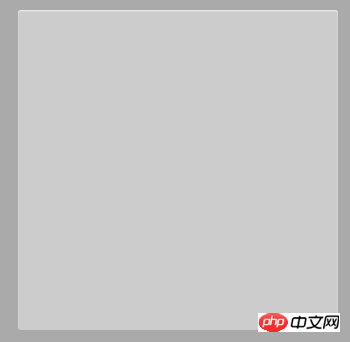
box-shadow value:
Shadow type: This parameter is an optional value. If no value is set, the default projection method is outer shadow; if it is the only value " inset", which is to change the outer shadow into an inner shadow, that is to say, when the shadow type is set to "inset", its projection is an inner shadow;
X-offset: refers to the horizontal offset of the shadow, its value can be positive or negative The value can be positive or negative. If the value is positive, the shadow is on the right side of the object. Otherwise, when the value is negative, the shadow is on the left side of the object;
Y-offset: refers to the vertical offset of the shadow, Its value can also be positive or negative. If it is a positive value, the shadow is at the bottom of the object. Otherwise, when the value is negative, the shadow is at the top of the object;
Shadow blur radius: This parameter is optional, but other The value can only be positive. If the value is 0, it means that the shadow does not have a blurring effect. The larger the value, the blurr the edge of the shadow;
Shadow expansion radius: This parameter is optional, and its value can be positive Negative value. If the value is positive, the entire shadow will be expanded. Otherwise, if the value is negative, the shadow will be reduced.
Shadow color: This parameter is optional. If no color is set, the browser will use the default color. However, the default color of each browser is different, especially the Safari and Chrome browsers under the webkit kernel will be colorless, that is, transparent. It is recommended not to omit this parameter.
The layout of the account bar and password bar:
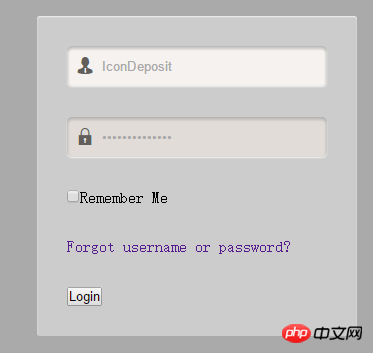
The shadow of the account bar and password bar is the same as the background box above, but not much It was explained that the main difficulty lies in how to change the background color of the entire account bar and password bar when focusing on these two inputs. Because the small icons in front of the account column and password column cannot disappear when we focus, so we use a span tag to place the icon in front of the input tag. The HTML code is as follows:
<li> <div class="text">
<span class="yonghu"></span><input type="text" placeholder="IconDeposit">
</div></li><li> <div class="password">
<span class="mima"></span><input type="password" placeholder="••••••••••••••">
</div></li>In order to achieve the focus effect, we need to adjust the size of the input to the same size as div.text. At this time, we find that the span tag will always occupy the space in front of the input. At this time, we need span Use position:absolute to separate it from the document flow. After adjusting the position of the icon, use padding-left on the input to move the placeholder and the content we input when focusing to the right, and then the entire input will fill the account column. , password field. The specific CSS style is as follows:
ul li div{ width: 260px; height: 40px; background: #e1dcd8; color: rgb(98,94,91); box-shadow: inset 0px 2px 5px #aaaaaa; border-radius: 5px; position: relative;
}ul li .yonghu{ font-family: iconfont; position: absolute; top: 12px; left: 10px;
}ul li .mima{ font-family: iconfont; position: absolute; top: 12px; left: 10px;
}ul li div input{ height: 40px; width: 190px; padding: 0 35px; border: none; background: #e1dcd8; color: rgb(98,94,91); box-shadow: 0px 1px 1px rgba(255,255,255,0.7),
inset 0px 2px 5px #aaaaaa; border-radius: 5px;
}ul li input:focus{ outline: none; background: #f5f2ef;
} We need to make the button style first. Here we introduce the background gradient attribute linear-gradient of CSS3:
Syntax:
<linear-gradient>:linear-gradient([ <point>,]? <color-stop>[, <color-stop>]+);<point>:[ left | right ]? [ top | bottom ]? || <angle>?<color-stop>:<color> [ <length> | <percentage> ]?
Value :
left: Set the left side as the abscissa value of the gradient starting point.
right: Set the abscissa value on the right as the starting point of the gradient.
top: Set the top as the vertical coordinate value of the gradient starting point.
bottom: Set the bottom as the ordinate value of the gradient starting point.
This color selection is a relatively tedious process. Here I can recommend a more convenient method to you. Use the button generator. After making it, just copy the code. Then add hover and active styles and our button is complete.
The following is the CSS style of the button:
ul li input[type*="button"]{ width: 100%; height: 40px; font-family: Arial, Helvetica, sans-serif; font-size: 18px; color: #ffffff; background: -moz-linear-gradient(
top,
#94aa64 0%,
#7a924a 50%,
#607738); background: -webkit-gradient(
linear, left top, left bottom,
from(#94aa64), color-stop(0.50, #7a924a), to(#607738)); -moz-border-radius: 5px; -webkit-border-radius: 5px; border-radius: 5px; border: 1px solid #7d8862; -moz-box-shadow: 0px 1px 0px rgba(170,170,170,1),
inset 0px 1px 1px rgba(255,255,255,0.7); -webkit-box-shadow: 0px 1px 0px rgba(170,170,170,1),
inset 0px 1px 1px rgba(255,255,255,0.7); box-shadow: 0px 1px 0px rgba(170,170,170,1),
inset 0px 1px 1px rgba(255,255,255,0.7); text-shadow: 0px -1px 0px rgba(000,000,000,0.3), 0px 0px 0px rgba(255,255,255,0);
}ul li input[type*="button"]:hover{ opacity: 0.8;
}ul li input[type*="button"]:active{ width: 100%; height: 40px; font-family: Arial, Helvetica, sans-serif; font-size: 18px; color: #ffffff; background: -moz-linear-gradient(
top,
#607738 0%,
#7a924a 50%,
#94aa64 ); background: -webkit-gradient(
linear, left top, left bottom,
from(#607738), color-stop(0.50, #7a924a), to(#94aa64)); -moz-border-radius: 5px; -webkit-border-radius: 5px; border-radius: 5px; border: 1px solid #7d8862; -moz-box-shadow: 0px -1px 0px rgba(170,170,170,1),
inset 0px -1px 1px rgba(255,255,255,0.7); -webkit-box-shadow: 0px -1px 0px rgba(170,170,170,1),
inset 0px -1px 1px rgba(255,255,255,0.7); box-shadow: 0px -1px 0px rgba(170,170,170,1),
inset 0px -1px 1px rgba(255,255,255,0.7); text-shadow: 0px 1px 0px rgba(000,000,000,0.3), 0px 0px 0px rgba(255,255,255,0);
}I believe you have mastered the method after reading the case in this article. For more exciting information, please pay attention to other related articles on the php Chinese website!
Related reading:
JS time objects and reference types
The above is the detailed content of How to create a login box using CSS3. For more information, please follow other related articles on the PHP Chinese website!

Hot AI Tools

Undresser.AI Undress
AI-powered app for creating realistic nude photos

AI Clothes Remover
Online AI tool for removing clothes from photos.

Undress AI Tool
Undress images for free

Clothoff.io
AI clothes remover

Video Face Swap
Swap faces in any video effortlessly with our completely free AI face swap tool!

Hot Article

Hot Tools

Notepad++7.3.1
Easy-to-use and free code editor

SublimeText3 Chinese version
Chinese version, very easy to use

Zend Studio 13.0.1
Powerful PHP integrated development environment

Dreamweaver CS6
Visual web development tools

SublimeText3 Mac version
God-level code editing software (SublimeText3)

Hot Topics
 How to use bootstrap in vue
Apr 07, 2025 pm 11:33 PM
How to use bootstrap in vue
Apr 07, 2025 pm 11:33 PM
Using Bootstrap in Vue.js is divided into five steps: Install Bootstrap. Import Bootstrap in main.js. Use the Bootstrap component directly in the template. Optional: Custom style. Optional: Use plug-ins.
 The Roles of HTML, CSS, and JavaScript: Core Responsibilities
Apr 08, 2025 pm 07:05 PM
The Roles of HTML, CSS, and JavaScript: Core Responsibilities
Apr 08, 2025 pm 07:05 PM
HTML defines the web structure, CSS is responsible for style and layout, and JavaScript gives dynamic interaction. The three perform their duties in web development and jointly build a colorful website.
 Understanding HTML, CSS, and JavaScript: A Beginner's Guide
Apr 12, 2025 am 12:02 AM
Understanding HTML, CSS, and JavaScript: A Beginner's Guide
Apr 12, 2025 am 12:02 AM
WebdevelopmentreliesonHTML,CSS,andJavaScript:1)HTMLstructurescontent,2)CSSstylesit,and3)JavaScriptaddsinteractivity,formingthebasisofmodernwebexperiences.
 How to write split lines on bootstrap
Apr 07, 2025 pm 03:12 PM
How to write split lines on bootstrap
Apr 07, 2025 pm 03:12 PM
There are two ways to create a Bootstrap split line: using the tag, which creates a horizontal split line. Use the CSS border property to create custom style split lines.
 How to set up the framework for bootstrap
Apr 07, 2025 pm 03:27 PM
How to set up the framework for bootstrap
Apr 07, 2025 pm 03:27 PM
To set up the Bootstrap framework, you need to follow these steps: 1. Reference the Bootstrap file via CDN; 2. Download and host the file on your own server; 3. Include the Bootstrap file in HTML; 4. Compile Sass/Less as needed; 5. Import a custom file (optional). Once setup is complete, you can use Bootstrap's grid systems, components, and styles to create responsive websites and applications.
 How to insert pictures on bootstrap
Apr 07, 2025 pm 03:30 PM
How to insert pictures on bootstrap
Apr 07, 2025 pm 03:30 PM
There are several ways to insert images in Bootstrap: insert images directly, using the HTML img tag. With the Bootstrap image component, you can provide responsive images and more styles. Set the image size, use the img-fluid class to make the image adaptable. Set the border, using the img-bordered class. Set the rounded corners and use the img-rounded class. Set the shadow, use the shadow class. Resize and position the image, using CSS style. Using the background image, use the background-image CSS property.
 How to use bootstrap button
Apr 07, 2025 pm 03:09 PM
How to use bootstrap button
Apr 07, 2025 pm 03:09 PM
How to use the Bootstrap button? Introduce Bootstrap CSS to create button elements and add Bootstrap button class to add button text
 How to resize bootstrap
Apr 07, 2025 pm 03:18 PM
How to resize bootstrap
Apr 07, 2025 pm 03:18 PM
To adjust the size of elements in Bootstrap, you can use the dimension class, which includes: adjusting width: .col-, .w-, .mw-adjust height: .h-, .min-h-, .max-h-






