Quickly change the color of a PNG image using CSS (two methods)
In the previous article "How to create glass/blur effect using HTML and CSS? 》The article introduces you to the method of using HTML and CSS to create glass/blur effects. Interested friends can read and learn about it~
This article will introduce to you how to use CSS to quickly change PNG images. Color, this is also a common effect implementation method in daily development.
First of all, you can download the png picture material shown in this article, download address: https://www.php.cn/xiazai/sucai/1733
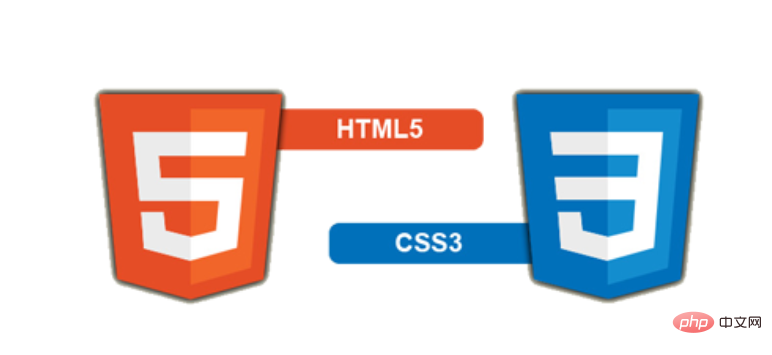
(You can download the original picture at here)
Now I will introduce you to two implementation methods:
First Method
This example uses a grayscale filter to change a color image to a grayscale image.
The code is as follows:
<!DOCTYPE HTML>
<html>
<head>
<meta charset="UTF-8">
<title></title>
<style>
img {
filter: grayscale(10);
}
</style>
</head>
<body>
<h2 id="灰度图像">灰度图像</h2>
<img src="/static/imghw/default1.png" data-src="https://img.php.cn/upload/image/894/510/535/1630378968326076.png" class="lazy" src=
"001.png"
style="max-width:90%" height="250px" alt="filter applied" />
</body>
</html>The effect is as follows:
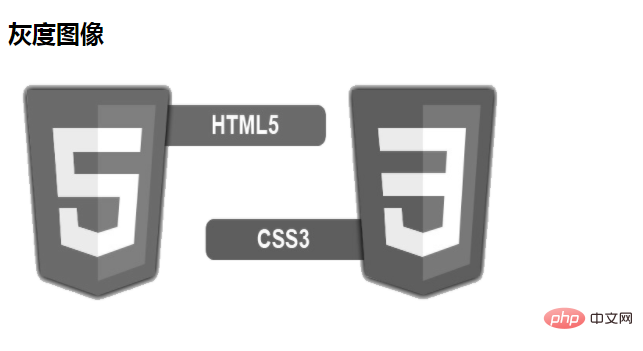
##The second method
This example uses a lot of filters for the image~The code is as follows:<!DOCTYPE HTML>
<html>
<head>
<meta charset="UTF-8">
<title></title>
<style>
img {
width:40%;
float:left;
}
.image1 {
filter: invert(100%);
}
.image2 {
filter: sepia(100%);
}
</style>
</head>
<body>
<img src="/static/imghw/default1.png" data-src="https://img.php.cn/upload/image/381/888/520/1630379065886904.png" class="lazy" class = "image1" src=
"001.png"
style="max-width:90%" height="250px" alt="filter applied" />
<img src="/static/imghw/default1.png" data-src="https://img.php.cn/upload/image/381/888/520/1630379065886904.png" class="lazy" class = "image2" src=
"001.png"
style="max-width:90%" height="250px" alt="filter applied" />
</body>
</html>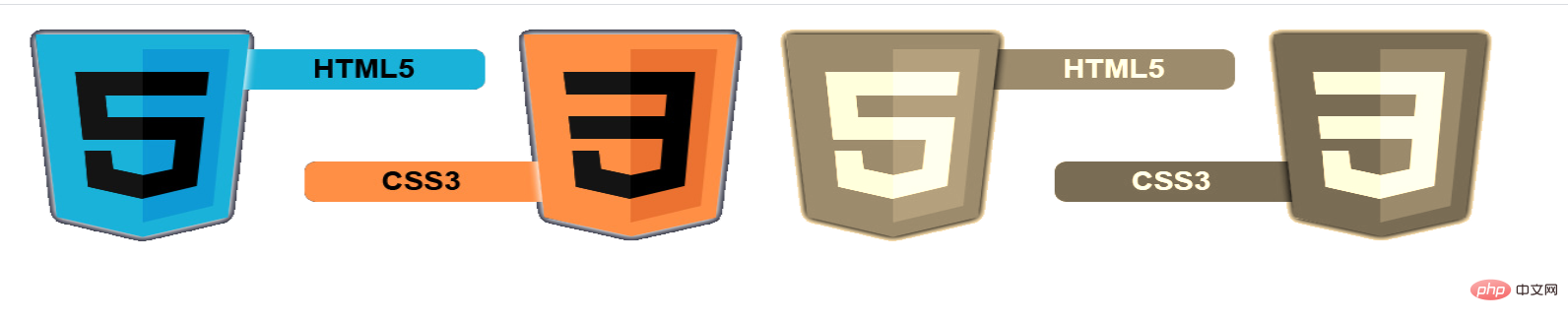
filter: none|blur()|brightness()|contrast()|drop-shadow()|grayscale()
|hue-rotate()|invert()|opacity()|saturate()|sepia()|url();
-------------------------------------------------------------------------------
使用空格分隔多个滤镜The above is the detailed content of Quickly change the color of a PNG image using CSS (two methods). For more information, please follow other related articles on the PHP Chinese website!

Hot AI Tools

Undresser.AI Undress
AI-powered app for creating realistic nude photos

AI Clothes Remover
Online AI tool for removing clothes from photos.

Undress AI Tool
Undress images for free

Clothoff.io
AI clothes remover

Video Face Swap
Swap faces in any video effortlessly with our completely free AI face swap tool!

Hot Article

Hot Tools

Notepad++7.3.1
Easy-to-use and free code editor

SublimeText3 Chinese version
Chinese version, very easy to use

Zend Studio 13.0.1
Powerful PHP integrated development environment

Dreamweaver CS6
Visual web development tools

SublimeText3 Mac version
God-level code editing software (SublimeText3)

Hot Topics
 1670
1670
 14
14
 1428
1428
 52
52
 1329
1329
 25
25
 1273
1273
 29
29
 1256
1256
 24
24
 How to use bootstrap in vue
Apr 07, 2025 pm 11:33 PM
How to use bootstrap in vue
Apr 07, 2025 pm 11:33 PM
Using Bootstrap in Vue.js is divided into five steps: Install Bootstrap. Import Bootstrap in main.js. Use the Bootstrap component directly in the template. Optional: Custom style. Optional: Use plug-ins.
 Understanding HTML, CSS, and JavaScript: A Beginner's Guide
Apr 12, 2025 am 12:02 AM
Understanding HTML, CSS, and JavaScript: A Beginner's Guide
Apr 12, 2025 am 12:02 AM
WebdevelopmentreliesonHTML,CSS,andJavaScript:1)HTMLstructurescontent,2)CSSstylesit,and3)JavaScriptaddsinteractivity,formingthebasisofmodernwebexperiences.
 The Roles of HTML, CSS, and JavaScript: Core Responsibilities
Apr 08, 2025 pm 07:05 PM
The Roles of HTML, CSS, and JavaScript: Core Responsibilities
Apr 08, 2025 pm 07:05 PM
HTML defines the web structure, CSS is responsible for style and layout, and JavaScript gives dynamic interaction. The three perform their duties in web development and jointly build a colorful website.
 How to insert pictures on bootstrap
Apr 07, 2025 pm 03:30 PM
How to insert pictures on bootstrap
Apr 07, 2025 pm 03:30 PM
There are several ways to insert images in Bootstrap: insert images directly, using the HTML img tag. With the Bootstrap image component, you can provide responsive images and more styles. Set the image size, use the img-fluid class to make the image adaptable. Set the border, using the img-bordered class. Set the rounded corners and use the img-rounded class. Set the shadow, use the shadow class. Resize and position the image, using CSS style. Using the background image, use the background-image CSS property.
 How to write split lines on bootstrap
Apr 07, 2025 pm 03:12 PM
How to write split lines on bootstrap
Apr 07, 2025 pm 03:12 PM
There are two ways to create a Bootstrap split line: using the tag, which creates a horizontal split line. Use the CSS border property to create custom style split lines.
 How to set up the framework for bootstrap
Apr 07, 2025 pm 03:27 PM
How to set up the framework for bootstrap
Apr 07, 2025 pm 03:27 PM
To set up the Bootstrap framework, you need to follow these steps: 1. Reference the Bootstrap file via CDN; 2. Download and host the file on your own server; 3. Include the Bootstrap file in HTML; 4. Compile Sass/Less as needed; 5. Import a custom file (optional). Once setup is complete, you can use Bootstrap's grid systems, components, and styles to create responsive websites and applications.
 How to resize bootstrap
Apr 07, 2025 pm 03:18 PM
How to resize bootstrap
Apr 07, 2025 pm 03:18 PM
To adjust the size of elements in Bootstrap, you can use the dimension class, which includes: adjusting width: .col-, .w-, .mw-adjust height: .h-, .min-h-, .max-h-
 How to use bootstrap button
Apr 07, 2025 pm 03:09 PM
How to use bootstrap button
Apr 07, 2025 pm 03:09 PM
How to use the Bootstrap button? Introduce Bootstrap CSS to create button elements and add Bootstrap button class to add button text




