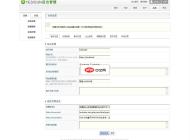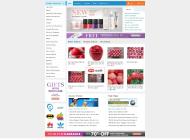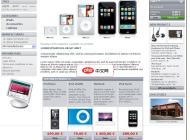-
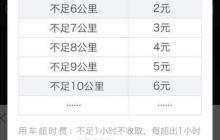
- 7号电单车计费规则详解
- 共享单车风靡全国后,共享电单车也迅速走入大众视野。有人认为,共享电单车的新时代已经到来,但你清楚它的计费规则吗?1、7号电单车采取按行驶里程计费的模式,这与传统共享单车的计费方式有所不同。2、具体费用标准如下图所示:3、若使用时间超过一小时,超出部分每小时将收取10元的超时费用;若未在指定停车点归还车辆,将被罚款10元;若在服务区域外还车,则需支付高达100元的还车加价费。4、为何还车加价费如此之高?服务范围究竟覆盖哪些地段?5、请参考下图中的红色区域,即为当前的服务覆盖范围:
- 电脑软件 . 软件教程 673 2025-10-25 08:07:11
-

-

- 巧记picture单词方法
- picturer记忆法:图像联想记单词1、可指脑海中的构想或视觉化过程,也涵盖拍照与绘画行为。2、泛指一切视觉呈现形式,如图画、影像或相片。3、复数形式为pictures4、第三人称单数形式同样是pictures5、正在被创作的图像,表示动作正在进行中。6、过去曾被描绘出的画面场景。7、被他人用笔或镜头记录下来的景象。8、昨天我按下快门,捕捉了许多美好时刻,留存了珍贵的记忆片段。9、昨日拍了不少影像记录。10、在罗马那座举世闻名的景点前,我们排成一列合影。身后是充满历史感的地标建筑
- 电脑软件 . 软件教程 976 2025-10-25 08:04:11
-

- 长春钟点工上门服务找法
- 1、先开启电脑中的浏览器程序。2、在首页搜索栏输入58同城,点击官网链接进入。3、首页点击本地服务进入4、在本地服务页面选择钟点工,进入后点击右侧联系商家即可直接预约上门服务。
- 电脑软件 . 软件教程 131 2025-10-25 08:04:07
-
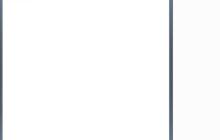
- 问题步骤记录器使用方法
- 问题步骤记录器是Windows系统中一个低调却十分实用的工具。当我们在使用电脑过程中遇到故障,需要向技术支持或他人描述具体操作流程时,这个工具可以帮助我们完整、直观地记录下每一步操作过程,极大提升沟通效率。下面将详细介绍如何使用该功能。1、点击屏幕左下角的“开始”菜单,在搜索栏中输入psr,然后按回车键,即可打开问题步骤记录器程序。2、在界面右侧点击下拉箭头按钮,选择“设置”选项,以便根据需要调整录制参数。3、设置完成后,点击主界面上的“开始记录”按钮,即可开启操作步骤的录制。4、完成操作记录后
- 电脑软件 . 软件教程 907 2025-10-25 08:04:01
-

- 如何关闭Polaris Viewer震动
- PolarisViewer是一款专为移动设备设计的文档处理工具,支持创建和编辑文档、电子表格、演示文稿、PDF等多种文件格式,帮助用户随时随地高效处理办公文件。为了提升个性化体验,部分用户可能希望关闭应用内的震动反馈功能。以下是关闭PolarisViewer震动提示的具体操作步骤:1、在手机上启动PolarisViewer应用,进入主界面后,点击右上角的?图标,打开系统菜单。2、在弹出的系统菜单中,选择“设置”选项,进入应用的配置页面。3、在设置列表中找到“震动”功能项,点击其对应的圆形
- 电脑软件 . 软件教程 668 2025-10-25 08:03:30
-

-
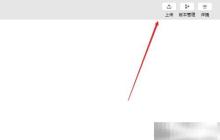
- 微信小程序体验版设置方法
- 进入微信开发者工具后,点击界面右上方的“上传”按钮,将开发完成的小程序代码提交至服务器。使用浏览器访问微信公众平台官网,登录对应小程序账号,在管理后台中找到版本管理选项,将刚刚上传的版本设置为体验版。操作完成后,系统会显示该版本已成功设为体验版,相关人员可通过扫码等方式体验当前版本功能。
- 电脑软件 . 软件教程 575 2025-10-25 08:02:25
-

- 如何打开ASP网站数据库
- 在维护ASP网站的过程中,我们常常需要连接数据库来排查故障或获取数据,下面将介绍两种常用的数据库查看工具。1、通常情况下,ASP网站所使用的数据库文件以mdb作为扩展名。如果遇到其他格式的数据库文件,可以尝试将其重命名为mdb格式,然后使用支持该格式的软件进行打开。2、安装并运行辅臣数据库浏览器后,直接加载所需的mdb数据库文件,便可浏览和操作ASP网站的数据库内容。3、另一款可用的工具是通用型数据库管理软件,启动该程序后,通过其打开功能选择对应的mdb数据库文件即可进行查看与管理。
- 电脑软件 . 软件教程 989 2025-10-25 08:02:20
-
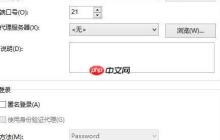
- FTP上传下载文件指南
- 许多网站管理员习惯使用FTP来实现服务器文件的上传与下载,但对于初学者来说,这一操作可能略显陌生。本文将逐步讲解FTP的基础使用方法,助你迅速上手,提高网站管理效率。1、打开FTP客户端软件,填写主机地址时输入服务器IP或指定的FTP地址,端口通常设置为默认的21,接着在用户名和密码框中准确填入FTP账户信息,点击连接即可成功登录。2、成功连接后,界面会分为两个区域:左侧显示本地计算机的文件目录,右侧则展示远程服务器上的文件结构。3、若要将本地文件上传至服务器,只需在左侧窗口选中目标文件,右键选
- 电脑软件 . 软件教程 908 2025-10-25 08:02:15
-
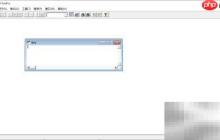
- VF6.0数据更新SQL命令
- 在vf6.0环境中,可通过SQL语句直接对数据进行更新操作,无需事先打开对应的数据表。首先,使用SQL命令明确指定目标表文件,若表位于特定目录下,则需提供完整路径以确保命令正确执行。接下来,对“测试表”中的“总分”字段进行更新,将其值设置为“数学成绩”与“语文成绩”两个字段的相加结果。执行上述更新命令后,数据已成功修改,效果如图所示。随后,继续利用SQL命令更新“平均分”字段,将其赋值为当前“总分”字段除以2的结果。最终,完成六项记录的平均分计算与更新,实际结果如图表中展示。
- 电脑软件 . 软件教程 778 2025-10-25 08:01:33
-

- windows官网微软官网_微软Windows官方网站正版系统下载入口
- 微软Windows官方网站正版系统下载入口是https://www.microsoft.com/zh-cn/software-download/windows11,用户可通过该网站获取Windows11安装助手、媒体创建工具及ISO镜像文件,支持x64和Arm64架构,提供家庭版、专业版等多版本选择,集成DirectX12Ultimate、AutoHDR、DirectStorage等新技术,提升图形性能与系统响应速度,任务栏内置通讯功能,优化交互体验。
- 电脑软件 . 软件教程 815 2025-10-25 08:00:03
-

- 1688阿里巴巴官网入口 1688官方批发采购平台网站直达
- 1688阿里巴巴官网入口是https://www.1688.com,该平台提供丰富商品种类、强大供应链支持及便捷高效的用户体验,是全球领先的采购批发平台。
- 电脑软件 . 软件教程 1068 2025-10-24 23:53:01
-

- 微软官方网站微软中国官方_微软中国官网入口及产品服务介绍
- 微软中国官网入口为https://www.microsoft.com/zh-cn,网站提供Windows、Microsoft365、Azure等核心产品服务,涵盖操作系统、办公软件、云计算;Surface、Xbox等硬件设备;以及AI助手、必应搜索、浏览器和开发者工具等智能技术应用。
- 电脑软件 . 软件教程 308 2025-10-24 23:29:01
-

- 悟空浏览器官方网址是多少 悟空浏览器官网链接入口推荐
- 悟空浏览器官方网址是https://www.wkbrowser.com,用户可通过此链接访问官网,下载安卓、iOS及鸿蒙系统客户端,使用电脑版或移动端https://m.wkbrowser.com,享受多标签浏览、夜间模式、账号同步书签历史等功能,并流畅观看短剧小说影视内容。
- 电脑软件 . 软件教程 749 2025-10-24 23:22:01

PHP讨论组
组员:3305人话题:1500
PHP一种被广泛应用的开放源代码的多用途脚本语言,和其他技术相比,php本身开源免费; 可以将程序嵌入于HTML中去执行, 执行效率比完全生成htmL标记的CGI要高许多,它运行在服务器端,消耗的系统资源相当少,具有跨平台强、效率高的特性,而且php支持几乎所有流行的数据库以及操作系统,最重要的是