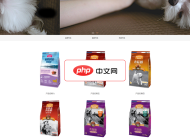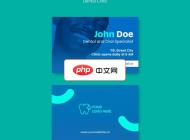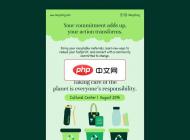-

- 谷歌浏览器怎么在开发者工具里模拟地理位置_Chrome网页地理位置模拟方法
- 首先打开Chrome开发者工具,通过“Sensors”面板启用地理定位模拟功能,接着选择“Customlocation...”并输入经纬度(如39.9042,116.4074)以自定义位置,或直接从预设列表中选择城市(如Tokyo,Japan),最后刷新页面即可使网页获取模拟地理位置信息。
- 浏览器 . 电脑教程 972 2025-10-22 17:04:02
-

- edge浏览器怎么修改个人资料名称和图片_edge浏览器个人资料信息编辑方法
- 1、在Edge浏览器点击右上角头像,选择“管理个人资料设置”修改姓名;2、在“个人资料图片”区域更换头像并上传本地图片;3、登录Microsoft账户官网同步更新信息,确保多设备一致。
- 浏览器 . 电脑教程 581 2025-10-22 16:59:01
-

- vivo浏览器怎么查看版本号_vivo浏览器查看当前版本号的方法
- 1、打开vivo浏览器,点击“我的”进入设置可查看版本号;2、或通过帮助与反馈页面查找版本信息,适用于不同机型。
- 浏览器 . 电脑教程 612 2025-10-22 16:56:03
-

- 米侠浏览器下载文件失败怎么办 米侠浏览器下载中断问题修复方法
- 下载失败先查网络与存储,再关闭省流模式、检查下载路径,启用嗅探和多线程功能,更新应用或换用其他工具解决。
- 浏览器 . 电脑教程 579 2025-10-22 16:52:02
-

- Mac safari浏览器起始页怎么自定义_Mac版Safari浏览器主页自定义方法
- 打开Safari偏好设置,将通用选项中的主页设为目标网址;2.在标签页设置中选择“显示主页”,使新标签页加载指定页面;3.或通过拖拽网站图标到书签栏创建快捷方式,实现快速访问自定义起始页。
- 浏览器 . 电脑教程 412 2025-10-22 16:51:01
-

- Via浏览器下载磁力链接怎么调用迅雷_Via浏览器使用迅雷下载磁力链接的方法
- 首先启用Via浏览器外部协议跳转,进入设置→高级设置→允许跳转到外部应用,并授予打开未知应用权限;然后安装迅雷并开启关联磁力链接功能,必要时在系统中设为默认;接着在Via中点击磁力链接,选择迅雷并设为默认打开方式;若仍无法唤起,可添加用户脚本将magnet链接替换为thunder+magnet协议以强制调用迅雷。
- 浏览器 . 电脑教程 188 2025-10-22 16:43:01
-

- edge浏览器网页加载不出来一直转圈怎么办_edge浏览器页面卡加载原因分析与处理
- 1、检查网络连接,确保设备联网且信号稳定;2、清除Edge缓存与Cookie;3、禁用扩展排查冲突;4、命令行重置DNS与网络设置;5、更新并重置Edge浏览器至默认状态。
- 浏览器 . 电脑教程 865 2025-10-22 16:42:01
-

- Bing搜索官方网址主页_Bing搜索首页入口官方链接
- Bing搜索官网是https://www.bing.com,首页提供每日高清背景、简洁布局和个性化主题;具备强大语义搜索、多垂直领域检索及快速响应;支持跨设备同步、账户奖励计划与移动端应用。
- 浏览器 . 电脑教程 766 2025-10-22 16:35:01
-

- 米侠浏览器网页排版异常怎么办 米侠浏览器页面布局错乱修复方法
- 首先检查并关闭“文本重排”或“阅读模式”,避免破坏网页布局;接着清除缓存与Cookie,排除数据异常影响;然后尝试切换内核至系统内核或X5内核,并调整UA为电脑版以获取适配页面;同时关闭广告拦截或脚本阻止功能,防止关键资源加载失败;最后确保浏览器更新至最新版本,提升兼容性。
- 浏览器 . 电脑教程 969 2025-10-22 16:32:01
-

- duckduckgo浏览器怎么阻止网站使用运动传感器_DuckDuckGo运动传感器阻止设置
- 首先关闭网站对运动传感器的访问权限,进入DuckDuckGo设置中的隐私选项并禁用传感器访问;其次启用增强型隐私保护模式,将盾牌图标防护等级调为“严格”以阻止传感器调用;最后通过iOS系统设置,找到DuckDuckGo应用权限管理,关闭“运动与健身”等非必要硬件权限,全面防止未经授权的数据收集。
- 浏览器 . 电脑教程 401 2025-10-22 16:17:02
-

- Yahoo在线搜索服务 Yahoo搜索引擎免费访问链接
- Yahoo的在线搜索服务可通过官网免费访问,用户直接在浏览器打开https://search.yahoo.com或https://www.yahoo.com,即可使用网页、图片、视频等搜索功能;移动用户可访问移动网页或下载“YahooSearch”官方App,享受语音搜索、个性化推荐等功能,操作简便且无需特殊权限。
- 浏览器 . 电脑教程 677 2025-10-22 16:13:02
-

- edge浏览器“相关匹配”侧边栏搜索怎么关闭_edge浏览器侧边栏搜索推荐关闭设置
- 关闭Edge浏览器侧边栏“相关匹配”提示的方法包括:1.在设置中关闭“始终显示侧边栏”;2.在隐私设置中禁用地址栏搜索建议;3.使用组策略编辑器禁用侧边栏提示(适用于专业版/企业版);4.通过注册表编辑器添加禁用项(适用于家庭版)。
- 浏览器 . 电脑教程 765 2025-10-22 16:10:01
-

- qq浏览器无法播放网页视频怎么解决_qq浏览器网页视频无法播放处理方法
- 首先检查硬件加速是否开启,依次排查Flash/HTML5播放器状态、清除缓存、关闭广告拦截插件、更新浏览器版本、更换DNS或测试网络环境,多数问题可解决。
- 浏览器 . 电脑教程 382 2025-10-22 16:03:01
-

- duckduckgo浏览器怎么屏蔽弹窗广告_DuckDuckGo弹窗广告屏蔽方法
- 首先启用DuckDuckGo内置弹窗拦截功能,进入设置→内容拦截→开启“拦截弹窗”;其次清除网站通知权限与Cookie数据,阻止已授权的弹窗请求;最后将跟踪保护调至“严格”模式以屏蔽隐藏脚本,提升广告拦截效果。
- 浏览器 . 电脑教程 446 2025-10-22 15:56:02
-

- es文件浏览器官方网址下载地址__es文件浏览器官方网站主页链接
- ES文件浏览器官方网址下载地址是http://www.estrongs.com,该网站提供具备全面文件管理、媒体播放、文档阅读等功能的安卓版软件下载。
- 浏览器 . 电脑教程 767 2025-10-22 15:55:01

PHP讨论组
组员:3305人话题:1500
PHP一种被广泛应用的开放源代码的多用途脚本语言,和其他技术相比,php本身开源免费; 可以将程序嵌入于HTML中去执行, 执行效率比完全生成htmL标记的CGI要高许多,它运行在服务器端,消耗的系统资源相当少,具有跨平台强、效率高的特性,而且php支持几乎所有流行的数据库以及操作系统,最重要的是