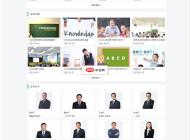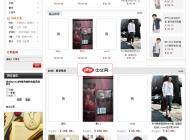-

- 谷歌浏览器怎么安装离线的CRX扩展文件_谷歌浏览器离线插件安装教程
- 首先通过开发者模式拖拽CRX文件安装扩展,若失败则重命名CRX为ZIP并解压后加载已解压扩展,必要时启用chrome://flags中的“Extensionsonchrome://URLs”标志以解除限制。
- 浏览器 . 电脑教程 394 2025-10-27 13:52:01
-
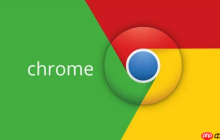
- Google最新官方主页网址 Google平台直达访问官网链接
- Google最新官方主页网址是https://www.google.com,提供强大的搜索引擎技术、多样化的在线服务集成以及简洁高效的界面设计。
- 浏览器 . 电脑教程 790 2025-10-27 13:50:01
-

- vivo浏览器如何清除所有Cookie_vivo浏览器Cookies数据清理教程
- 清除vivo浏览器Cookie可解决登录异常等问题,方法一:进入浏览器设置→隐私与安全→清除浏览数据→勾选Cookie和网站数据→确认清除;方法二:通过手机设置→应用管理→vivo浏览器→存储→清除数据→彻底删除所有本地信息;方法三:使用无痕浏览模式,避免新Cookie长期留存,关闭窗口后自动清除临时数据。
- 浏览器 . 电脑教程 958 2025-10-27 13:45:02
-

- vivo浏览器下载的文件打不开怎么办_vivo浏览器下载文件无法打开的解决方法
- 首先检查是否安装对应文件打开应用,若未安装需根据文件类型下载相应软件;其次确认文件是否完整,避免因下载不全导致无法打开;接着检查vivo浏览器的存储权限是否开启;然后清除浏览器缓存以排除解析错误;最后可通过云盘预览或在线转换文件格式解决兼容性问题。
- 浏览器 . 电脑教程 279 2025-10-27 13:44:02
-

- 谷歌浏览器如何生成当前页面的二维码_谷歌浏览器网页二维码分享教程
- 首先启用Chrome内置功能可快速生成网页二维码。1、在地址栏输入chrome://flags/#sharing-qr-code-generator并启用“通过QR码共享页面”;2、重启浏览器后右键选择“为此页面创建二维码”即可生成;部分版本可在地址栏直接点击二维码图标?生成;若功能不可用,可安装“二维码生成小助手”等扩展程序实现自定义生成与下载。
- 浏览器 . 电脑教程 534 2025-10-27 13:38:02
-
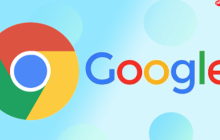
- Google搜索网页版官网_Google搜索首页网址入口
- Google搜索网页版官网入口地址是https://www.google.com,该平台具备强大信息检索、简洁操作界面和多样化服务集成。
- 浏览器 . 电脑教程 412 2025-10-27 13:34:01
-

- edge浏览器如何开启或关闭标签页分组功能_Edge浏览器标签页分组功能设置方法
- Edge浏览器可通过右键菜单或拖拽创建标签页分组,便于分类管理;通过设置关闭“显示关于标签页组的建议”可禁用智能提示,避免自动分组提醒。
- 浏览器 . 电脑教程 1015 2025-10-27 13:33:02
-
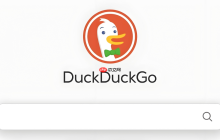
- duckduckgo浏览器为什么没有账号系统_DuckDuckGo账号系统说明
- DuckDuckGo不设账号登录因其坚持隐私优先理念,所有浏览数据本地存储,通过端到端加密和二维码配对实现无账号同步,用户可生成加密恢复文件备份数据,避免依赖中心化账户系统导致的隐私风险。
- 浏览器 . 电脑教程 418 2025-10-27 13:30:01
-

- vivo浏览器被停用了怎么恢复_vivo浏览器功能禁用恢复方法
- 首先检查并关闭浏览器安全模式,进入设置→隐私与安全→关闭“安全模式”;其次启用可信代理权限,路径为设置→安全与隐私→更多安全设置→可信代理应用→开启vivo浏览器权限;接着清除浏览器缓存与数据,通过应用信息→存储→清除缓存和数据;最后更新或重装浏览器,前往vivo应用商店更新或卸载后重新安装最新版本。
- 浏览器 . 电脑教程 985 2025-10-27 13:26:01
-
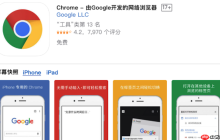
- 谷歌浏览器清除浏览数据按钮无反应怎么办
- 先重启浏览器或电脑,检查是否因进程卡顿导致;再通过无痕模式排查扩展干扰,禁用扩展逐一排查;若仍无效,使用Ctrl+Shift+Delete快捷键调出清除窗口,或手动删除缓存文件夹;最后可重置浏览器设置恢复默认。
- 浏览器 . 电脑教程 607 2025-10-27 13:25:01
-

- vivo浏览器如何设置成默认打开PDF_vivo浏览器PDF文件打开设置
- 首先在打开PDF时选择vivo浏览器并勾选“始终”,若已设置其他应用则需先清除默认操作,再进入浏览器设置开启PDF加载功能,并确认文件类型关联正确。
- 浏览器 . 电脑教程 698 2025-10-27 13:24:01
-
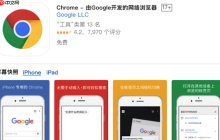
- 谷歌浏览器网页跳转慢怎么办 谷歌浏览器页面跳转优化方法
- 网页跳转慢可通过清理缓存、管理插件和调整设置解决。1.清除“Cookie及其他网站数据”和“缓存的图片和文件”。2.在chrome://extensions/中禁用或卸载冗余插件。3.开启“内存节省程序”,关闭硬件加速,必要时在chrome://flags中禁用GPU相关实验功能,重启浏览器后即可显著改善跳转速度。
- 浏览器 . 电脑教程 302 2025-10-27 13:18:02
-

- edge浏览器如何让关闭最后一个标签页时不关闭窗口_Edge浏览器保留窗口设置方法
- 可通过启用Edge实验性功能、修改注册表或安装扩展实现关闭最后一个标签页不关闭窗口。首先在edge://flags中搜索Closelasttab并启用相关flag;其次通过注册表编辑器创建KeepWindowWhenLastTabClosesDWORD值设为1;最后可安装如TabWrangler等扩展并开启对应功能,完成设置后重启浏览器即可生效。
- 浏览器 . 电脑教程 248 2025-10-27 13:07:01
-

- 谷歌浏览器如何开启并使用侧边搜索功能_谷歌浏览器侧边栏搜索使用教程
- 首先启用Chrome的侧边搜索功能,进入chrome://flags/搜索sidesearch并启用,重启浏览器后在设置中调整侧边栏位置,最后点击右上角图标使用搜索功能进行查询。
- 浏览器 . 电脑教程 374 2025-10-27 13:05:01
-

- UC浏览器网页闪烁怎么办 UC浏览器页面闪烁修复方法
- 网页闪烁通常由网络、缓存或设置引起,可依次排查:先检查网络连接,切换Wi-Fi或移动数据并重启路由器;再清除UC浏览器缓存与Cookies;接着关闭“渲染加速引擎”功能;最后更新或重装浏览器以修复潜在Bug。
- 浏览器 . 电脑教程 547 2025-10-27 13:04:01

PHP讨论组
组员:3305人话题:1500
PHP一种被广泛应用的开放源代码的多用途脚本语言,和其他技术相比,php本身开源免费; 可以将程序嵌入于HTML中去执行, 执行效率比完全生成htmL标记的CGI要高许多,它运行在服务器端,消耗的系统资源相当少,具有跨平台强、效率高的特性,而且php支持几乎所有流行的数据库以及操作系统,最重要的是