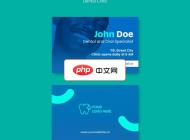-

- vivo浏览器如何更新到最新版本_vivo浏览器版本升级及更新方法
- 首先通过vivo应用商店检查更新,若失败则手动下载官方APK并开启未知来源安装权限,最后关闭纯净模式以完成vivo浏览器升级。
- 浏览器 . 电脑教程 184 2025-10-25 21:20:01
-
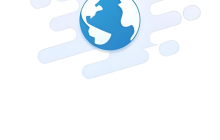
- vivo浏览器如何清除历史记录_vivo浏览器浏览记录删除方法
- 首先清除全部历史记录可进入浏览器点击菜单选择历史后清空,其次逐条删除需长按特定记录并确认删除,最后设置自动清除则在隐私与安全中开启关闭时清理功能。
- 浏览器 . 电脑教程 354 2025-10-25 21:14:02
-
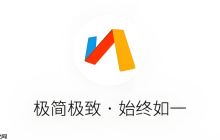
- Via浏览器怎么查看和管理已安装的脚本_Via浏览器管理用户脚本和扩展的方法
- Via浏览器中管理用户脚本需先进入扩展-用户脚本页面,可启用、禁用、编辑、删除或导入脚本以优化浏览体验。
- 浏览器 . 电脑教程 602 2025-10-25 21:13:02
-

- qq浏览器内核版本太低怎么升级_qq浏览器内核更新方法
- 首先更新QQ浏览器应用,可通过应用内“关于QQ浏览器”检测更新,或通过应用商店、官网下载最新版本;其次切换至极速模式以启用Chromium内核,确保网页兼容性与安全性。
- 浏览器 . 电脑教程 538 2025-10-25 21:04:02
-

- vivo浏览器启动页广告如何跳过_vivo浏览器开屏广告跳过技巧
- 1、可通过关闭vivo浏览器个性化广告推荐、禁用通知权限、限制系统级广告行为及启用极简首页模式,减少开屏广告;具体操作包括在设置中关闭个性化服务、禁止通知、关闭个性化广告推荐并开启极简首页。
- 浏览器 . 电脑教程 1038 2025-10-25 21:02:02
-
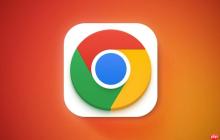
- 谷歌浏览器怎么禁用密码安全检查功能_Chrome关闭密码安全检测方法
- 可通过设置关闭密码泄露警告,进入谷歌浏览器“设置-隐私设置和安全性-安全”,关闭“当密码遭遇数据泄露时发送警告”开关;或在“安全检查”中忽略特定提醒;还可通过修改快捷方式属性添加--disable-password-leak-detection参数彻底禁用该功能。
- 浏览器 . 电脑教程 368 2025-10-25 20:58:01
-

- vivo浏览器为什么会自动清理缓存_vivo浏览器自动清理机制说明
- vivo浏览器缓存自动清除可能由多种原因导致:一是浏览器自带智能清理功能,在存储不足时自动清理;二是手机管家等系统工具开启自动优化,将缓存识别为可清理项;三是后台管理策略限制浏览器运行,导致缓存丢失;四是第三方清理软件误删缓存文件;五是应用或系统更新后重置设置并清理临时数据。
- 浏览器 . 电脑教程 263 2025-10-25 20:56:02
-

- UC浏览器如何同步书签_UC浏览器书签同步设置教程
- 首先登录UC账号并开启书签同步功能,进入设置中的同步与备份选项,确保书签上传至云端;随后在新设备登录同一账号并点击立即同步,即可恢复书签内容;若无法同步,可手动导出书签为HTML文件并通过其他方式传输,在目标设备导入该文件完成迁移。
- 浏览器 . 电脑教程 1041 2025-10-25 20:43:01
-

- 夸克浏览器无法打开PDF文件怎么办 夸克浏览器PDF阅读失败修复方法
- 先确认PDF文件是否正常,再清理夸克浏览器缓存并更新软件。检查文件来源及字体兼容性,尝试用专业阅读器或系统默认应用打开,多数问题可解决。
- 浏览器 . 电脑教程 899 2025-10-25 20:39:02
-
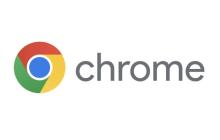
- 谷歌浏览器如何禁止网站播放声音_谷歌浏览器网站静音设置方法
- 可通过全局设置、特定网站规则、地址栏图标或快捷键禁止Chrome自动播放声音。首先关闭“允许网站播放声音”权限;其次为单个网站设置“静音”;再通过点击地址栏扬声器图标即时静音当前页面;最后使用Alt+Shift+,快捷键批量静音所有发声标签页,提升浏览体验。
- 浏览器 . 电脑教程 305 2025-10-25 20:31:01
-

- vivo浏览器如何查看历史记录_vivo浏览器浏览记录查询教程
- 首先通过菜单或“我的”页面进入vivo浏览器历史记录,再利用筛选功能按时间或站点查找,可快速定位所需网页。
- 浏览器 . 电脑教程 540 2025-10-25 20:26:02
-

- 百度浏览器网页自动刷新怎么办 百度浏览器页面刷新频繁解决方法
- 答案是网络劫持或恶意插件导致百度浏览器自动刷新,应优先检查网络环境、禁用插件并清除浏览数据。首先尝试HTTPS访问百度,若问题消失则确认为HTTP劫持;检查网址是否有异常后缀如?tn=XXXX;切换网络测试是否特定环境下出现;进入扩展管理禁用所有插件并逐一排查;清除所有时间范围的Cookie和缓存文件;最后重置浏览器至默认设置以排除配置冲突,多数情况可解决该问题。
- 浏览器 . 电脑教程 957 2025-10-25 20:24:01
-
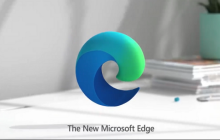
- edge浏览器侧边栏应用怎么添加或删除_edge浏览器侧边栏应用管理方法
- 可通过Edge浏览器设置自定义侧边栏应用。首先点击侧边栏图标,选择“更多工具”添加如BingChat等功能;移除时右键应用图标选择隐藏;还可通过访问edge://settings/sidebar批量管理,开关控制显示与否,并设置启动项。
- 浏览器 . 电脑教程 520 2025-10-25 20:09:01
-

- 夸克浏览器无法播放H5视频怎么办 夸克浏览器H5视频播放失败修复方法
- 夸克浏览器无法播放H5视频,通常与浏览器设置、网页兼容性或系统权限有关。多数情况下可以通过调整设置或清除缓存来解决。以下是几种有效的修复方法。检查是否开启H5播放支持夸克浏览器默认支持H5视频播放,但某些设置可能影响功能启用:进入夸克浏览器「设置」→「网页设置」确认「允许运行JavaScript」已开启检查「视频自动播放」选项设置为“允许”或“Wi-Fi下自动播放”部分网站需手动点击播放,关闭“阻止弹窗”可能也有帮助清除浏览器缓存和数据缓存损坏可能导致H5页面加载异
- 浏览器 . 电脑教程 1020 2025-10-25 20:02:02
-

- 谷歌浏览器怎么查看历史版本下载_谷歌浏览器旧版本下载与安装指南
- 可通过官方存档、第三方可信平台或测试渠道获取旧版谷歌浏览器。首先访问Chrome官方博客或APKMirror等网站下载对应Android版本的APK文件,核对兼容性与完整性后,在设置中开启“安装未知来源应用”权限并完成安装;或通过加入Beta测试计划获取早期版本,满足特定使用需求。
- 浏览器 . 电脑教程 627 2025-10-25 19:56:02

PHP讨论组
组员:3305人话题:1500
PHP一种被广泛应用的开放源代码的多用途脚本语言,和其他技术相比,php本身开源免费; 可以将程序嵌入于HTML中去执行, 执行效率比完全生成htmL标记的CGI要高许多,它运行在服务器端,消耗的系统资源相当少,具有跨平台强、效率高的特性,而且php支持几乎所有流行的数据库以及操作系统,最重要的是