How to implement picture viewing component in React Native
React Native image viewing component: react-native-image-viewer, pure JS component, small and fast icon viewing component. Supports image zooming in and out, supports setting replacement images if images fail to load, supports saving images locally, and other functions. This article mainly introduces you to the method of React Native image viewing component, I hope it can help you.
Rendering
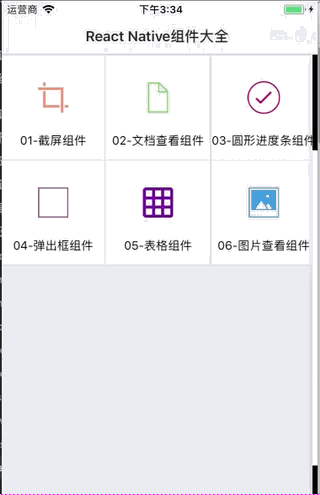
Installation method
1 |
|
Usage example
1 2 3 4 5 6 7 8 9 10 11 12 13 14 15 16 17 18 19 20 21 22 23 24 25 26 27 28 29 30 31 32 |
|
Main parameter description
imageUrls array of image url addresses
enableImageZoom Whether to allow zooming
failImageSource The image displayed when loading fails
loadingRender loading loading
renderHeader Header style
renderFooter bottom style
renderIndicator page indicator style
Related recommendations:
The above is the detailed content of How to implement picture viewing component in React Native. For more information, please follow other related articles on the PHP Chinese website!

Hot AI Tools

Undresser.AI Undress
AI-powered app for creating realistic nude photos

AI Clothes Remover
Online AI tool for removing clothes from photos.

Undress AI Tool
Undress images for free

Clothoff.io
AI clothes remover

Video Face Swap
Swap faces in any video effortlessly with our completely free AI face swap tool!

Hot Article

Hot Tools

Notepad++7.3.1
Easy-to-use and free code editor

SublimeText3 Chinese version
Chinese version, very easy to use

Zend Studio 13.0.1
Powerful PHP integrated development environment

Dreamweaver CS6
Visual web development tools

SublimeText3 Mac version
God-level code editing software (SublimeText3)

Hot Topics
 1663
1663
 14
14
 1420
1420
 52
52
 1315
1315
 25
25
 1266
1266
 29
29
 1239
1239
 24
24
 How to solve the problem of automatically saving pictures when publishing on Xiaohongshu? Where is the automatically saved image when posting?
Mar 22, 2024 am 08:06 AM
How to solve the problem of automatically saving pictures when publishing on Xiaohongshu? Where is the automatically saved image when posting?
Mar 22, 2024 am 08:06 AM
With the continuous development of social media, Xiaohongshu has become a platform for more and more young people to share their lives and discover beautiful things. Many users are troubled by auto-save issues when posting images. So, how to solve this problem? 1. How to solve the problem of automatically saving pictures when publishing on Xiaohongshu? 1. Clear the cache First, we can try to clear the cache data of Xiaohongshu. The steps are as follows: (1) Open Xiaohongshu and click the "My" button in the lower right corner; (2) On the personal center page, find "Settings" and click it; (3) Scroll down and find the "Clear Cache" option. Click OK. After clearing the cache, re-enter Xiaohongshu and try to post pictures to see if the automatic saving problem is solved. 2. Update the Xiaohongshu version to ensure that your Xiaohongshu
 How to post pictures in TikTok comments? Where is the entrance to the pictures in the comment area?
Mar 21, 2024 pm 09:12 PM
How to post pictures in TikTok comments? Where is the entrance to the pictures in the comment area?
Mar 21, 2024 pm 09:12 PM
With the popularity of Douyin short videos, user interactions in the comment area have become more colorful. Some users wish to share images in comments to better express their opinions or emotions. So, how to post pictures in TikTok comments? This article will answer this question in detail and provide you with some related tips and precautions. 1. How to post pictures in Douyin comments? 1. Open Douyin: First, you need to open Douyin APP and log in to your account. 2. Find the comment area: When browsing or posting a short video, find the place where you want to comment and click the "Comment" button. 3. Enter your comment content: Enter your comment content in the comment area. 4. Choose to send a picture: In the interface for entering comment content, you will see a "picture" button or a "+" button, click
 How to make ppt pictures appear one by one
Mar 25, 2024 pm 04:00 PM
How to make ppt pictures appear one by one
Mar 25, 2024 pm 04:00 PM
In PowerPoint, it is a common technique to display pictures one by one, which can be achieved by setting animation effects. This guide details the steps to implement this technique, including basic setup, image insertion, adding animation, and adjusting animation order and timing. Additionally, advanced settings and adjustments are provided, such as using triggers, adjusting animation speed and order, and previewing animation effects. By following these steps and tips, users can easily set up pictures to appear one after another in PowerPoint, thereby enhancing the visual impact of the presentation and grabbing the attention of the audience.
 How to arrange two pictures side by side in wps document
Mar 20, 2024 pm 04:00 PM
How to arrange two pictures side by side in wps document
Mar 20, 2024 pm 04:00 PM
When using WPS office software, we found that not only one form is used, tables and pictures can be added to the text, pictures can also be added to the table, etc. These are all used together to make the content of the entire document look richer. , if you need to insert two pictures into the document and they need to be arranged side by side. Our next course can solve this problem: how to place two pictures side by side in a wps document. 1. First, you need to open the WPS software and find the picture you want to adjust. Left-click the picture and a menu bar will pop up, select "Page Layout". 2. Select "Tight wrapping" in text wrapping. 3. After all the pictures you need are confirmed to be set to "Tight text wrapping", you can drag the pictures to the appropriate position and click on the first picture.
 How to set pencil grayscale artistic effect on PPT pictures
Mar 21, 2024 pm 02:51 PM
How to set pencil grayscale artistic effect on PPT pictures
Mar 21, 2024 pm 02:51 PM
On many occasions, we may want to add some artistic processing to the pictures in PPT to enhance the visual effect or better fit the overall theme. Among them, the pencil grayscale artistic effect has become the first choice of many people with its unique charm and excellent performance. This effect can not only give the picture a hand-drawn texture like a pencil, but also convert it into grayscale color, that is, black and white, thereby removing the interference of color on the vision. However, many users do not understand it when using ppt. How to achieve this effect, then the editor of this website will bring you a detailed production tutorial below, I hope it can help you! Method for setting pencil grayscale artistic effects on PPT pictures 1. Open the PPT2021 software and insert a picture. 2. Choose
 Integration of Java framework and front-end React framework
Jun 01, 2024 pm 03:16 PM
Integration of Java framework and front-end React framework
Jun 01, 2024 pm 03:16 PM
Integration of Java framework and React framework: Steps: Set up the back-end Java framework. Create project structure. Configure build tools. Create React applications. Write REST API endpoints. Configure the communication mechanism. Practical case (SpringBoot+React): Java code: Define RESTfulAPI controller. React code: Get and display the data returned by the API.
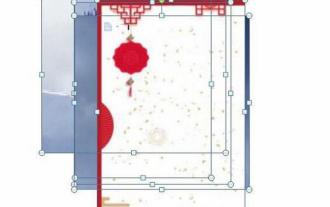 How to insert picture layout hexagonal cluster into PPT
Mar 26, 2024 pm 05:10 PM
How to insert picture layout hexagonal cluster into PPT
Mar 26, 2024 pm 05:10 PM
1. Open the slide and insert all pictures. 2. Click Picture Tools | Format | Picture Layout and select the hexagon cluster. 3. Then type the text content in the text box on the left. 4. Select the image and the system will activate the SmartArt tool menu. 5. Click the Design menu, then find the SmartArt style toolset, and then click the Change Color button. 6. Select the color you want in the pop-up theme color drop-down menu. 7. The effect after the design is completed is as shown in the figure below:
 Convert PDF to JPG format (fast)
Apr 19, 2024 am 08:13 AM
Convert PDF to JPG format (fast)
Apr 19, 2024 am 08:13 AM
Documents in PDF format are widely used in various fields, in the digital age, but sometimes we need to convert them to JPG image format to meet specific needs. As well as solutions to common problems, this article will introduce in detail how to use practical tools to convert PDF files into high-quality, lossless JPG images. Choose the appropriate PDF to JPG conversion tool as well as its characteristics and applicable scenarios, desktop software and mobile applications, and introduce several common PDF to JPG conversion tools, including online conversion. An introduction to online converters such as Adobe Acrobat Online, including operating steps, detailed introduction to common online converters, Smallpdf, Zamzar, etc., upload restrictions and conversion quality, etc. Desktop software recommendations and usage Ni




