 Web Front-end
Web Front-end
 CSS Tutorial
CSS Tutorial
 Detailed explanation of the problem of displaying buttons outside the DIV after CSS mouse hovers the DIV
Detailed explanation of the problem of displaying buttons outside the DIV after CSS mouse hovers the DIV
Detailed explanation of the problem of displaying buttons outside the DIV after CSS mouse hovers the DIV
I encountered a problem when writing styles yesterday. How to make the buttons outside p appear after the mouse hovers over p, so that the button can be clicked. Through this article, I will share with you the CSS solution to display buttons other than p after the mouse hovers over p. Friends who are interested should take a look.
I encountered a problem when writing styles yesterday. How to display p after the mouse hovers over p. The external button can be clicked into the button.
The effect is as follows:

Problem:
Change the button when p hover Set to display: block, this is a very straightforward idea, but there is a problem, that is, after the button appears in suspension, when the mouse moves to the button, and leaves p and passes through the gap, the button will disappear.
Solution:
1. Select a larger area p
At this time, the hover button appears, due to the mouse It is still in p (large area), so the button can be clicked normally. But the problem with this method is that it expands the trigger area. If the original intention is to trigger it with the initial p, then this method will not work.
2. Add an invisible layer
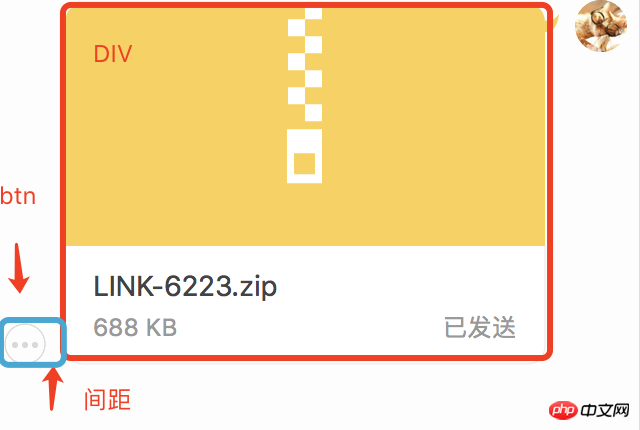
#As shown in the blue box, add an absolutely positioned area under p to the bottom of the button, so that when the mouse During the process of moving to the button, it is all inside p, and the button will not disappear. The advantage of this method is that the trigger area is absolutely appropriate.
p{
position:absolute;
.hover-help{
position: absolute;
height: 20px;
width: 26px;
left: -20px;
bottom: 0;
}
}The above is the detailed content of Detailed explanation of the problem of displaying buttons outside the DIV after CSS mouse hovers the DIV. For more information, please follow other related articles on the PHP Chinese website!

Hot AI Tools

Undresser.AI Undress
AI-powered app for creating realistic nude photos

AI Clothes Remover
Online AI tool for removing clothes from photos.

Undress AI Tool
Undress images for free

Clothoff.io
AI clothes remover

Video Face Swap
Swap faces in any video effortlessly with our completely free AI face swap tool!

Hot Article

Hot Tools

Notepad++7.3.1
Easy-to-use and free code editor

SublimeText3 Chinese version
Chinese version, very easy to use

Zend Studio 13.0.1
Powerful PHP integrated development environment

Dreamweaver CS6
Visual web development tools

SublimeText3 Mac version
God-level code editing software (SublimeText3)

Hot Topics
 How to use bootstrap in vue
Apr 07, 2025 pm 11:33 PM
How to use bootstrap in vue
Apr 07, 2025 pm 11:33 PM
Using Bootstrap in Vue.js is divided into five steps: Install Bootstrap. Import Bootstrap in main.js. Use the Bootstrap component directly in the template. Optional: Custom style. Optional: Use plug-ins.
 The Roles of HTML, CSS, and JavaScript: Core Responsibilities
Apr 08, 2025 pm 07:05 PM
The Roles of HTML, CSS, and JavaScript: Core Responsibilities
Apr 08, 2025 pm 07:05 PM
HTML defines the web structure, CSS is responsible for style and layout, and JavaScript gives dynamic interaction. The three perform their duties in web development and jointly build a colorful website.
 Understanding HTML, CSS, and JavaScript: A Beginner's Guide
Apr 12, 2025 am 12:02 AM
Understanding HTML, CSS, and JavaScript: A Beginner's Guide
Apr 12, 2025 am 12:02 AM
WebdevelopmentreliesonHTML,CSS,andJavaScript:1)HTMLstructurescontent,2)CSSstylesit,and3)JavaScriptaddsinteractivity,formingthebasisofmodernwebexperiences.
 How to set up the framework for bootstrap
Apr 07, 2025 pm 03:27 PM
How to set up the framework for bootstrap
Apr 07, 2025 pm 03:27 PM
To set up the Bootstrap framework, you need to follow these steps: 1. Reference the Bootstrap file via CDN; 2. Download and host the file on your own server; 3. Include the Bootstrap file in HTML; 4. Compile Sass/Less as needed; 5. Import a custom file (optional). Once setup is complete, you can use Bootstrap's grid systems, components, and styles to create responsive websites and applications.
 How to write split lines on bootstrap
Apr 07, 2025 pm 03:12 PM
How to write split lines on bootstrap
Apr 07, 2025 pm 03:12 PM
There are two ways to create a Bootstrap split line: using the tag, which creates a horizontal split line. Use the CSS border property to create custom style split lines.
 How to insert pictures on bootstrap
Apr 07, 2025 pm 03:30 PM
How to insert pictures on bootstrap
Apr 07, 2025 pm 03:30 PM
There are several ways to insert images in Bootstrap: insert images directly, using the HTML img tag. With the Bootstrap image component, you can provide responsive images and more styles. Set the image size, use the img-fluid class to make the image adaptable. Set the border, using the img-bordered class. Set the rounded corners and use the img-rounded class. Set the shadow, use the shadow class. Resize and position the image, using CSS style. Using the background image, use the background-image CSS property.
 How to use bootstrap button
Apr 07, 2025 pm 03:09 PM
How to use bootstrap button
Apr 07, 2025 pm 03:09 PM
How to use the Bootstrap button? Introduce Bootstrap CSS to create button elements and add Bootstrap button class to add button text
 How to resize bootstrap
Apr 07, 2025 pm 03:18 PM
How to resize bootstrap
Apr 07, 2025 pm 03:18 PM
To adjust the size of elements in Bootstrap, you can use the dimension class, which includes: adjusting width: .col-, .w-, .mw-adjust height: .h-, .min-h-, .max-h-





