 Backend Development
Backend Development
 C#.Net Tutorial
C#.Net Tutorial
 Detailed graphic explanation of file download code implemented by WebClient in C#
Detailed graphic explanation of file download code implemented by WebClient in C#
Detailed graphic explanation of file download code implemented by WebClient in C#
This article mainly introduces the implementation of file downloading by WebClient in C#. The editor thinks it is quite good. Now I will share it with you and give it as a reference. Let’s follow the editor to take a look
In view of various complex network environments, the author decided to use different programming interfaces to try downloading to increase the usability of the program.
Here we only introduce the method of using WebClient, and subsequent articles will introduce other methods. The blog post mainly introduces the ideas and key codes, and the complete demo is attached at the end of the article.
Use a proxy to access the Internet
Employees of many companies access the Internet through proxies set by the company. Accessing the Internet through a proxy is mainly to facilitate the company to carry out various controls. Of course, it can also implement some special functions... However, this will cause some problems for our program to access the network.
In fact, the API in WebClient is already very smart. For example, the HttpWebRequest object we created has a Proxy attribute. That is, WebHttpRequest will use the found proxy by default. This is great and can handle a lot of situations. However, if this default proxy needs to verify the identity information of domain users, using WebHttpRequest to access the network may fail. At this point I look at the Proxy. Credentials property and find that it is null.
The system default Credentials can be obtained from the WebClient API, but it is not clear why the Proxy.Credentials property is not set to this value by default. We can just set it ourselves.
request.Proxy.Credentials = CredentialCache.DefaultCredentials;
But the actual network environment may be more complex, requiring users to specify the proxy for networking and also specify the Credentials required for networking. The writing is as follows:
myProxy = new WebProxy("proxyAddress");
myProxy.Credentials = new NetworkCredential(ProxyUserName, ProxyUserPasswd, DomainName);Overcoming cache
Caching is everywhere. There will be caching on the server-side CDN, and there will also be caching on the client-side proxy layer. So a common problem is: even though the files on the server have been updated, some customers will still download the old files. Let's deal with the client's caching problem first.
The CachePolicy.Level property of HttpWebRequest is used to set the cache policy, but its default value is BypassCache. We just change it to Reload:
Copy code The code is as follows:
request.CachePolicy = new System .Net.Cache.RequestCachePolicy(System.Net.Cache.RequestCacheLevel.Reload);
The next step is the server-side cache problem.
Now everyone seems to be using CDN, but during use we often find problems with cache updates on the CDN side. I searched online and found no good solution, but there is a good workaround, which is to add a random string as a parameter in the request.
Random rdm = new Random(); string s = rdm.Next().ToString(); myUrl += "?" + s;
It should be noted that regarding caching, you must use a strategy that fits the current use case and cannot be one-size-fits-all.
More friendly download process
Use the scroll bar to display the download progress, display the real-time download speed, and allow the user to cancel the download:
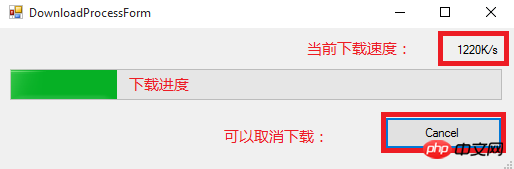
The following is the core code for downloading. We divide it into calculating the download percentage and calculating the current download speed.
// 获得下载文件的长度
double contentLength = DownloadManager.GetContentLength(myHttpWebClient);
byte[] buffer = new byte[BufferSize];
long downloadedLength = 0;
long currentTimeSpanDataLength = 0;
int currentDataLength;
while ((currentDataLength = stream.Read(buffer, 0, BufferSize)) > 0 && !this._cancelDownload)
{
fileStream.Write(buffer, 0, currentDataLength);
downloadedLength += (long)currentDataLength;
currentTimeSpanDataLength += (long)currentDataLength;
int intDownloadSpeed = 0;
if (this._downloadStopWatch.ElapsedMilliseconds > 800)
{
double num5 = (double)currentTimeSpanDataLength / 1024.0;
double num6 = (double)this._downloadStopWatch.ElapsedMilliseconds / 1000.0;
double doubleDownloadSpeed = num5 / num6;
intDownloadSpeed = (int)Math.Round(doubleDownloadSpeed, 0);
this._downloadStopWatch.Reset();
this._downloadStopWatch.Start();
currentTimeSpanDataLength = 0;
}
double doubleDownloadPersent = 0.0;
if (contentLength > 0.0)
{
doubleDownloadPersent = (double)downloadedLength / contentLength;
}
}Calculate the download percentage during the download process
First you need to request from http Get the length of the file to be downloaded. For details, please refer to the demo attached to this article.
double contentLength = DownloadManager.GetContentLength(myHttpWebClient);
Every time data is read from the file stream, we know how many bytes have been read (currentDataLength), and the cumulative total is the file that has been downloaded. length.
downloadedLength += (long)currentDataLength;
Then just do a division:
doubleDownloadPersent = (double)downloadedLength / contentLength;
Calculate real-time download speed
For the current download speed, we calculate the number of bytes downloaded in the past period of time. The time period can be obtained using StopWatch. The time period I selected requires greater than 800 milliseconds.
if (this._downloadStopWatch.ElapsedMilliseconds > 800)
{
/***********************************/
// 计算上一个时间段内的下载速度
double num5 = (double)currentTimeSpanDataLength / 1024.0;
double num6 = (double)this._downloadStopWatch.ElapsedMilliseconds / 1000.0;
double doubleDownloadSpeed = num5 / num6;
/***********************************/
intDownloadSpeed = (int)Math.Round(doubleDownloadSpeed, 0);
// 本次网速计算完成后重置时间计时器和数据计数器,开始下次的计算
this._downloadStopWatch.Reset();
this._downloadStopWatch.Start();
currentTimeSpanDataLength = 0;
}In fact, the length of the time period for each calculation of download speed is not fixed, but this does not affect the calculation results. I only need to ensure that the distance from the last calculation is Just over 800 milliseconds.
Allow users to cancel downloads
For a task that takes a long time to execute, not allowing users to cancel it is deeply hated! Especially when the internet speed is not very good. So we need to give users a choice: they can end the current journey happily (rather than painfully).
And all this is so simple for us!
The code is as follows:
while ((currentDataLength = stream.Read(buffer, 0, BufferSize)) > 0 && !this._cancelDownload){}When reading data from the data stream, we check whether the user pressed the "Cancel" button, which is the this._cancelDownload variable here. If it is true, end the current download.
So far, we have solved the most common complaints from users. In fact, not much code has been added, and every knowledge point seems so subtle. But it obviously improves the user experience. This also brings us some inspiration. Completing the main functions may only be part of the work. Other tasks may not be so obvious and require us to constantly experience and discover...
Demo download address: WebClientDemo_jb51. rar
The above is the graphic and textual explanation of the WebClient implementation file download code in C#. For more related content, please pay attention to the PHP Chinese website (www.php.cn)!

Hot AI Tools

Undresser.AI Undress
AI-powered app for creating realistic nude photos

AI Clothes Remover
Online AI tool for removing clothes from photos.

Undress AI Tool
Undress images for free

Clothoff.io
AI clothes remover

Video Face Swap
Swap faces in any video effortlessly with our completely free AI face swap tool!

Hot Article

Hot Tools

Notepad++7.3.1
Easy-to-use and free code editor

SublimeText3 Chinese version
Chinese version, very easy to use

Zend Studio 13.0.1
Powerful PHP integrated development environment

Dreamweaver CS6
Visual web development tools

SublimeText3 Mac version
God-level code editing software (SublimeText3)

Hot Topics
 Active Directory with C#
Sep 03, 2024 pm 03:33 PM
Active Directory with C#
Sep 03, 2024 pm 03:33 PM
Guide to Active Directory with C#. Here we discuss the introduction and how Active Directory works in C# along with the syntax and example.
 C# Serialization
Sep 03, 2024 pm 03:30 PM
C# Serialization
Sep 03, 2024 pm 03:30 PM
Guide to C# Serialization. Here we discuss the introduction, steps of C# serialization object, working, and example respectively.
 Random Number Generator in C#
Sep 03, 2024 pm 03:34 PM
Random Number Generator in C#
Sep 03, 2024 pm 03:34 PM
Guide to Random Number Generator in C#. Here we discuss how Random Number Generator work, concept of pseudo-random and secure numbers.
 C# Data Grid View
Sep 03, 2024 pm 03:32 PM
C# Data Grid View
Sep 03, 2024 pm 03:32 PM
Guide to C# Data Grid View. Here we discuss the examples of how a data grid view can be loaded and exported from the SQL database or an excel file.
 Factorial in C#
Sep 03, 2024 pm 03:34 PM
Factorial in C#
Sep 03, 2024 pm 03:34 PM
Guide to Factorial in C#. Here we discuss the introduction to factorial in c# along with different examples and code implementation.
 Patterns in C#
Sep 03, 2024 pm 03:33 PM
Patterns in C#
Sep 03, 2024 pm 03:33 PM
Guide to Patterns in C#. Here we discuss the introduction and top 3 types of Patterns in C# along with its examples and code implementation.
 The difference between multithreading and asynchronous c#
Apr 03, 2025 pm 02:57 PM
The difference between multithreading and asynchronous c#
Apr 03, 2025 pm 02:57 PM
The difference between multithreading and asynchronous is that multithreading executes multiple threads at the same time, while asynchronously performs operations without blocking the current thread. Multithreading is used for compute-intensive tasks, while asynchronously is used for user interaction. The advantage of multi-threading is to improve computing performance, while the advantage of asynchronous is to not block UI threads. Choosing multithreading or asynchronous depends on the nature of the task: Computation-intensive tasks use multithreading, tasks that interact with external resources and need to keep UI responsiveness use asynchronous.
 Prime Numbers in C#
Sep 03, 2024 pm 03:35 PM
Prime Numbers in C#
Sep 03, 2024 pm 03:35 PM
Guide to Prime Numbers in C#. Here we discuss the introduction and examples of prime numbers in c# along with code implementation.





