如何使用 Swing 在可滚动面板中显示图像缩略图网格?
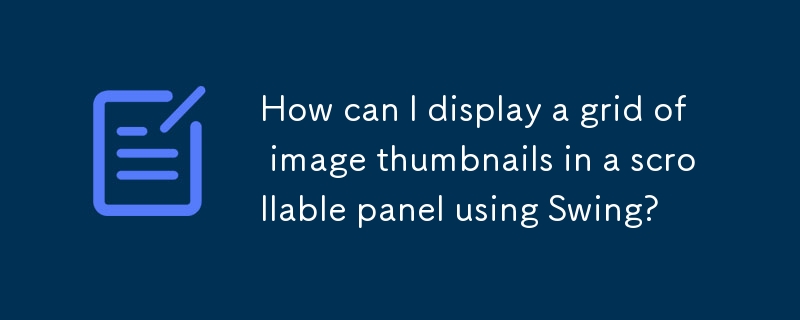
将图像缩略图添加到网格布局
问题:
您需要将图像集合作为小缩略图添加到 SpringLayout 中的框架中,并在网格中显示它们滚动窗格中的时尚。照片列表可能很大,需要滚动窗格。
解决方案:
要使用 Swing 实现此目的,请按照以下步骤操作:
- 为照片创建一个 JPanel 并为 JPanel 创建一个 JScrollPane。
- 使用布局像 FlowLayout 这样的管理器以环绕方式排列缩略图,以便于查看和滚动。
- 将每个缩略图添加为 JPanel,并适当缩放图像。
- 将 JScrollPane 添加到框架并使用 SpringLayout 约束调整其大小和位置。
下面是一个代码示例,说明了解决方案:
import java.awt.BorderLayout;
import java.awt.Color;
import java.awt.Container;
import java.awt.Dimension;
import java.awt.EventQueue;
import java.awt.FlowLayout;
import java.awt.Graphics;
import java.awt.Graphics2D;
import java.awt.Image;
import java.awt.Insets;
import java.awt.event.ActionEvent;
import java.awt.event.ActionListener;
import java.awt.geom.AffineTransform;
import java.awt.image.BufferedImage;
import java.io.File;
import java.io.FileFilter;
import java.io.IOException;
import javax.imageio.ImageIO;
import javax.swing.JButton;
import javax.swing.JFrame;
import javax.swing.JPanel;
import javax.swing.JScrollPane;
import javax.swing.SwingUtilities;
import javax.swing.UIManager;
import javax.swing.UnsupportedLookAndFeelException;
public class ImageGrid {
public static void main(String[] args) {
new ImageGrid();
}
public ImageGrid() {
EventQueue.invokeLater(new Runnable() {
@Override
public void run() {
try {
UIManager.setLookAndFeel(UIManager.getSystemLookAndFeelClassName());
} catch (ClassNotFoundException | InstantiationException | IllegalAccessException | UnsupportedLookAndFeelException ex) {
}
JFrame frame = new JFrame("Image Grid");
frame.setDefaultCloseOperation(JFrame.EXIT_ON_CLOSE);
frame.setLayout(new BorderLayout());
// Create a JPanel for the photos and add it to a JScrollPane
JPanel photoPanel = new JPanel(new WrapLayout());
JScrollPane photoScroll = new JScrollPane(photoPanel);
// Add the JScrollPane to the frame
frame.add(photoScroll, BorderLayout.CENTER);
// Create a button to scan and add the thumbnails
JButton scanButton = new JButton("Scan");
scanButton.addActionListener(new ActionListener() {
@Override
public void actionPerformed(ActionEvent e) {
// Scan for image files
String path = "Enter path to your image directory";
File[] files = new File(path).listFiles(new FileFilter() {
@Override
public boolean accept(File pathname) {
String name = pathname.getName().toLowerCase();
return pathname.isFile() && (name.endsWith(".png")
|| name.endsWith(".jpg")
|| name.endsWith(".gif"));
}
});
photoPanel.removeAll();
for (File file : files) {
try {
// Load and scale the image
ImagePane pane = new ImagePane(file);
photoPanel.add(pane);
} catch (Exception exp) {
exp.printStackTrace();
}
}
photoPanel.revalidate();
photoPanel.repaint();
}
});
// Add the scan button to the frame
frame.add(scanButton, BorderLayout.SOUTH);
frame.pack();
frame.setLocationRelativeTo(null);
frame.setResizable(true);
frame.setVisible(true);
}
});
}
public class ImagePane extends JPanel {
private Image img;
public ImagePane(File source) throws IOException {
img = ImageIO.read(source);
if (img.getWidth(this) > 200 || img.getHeight(this) > 200) {
int width = img.getWidth(this);
int height = img.getWidth(this);
float scaleWidth = 200f / width;
float scaleHeight = 200f / height;
if (scaleWidth > scaleHeight) {
width = -1;
height = (int)(height * scaleHeight);
} else {
width = (int)(width * scaleWidth);
height = -1;
}
img = img.getScaledInstance(width, height, Image.SCALE_SMOOTH);
}
}
@Override
public Dimension getPreferredSize() {
return new Dimension(200, 200);
}
@Override
protected void paintComponent(Graphics g) {
super.paintComponent(g);
Graphics2D g2d = (Graphics2D) g.create();
if (img != null) {
// Draw the scaled image
int x = (getWidth() - img.getWidth(this)) / 2;
int y = (getHeight() - img.getHeight(this)) / 2;
g2d.drawImage(img, x, y, this);
}
g2d.dispose();
}
}
/**
* FlowLayout subclass that fully supports wrapping of components.
*/
public class WrapLayout extends FlowLayout {
private Dimension preferredLayoutSize;
/**
* Constructs a new
* <code>WrapLayout</code> with a left alignment and a default 5-unit
* horizontal and vertical gap.
*/
public WrapLayout() {
super();
}
/**
* Constructs a new
* <code>FlowLayout</code> with the specified alignment and a default 5-unit
* horizontal and vertical gap. The value of the alignment argument must be
* one of
* <code>WrapLayout</code>,
* <code>WrapLayout</code>, or
* <code>WrapLayout</code>.
*
* @param align the alignment value
*/
public WrapLayout(int align) {
super(align);
}
/**
* Creates a new flow layout manager with the indicated alignment and the
* indicated horizontal and vertical gaps.
* <p>
* The value of the alignment argument must be one of
* <code>WrapLayout</code>,
* <code>WrapLayout</code>, or
* <code>WrapLayout</code>.
*
* @param align the alignment value
* @param hgap the horizontal gap between components
* @param vgap the vertical gap between components
*/
public WrapLayout(int align, int hgap, int vgap) {
super(align, hgap, vgap);
}
/**
* Returns the preferred dimensions for this layout given the
* <i>visible</i> components in the specified target container.
*
* @param target the component which needs to be laid out
* @return the preferred dimensions to lay out the subcomponents of the
* specified container
*/
@Override
public Dimension preferredLayoutSize(Container target) {
return layoutSize(target, true);
}
/**
* Returns the minimum dimensions needed to layout the <i>visible</i>
* components contained in the specified target container.
*
* @param target the component which needs to be laid out
* @return the minimum dimensions to lay out the subcomponents of the
* specified container
*/
@Override
public Dimension minimumLayoutSize(Container target) {
Dimension minimum = layoutSize(target, false);
minimum.width -= (getHgap() + 1);
return minimum;
}
/**
* Returns the minimum or preferred dimension needed to layout the target
* container.
*
* @param target target to get layout size for
* @param preferred should preferred size be calculated
* @return the dimension to layout the target container
*/
private Dimension layoutSize(Container target, boolean preferred) {
synchronized (target.getTreeLock()) {
// Each row must fit with the width allocated to the container.
// When the container width = 0, the preferred width of the container以上是如何使用 Swing 在可滚动面板中显示图像缩略图网格?的详细内容。更多信息请关注PHP中文网其他相关文章!

热AI工具

Undresser.AI Undress
人工智能驱动的应用程序,用于创建逼真的裸体照片

AI Clothes Remover
用于从照片中去除衣服的在线人工智能工具。

Undress AI Tool
免费脱衣服图片

Clothoff.io
AI脱衣机

Video Face Swap
使用我们完全免费的人工智能换脸工具轻松在任何视频中换脸!

热门文章

热工具

记事本++7.3.1
好用且免费的代码编辑器

SublimeText3汉化版
中文版,非常好用

禅工作室 13.0.1
功能强大的PHP集成开发环境

Dreamweaver CS6
视觉化网页开发工具

SublimeText3 Mac版
神级代码编辑软件(SublimeText3)
 公司安全软件导致应用无法运行?如何排查和解决?
Apr 19, 2025 pm 04:51 PM
公司安全软件导致应用无法运行?如何排查和解决?
Apr 19, 2025 pm 04:51 PM
公司安全软件导致部分应用无法正常运行的排查与解决方法许多公司为了保障内部网络安全,会部署安全软件。...
 如何使用MapStruct简化系统对接中的字段映射问题?
Apr 19, 2025 pm 06:21 PM
如何使用MapStruct简化系统对接中的字段映射问题?
Apr 19, 2025 pm 06:21 PM
系统对接中的字段映射处理在进行系统对接时,常常会遇到一个棘手的问题:如何将A系统的接口字段有效地映�...
 如何优雅地获取实体类变量名构建数据库查询条件?
Apr 19, 2025 pm 11:42 PM
如何优雅地获取实体类变量名构建数据库查询条件?
Apr 19, 2025 pm 11:42 PM
在使用MyBatis-Plus或其他ORM框架进行数据库操作时,经常需要根据实体类的属性名构造查询条件。如果每次都手动...
 如何将姓名转换为数字以实现排序并保持群组中的一致性?
Apr 19, 2025 pm 11:30 PM
如何将姓名转换为数字以实现排序并保持群组中的一致性?
Apr 19, 2025 pm 11:30 PM
将姓名转换为数字以实现排序的解决方案在许多应用场景中,用户可能需要在群组中进行排序,尤其是在一个用...
 IntelliJ IDEA是如何在不输出日志的情况下识别Spring Boot项目的端口号的?
Apr 19, 2025 pm 11:45 PM
IntelliJ IDEA是如何在不输出日志的情况下识别Spring Boot项目的端口号的?
Apr 19, 2025 pm 11:45 PM
在使用IntelliJIDEAUltimate版本启动Spring...
 Java对象如何安全地转换为数组?
Apr 19, 2025 pm 11:33 PM
Java对象如何安全地转换为数组?
Apr 19, 2025 pm 11:33 PM
Java对象与数组的转换:深入探讨强制类型转换的风险与正确方法很多Java初学者会遇到将一个对象转换成数组的�...
 电商平台SKU和SPU数据库设计:如何兼顾用户自定义属性和无属性商品?
Apr 19, 2025 pm 11:27 PM
电商平台SKU和SPU数据库设计:如何兼顾用户自定义属性和无属性商品?
Apr 19, 2025 pm 11:27 PM
电商平台SKU和SPU表设计详解本文将探讨电商平台中SKU和SPU的数据库设计问题,特别是如何处理用户自定义销售属...
 使用TKMyBatis进行数据库查询时,如何优雅地获取实体类变量名构建查询条件?
Apr 19, 2025 pm 09:51 PM
使用TKMyBatis进行数据库查询时,如何优雅地获取实体类变量名构建查询条件?
Apr 19, 2025 pm 09:51 PM
在使用TKMyBatis进行数据库查询时,如何优雅地获取实体类变量名以构建查询条件,是一个常见的难题。本文将针...






