使用 Docker Compose 快速启动 MySQL、PostgreSQL、MongoDB、Redis 和 Kafka 的开发环境

这里介绍如何使用 Docker Compose 和 bitnami 镜像快速搭建 MySQL、PostgreSQL、MongoDB、Redis 和 Kafka 的开发环境每个数据库的环境变量和 UI 工具。我们将逐步完成该过程:
为什么使用 bitnami 图像?
预配置和优化: Bitnami 映像已根据最佳实践进行了预配置,使它们更容易针对常见用例进行设置和优化。
安全性:Bitnami 定期更新其映像以解决漏洞,与一些可能不经常更新的社区维护的映像相比,提供了更安全的选项。
跨环境的一致性: Bitnami 确保其图像在不同环境中一致工作,使它们成为测试、开发和生产设置的良好选择。
易于使用:它们通常包含简化部署的脚本和默认值,减少手动配置和设置的需要。
文档和支持: Bitnami 通过其母公司 VMware 提供详细文档,有时还提供支持,这对于故障排除和企业使用非常有价值。
另一个重要说明是关于许可证,它可能会有所不同,但 bitnami 软件通常可以免费使用,其容器和软件包基于开源软件并使用 MIT、Apache 2.0 或 GPL 等许可证...阅读更多关于开源许可证
第 1 步:安装 Docker 和 Docker Compose
- 安装 Docker:按照 Docker 官方文档中针对您的操作系统的说明进行操作。
- 安装 Docker Compose:按照 Docker Compose 安装指南中的说明进行操作
第 2 步:项目结构
创建以下项目结构:
dev-environment/ ├── components # for mounting container volumes ├── scripts/ │ ├── pgadmin │ │ ├──servers.json # for pgadmin automatically load postgreDB │ ├── create-topics.sh # for creating kafka topics │ ├── mongo-init.sh # init script for mongodb │ ├── mysql-init.sql # init script for mysql │ ├── postgres-init.sql # init script for postgre ├── .env ├── docker-compose.yml
步骤 3:(.env) 文件
创建一个包含以下内容的 .env 文件:
# MySQL Configuration MYSQL_PORT=23306 MYSQL_USERNAME=dev-user MYSQL_PASSWORD=dev-password MYSQL_DATABASE=dev_database # PostgreSQL Configuration POSTGRES_PORT=25432 POSTGRES_USERNAME=dev-user POSTGRES_PASSWORD=dev-password POSTGRES_DATABASE=dev_database # MongoDB Configuration MONGO_PORT=27017 MONGO_USERNAME=dev-user MONGO_PASSWORD=dev-password MONGO_DATABASE=dev_database # Redis Configuration REDIS_PORT=26379 REDIS_PASSWORD=dev-password # Kafka Configuration KAFKA_PORT=29092 KAFKA_USERNAME=dev-user KAFKA_PASSWORD=dev-password # UI Tools Configuration PHPMYADMIN_PORT=280 PGADMIN_PORT=281 MONGOEXPRESS_PORT=28081 REDIS_COMMANDER_PORT=28082 KAFKA_UI_PORT=28080 # Data Directory for Volumes DATA_DIR=./
步骤4:(docker-compose.yml)文件
创建 docker-compose.yml 文件:
version: '3.8'
services:
dev-mysql:
image: bitnami/mysql:latest
# This container_name can be used for internal connections between containers (running on the same docker virtual network)
container_name: dev-mysql
ports:
# This mapping means that requests sent to the ${MYSQL_PORT} on the host machine will be forwarded to port 3306 in the dev-mysql container. This setup allows users to access the MySQL database from outside the container, such as from a local machine or another service.
- '${MYSQL_PORT}:3306'
environment:
# Setup environment variables for container
- MYSQL_ROOT_PASSWORD=${MYSQL_PASSWORD}
- MYSQL_USER=${MYSQL_USERNAME}
- MYSQL_PASSWORD=${MYSQL_PASSWORD}
- MYSQL_DATABASE=${MYSQL_DATABASE}
volumes:
# Syncs msyql data from inside container to host machine, to keep them accross container restarts
- '${DATA_DIR}/components/mysql/data:/bitnami/mysql/data'
# Add custom script to init db
- './scripts/mysql-init.sql:/docker-entrypoint-initdb.d/init.sql'
phpmyadmin:
image: phpmyadmin/phpmyadmin:latest
container_name: dev-phpmyadmin
# The depends_on option in Docker specifies that a container should be started only after the specified dependent container (e.g., dev-mysql) has been started (but not ensuring that it is ready)
depends_on:
- dev-mysql
ports:
- '${PHPMYADMIN_PORT}:80'
environment:
- PMA_HOST=dev-mysql
# use internal port for internal connections, not exposed port ${MYSQL_PORT}
- PMA_PORT=3306
- PMA_USER=${MYSQL_USERNAME}
- PMA_PASSWORD=${MYSQL_PASSWORD}
#=======
dev-postgresql:
image: bitnami/postgresql:latest
container_name: dev-postgresql
ports:
- '${POSTGRES_PORT}:5432'
environment:
- POSTGRESQL_USERNAME=${POSTGRES_USERNAME}
- POSTGRESQL_PASSWORD=${POSTGRES_PASSWORD}
- POSTGRESQL_DATABASE=${POSTGRES_DATABASE}
volumes:
# This setup will ensure that PostgreSQL data from inside container is synced to host machine, enabling persistence across container restarts.
- '${DATA_DIR}/components/postgresql/data:/bitnami/postgresql/data'
# Most relational databases support a special docker-entrypoint-initdb.d folder. This folder is used to initialise the database automatically when the container is first created.
# We can put .sql or .sh scripts there, and Docker will automatically, here ./scripts/postgres-init.sql from host machine be automatically copied to the Docker container during the build and then run it
- ./scripts/postgres-init.sql:/docker-entrypoint-initdb.d/init.sql:ro
pgadmin:
image: dpage/pgadmin4:latest
container_name: dev-pgadmin
depends_on:
- dev-postgresql
ports:
- '${PGADMIN_PORT}:80'
# user: root used to ensure that the container has full administrative privileges,
# necessary when performing actions that require elevated permissions, such as mounting volumes (properly read or write to the mounted volumes), executing certain entrypoint commands, or accessing specific directories from host machine
user: root
environment:
# PGADMIN_DEFAULT_EMAIL and PGADMIN_DEFAULT_PASSWORD - Sets the default credentials for the pgAdmin user
- PGADMIN_DEFAULT_EMAIL=admin@dev.com
- PGADMIN_DEFAULT_PASSWORD=${POSTGRES_PASSWORD}
# PGADMIN_CONFIG_SERVER_MODE - determines whether pgAdmin runs in server mode (multi-user) or desktop mode (single-user). We’re setting it to false, so we won’t be prompted for login credentials
- PGADMIN_CONFIG_SERVER_MODE=False
# PGADMIN_CONFIG_MASTER_PASSWORD_REQUIRED - controls whether a master password is required to access saved server definitions and other sensitive information
- PGADMIN_CONFIG_MASTER_PASSWORD_REQUIRED=False
volumes:
# This setup will ensure that PGAdmin data from inside container is synced to host machine, enabling persistence across container restarts.
- '${DATA_DIR}/components/pgadmin:/var/lib/pgadmin'
# This setup to make PGAdmin automatically detect and connect to PostgreSQL when it starts (following the config being set in servers.json)
- ./scripts/pgadmin/servers.json:/pgadmin4/servers.json:ro
#=======
dev-mongodb:
image: bitnami/mongodb:latest
container_name: dev-mongodb
ports:
- '${MONGO_PORT}:27017'
environment:
- MONGO_INITDB_ROOT_USERNAME=${MONGO_USERNAME}
- MONGO_INITDB_ROOT_PASSWORD=${MONGO_PASSWORD}
- MONGO_INITDB_DATABASE=${MONGO_DATABASE}
- MONGODB_ROOT_USER=${MONGO_USERNAME}
- MONGODB_ROOT_PASSWORD=${MONGO_PASSWORD}
- MONGODB_DATABASE=${MONGO_DATABASE}
volumes:
- '${DATA_DIR}/components/mongodb/data:/bitnami/mongodb'
# This line maps ./scripts/mongo-init.sh from host machine to /docker-entrypoint-initdb.d/mongo-init.sh inside container with 'ro' mode (read only mode) which means container can't modify the mounted file
- ./scripts/mongo-init.sh:/docker-entrypoint-initdb.d/mongo-init.sh:ro
# - ./scripts/mongo-init.sh:/bitnami/scripts/mongo-init.sh:ro
mongo-express:
image: mongo-express:latest
container_name: dev-mongoexpress
depends_on:
- dev-mongodb
ports:
- '${MONGOEXPRESS_PORT}:8081'
environment:
- ME_CONFIG_MONGODB_ENABLE_ADMIN=true
- ME_CONFIG_MONGODB_ADMINUSERNAME=${MONGO_USERNAME}
- ME_CONFIG_MONGODB_ADMINPASSWORD=${MONGO_PASSWORD}
# - ME_CONFIG_MONGODB_SERVER=dev-mongodb
# - ME_CONFIG_MONGODB_PORT=${MONGO_PORT}
- ME_CONFIG_MONGODB_URL=mongodb://${MONGO_USERNAME}:${MONGO_PASSWORD}@dev-mongodb:${MONGO_PORT}/${MONGO_DATABASE}?authSource=admin&ssl=false&directConnection=true
restart: unless-stopped
# 'restart: unless-stopped' restarts a container automatically unless it is explicitly stopped by the user.
# some others: 1. 'no': (Default option if not specified) meaning the container won't automatically restart if it stops or crashes.
# 2. 'always': The container will restart regardless of the reason it stopped, including if Docker is restarted.
# 3. 'on-failure': The container will restart only if it exits with a non-zero status indicating an error. (and won't restart if it stops when completing as short running task and return 0 status).
#=======
dev-redis:
image: bitnami/redis:latest
container_name: dev-redis
ports:
- '${REDIS_PORT}:6379'
environment:
- REDIS_PASSWORD=${REDIS_PASSWORD}
volumes:
- '${DATA_DIR}/components/redis:/bitnami/redis'
networks:
- dev-network
redis-commander:
image: rediscommander/redis-commander:latest
container_name: dev-redis-commander
depends_on:
- dev-redis
ports:
- '${REDIS_COMMANDER_PORT}:8081'
environment:
- REDIS_HOST=dev-redis
# While exposed port ${REDIS_PORT} being bind to host network, redis-commander still using internal port 6379 (being use internally inside docker virtual network) to connect to redis
- REDIS_PORT=6379
- REDIS_PASSWORD=${REDIS_PASSWORD}
networks:
- dev-network
# This networks setup is optional, in case not being set, both redis-commader and redis will both be assigned to default docker network (usually named bridge) and still being able to connect each other
#=======
dev-kafka:
image: 'bitnami/kafka:latest'
container_name: dev-kafka
ports:
- '${KAFKA_PORT}:9094'
environment:
# Sets the timezone for the container to "Asia/Shanghai". This ensures that logs and timestamps inside the Kafka container align with the Shanghai timezone.
- TZ=Asia/Shanghai
# KAFKA_CFG_NODE_ID=0: Identifies the Kafka node with ID 0. This is crucial for multi-node Kafka clusters to distinguish each node uniquely.
- KAFKA_CFG_NODE_ID=0
# KAFKA_CFG_PROCESS_ROLES=controller,broker: Specifies the roles the Kafka node will perform, in this case, both as a controller (managing cluster metadata) and a broker (handling messages).
- KAFKA_CFG_PROCESS_ROLES=controller,broker
# KAFKA_CFG_CONTROLLER_QUORUM_VOTERS=0@<your_host>:9093: Defines the quorum voters for the Kafka controllers. It indicates that node 0 (the current node) acts as a voter for controller decisions and will be accessible at 9093 on <your_host>.
- KAFKA_CFG_CONTROLLER_QUORUM_VOTERS=0@<your_host>:9093
# The following lists different listeners for Kafka. Each listener binds a protocol to a specific port:
# PLAINTEXT for client connections (:9092). CONTROLLER for internal controller communication (:9093). EXTERNAL for external client access (:9094).SASL_PLAINTEXT for SASL-authenticated clients (:9095).
- KAFKA_CFG_LISTENERS=PLAINTEXT://:9092,CONTROLLER://:9093,EXTERNAL://:9094,SASL_PLAINTEXT://:9095
# KAFKA_CFG_ADVERTISED_LISTENERS specifies how clients should connect to Kafka externally:
# PLAINTEXT at dev-kafka:9092 for internal communication. EXTERNAL at 127.0.0.1:${KAFKA_PORT} (host access). SASL_PLAINTEXT for SASL connections (kafka:9095).
- KAFKA_CFG_ADVERTISED_LISTENERS=PLAINTEXT://dev-kafka:9092,EXTERNAL://127.0.0.1:${KAFKA_PORT},SASL_PLAINTEXT://kafka:9095
# The following maps security protocols to each listener. For example, CONTROLLER uses PLAINTEXT, and EXTERNAL uses SASL_PLAINTEXT.
- KAFKA_CFG_LISTENER_SECURITY_PROTOCOL_MAP=CONTROLLER:PLAINTEXT,EXTERNAL:SASL_PLAINTEXT,PLAINTEXT:PLAINTEXT,SASL_PLAINTEXT:SASL_PLAINTEXT
# Indicates that the CONTROLLER role should use the CONTROLLER listener for communications.
- KAFKA_CFG_CONTROLLER_LISTENER_NAMES=CONTROLLER
# Specifies users with relevant passwords that can connect to Kafka using SASL authentication
- KAFKA_CLIENT_USERS=${KAFKA_USERNAME}
- KAFKA_CLIENT_PASSWORDS=${KAFKA_PASSWORD}
volumes:
- '${DATA_DIR}/components/kafka/data:/bitnami/kafka/data'
# Maps a local file create-topics.sh from the ./scripts directory to the path /opt/bitnami/kafka/create_topic.sh inside the Kafka container
# This script can be used to automatically create Kafka topics when the container starts
- ./scripts/create-topics.sh:/opt/bitnami/kafka/create_topic.sh:ro
# Following command starts the Kafka server in the background using /opt/bitnami/scripts/kafka/run.sh. then sleep 5 to ensure that the Kafka server is fully up and running.
# Executes the create_topic.sh script, which is used to create Kafka topics. Uses 'wait' to keep the script running until all background processes (like the Kafka server) finish,
command: >
bash -c "
/opt/bitnami/scripts/kafka/run.sh & sleep 5; /opt/bitnami/kafka/create_topic.sh; wait
"
kafka-ui:
image: provectuslabs/kafka-ui:latest
container_name: dev-kafka-ui
ports:
- '${KAFKA_UI_PORT}:8080'
environment:
# Sets the name of the Kafka cluster displayed in the UI as "local."
- KAFKA_CLUSTERS_0_NAME=local
# Specifies the address (dev-kafka:9092) for the Kafka broker that the UI should connect to.
- KAFKA_CLUSTERS_0_BOOTSTRAPSERVERS=dev-kafka:9092
# Uses the provided ${KAFKA_USERNAME} for SASL (Simple Authentication and Security Layer) authentication with the Kafka cluster.
- KAFKA_CLUSTERS_0_SASL_USER=${KAFKA_USERNAME}
# Uses the ${KAFKA_PASSWORD} for authentication with the Kafka broker.
- KAFKA_CLUSTERS_0_SASL_PASSWORD=${KAFKA_PASSWORD}
# Sets the SASL mechanism as 'PLAIN', which is a simple username-password-based authentication method.
- KAFKA_CLUSTERS_0_SASL_MECHANISM=PLAIN
# Configures the communication protocol as SASL_PLAINTEXT, which means it uses SASL for authentication without encryption over plaintext communication.
- KAFKA_CLUSTERS_0_SECURITY_PROTOCOL=SASL_PLAINTEXT
depends_on:
- dev-kafka
networks:
dev-network:
driver: bridge
第 5 步:脚本
在脚本文件夹中创建必要的脚本。
-
pgadmin/servers.json:
{ "Servers": { "1": { "Name": "Local PostgreSQL", "Group": "Servers", "Host": "dev-postgresql", "Port": 5432, "MaintenanceDB": "dev_database", "Username": "dev-user", "Password": "dev-password", "SSLMode": "prefer", "Favorite": true } } }登录后复制登录后复制 -
create-topics.sh:
# Wait for Kafka to be ready until /opt/bitnami/kafka/bin/kafka-topics.sh --list --bootstrap-server localhost:9092; do echo "Waiting for Kafka to be ready..." sleep 2 done # Create topics /opt/bitnami/kafka/bin/kafka-topics.sh --create --bootstrap-server localhost:9092 --replication-factor 1 --partitions 8 --topic latestMsgToRedis /opt/bitnami/kafka/bin/kafka-topics.sh --create --bootstrap-server localhost:9092 --replication-factor 1 --partitions 8 --topic msgToPush /opt/bitnami/kafka/bin/kafka-topics.sh --create --bootstrap-server localhost:9092 --replication-factor 1 --partitions 8 --topic offlineMsgToMongoMysql echo "Topics created."
登录后复制登录后复制 -
mongo-init.sh:
# mongosh --: Launches the MongoDB shell, connecting to the default MongoDB instance. # "$MONGO_INITDB_DATABASE": Specifies the database to connect to (using the value from the environment variable). # <<EOF: Indicates the start of a multi-line input block. Everything between <<EOF and EOF is treated as MongoDB shell commands to be executed. # db.getSiblingDB('admin'): Switches to the admin database, which is the default administrative database in MongoDB. It allows you to perform administrative tasks like user creation, where the user dev-user will be created. # db.auth('$MONGO_INITDB_ROOT_USERNAME', '$MONGO_INITDB_ROOT_PASSWORD') (commented out): This line, if executed, would authenticate the user with the given credentials against the "admin" database. It’s necessary if the following operations require authentication. # The user dev-user is created in the admin database with the specified username and password. # { role: 'root', db: 'admin' }: Allows full access to the admin database. # { role: 'readWrite', db: '$MONGO_INITDB_DATABASE' }: Grants read and write permissions specifically for dev_database. mongosh -- "$MONGO_INITDB_DATABASE" <<EOF db = db.getSiblingDB('admin') db.auth('$MONGO_INITDB_ROOT_USERNAME', '$MONGO_INITDB_ROOT_PASSWORD') db.createUser({ user: "$MONGODB_ROOT_USER", pwd: "$MONGODB_ROOT_PASSWORD", roles: [ { role: 'root', db: 'admin' }, { role: 'root', db: '$MONGO_INITDB_DATABASE' } ] }) db = db.getSiblingDB('$MONGO_INITDB_DATABASE'); db.createCollection('users'); db.users.insertMany([ { username: 'user1', email: 'user1@example.com' }, { username: 'user2', email: 'user2@example.com' } ]); EOF登录后复制登录后复制 -
mysql-init.sql:
-- CREATE TABLE IF NOT EXISTS test (id SERIAL PRIMARY KEY, name VARCHAR(50)); BEGIN; -- structure setup CREATE TABLE users ( id SERIAL PRIMARY KEY, username VARCHAR(50) NOT NULL, email VARCHAR(100) NOT NULL ); -- data setup INSERT INTO users (username, email) VALUES ('user1', 'user1@example.com'); INSERT INTO users (username, email) VALUES ('user2', 'user2@example.com'); COMMIT;登录后复制登录后复制登录后复制 -
postgres-init.sql:
-- CREATE TABLE IF NOT EXISTS test (id SERIAL PRIMARY KEY, name VARCHAR(50)); BEGIN; -- structure setup CREATE TABLE users ( id SERIAL PRIMARY KEY, username VARCHAR(50) NOT NULL, email VARCHAR(100) NOT NULL ); -- data setup INSERT INTO users (username, email) VALUES ('user1', 'user1@example.com'); INSERT INTO users (username, email) VALUES ('user2', 'user2@example.com'); COMMIT;登录后复制登录后复制登录后复制
第 6 步:运行 Docker Compose
在终端中,导航到开发环境文件夹并运行:
dev-environment/ ├── components # for mounting container volumes ├── scripts/ │ ├── pgadmin │ │ ├──servers.json # for pgadmin automatically load postgreDB │ ├── create-topics.sh # for creating kafka topics │ ├── mongo-init.sh # init script for mongodb │ ├── mysql-init.sql # init script for mysql │ ├── postgres-init.sql # init script for postgre ├── .env ├── docker-compose.yml
此命令将启动所有服务,每个服务都有自己定义的容器、端口和环境配置。
第 7 步:使用 UI 工具访问数据库
- phpMyAdmin:通过http://localhost:280访问
- Mongo Express:通过http://localhost:28081访问
- pgAdmin 4:通过http://localhost:281访问
- Redis Commander:通过http://localhost:28082访问
- Kafka UI:通过http://localhost:28080访问
每个 UI 工具都已配置为连接到其各自的数据库容器。
第8步:通过CLI访问
首先,我们需要将 .env 文件中的所有环境变量加载到当前工作的 CLI 会话中。为此,我们可以使用以下命令:
# MySQL Configuration MYSQL_PORT=23306 MYSQL_USERNAME=dev-user MYSQL_PASSWORD=dev-password MYSQL_DATABASE=dev_database # PostgreSQL Configuration POSTGRES_PORT=25432 POSTGRES_USERNAME=dev-user POSTGRES_PASSWORD=dev-password POSTGRES_DATABASE=dev_database # MongoDB Configuration MONGO_PORT=27017 MONGO_USERNAME=dev-user MONGO_PASSWORD=dev-password MONGO_DATABASE=dev_database # Redis Configuration REDIS_PORT=26379 REDIS_PASSWORD=dev-password # Kafka Configuration KAFKA_PORT=29092 KAFKA_USERNAME=dev-user KAFKA_PASSWORD=dev-password # UI Tools Configuration PHPMYADMIN_PORT=280 PGADMIN_PORT=281 MONGOEXPRESS_PORT=28081 REDIS_COMMANDER_PORT=28082 KAFKA_UI_PORT=28080 # Data Directory for Volumes DATA_DIR=./
- grep -v '^#' .env:从 .env 文件中过滤掉注释(以 # 开头的行)。
- xargs:将每一行转换为 key=value 对。
- 导出:将变量加载到当前环境中,使其可在会话中使用。
-
访问 MySQL CLI
- 访问 dev-mysql 容器内的 MySQL 数据库:
version: '3.8' services: dev-mysql: image: bitnami/mysql:latest # This container_name can be used for internal connections between containers (running on the same docker virtual network) container_name: dev-mysql ports: # This mapping means that requests sent to the ${MYSQL_PORT} on the host machine will be forwarded to port 3306 in the dev-mysql container. This setup allows users to access the MySQL database from outside the container, such as from a local machine or another service. - '${MYSQL_PORT}:3306' environment: # Setup environment variables for container - MYSQL_ROOT_PASSWORD=${MYSQL_PASSWORD} - MYSQL_USER=${MYSQL_USERNAME} - MYSQL_PASSWORD=${MYSQL_PASSWORD} - MYSQL_DATABASE=${MYSQL_DATABASE} volumes: # Syncs msyql data from inside container to host machine, to keep them accross container restarts - '${DATA_DIR}/components/mysql/data:/bitnami/mysql/data' # Add custom script to init db - './scripts/mysql-init.sql:/docker-entrypoint-initdb.d/init.sql' phpmyadmin: image: phpmyadmin/phpmyadmin:latest container_name: dev-phpmyadmin # The depends_on option in Docker specifies that a container should be started only after the specified dependent container (e.g., dev-mysql) has been started (but not ensuring that it is ready) depends_on: - dev-mysql ports: - '${PHPMYADMIN_PORT}:80' environment: - PMA_HOST=dev-mysql # use internal port for internal connections, not exposed port ${MYSQL_PORT} - PMA_PORT=3306 - PMA_USER=${MYSQL_USERNAME} - PMA_PASSWORD=${MYSQL_PASSWORD} #======= dev-postgresql: image: bitnami/postgresql:latest container_name: dev-postgresql ports: - '${POSTGRES_PORT}:5432' environment: - POSTGRESQL_USERNAME=${POSTGRES_USERNAME} - POSTGRESQL_PASSWORD=${POSTGRES_PASSWORD} - POSTGRESQL_DATABASE=${POSTGRES_DATABASE} volumes: # This setup will ensure that PostgreSQL data from inside container is synced to host machine, enabling persistence across container restarts. - '${DATA_DIR}/components/postgresql/data:/bitnami/postgresql/data' # Most relational databases support a special docker-entrypoint-initdb.d folder. This folder is used to initialise the database automatically when the container is first created. # We can put .sql or .sh scripts there, and Docker will automatically, here ./scripts/postgres-init.sql from host machine be automatically copied to the Docker container during the build and then run it - ./scripts/postgres-init.sql:/docker-entrypoint-initdb.d/init.sql:ro pgadmin: image: dpage/pgadmin4:latest container_name: dev-pgadmin depends_on: - dev-postgresql ports: - '${PGADMIN_PORT}:80' # user: root used to ensure that the container has full administrative privileges, # necessary when performing actions that require elevated permissions, such as mounting volumes (properly read or write to the mounted volumes), executing certain entrypoint commands, or accessing specific directories from host machine user: root environment: # PGADMIN_DEFAULT_EMAIL and PGADMIN_DEFAULT_PASSWORD - Sets the default credentials for the pgAdmin user - PGADMIN_DEFAULT_EMAIL=admin@dev.com - PGADMIN_DEFAULT_PASSWORD=${POSTGRES_PASSWORD} # PGADMIN_CONFIG_SERVER_MODE - determines whether pgAdmin runs in server mode (multi-user) or desktop mode (single-user). We’re setting it to false, so we won’t be prompted for login credentials - PGADMIN_CONFIG_SERVER_MODE=False # PGADMIN_CONFIG_MASTER_PASSWORD_REQUIRED - controls whether a master password is required to access saved server definitions and other sensitive information - PGADMIN_CONFIG_MASTER_PASSWORD_REQUIRED=False volumes: # This setup will ensure that PGAdmin data from inside container is synced to host machine, enabling persistence across container restarts. - '${DATA_DIR}/components/pgadmin:/var/lib/pgadmin' # This setup to make PGAdmin automatically detect and connect to PostgreSQL when it starts (following the config being set in servers.json) - ./scripts/pgadmin/servers.json:/pgadmin4/servers.json:ro #======= dev-mongodb: image: bitnami/mongodb:latest container_name: dev-mongodb ports: - '${MONGO_PORT}:27017' environment: - MONGO_INITDB_ROOT_USERNAME=${MONGO_USERNAME} - MONGO_INITDB_ROOT_PASSWORD=${MONGO_PASSWORD} - MONGO_INITDB_DATABASE=${MONGO_DATABASE} - MONGODB_ROOT_USER=${MONGO_USERNAME} - MONGODB_ROOT_PASSWORD=${MONGO_PASSWORD} - MONGODB_DATABASE=${MONGO_DATABASE} volumes: - '${DATA_DIR}/components/mongodb/data:/bitnami/mongodb' # This line maps ./scripts/mongo-init.sh from host machine to /docker-entrypoint-initdb.d/mongo-init.sh inside container with 'ro' mode (read only mode) which means container can't modify the mounted file - ./scripts/mongo-init.sh:/docker-entrypoint-initdb.d/mongo-init.sh:ro # - ./scripts/mongo-init.sh:/bitnami/scripts/mongo-init.sh:ro mongo-express: image: mongo-express:latest container_name: dev-mongoexpress depends_on: - dev-mongodb ports: - '${MONGOEXPRESS_PORT}:8081' environment: - ME_CONFIG_MONGODB_ENABLE_ADMIN=true - ME_CONFIG_MONGODB_ADMINUSERNAME=${MONGO_USERNAME} - ME_CONFIG_MONGODB_ADMINPASSWORD=${MONGO_PASSWORD} # - ME_CONFIG_MONGODB_SERVER=dev-mongodb # - ME_CONFIG_MONGODB_PORT=${MONGO_PORT} - ME_CONFIG_MONGODB_URL=mongodb://${MONGO_USERNAME}:${MONGO_PASSWORD}@dev-mongodb:${MONGO_PORT}/${MONGO_DATABASE}?authSource=admin&ssl=false&directConnection=true restart: unless-stopped # 'restart: unless-stopped' restarts a container automatically unless it is explicitly stopped by the user. # some others: 1. 'no': (Default option if not specified) meaning the container won't automatically restart if it stops or crashes. # 2. 'always': The container will restart regardless of the reason it stopped, including if Docker is restarted. # 3. 'on-failure': The container will restart only if it exits with a non-zero status indicating an error. (and won't restart if it stops when completing as short running task and return 0 status). #======= dev-redis: image: bitnami/redis:latest container_name: dev-redis ports: - '${REDIS_PORT}:6379' environment: - REDIS_PASSWORD=${REDIS_PASSWORD} volumes: - '${DATA_DIR}/components/redis:/bitnami/redis' networks: - dev-network redis-commander: image: rediscommander/redis-commander:latest container_name: dev-redis-commander depends_on: - dev-redis ports: - '${REDIS_COMMANDER_PORT}:8081' environment: - REDIS_HOST=dev-redis # While exposed port ${REDIS_PORT} being bind to host network, redis-commander still using internal port 6379 (being use internally inside docker virtual network) to connect to redis - REDIS_PORT=6379 - REDIS_PASSWORD=${REDIS_PASSWORD} networks: - dev-network # This networks setup is optional, in case not being set, both redis-commader and redis will both be assigned to default docker network (usually named bridge) and still being able to connect each other #======= dev-kafka: image: 'bitnami/kafka:latest' container_name: dev-kafka ports: - '${KAFKA_PORT}:9094' environment: # Sets the timezone for the container to "Asia/Shanghai". This ensures that logs and timestamps inside the Kafka container align with the Shanghai timezone. - TZ=Asia/Shanghai # KAFKA_CFG_NODE_ID=0: Identifies the Kafka node with ID 0. This is crucial for multi-node Kafka clusters to distinguish each node uniquely. - KAFKA_CFG_NODE_ID=0 # KAFKA_CFG_PROCESS_ROLES=controller,broker: Specifies the roles the Kafka node will perform, in this case, both as a controller (managing cluster metadata) and a broker (handling messages). - KAFKA_CFG_PROCESS_ROLES=controller,broker # KAFKA_CFG_CONTROLLER_QUORUM_VOTERS=0@<your_host>:9093: Defines the quorum voters for the Kafka controllers. It indicates that node 0 (the current node) acts as a voter for controller decisions and will be accessible at 9093 on <your_host>. - KAFKA_CFG_CONTROLLER_QUORUM_VOTERS=0@<your_host>:9093 # The following lists different listeners for Kafka. Each listener binds a protocol to a specific port: # PLAINTEXT for client connections (:9092). CONTROLLER for internal controller communication (:9093). EXTERNAL for external client access (:9094).SASL_PLAINTEXT for SASL-authenticated clients (:9095). - KAFKA_CFG_LISTENERS=PLAINTEXT://:9092,CONTROLLER://:9093,EXTERNAL://:9094,SASL_PLAINTEXT://:9095 # KAFKA_CFG_ADVERTISED_LISTENERS specifies how clients should connect to Kafka externally: # PLAINTEXT at dev-kafka:9092 for internal communication. EXTERNAL at 127.0.0.1:${KAFKA_PORT} (host access). SASL_PLAINTEXT for SASL connections (kafka:9095). - KAFKA_CFG_ADVERTISED_LISTENERS=PLAINTEXT://dev-kafka:9092,EXTERNAL://127.0.0.1:${KAFKA_PORT},SASL_PLAINTEXT://kafka:9095 # The following maps security protocols to each listener. For example, CONTROLLER uses PLAINTEXT, and EXTERNAL uses SASL_PLAINTEXT. - KAFKA_CFG_LISTENER_SECURITY_PROTOCOL_MAP=CONTROLLER:PLAINTEXT,EXTERNAL:SASL_PLAINTEXT,PLAINTEXT:PLAINTEXT,SASL_PLAINTEXT:SASL_PLAINTEXT # Indicates that the CONTROLLER role should use the CONTROLLER listener for communications. - KAFKA_CFG_CONTROLLER_LISTENER_NAMES=CONTROLLER # Specifies users with relevant passwords that can connect to Kafka using SASL authentication - KAFKA_CLIENT_USERS=${KAFKA_USERNAME} - KAFKA_CLIENT_PASSWORDS=${KAFKA_PASSWORD} volumes: - '${DATA_DIR}/components/kafka/data:/bitnami/kafka/data' # Maps a local file create-topics.sh from the ./scripts directory to the path /opt/bitnami/kafka/create_topic.sh inside the Kafka container # This script can be used to automatically create Kafka topics when the container starts - ./scripts/create-topics.sh:/opt/bitnami/kafka/create_topic.sh:ro # Following command starts the Kafka server in the background using /opt/bitnami/scripts/kafka/run.sh. then sleep 5 to ensure that the Kafka server is fully up and running. # Executes the create_topic.sh script, which is used to create Kafka topics. Uses 'wait' to keep the script running until all background processes (like the Kafka server) finish, command: > bash -c " /opt/bitnami/scripts/kafka/run.sh & sleep 5; /opt/bitnami/kafka/create_topic.sh; wait " kafka-ui: image: provectuslabs/kafka-ui:latest container_name: dev-kafka-ui ports: - '${KAFKA_UI_PORT}:8080' environment: # Sets the name of the Kafka cluster displayed in the UI as "local." - KAFKA_CLUSTERS_0_NAME=local # Specifies the address (dev-kafka:9092) for the Kafka broker that the UI should connect to. - KAFKA_CLUSTERS_0_BOOTSTRAPSERVERS=dev-kafka:9092 # Uses the provided ${KAFKA_USERNAME} for SASL (Simple Authentication and Security Layer) authentication with the Kafka cluster. - KAFKA_CLUSTERS_0_SASL_USER=${KAFKA_USERNAME} # Uses the ${KAFKA_PASSWORD} for authentication with the Kafka broker. - KAFKA_CLUSTERS_0_SASL_PASSWORD=${KAFKA_PASSWORD} # Sets the SASL mechanism as 'PLAIN', which is a simple username-password-based authentication method. - KAFKA_CLUSTERS_0_SASL_MECHANISM=PLAIN # Configures the communication protocol as SASL_PLAINTEXT, which means it uses SASL for authentication without encryption over plaintext communication. - KAFKA_CLUSTERS_0_SECURITY_PROTOCOL=SASL_PLAINTEXT depends_on: - dev-kafka networks: dev-network: driver: bridge登录后复制登录后复制 -
访问 PostgreSQL CLI
- 访问 dev-postgresql 容器内的 PostgreSQL 数据库:
{ "Servers": { "1": { "Name": "Local PostgreSQL", "Group": "Servers", "Host": "dev-postgresql", "Port": 5432, "MaintenanceDB": "dev_database", "Username": "dev-user", "Password": "dev-password", "SSLMode": "prefer", "Favorite": true } } }登录后复制登录后复制 -
访问 MongoDB CLI
- 访问 dev-mongodb 容器内的 MongoDB shell:
# Wait for Kafka to be ready until /opt/bitnami/kafka/bin/kafka-topics.sh --list --bootstrap-server localhost:9092; do echo "Waiting for Kafka to be ready..." sleep 2 done # Create topics /opt/bitnami/kafka/bin/kafka-topics.sh --create --bootstrap-server localhost:9092 --replication-factor 1 --partitions 8 --topic latestMsgToRedis /opt/bitnami/kafka/bin/kafka-topics.sh --create --bootstrap-server localhost:9092 --replication-factor 1 --partitions 8 --topic msgToPush /opt/bitnami/kafka/bin/kafka-topics.sh --create --bootstrap-server localhost:9092 --replication-factor 1 --partitions 8 --topic offlineMsgToMongoMysql echo "Topics created."
登录后复制登录后复制 -
访问 Redis CLI
- 要访问 dev-redis 容器内的 Redis CLI:
# mongosh --: Launches the MongoDB shell, connecting to the default MongoDB instance. # "$MONGO_INITDB_DATABASE": Specifies the database to connect to (using the value from the environment variable). # <<EOF: Indicates the start of a multi-line input block. Everything between <<EOF and EOF is treated as MongoDB shell commands to be executed. # db.getSiblingDB('admin'): Switches to the admin database, which is the default administrative database in MongoDB. It allows you to perform administrative tasks like user creation, where the user dev-user will be created. # db.auth('$MONGO_INITDB_ROOT_USERNAME', '$MONGO_INITDB_ROOT_PASSWORD') (commented out): This line, if executed, would authenticate the user with the given credentials against the "admin" database. It’s necessary if the following operations require authentication. # The user dev-user is created in the admin database with the specified username and password. # { role: 'root', db: 'admin' }: Allows full access to the admin database. # { role: 'readWrite', db: '$MONGO_INITDB_DATABASE' }: Grants read and write permissions specifically for dev_database. mongosh -- "$MONGO_INITDB_DATABASE" <<EOF db = db.getSiblingDB('admin') db.auth('$MONGO_INITDB_ROOT_USERNAME', '$MONGO_INITDB_ROOT_PASSWORD') db.createUser({ user: "$MONGODB_ROOT_USER", pwd: "$MONGODB_ROOT_PASSWORD", roles: [ { role: 'root', db: 'admin' }, { role: 'root', db: '$MONGO_INITDB_DATABASE' } ] }) db = db.getSiblingDB('$MONGO_INITDB_DATABASE'); db.createCollection('users'); db.users.insertMany([ { username: 'user1', email: 'user1@example.com' }, { username: 'user2', email: 'user2@example.com' } ]); EOF登录后复制登录后复制 -
访问 Kafka CLI
- 要访问 dev-kafka 容器内的 Kafka CLI:
-- CREATE TABLE IF NOT EXISTS test (id SERIAL PRIMARY KEY, name VARCHAR(50)); BEGIN; -- structure setup CREATE TABLE users ( id SERIAL PRIMARY KEY, username VARCHAR(50) NOT NULL, email VARCHAR(100) NOT NULL ); -- data setup INSERT INTO users (username, email) VALUES ('user1', 'user1@example.com'); INSERT INTO users (username, email) VALUES ('user2', 'user2@example.com'); COMMIT;登录后复制登录后复制登录后复制
概括
此设置使用 Docker Compose 以及环境变量、bitnami 映像和卷映射来创建可重现的开发环境。通过使用 docker-compose up -d,您可以使用 docker-compose down 快速启动或拆除整个环境,使其适合本地开发和测试。
以上是使用 Docker Compose 快速启动 MySQL、PostgreSQL、MongoDB、Redis 和 Kafka 的开发环境的详细内容。更多信息请关注PHP中文网其他相关文章!

热AI工具

Undresser.AI Undress
人工智能驱动的应用程序,用于创建逼真的裸体照片

AI Clothes Remover
用于从照片中去除衣服的在线人工智能工具。

Undress AI Tool
免费脱衣服图片

Clothoff.io
AI脱衣机

Video Face Swap
使用我们完全免费的人工智能换脸工具轻松在任何视频中换脸!

热门文章

热工具

记事本++7.3.1
好用且免费的代码编辑器

SublimeText3汉化版
中文版,非常好用

禅工作室 13.0.1
功能强大的PHP集成开发环境

Dreamweaver CS6
视觉化网页开发工具

SublimeText3 Mac版
神级代码编辑软件(SublimeText3)
 MySQL的角色:Web应用程序中的数据库
Apr 17, 2025 am 12:23 AM
MySQL的角色:Web应用程序中的数据库
Apr 17, 2025 am 12:23 AM
MySQL在Web应用中的主要作用是存储和管理数据。1.MySQL高效处理用户信息、产品目录和交易记录等数据。2.通过SQL查询,开发者能从数据库提取信息生成动态内容。3.MySQL基于客户端-服务器模型工作,确保查询速度可接受。
 说明InnoDB重做日志和撤消日志的作用。
Apr 15, 2025 am 12:16 AM
说明InnoDB重做日志和撤消日志的作用。
Apr 15, 2025 am 12:16 AM
InnoDB使用redologs和undologs确保数据一致性和可靠性。1.redologs记录数据页修改,确保崩溃恢复和事务持久性。2.undologs记录数据原始值,支持事务回滚和MVCC。
 MySQL与其他编程语言:一种比较
Apr 19, 2025 am 12:22 AM
MySQL与其他编程语言:一种比较
Apr 19, 2025 am 12:22 AM
MySQL与其他编程语言相比,主要用于存储和管理数据,而其他语言如Python、Java、C 则用于逻辑处理和应用开发。 MySQL以其高性能、可扩展性和跨平台支持着称,适合数据管理需求,而其他语言在各自领域如数据分析、企业应用和系统编程中各有优势。
 初学者的MySQL:开始数据库管理
Apr 18, 2025 am 12:10 AM
初学者的MySQL:开始数据库管理
Apr 18, 2025 am 12:10 AM
MySQL的基本操作包括创建数据库、表格,及使用SQL进行数据的CRUD操作。1.创建数据库:CREATEDATABASEmy_first_db;2.创建表格:CREATETABLEbooks(idINTAUTO_INCREMENTPRIMARYKEY,titleVARCHAR(100)NOTNULL,authorVARCHAR(100)NOTNULL,published_yearINT);3.插入数据:INSERTINTObooks(title,author,published_year)VA
 解释InnoDB缓冲池及其对性能的重要性。
Apr 19, 2025 am 12:24 AM
解释InnoDB缓冲池及其对性能的重要性。
Apr 19, 2025 am 12:24 AM
InnoDBBufferPool通过缓存数据和索引页来减少磁盘I/O,提升数据库性能。其工作原理包括:1.数据读取:从BufferPool中读取数据;2.数据写入:修改数据后写入BufferPool并定期刷新到磁盘;3.缓存管理:使用LRU算法管理缓存页;4.预读机制:提前加载相邻数据页。通过调整BufferPool大小和使用多个实例,可以优化数据库性能。
 MySQL与其他数据库:比较选项
Apr 15, 2025 am 12:08 AM
MySQL与其他数据库:比较选项
Apr 15, 2025 am 12:08 AM
MySQL适合Web应用和内容管理系统,因其开源、高性能和易用性而受欢迎。1)与PostgreSQL相比,MySQL在简单查询和高并发读操作上表现更好。2)相较Oracle,MySQL因开源和低成本更受中小企业青睐。3)对比MicrosoftSQLServer,MySQL更适合跨平台应用。4)与MongoDB不同,MySQL更适用于结构化数据和事务处理。
 MySQL:结构化数据和关系数据库
Apr 18, 2025 am 12:22 AM
MySQL:结构化数据和关系数据库
Apr 18, 2025 am 12:22 AM
MySQL通过表结构和SQL查询高效管理结构化数据,并通过外键实现表间关系。1.创建表时定义数据格式和类型。2.使用外键建立表间关系。3.通过索引和查询优化提高性能。4.定期备份和监控数据库确保数据安全和性能优化。
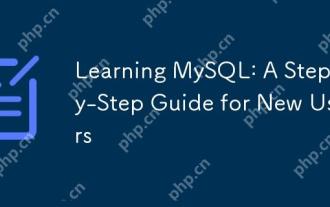 学习MySQL:新用户的分步指南
Apr 19, 2025 am 12:19 AM
学习MySQL:新用户的分步指南
Apr 19, 2025 am 12:19 AM
MySQL值得学习,因为它是强大的开源数据库管理系统,适用于数据存储、管理和分析。1)MySQL是关系型数据库,使用SQL操作数据,适合结构化数据管理。2)SQL语言是与MySQL交互的关键,支持CRUD操作。3)MySQL的工作原理包括客户端/服务器架构、存储引擎和查询优化器。4)基本用法包括创建数据库和表,高级用法涉及使用JOIN连接表。5)常见错误包括语法错误和权限问题,调试技巧包括检查语法和使用EXPLAIN命令。6)性能优化涉及使用索引、优化SQL语句和定期维护数据库。






