DirectX 12 Is Not Supported? How to Fix InZOI DirectX 12 Error
One of the most annoying issues faced by many players trying to play InZOI is “DirectX 12 is not supported on your system”. Suppose you also meet the same issue when launching this game. Don’t worry and MiniTool will walk you through how to fix InZOI DirectX 12 error with 5 common workarounds.
InZOI DirectX 12 Is Not Supported on Your System
InZOI, an upcoming life simulation game developed by Krafton, is scheduled to be released for Windows in late 2024. For some players, they play the Character Studio demo and create inZOI characters before August 25 at 9 PM PT. Zois created in the demo can continue to be used in Early Access after the release. However, a common issue is making players frustrated now, such as the InZOI DirectX 12 error.
On the computer screen, an error message pops up to say “DirectX 12 is not supported on your system. Try running without the –dx12 or –d3d12 command line argument”. This blocks from launching InZOI. If you still suffer from the same problem, let’s explore how to fix the InZOI DirectX 12 issue so that you can get back the game to have a good gaming experience.
#1. Check if Your PC Supports DirectX 12
The PC should meet the minimum system requirements to play InZOI. According to Steam, this game requires your system to support DirectX 12. Beyond this, you can find some other information, as shown below.
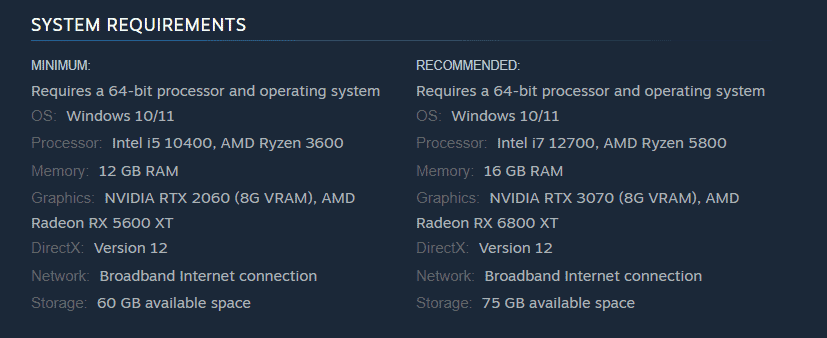
Thus, go to check your system information in case of InZOI DirectX error.
Step 1: Press Win + R, type dxdiag, and hit OK to open DirectX Diagnostic Tool.
Step 2: View the DirectX Version item and it should say DirectX 12.
Step 3: Make sure you use Windows 10 or later since DirectX 12 requires these Windows versions.
#2. Update Windows
In case your PC doesn’t use DirectX 12, update Windows and you will be good to go. Furthermore, this will make sure you don’t have any pending updates to fix some potential issues.
Step 1: Open Settings via the Win + I keys on your keyboard.
Step 2: On Windows 10, go to Update & Security > Windows Update. On Windows 11, directly go to Windows Update.
Step 3: After checking for available updates, Windows will automatically download and install them on the PC.
Then, play your game and see if you still meet the InZOI DirectX 12 not supported on your system error.
#3. Update Graphics Card Driver
The InZOI DirectX 12 error is likely to appear due to the issue with your graphics card driver. Updating it could do a favor.
For NVIDIA, open this page – https://www.nvidia.com/en-us/drivers/, manually do a driver search, and download and install the latest GPU driver.
For AMD, visit https://www.amd.com/en/support/download/drivers.html, find the latest graphics card driver and install it.
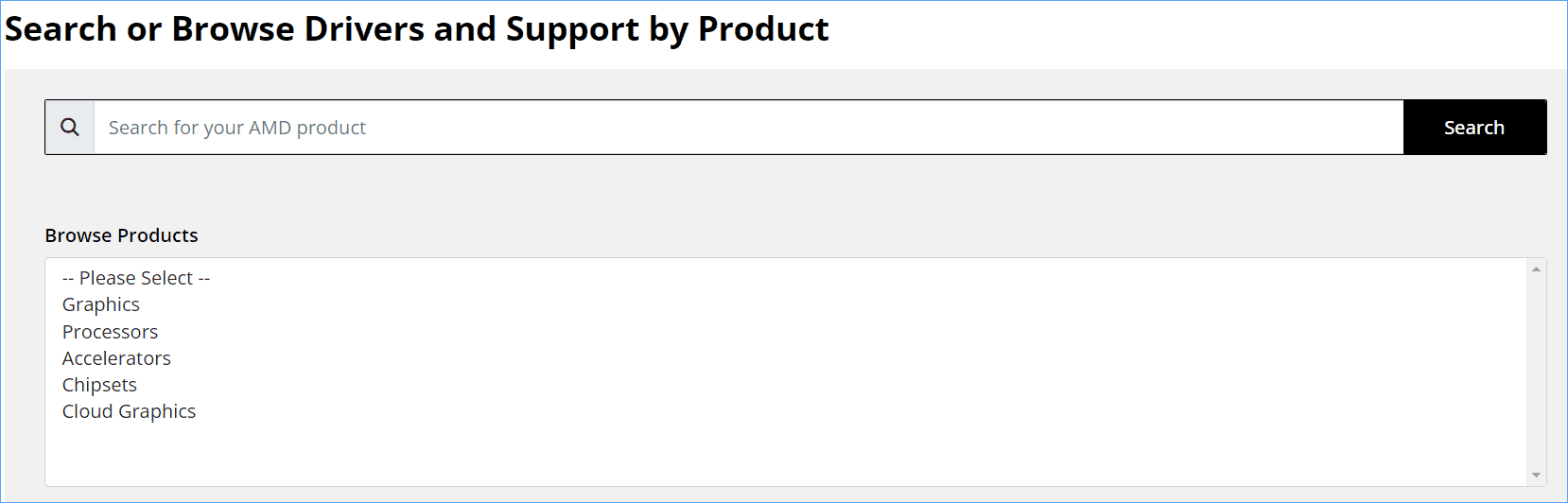
Whereafter, you can play InZOI smoothly without the DirectX 12 error.
#4. Run InZOI with Admin Privileges
We highly recommend you run this game with admin rights so that the game has access to all the necessary DirectX APIs and hardware resources.
Step 1: On Steam, go to Library.
Step 2: Right-click on inZOI: Character Studio and hit Manage > Browse local files.
Step 3: In the game installation folder – C:\Program Files (x86)\Steam\steamapps\common\inZOI, right-click on the BlueClient.exe file and choose Properties.
Step 4: In Compatibility, tick the box of Run this program as an administrator.
Step 5: Click Apply > OK.
#5. Force InZOI to Use DirectX 11
You should check if this game supports DirectX 11, or else you can take the steps below to force the game to use it in the event of the InZOI DirectX 12 error.
Also read: DirectX 11 vs 12: What’s the Difference and How to Choose
Step 1: Open the game’s settings file – usually it is config.ini, settings.ini, or a similar one.
Step 2: Change the value of DirectXVersion to 11 and save the file.
Step 3: Restart the game.
The End
These five fixes can effectively help you address the InZOI DirectX 12 error. Try them one by one until you find the working way. In addition, some generic workarounds are worth a shot, for example, verifying the game integrity, allowing the game through Windows Firewall, disabling overlays, disabling background apps, reinstalling the game, etc.
By the way, if your game runs slowly on a Windows PC, the PC tune-up software, MiniTool System Booster will be a good assistant in boosting the PC performance. Get it to fix the lagging/stuttering issue.
以上是DirectX 12 Is Not Supported? How to Fix InZOI DirectX 12 Error的详细内容。更多信息请关注PHP中文网其他相关文章!

热AI工具

Undresser.AI Undress
人工智能驱动的应用程序,用于创建逼真的裸体照片

AI Clothes Remover
用于从照片中去除衣服的在线人工智能工具。

Undress AI Tool
免费脱衣服图片

Clothoff.io
AI脱衣机

Video Face Swap
使用我们完全免费的人工智能换脸工具轻松在任何视频中换脸!

热门文章

热工具

记事本++7.3.1
好用且免费的代码编辑器

SublimeText3汉化版
中文版,非常好用

禅工作室 13.0.1
功能强大的PHP集成开发环境

Dreamweaver CS6
视觉化网页开发工具

SublimeText3 Mac版
神级代码编辑软件(SublimeText3)
 如何修复KB5055612无法在Windows 10中安装?
Apr 15, 2025 pm 10:00 PM
如何修复KB5055612无法在Windows 10中安装?
Apr 15, 2025 pm 10:00 PM
Windows更新是保持操作系统稳定,安全并与新软件或硬件兼容的关键部分。他们是在常规b上发行的
 工作!修复上古卷轴IV:遗忘重新制作的撞车
Apr 24, 2025 pm 08:06 PM
工作!修复上古卷轴IV:遗忘重新制作的撞车
Apr 24, 2025 pm 08:06 PM
对上古卷轴进行故障排除IV:遗忘重新制作发射和性能问题 遇到撞车事故,黑色屏幕或长期卷轴的加载问题IV:遗忘重新制作?本指南为常见技术问题提供了解决方案。
 克莱尔·默默德(Clair Obscur):Expedition 33 UE-Sandfall游戏崩溃? 3种方法!
Apr 25, 2025 pm 08:02 PM
克莱尔·默默德(Clair Obscur):Expedition 33 UE-Sandfall游戏崩溃? 3种方法!
Apr 25, 2025 pm 08:02 PM
解决《Clair Obscur: Expedition 33》UE-Sandfall游戏崩溃问题 《Clair Obscur: Expedition 33》发布后广受玩家期待,但许多玩家在启动游戏时遇到UE-Sandfall崩溃并关闭的错误。本文提供三种解决方法,助您流畅游戏。 方法一:更改启动选项 更改Steam启动选项可以调整游戏性能和图形设置。尝试将启动选项设置为“-dx11”。 步骤1:打开Steam库,找到游戏,右键点击选择“属性”。 步骤2:在“常规”选项卡下,找到“启动选项”部分,
 克莱尔·贝克(Clair)远征33控制器不起作用:固定
Apr 25, 2025 pm 06:01 PM
克莱尔·贝克(Clair)远征33控制器不起作用:固定
Apr 25, 2025 pm 06:01 PM
解决《Clair Obscur: Expedition 33》PC版控制器失灵问题 您是否也遇到了《Clair Obscur: Expedition 33》PC版控制器无法正常工作的难题?别担心,您并非孤例!本文将为您提供多种有效解决方法。 《Clair Obscur: Expedition 33》已登陆PlayStation 5、Windows和Xbox Series X/S平台。这款游戏是一款引人入胜的回合制RPG,强调精准的时机把握。其独特之处在于将策略性和快速反应完美融合。 流畅的操作对
 Windows 11 KB5055528:新功能以及如果无法安装的话怎么办
Apr 16, 2025 pm 08:09 PM
Windows 11 KB5055528:新功能以及如果无法安装的话怎么办
Apr 16, 2025 pm 08:09 PM
Windows 11 KB5055528 (2025年4月8日发布) 更新详解及疑难解答 针对Windows 11 23H2用户,微软于2025年4月8日发布了KB5055528更新。本文将介绍此更新的改进之处,并提供安装失败时的解决方法。 KB5055528更新内容: 此更新为Windows 11 23H2用户带来了诸多改进和新功能: 文件资源管理器: 提升了文本缩放功能,并改进了文件打开/保存对话框和复制对话框的辅助功能。 设置页面: 新增“顶部卡片”功能,可快速查看处理器、内存、存储和G
 上古卷轴IV:遗忘重新制作的致命错误,快速修复
Apr 25, 2025 pm 08:05 PM
上古卷轴IV:遗忘重新制作的致命错误,快速修复
Apr 25, 2025 pm 08:05 PM
解决上古卷轴IV:遗忘重新制作的崩溃问题 上古卷轴IV:遗忘重新制作,2025年4月22日发布,用于PS5,Xbox系列X/S和Windows,拥有令人惊叹的视觉效果和改进的游戏玩法。但是,有些球员会遇到
 错误0x80070643 Windows 10 KB5057589,学习必需品
Apr 16, 2025 pm 08:05 PM
错误0x80070643 Windows 10 KB5057589,学习必需品
Apr 16, 2025 pm 08:05 PM
微软的Windows 10 Winre更新故障:错误0x80070643解释了 一年多以后,微软仍在努力解决Winre更新问题。 最近的Windows 10 KB5057589更新使该错误0x80070643点燃。 本文探讨了
 解决!修复遗忘从视频记忆错误中重新制作
Apr 24, 2025 pm 08:11 PM
解决!修复遗忘从视频记忆错误中重新制作
Apr 24, 2025 pm 08:11 PM
“试图分配纹理的视频记忆重新制作的遗忘”错误是一个令人沮丧的问题,阻止玩家享受游戏。本指南提供了解决此问题的直接解决方案。 可能发生此错误






