The Proven Ways to Fix Roblox Error Code 272 on Windows 10
If you are a gaming enthusiast, you must be familiar with Roblox. It is a popular online gaming platform. Although it is always officially maintained, sometimes you may encounter errors such as Roblox error code 272 while using it. This article provided by MiniTool will teach you how to solve this problem.
Causes for Roblox Error Code 272
Error code 272 in Roblox is a disconnection issue that prevents you from joining the game.

Faced with this error, you may be wondering “Why Roblox keeps disconnecting me?”. There are several factors.
- Network connection issue: The most common reason for Roblox error code 272 is related to Internet connection. Network congestion and router issues will have an impact on the network. If your network is weak, unstable, or interrupted, it will cause a lost connection, resulting in error codes.
- Firewall interference: If your computer has enabled the Windows Defender Firewall, it may also affect the use of Roblox. The Firewall may prevent Roblox from contacting the network, causing the Roblox disconnected error code 272.
- Server-side issue: Roblox may meet some problems related to the server, which will lead to connection issues and error messages. They also affect the game’s ability to establish a stable connection with your device, resulting in Roblox error code 272 on Windows.
- Corrupted files: The Roblox files downloaded on your computer are designed to improve the performance of the software and make it run more smoothly. But if any of them are corrupted, it will cause various problems, including the error code 272.
How to Fix Roblox Error Code 272
Method 1: Run Network Troubleshooter
Sometimes, Roblox error code 272 can be caused by a poor network connection. The Windows built-in tool – Network Troubleshooter can automatically detect and fix problems related to network connection. You can try running this troubleshooter to fix the error code 272.
Step 1: Right-click on the Start button and choose Network Connections.
Step 2: Click on Network Troubleshooter under Advanced network settings.
Step 3: When the Network Adapter window pops up, choose All network adapters and click on Next.

Step 4: If the troubleshooter detects a problem, click on the Try these repairs as an administrator option.
Once you complete these operations, you can check if the error code disappears.
Method 2: Reset Network Settings
Resetting network is a troubleshooting way used to fix some problems that affect the internet speed of your device. Here is how you can reset it.
- Press the Win + S keys, type Network Reset in the search box and press Enter.
- Click on Reset now. When the Network reset window appears, click on Yes to restart your PC.
- After rebooting your computer, open Roblox to check if it can work normally.
Method 3: Remove Roblox Browser Extensions
It is known that Roblox extensions will interfere with game files. The system may think that gamers break the rules by using an exploit. So, if you have added any extension about Roblox, you should remove it by referring to the following operations.
Step 1: Open your browser and click on the three-dot icon in the upper-right corner.
Step 2: Choose Extensions > Manage Extensions.
Step 3: Select the extension you added to enhance the functionality of your favorite web pages, such as Tampermonkey, and then click on the Remove option.
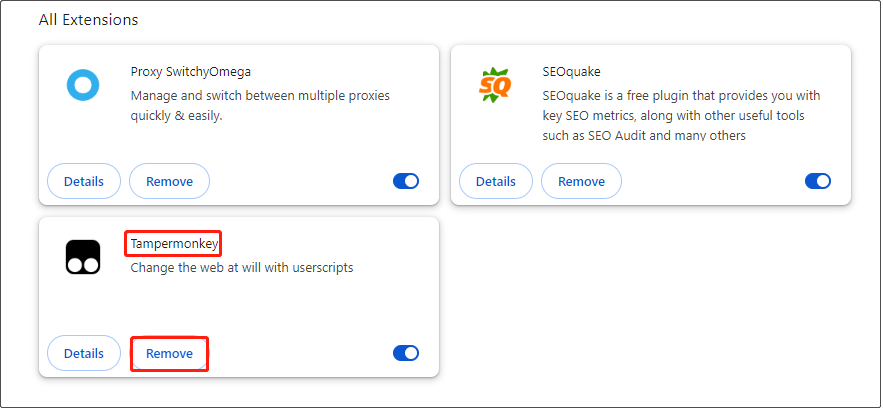
Step 4: When a new window prompts, still select Remove.
Method 4: Clear Roblox Cache
Cache files are temporary data created by the application for itself. To reduce loading, the application obtains data from the cache file instead of requesting data from the server. If the cache file is corrupted, it will cause some error codes in apps. Here are the steps to clear the cache.
Step 1: Press the Win + R keys to open the Run window, type appdata in the box and press Enter.
Step 2: Click on the Local folder to open it, locate the Roblox folder and select it, and then click on the Delete key.

Method 5: Use the Google DNS Server
Your current DNS server may be shut down, which prevents you from using Roblox. In this case, you can try using the Google DNS server, which is faster than other DNS servers. The operations are as follows.
Step 1: Open your Control Panel and change View by to Large icons.
Step 2: Choose Network and Sharing Center > Change adapter settings.
Step 3: Right-click on Ethernet and select Properties.
Step 4: Under the Networking bar, find Internet Protocol Version (TCP/IPv4) and double-click on it.

Step 5: Input the following DNS under Use the following DNS server addresses and click on OK.
- Preferred DNS server = 8.8.8.8
- Alternate DNS server = 8.8.4.4

Conclusion
This essay lists some causes and fixes for Roblox error code 272. When you encounter this error, you can choose one method you prefer to solve the problem.
以上是The Proven Ways to Fix Roblox Error Code 272 on Windows 10的详细内容。更多信息请关注PHP中文网其他相关文章!

热AI工具

Undresser.AI Undress
人工智能驱动的应用程序,用于创建逼真的裸体照片

AI Clothes Remover
用于从照片中去除衣服的在线人工智能工具。

Undress AI Tool
免费脱衣服图片

Clothoff.io
AI脱衣机

Video Face Swap
使用我们完全免费的人工智能换脸工具轻松在任何视频中换脸!

热门文章

热工具

记事本++7.3.1
好用且免费的代码编辑器

SublimeText3汉化版
中文版,非常好用

禅工作室 13.0.1
功能强大的PHP集成开发环境

Dreamweaver CS6
视觉化网页开发工具

SublimeText3 Mac版
神级代码编辑软件(SublimeText3)
 Windows 11 KB5054979中的新功能以及如何解决更新问题
Apr 03, 2025 pm 06:01 PM
Windows 11 KB5054979中的新功能以及如何解决更新问题
Apr 03, 2025 pm 06:01 PM
Windows 11 KB5054979 更新:安装指南及疑难解答 针对Windows 11 24H2版本,微软已发布累积更新KB5054979,包含多项改进和错误修复。本文将指导您如何安装此更新,并提供安装失败时的解决方法。 关于Windows 11 24H2 KB5054979 KB5054979于2025年3月27日发布,是针对Windows 11 24H2版本.NET Framework 3.5和4.8.1的安全更新。此更新增强了.NET Framework 3.5和4.8.1的安全性和
 如何修复KB5055523无法在Windows 11中安装?
Apr 10, 2025 pm 12:02 PM
如何修复KB5055523无法在Windows 11中安装?
Apr 10, 2025 pm 12:02 PM
KB5055523更新是Windows 11版本24H2的累积更新,由Microsoft于2025年4月8日发布,作为每月补丁星期二周期的一部分,以关闭
 如何修复KB5055518无法在Windows 10中安装?
Apr 10, 2025 pm 12:01 PM
如何修复KB5055518无法在Windows 10中安装?
Apr 10, 2025 pm 12:01 PM
Windows Update失败并不少见,大多数用户必须与之挣扎,当系统无法安装关键补丁时,大多数用户通常会感到沮丧
 KB5054980未安装的验证修复和提示
Mar 31, 2025 pm 02:40 PM
KB5054980未安装的验证修复和提示
Mar 31, 2025 pm 02:40 PM
Windows 11上的KB5054980安装问题故障排除 Microsoft于2025年3月25日发布了KB5054980,适用于Windows 11版本22H2和23H2。虽然此更新不包含新的安全功能,但它包含了所有先前发布的Securei
 Windows 10 KB5055063:什么是新事物&如何下载
Mar 31, 2025 pm 03:54 PM
Windows 10 KB5055063:什么是新事物&如何下载
Mar 31, 2025 pm 03:54 PM
Windows 10 KB5055063 更新详解及安装故障排除 KB5055063 是针对 Windows 10 22H2 版本的 .NET Framework 更新,包含重要的改进和修复。本文将深入探讨 KB5055063,包括下载方法以及解决安装失败问题的多种途径。 Windows 10 KB5055063 简介 KB5055063 是针对 Windows 10 版本 22H2 的 .NET Framework 3.5、4.8 和 4.8.1 的累积更新,于 2025 年 3 月 25 日
 如何修复KB5055612无法在Windows 10中安装?
Apr 15, 2025 pm 10:00 PM
如何修复KB5055612无法在Windows 10中安装?
Apr 15, 2025 pm 10:00 PM
Windows更新是保持操作系统稳定,安全并与新软件或硬件兼容的关键部分。他们是在常规b上发行的
 如何修复KB5055528无法在Windows 11中安装?
Apr 10, 2025 pm 12:00 PM
如何修复KB5055528无法在Windows 11中安装?
Apr 10, 2025 pm 12:00 PM
Windows更新对于保持系统的最新情况,安全和高效,添加安全补丁,错误修复和新功能为Windows 11 US
 修复此模块不受加载到LSA的加载
Apr 02, 2025 pm 08:01 PM
修复此模块不受加载到LSA的加载
Apr 02, 2025 pm 08:01 PM
Windows 11 24H2升级后遇到“此模块阻止加载到本地安全机构 (mdnsNSP.dll)”错误?本文提供几种解决方法。 本地安全机构 (LSA) 保护是 Windows 的安全功能,有助于防止用于登录 Windows 的凭据被盗。许多用户在全新安装 Windows 11 24H2 并安装最新版 iTunes 后,都会收到以下错误消息: 此模块阻止加载到本地安全机构。 \Device\HarddiskVolume3\Program Files\Bonjour\mdnsNSP.dll 为了






