How to Stop Photos From Messages Saving to iPhone’s Camera Roll
Do your friends spam you with their vacation photos on iMessage? Or is it your sibling iMessaging a picture log of their day? While seeing those happy faces could make your day, innumerable images automatically get saved to the iPhone’s camera roll. If you’re tired of this, we will help stop photos from saving messages to your iPhone’s camera roll.
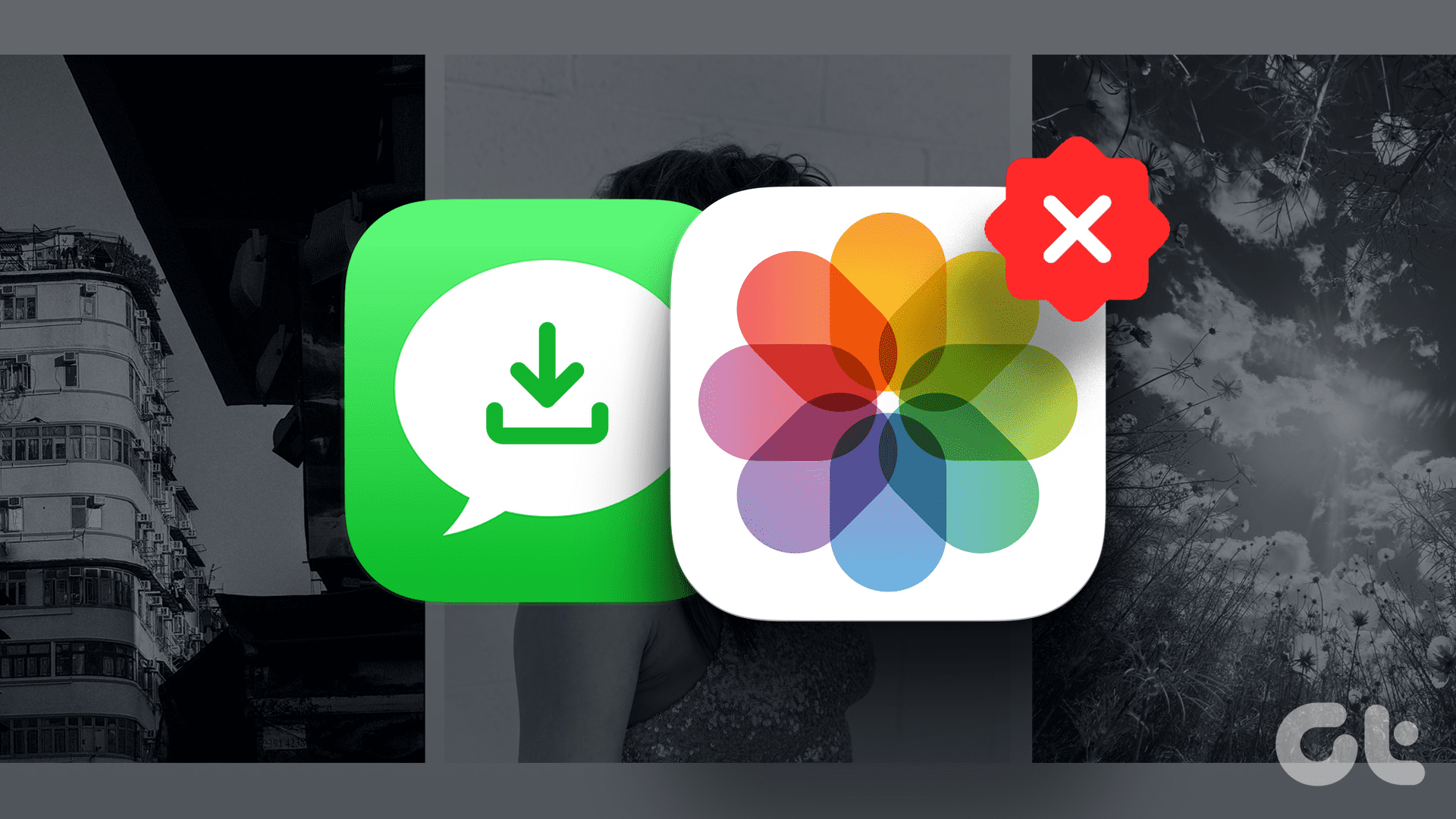
Apple’s iMessage comes with several cool features. Moreover, it is a convenient medium to communicate with other iPhone enthusiasts. However, photos received via iMessage could hog your storage. If you’re concerned, we’ll tell you why this is happening and how to stop your iPhone from automatically saving photos from messages.
Why Should You Stop iMessage Photos From Autosaving
For starters, the piling of photos received from your iMessage could reduce the built-in iPhone storage. Further, considering that an iPhone doesn’t have a separate folder for photos taken on the iPhone, photos received on the Messages app could hinder navigating through the Photos app. Furthermore, you may not want sensitive photos shared on Messages to find their way to your iPhone’s photos.

Now, you must be wondering why the photos get auto-saved. Well, it is because of Shared with You.
What Is Shared With You Feature
You no longer need to scroll through long chats on iMessage to find the music recommendation made by your friend. Additionally, this feature sorts links shared on iMessage Safari, Apple TV, Podcasts, Apple Music, News app, and, of course, the Photos app. You can find a Shared With You tab in these supported apps.

This handy feature was introduced with iOS 15. While Shared with You is helpful, it could load your camera roll with all the pictures shared on iMessage.
How to Stop Shared Photos From Going to Camera Roll
There are two ways to stop saving photos from iMessage. You can use any method to disable iMessage photos rushing to the Photos app. Here’s how to do so.
Method 1: Via Settings App
One way to stop your iPhone from automatically saving photos from Messages is by disabling the Shared with You feature for the Photos app. The Settings application can help you control this issue. Here’s how:
Step 1: Open the Settings app on your iPhone. Scroll down to locate and tap on Messages. Now, select Shared with You.


Step 2: In the list of apps, disable the toggle beside Photos.

Method 2: Via Photos App
While the first method is effective, there is an alternative to it. That is to say, the first method entailed using the Settings app to disable Shared with You for Photos. In this method, you will disable the feature directly on the Photos App. Here’s how to stop shared photos from going to the camera roll of your iPhone.
Step 1: Open the Photos App on your iPhone > Library. Further, tap on the three dots in the top right corner. Furthermore, select Filter.


Step 2: Opt All Filters. In the pop-up, disable the toggle beside Shared with You.


This should help you restrict the photos received on Messages from saving on your camera roll.
How to Remove Shared Photos From Camera Roll
While the tricks above can help restrict the flow of photos gushing into your Photos app through iMessage, you may be worried about deleting the pre-existing load of photos. Well, we have a solution. Follow the steps below:
Step 1: Open the Photos app on your iPhone and tap on the For You tab. Scroll down to find Shared with You.
Step 2: Now, select See All. In the photos, tap on Select at the top right.


Step 2: After choosing the pictures you wish to delete, select the bin icon at the bottom. In the pop-up, choose Delete Shared Photos.


How to Stop Saving Message Photos From Specific Individuals
Sometimes a friend’s photo dump or your boss’ vacation pictures can get too much for your camera roll. Whenever you open your recent pictures album, you see a specific person’s pictures. Irritating enough? Well, there’s a way to stop the spam. Open the specific person’s chat on Messages. Tap on their name at the top of the page. In the pop-up, disable the toggle for ‘Show in Shared with You’.


This way, you can stop photos received from a specific person on Messages from saving to your iPhone’s camera roll.
Stop Photos in iMessage From Appearing in Mac’s Photos App
The Shared with You feature isn’t limited to iPhones. It transcends to photos received via Messages on Mac as well. So, if you want to stop photos in iMessage from appearing on your Mac’s photos app, here’s what to do.
Step 1: Open the Messages app on your Mac. Now, hold the Command key and press the comma icon (,).
Step 2: In the pop-up, select Shared with You and untick the box for Photos.

This should disable the inflow of received photos from iMessage in your Photos app.
FAQs
No. This guide caters to stopping only photos received on Messages auto-saving on the Photos app. Apple doesn’t allow you to disable auto-saving of photos that you send via iMessage.
Yes. The Shared with You feature is available for several apps such as Apple Music, Podcasts, etc. You can follow the Method 1 till Step 1. Under Step 2, disable the toggle beside the application you wish to disable Shared with You for.
No. Shared with You and Shared Album are different features. While Shared with You flags links shared on Messages in supported apps, the Shared Album feature helps you share photos and videos with specific people.
No More Photo Fuss
The photo fuss got to you? Well, we hope this guide helps you stop photos from saving messages to your iPhone’s camera roll. With easy solutions, you can stop the photos received from a specific person from auto-saving. Happy messaging!
以上是How to Stop Photos From Messages Saving to iPhone’s Camera Roll的详细内容。更多信息请关注PHP中文网其他相关文章!

热AI工具

Undresser.AI Undress
人工智能驱动的应用程序,用于创建逼真的裸体照片

AI Clothes Remover
用于从照片中去除衣服的在线人工智能工具。

Undress AI Tool
免费脱衣服图片

Clothoff.io
AI脱衣机

Video Face Swap
使用我们完全免费的人工智能换脸工具轻松在任何视频中换脸!

热门文章

热工具

记事本++7.3.1
好用且免费的代码编辑器

SublimeText3汉化版
中文版,非常好用

禅工作室 13.0.1
功能强大的PHP集成开发环境

Dreamweaver CS6
视觉化网页开发工具

SublimeText3 Mac版
神级代码编辑软件(SublimeText3)
 我们不需要苗条的手机,但无论如何您可能想要一部
Apr 13, 2025 am 03:01 AM
我们不需要苗条的手机,但无论如何您可能想要一部
Apr 13, 2025 am 03:01 AM
超薄手机:惊艳设计还是风险之举?三星和苹果即将发布的超薄旗舰手机 三星Galaxy S25 Edge和苹果iPhone 17 Air即将问世,其超薄设计引发热议。虽然许多粉丝担忧其设计妥协,但超薄手机仍具备一些吸引人的优势。 超薄设计:代价几何? 首先,这些设备价格不菲。超薄设计需要定制部件和改进制造工艺,大幅增加成本,最终转嫁给消费者。 虽然价格可能随时变动,但可靠的消息显示,iPhone 17 Air的价格可能与899美元的iPhone Plus相同,甚至可能完全取代后者;而S25 Edge
 不喜欢最新的苹果邮件更改吗?在这里如何摆脱它们
Apr 14, 2025 am 12:54 AM
不喜欢最新的苹果邮件更改吗?在这里如何摆脱它们
Apr 14, 2025 am 12:54 AM
苹果邮件应用的新功能:分类、摘要和联系人照片 苹果邮件应用最近更新了iPhone、iPad和Mac版本,增加了类似Gmail的邮件分类、通知和邮件摘要以及收件箱中的联系人照片等功能。 但并非所有人都喜欢这些新变化。幸运的是,您可以禁用这些新功能,恢复到更简单的使用方式。以下是如何操作: 禁用苹果邮件分类 邮件分类功能旨在对收件箱进行排序,以便更轻松地处理收件邮件。此功能适用于运行iOS或iPadOS 18.2的任何设备以及安装了macOS 15.4的Mac电脑。 分类包括: 主要:邮件认为最
 Apple Watch已有10年的历史。这就是为什么我从未买过
Apr 15, 2025 am 06:09 AM
Apple Watch已有10年的历史。这就是为什么我从未买过
Apr 15, 2025 am 06:09 AM
Apple Watch:十年后仍然没有说服 尽管自2015年以来售出了超过2亿个单位,但我的手腕仍然没有Apple Watch。 尽管其健康和健身功能令人印象深刻,但它们并不吸引像我这样的人
 iPhone上的一句话可以将您的语音笔记变成文档
Apr 22, 2025 am 03:02 AM
iPhone上的一句话可以将您的语音笔记变成文档
Apr 22, 2025 am 03:02 AM
Microsoft Word for Ios现在使用Copilot AI将您的语音注释转换为完全格式的文档。最新的增强功能简化了移动设备上的文档创建。 要访问此功能,请点击“新”按钮(),选择“ u
 iMessage不起作用吗?在这里如何在iPhone,iPad和Mac上修复它
Apr 27, 2025 pm 06:00 PM
iMessage不起作用吗?在这里如何在iPhone,iPad和Mac上修复它
Apr 27, 2025 pm 06:00 PM
在iPhone,iPad和Mac上解决iMessage问题的故障排除 遇到iMessage问题? 本指南为常见问题提供解决方案,可帮助您在Apple设备上修复消息传递应用程序。 是否没有出现消息,乱七八糟,o
 2025年最好的iPad
Apr 18, 2025 am 01:01 AM
2025年最好的iPad
Apr 18, 2025 am 01:01 AM
选择合适的iPad:综合指南 Apple的iPad阵容为每种需求提供了平板电脑,但是选择完美的iPad阵容可能会令人不知所措。本指南简化了过程,可帮助您根据特定要求选择理想的iPad
 智能手机现在很无聊,这是我们的错
Apr 23, 2025 am 03:06 AM
智能手机现在很无聊,这是我们的错
Apr 23, 2025 am 03:06 AM
智能手机的黄金时代已过?未来展望 科技爱好者们常常抱怨现代手机千篇一律,创新乏力。虽然厂商难辞其咎,但我们自身也扮演着重要角色。让我们一起回顾智能手机的发展历程,探寻现状成因。 智能手机的黄金时代 1973年,摩托罗拉工程师马丁·库珀在纽约街头用DynaTAC 8000X进行了历史性的通话,这款“砖头”手机开启了无线网络时代。近20年后,IBM Simon问世,成为世界上第一款智能手机,配备电阻式触摸屏和简单应用。如今,虽然功能强大百倍,但现代智能手机的核心功能依然是作为应用入口。 早期创新缓
 我很遗憾地忽略了这个Apple Watch运行功能
Apr 13, 2025 am 12:58 AM
我很遗憾地忽略了这个Apple Watch运行功能
Apr 13, 2025 am 12:58 AM
充分利用Apple Watch跑步功能:从默认训练到自定义计划 我一直使用默认跑步训练 我终于发现了步速器和自定义训练 创建自定义Apple Watch训练的简便方法 充分利用您的Apple Watch 我目前正在为半程马拉松训练,这意味着我每周要跑步三次,每次一到两个小时,充分利用我的Apple Watch。今年我已经跑了142英里,但我才刚刚发现一个改变游戏规则的Apple Watch跑步功能。 相关 ##### 我用AirPods 4跑了半程马拉松,效果如何 我很好奇新款AirPod






