通過SIP應用收集,組織和分享您的顏色。

Sip is a powerful, compact color sampler that lets you build palettes from the colors you encounter anywhere in your digital life — websites, presentations, your app’s interface, and much more. Whether you are working on a presentation and want it to match your brand color scheme or are designing a product or website yourself, a good color picking tool is an essential.
Sip’s pixel-precise color picker lets you hone in on exactly the shade you want, while its palette manager lets you make careful adjustments before assigning a color to your fill function. The app supports multiple palettes of complementing shades, letting you build a whole family of colors that work together.
Here’s how to put Sip to work.
Steal colors like an artist
Found a great color? Grab it with Sip! You can then integrate it into your custom palette in Adobe or whatever design software you use.
Easy color picking
Click the picker icon in the menu bar and move the cursor to any color on your screen.
Sip will automatically recognize hex codes and color names. Just by clicking on a specific color, you’ll save it to your color history. In the app menu, you can switch between different color formats to choose the ones that are best to share with developers.
Use Setapp for 7 days free
Access trusted apps, browse themed app collections, and more with one Setapp subscription to 240+ Mac and iOS apps.
Try freeCraft unique palettes
Move any colors from your color history into a palette.
You can name your palette and export it to your design software in a select format. Or, if you want to share it with a developer right away, you can export it as Xcode assets.
Favorite palettes
Make it easy to find the palettes you love by using Sip’s feature Favorite palettes. Simply click the heart outline next to your palette and it’ll be added to your list of favorites!
Click the heart outline at the bottom of Sip’s drop-down menu to view all your favorite palettes.
Contrast checker
Product designers should avoid low-contrast color combinations at all costs. Not only is it bad accessibility-wise, it may also ruin your product’s UI and affect users’ experience. Make use of Sip’s contrast checker, which lets you put together two colors and calculate the contrast ratio.

Color editing
Sometimes, colors found “in the wild” are close to what you need, but not perfect. To adjust the colors on your palette, open the app menu and click on the slider button next to the color’s name. This will open a color-editing screen. Click the slider button again to adjust RGB, HSB, or HSL, and fine-tune tone and shade.

When you’re satisfied with your changes, click the checkmark.
Color dock
Have your colors handy with the Color Dock in Sip. Drag and drop color dock to any side of your screen and access your palettes instantly.

To remove the color dock, simply drag it to the center of your screen.
Getting the right format
The most crucial part of color matching is getting them in the right format. Sip supports a host of formats that you can use to save and share your colors in. Use the app’s Smart Formats for the most precise results.
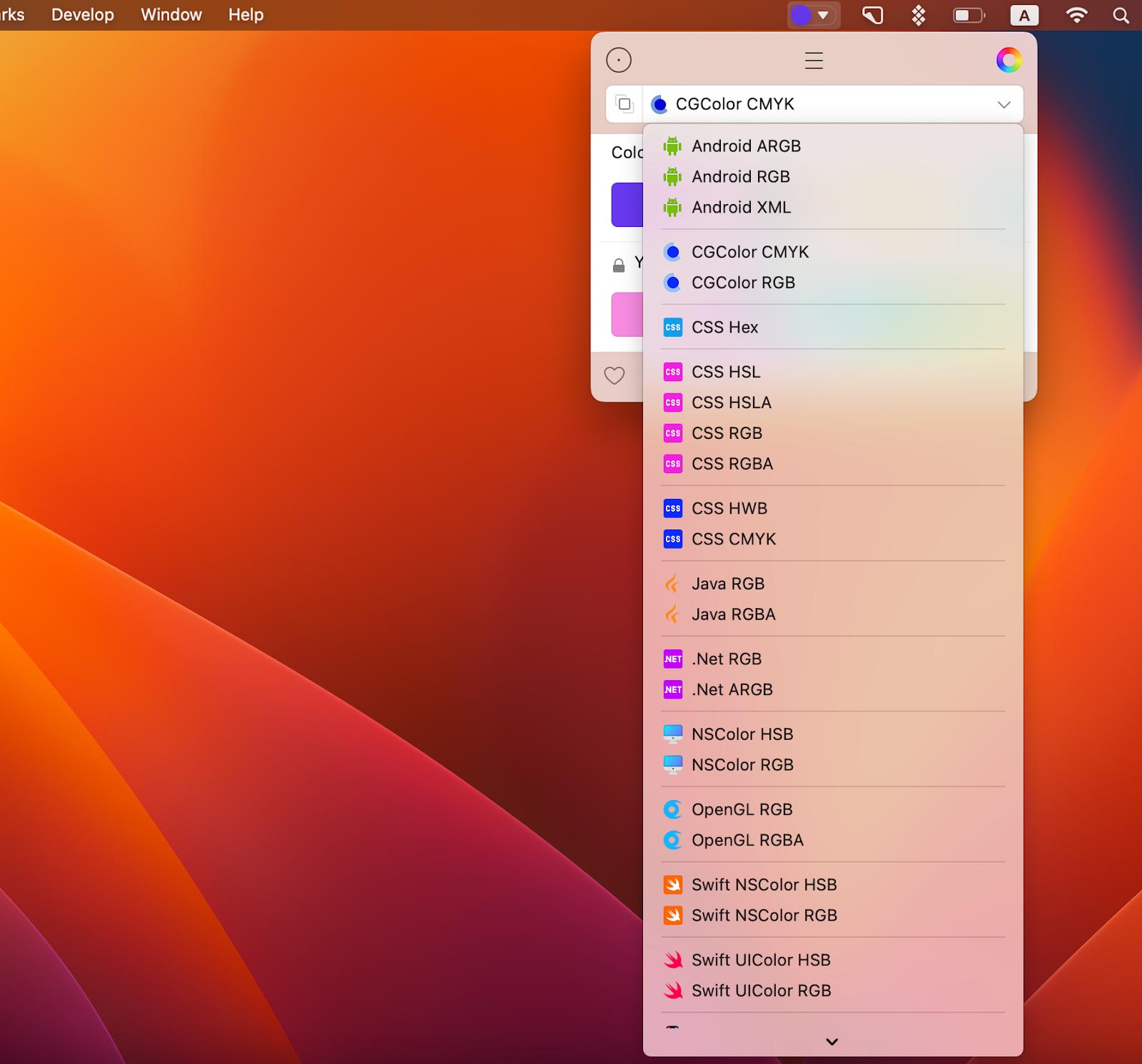
And before you say that’s a long list of formats and probably all the formats I’ll ever need, know that Sip also supports custom formats! That’s right, customize formats or add new ones, as needed (you’ll need to code them though).
Read also:
- How to Edit Fonts on Mac
- Graphic Design Software for Mac
- Best Font Manager for Mac
- Best Color Picker
Sharing palettes
To pass along your color swatches, open the palette menu as before. Click the slider bar icon next to your palette, pick your sharing format, and click the blue button to select how you want to share.

Use Sip to quickly get the right color for your designing projects, export and share colors and palettes for effective collabs, and save the colors that caught your eye for future reference.
Get Sip on Setapp along with dozens of apps for daily tasks on Mac and iOS. Try Setapp for free with a 7-day free trial and use tools to handle design tasks, scheduling, maintenance, project management, and more. Need a mockup? Get Mockuuups Studio on Setapp and get it done. Want to measure items on your screen down to a pixel? Setapp has an app for that! It’s PixelSnap. Want to design animation for your app or website? Try Flow.
Try these and many more on Setapp now.
以上是通過SIP應用收集,組織和分享您的顏色。的詳細內容。更多資訊請關注PHP中文網其他相關文章!

熱AI工具

Undresser.AI Undress
人工智慧驅動的應用程序,用於創建逼真的裸體照片

AI Clothes Remover
用於從照片中去除衣服的線上人工智慧工具。

Undress AI Tool
免費脫衣圖片

Clothoff.io
AI脫衣器

Video Face Swap
使用我們完全免費的人工智慧換臉工具,輕鬆在任何影片中換臉!

熱門文章

熱工具

記事本++7.3.1
好用且免費的程式碼編輯器

SublimeText3漢化版
中文版,非常好用

禪工作室 13.0.1
強大的PHP整合開發環境

Dreamweaver CS6
視覺化網頁開發工具

SublimeText3 Mac版
神級程式碼編輯軟體(SublimeText3)
 Apple Watch上的Spotify:如何在2025年使用它
Apr 04, 2025 am 09:55 AM
Apple Watch上的Spotify:如何在2025年使用它
Apr 04, 2025 am 09:55 AM
在蘋果設備的互聯生態系統加持下,管理和同步你的蘋果設備變得輕而易舉。用Apple Watch解鎖Mac?簡單! (如果你還沒設置這個解鎖方式,真的應該試試,非常省時)。不用iPhone也能用Apple Watch支付?蘋果輕鬆搞定!今天我們將重點介紹如何將Spotify播放列表下載到Apple Watch並在沒有iPhone的情況下播放。劇透:這是可行的。 如何在Apple Watch上使用Spotify:快速概述 讓我們直接深入探討關鍵問題及其解決方案。如果這個表格對您有幫助,那就太好了!如果您
 如何擺脫'屏幕正在觀察”錯誤
Apr 05, 2025 am 10:19 AM
如何擺脫'屏幕正在觀察”錯誤
Apr 05, 2025 am 10:19 AM
看到“您的屏幕正在被監控”的消息時,您首先想到的可能是有人在入侵您的電腦。但情況並非總是如此。讓我們嘗試找出是否有任何需要您擔心的問題。 保護您的Mac 使用Setapp,您無需擔心選擇保護電腦的工具。您可以快速在Setapp上組建您自己的隱私和安全軟件套件。 免費試用 安全測試“您的屏幕正在被監控”是什麼意思? 出現“您的屏幕正在被監控”的Mac鎖定屏幕消息,原因有很多。 您正在與他人共享屏幕 您正在錄製屏幕 您正在使用AirPlay 您正在使用一些試圖訪問您屏幕的應用程序 您的電腦感染了惡
 電子郵件不同步?如何在Mac上刷新郵件應用程序
Apr 04, 2025 am 09:45 AM
電子郵件不同步?如何在Mac上刷新郵件應用程序
Apr 04, 2025 am 09:45 AM
Mac郵件同步失敗?快速解決方法! 許多Mac用戶依賴於自帶的Mail應用,因為它簡單方便。但即使是可靠的軟件也會出現問題。最常見的問題之一是Mail無法同步,導致最近的郵件無法顯示。 本文將指導您解決郵件同步問題,並提供一些實用技巧來預防此類問題。 如何刷新Mac上的Mail應用 操作步驟 點擊信封圖標 打開Mail應用 > 視圖 > 顯示標籤欄 > 點擊信封圖標刷新。 使用快捷鍵或菜單選項 按下 Shift Command N。或打開Mail應用
 如何僅在Mac上的Dock中顯示活動應用
Apr 09, 2025 am 11:44 AM
如何僅在Mac上的Dock中顯示活動應用
Apr 09, 2025 am 11:44 AM
Mac 塢欄優化指南:僅顯示正在運行的應用程序 Mac 的塢欄是系統核心,您可以從中啟動訪達、廢紙簍、最近使用的應用、活躍應用和書籤應用,甚至可以添加“文稿”和“下載”等文件夾。默認情況下,Mac 塢欄會顯示十幾個蘋果自帶的應用程序。大多數用戶還會添加更多應用,卻很少刪除任何應用,導致塢欄雜亂無章,難以有效使用。 本文將介紹幾種方法,幫助您整理和清理 Mac 塢欄,只需幾分鐘即可完成。 方法一:手動整理塢欄 您可以手動移除未使用的應用程序,只保留常用的應用程序。 移除應用程序: 右鍵點擊應用程
 Mac鍵盤音量按鈕無法正常工作:這是如何修復這些鍵
Apr 02, 2025 am 09:33 AM
Mac鍵盤音量按鈕無法正常工作:這是如何修復這些鍵
Apr 02, 2025 am 09:33 AM
Mac音量鍵失靈?快速修復指南! Mac音量鍵無法正常工作?無論是欣賞音樂、觀看電影還是進行重要視頻通話,這都非常令人沮喪。別擔心,本文提供有效解決方案,助您快速恢復音頻控制。 Mac音量鍵失靈的原因: 音量鍵失靈通常並非硬件故障,而是軟件設置或故障導致。常見原因包括: 音頻驅動程序故障 鍵盤設置更改 外接揚聲器控制 其他軟件干擾 大部分問題都能輕鬆解決。 修復Mac鍵盤音量鍵失靈的方法: 以下方法將幫助您解決音量鍵問題: 檢查鍵盤設置: 音量鍵失靈可能與鍵盤設置有關。 點擊蘋果菜單









