如何在React Native中完全隱藏StatusBar
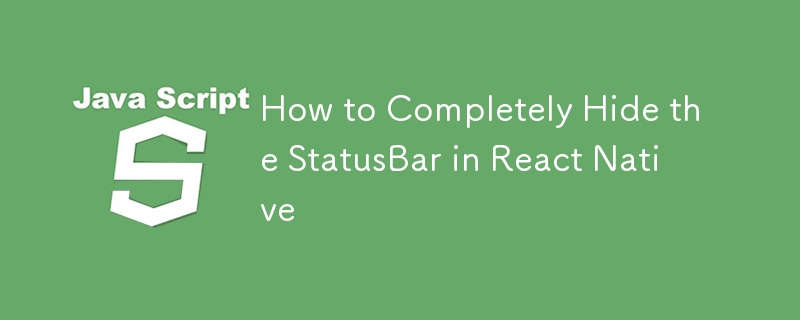
The StatusBar is an integral part of mobile applications, often displaying network indicators, time, and battery information. However, there are scenarios where hiding the StatusBar is necessary, whether for full-screen experiences, games, or immersive media applications.
In this article, we'll cover how to hide the StatusBar in React Native, explore various edge cases, and discuss the different requirements based on the design and functionality of your app.
Basic Approach: Hiding the StatusBar
React Native provides the StatusBar component, which can be used to control its visibility across the app. To completely hide it, you can use the hidden prop of the StatusBar component.
Example
import React from 'react';
import { View, StatusBar } from 'react-native';
const App = () => {
return (
<View style={{ flex: 1, justifyContent: 'center', alignItems: 'center' }}>
<StatusBar hidden={true} />
{/* Your content goes here */}
</View>
);
};
export default App;
Key Points:
- Import the StatusBar Component: The StatusBar component comes from react-native and can be configured within your app's layout.
- Set hidden={true}: To hide the StatusBar, set the hidden prop to true. This will completely hide the StatusBar for the screen it's applied to.
In this basic example, the StatusBar is hidden for the entire screen. However, certain edge cases and requirements may require more complex configurations, which we'll discuss next.
Case 1: Full-Screen Applications
For apps that are designed to be full-screen, such as games, media players, or immersive experiences, you’ll likely want to hide the StatusBar across all screens of your application, and not just on specific ones.
Solution: Global StatusBar Control
To ensure the StatusBar is hidden across your app:
- Apply the hidden prop globally in the root component (e.g., App.js).
- This will hide the StatusBar for all screens, even as users navigate between different parts of the app.
Example for Global StatusBar
import React from 'react';
import { View, StatusBar } from 'react-native';
const App = () => {
return (
<View style={{ flex: 1 }}>
<StatusBar hidden={true} />
{/* Rest of your app goes here */}
</View>
);
};
export default App;
Considerations for Full-Screen Apps
- No Need for SafeAreaView: If you are hiding the StatusBar, you don’t need to use SafeAreaView, which normally ensures that your content doesn’t overlap with system UI elements like the StatusBar or notches on newer devices. Since the StatusBar is hidden, those concerns no longer apply.
Case 2: Handling Notches and Safe Areas
For apps targeting devices with notches (like iPhones with the notch or Android devices with display cutouts), you usually need to ensure that the app's UI does not overlap with these areas. Normally, SafeAreaView helps manage this.
Do You Still Need SafeAreaView?
If you're hiding the StatusBar completely, you do not need SafeAreaView for managing safe areas related to the StatusBar, as it’s no longer visible. However, if your app still needs to account for device notches or other system UI elements like the home indicator, SafeAreaView might still be useful for managing those areas.
Example with Notch Consideration
import React from 'react';
import { View, StatusBar, SafeAreaView } from 'react-native';
const App = () => {
return (
<SafeAreaView style={{ flex: 1 }}>
<StatusBar hidden={true} />
<View style={{ flex: 1, justifyContent: 'center', alignItems: 'center' }}>
{/* Content will not overlap with notches or home indicators */}
</View>
</SafeAreaView>
);
};
export default App;
When to Use SafeAreaView
- If you hide only the StatusBar: If you are only hiding the StatusBar but still need to avoid overlapping with notches or home indicators, you should use SafeAreaView.
- If you hide all system UI elements: If your app is truly full-screen, hiding all system UI elements (including the notch or home indicator), you don’t need SafeAreaView.
Case 3: StatusBar and Orientation Changes
If your app supports multiple orientations (portrait and landscape), the behavior of the StatusBar may change based on device settings and orientation. In some cases, the StatusBar might reappear when switching orientations, especially on Android.
Solution: Lock StatusBar Across Orientations
To ensure the StatusBar stays hidden across all orientations:
- Monitor orientation changes and programmatically set the StatusBar visibility.
- Use libraries like react-native-orientation-locker to lock the orientation and ensure consistent behavior.
Summary of Key Requirements
- Completely Hide StatusBar: Use the hidden={true} prop on the StatusBar component to hide it globally or on specific screens.
- Full-Screen Apps: For full-screen apps, remove SafeAreaView unless you need to handle notches or home indicators.
- Dynamic Control: Use state or event handling to dynamically toggle the visibility of the StatusBar.
- Orientation and Edge Cases: Be aware of orientation changes and notch handling for a seamless user experience.
以上是如何在React Native中完全隱藏StatusBar的詳細內容。更多資訊請關注PHP中文網其他相關文章!

熱AI工具

Undresser.AI Undress
人工智慧驅動的應用程序,用於創建逼真的裸體照片

AI Clothes Remover
用於從照片中去除衣服的線上人工智慧工具。

Undress AI Tool
免費脫衣圖片

Clothoff.io
AI脫衣器

Video Face Swap
使用我們完全免費的人工智慧換臉工具,輕鬆在任何影片中換臉!

熱門文章

熱工具

記事本++7.3.1
好用且免費的程式碼編輯器

SublimeText3漢化版
中文版,非常好用

禪工作室 13.0.1
強大的PHP整合開發環境

Dreamweaver CS6
視覺化網頁開發工具

SublimeText3 Mac版
神級程式碼編輯軟體(SublimeText3)
 Python vs. JavaScript:學習曲線和易用性
Apr 16, 2025 am 12:12 AM
Python vs. JavaScript:學習曲線和易用性
Apr 16, 2025 am 12:12 AM
Python更適合初學者,學習曲線平緩,語法簡潔;JavaScript適合前端開發,學習曲線較陡,語法靈活。 1.Python語法直觀,適用於數據科學和後端開發。 2.JavaScript靈活,廣泛用於前端和服務器端編程。
 JavaScript和Web:核心功能和用例
Apr 18, 2025 am 12:19 AM
JavaScript和Web:核心功能和用例
Apr 18, 2025 am 12:19 AM
JavaScript在Web開發中的主要用途包括客戶端交互、表單驗證和異步通信。 1)通過DOM操作實現動態內容更新和用戶交互;2)在用戶提交數據前進行客戶端驗證,提高用戶體驗;3)通過AJAX技術實現與服務器的無刷新通信。
 JavaScript在行動中:現實世界中的示例和項目
Apr 19, 2025 am 12:13 AM
JavaScript在行動中:現實世界中的示例和項目
Apr 19, 2025 am 12:13 AM
JavaScript在現實世界中的應用包括前端和後端開發。 1)通過構建TODO列表應用展示前端應用,涉及DOM操作和事件處理。 2)通過Node.js和Express構建RESTfulAPI展示後端應用。
 了解JavaScript引擎:實施詳細信息
Apr 17, 2025 am 12:05 AM
了解JavaScript引擎:實施詳細信息
Apr 17, 2025 am 12:05 AM
理解JavaScript引擎內部工作原理對開發者重要,因為它能幫助編寫更高效的代碼並理解性能瓶頸和優化策略。 1)引擎的工作流程包括解析、編譯和執行三個階段;2)執行過程中,引擎會進行動態優化,如內聯緩存和隱藏類;3)最佳實踐包括避免全局變量、優化循環、使用const和let,以及避免過度使用閉包。
 Python vs. JavaScript:社區,圖書館和資源
Apr 15, 2025 am 12:16 AM
Python vs. JavaScript:社區,圖書館和資源
Apr 15, 2025 am 12:16 AM
Python和JavaScript在社區、庫和資源方面的對比各有優劣。 1)Python社區友好,適合初學者,但前端開發資源不如JavaScript豐富。 2)Python在數據科學和機器學習庫方面強大,JavaScript則在前端開發庫和框架上更勝一籌。 3)兩者的學習資源都豐富,但Python適合從官方文檔開始,JavaScript則以MDNWebDocs為佳。選擇應基於項目需求和個人興趣。
 Python vs. JavaScript:開發環境和工具
Apr 26, 2025 am 12:09 AM
Python vs. JavaScript:開發環境和工具
Apr 26, 2025 am 12:09 AM
Python和JavaScript在開發環境上的選擇都很重要。 1)Python的開發環境包括PyCharm、JupyterNotebook和Anaconda,適合數據科學和快速原型開發。 2)JavaScript的開發環境包括Node.js、VSCode和Webpack,適用於前端和後端開發。根據項目需求選擇合適的工具可以提高開發效率和項目成功率。
 C/C在JavaScript口譯員和編譯器中的作用
Apr 20, 2025 am 12:01 AM
C/C在JavaScript口譯員和編譯器中的作用
Apr 20, 2025 am 12:01 AM
C和C 在JavaScript引擎中扮演了至关重要的角色,主要用于实现解释器和JIT编译器。1)C 用于解析JavaScript源码并生成抽象语法树。2)C 负责生成和执行字节码。3)C 实现JIT编译器,在运行时优化和编译热点代码,显著提高JavaScript的执行效率。
 從網站到應用程序:JavaScript的不同應用
Apr 22, 2025 am 12:02 AM
從網站到應用程序:JavaScript的不同應用
Apr 22, 2025 am 12:02 AM
JavaScript在網站、移動應用、桌面應用和服務器端編程中均有廣泛應用。 1)在網站開發中,JavaScript與HTML、CSS一起操作DOM,實現動態效果,並支持如jQuery、React等框架。 2)通過ReactNative和Ionic,JavaScript用於開發跨平台移動應用。 3)Electron框架使JavaScript能構建桌面應用。 4)Node.js讓JavaScript在服務器端運行,支持高並發請求。






