apple在发布macos high sierra后,系统也终于自带了php v7.1,相比于之前,如果想使用php7,还得额外想办法( homebrew 或者 php-osx )而言着实方便了不少。
但是,系统自带的PHP只有基础的配置,如果想做PHP开发,Xdebug还是必须的,以下就总结一下如何在macOS High Sierra中为系统自带的PHP增加Xdebug模块。【推荐:PHP7教程】
基础环境( macOS 及 PHP 信息)
- macOS High Sierra: v10.13.3
- PHP: v7.1.7
安装Xdebug
Xdebug官网安装文档中有MAC推荐的方式,鉴于系统自带的是PHP是v7.1.7,所以在选择的时候,需要选择php71-xdebug这个安装包。
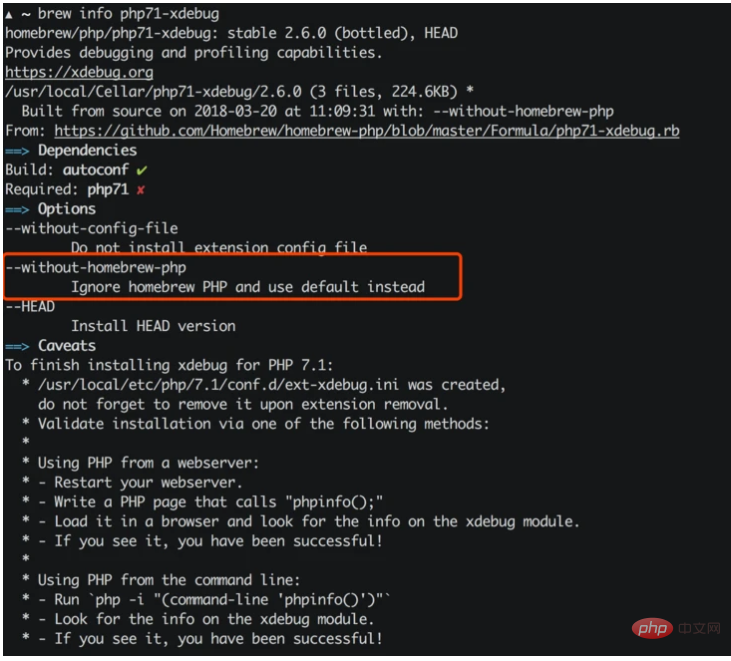
另外由于brew中的php71-xdebug依赖于php71的,所以建议加上--without-homebrew-php这个参数,这样的话brew就会忽略安装php71。
brew install php71-xdebug --without-homebrew-php
不过这个时候,或许你会碰到下面这样的报错:
phpize grep: /usr/include/php/main/php.h: No such file or directory grep: /usr/include/php/Zend/zend_modules.h: No such file or directory grep: /usr/include/php/Zend/zend_extensions.h: No such file or directory Configuring for: PHP Api Version: Zend Module Api No: Zend Extension Api No:
提示缺失依赖,从而导致phpize无法正常工作,phpize是用来准备 PHP 扩展库的编译环境的,理论上系统自带的PHP应该是有phpize的,但是没有在/usr/include/php/*里面找到它需要的模块,并且检索/usr/include时发现这个目录根本不存在。
Google了一圈,解决问题,就需要在/usr/include中补全相关的内容,在OSX v10.10以前系统,需要手动做软链来解决:
sudo ln -s /Applications/Xcode.app/Contents/Developer/Platforms/MacOSX.platform/Developer/SDKs/MacOSX.sdk/usr/include /usr/include
但是v10.11以后的系统重写了安全策略,所以会遇到权限问题(sudo也不行):
ln: /usr/include: Operation not permitted
不过好在Apple为开发人员准备了Xcode,这是一个很强大的工具,但是体积也很大(下载安装有点慢),而一般我们只需要它提供的Command Line Tools就够了,上面的问题,其实只要安装Command Line Tools就可以解决:
xcode-select --install
接下来,跟着提示做,安装、同意协议...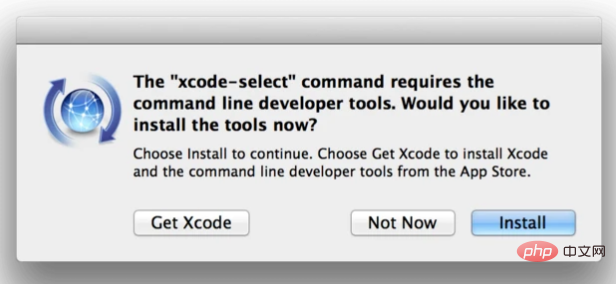
等待安装结束以后,再用 brew 来安装 php71-xdebug:
brew install php71-xdebug --without-homebrew-php
一切结束以后,brew会给出提示:
To finish installing xdebug for PHP 7.1: * /usr/local/etc/php/7.1/conf.d/ext-xdebug.ini was created, do not forget to remove it upon extension removal. * Validate installation via one of the following methods: * * Using PHP from a webserver: * - Restart your webserver. * - Write a PHP page that calls "phpinfo();" * - Load it in a browser and look for the info on the xdebug module. * - If you see it, you have been successful! * * Using PHP from the command line: * - Run `php -i "(command-line 'phpinfo()')"` * - Look for the info on the xdebug module. * - If you see it, you have been successful!
开启PHP的Xdebug
经过上面步骤,系统里面是有Xdebug了,但是在php.ini配置文件中不一定有,因此需要手动添加Xdebug的配置项:
[xdebug] zend_extension="/usr/local/opt/php71-xdebug/xdebug.so" xdebug.remote_enable = 1 xdebug.remote_autostart = 1 xdebug.remote_connect_back = 1 xdebug.remote_port = 9000 xdebug.scream = 0 xdebug.show_local_vars = 1
然后就是重启php-fpm:
# 关闭php-fpm sudo killall php-fpm # 启动php-fpm sudo php-fpm
运行php -i "(command-line 'phpinfo()')" | grep xdebug后,你就可以看到关于Xdebug的配置内容了:
xdebug ... xdebug.remote_autostart => On => On xdebug.remote_connect_back => On => On xdebug.remote_cookie_expire_time => 3600 => 3600 xdebug.remote_enable => On => On xdebug.remote_handler => dbgp => dbgp xdebug.remote_host => localhost => localhost xdebug.remote_log => no value => no value xdebug.remote_mode => req => req xdebug.remote_port => 9000 => 9000 xdebug.remote_timeout => 200 => 200 xdebug.scream => Off => Off ...
Visual Studio Code - PHP Debug
VSCode是目前最流行的开发工具之一,虽然轻量,但是对标各类IDE毫不逊色,微软良心之作,通过安装不同的插件可以扩展它的能力,其中有一款 PHP Debug 的插件,可以作为Xdebug的桥梁,方便直接通过Xdebug调试PHP,官方的描述十分贴切:
PHP Debug Adapter for Visual Studio Code
官网的指导也写的相当不错:
Install XDebug
I highly recommend you make a simpletest.phpfile, put aphpinfo();statement in there, then copy the output and paste it into the XDebug installation wizard. It will analyze it and give you tailored installation instructions for your environment.
In short:
- On Windows: Download the appropiate precompiled DLL for your PHP version, architecture (64/32 Bit), thread safety (TS/NTS) and Visual Studio compiler version and place it in your PHP extension folder.
- On Linux: Either download the source code as a tarball or clone it with git, then compile it.
- Configure PHP to use XDebug by adding
zend_extension=path/to/xdebugto your php.ini.
The path of your php.ini is shown in yourphpinfo()output under "Loaded Configuration File".Enable remote debugging in your php.ini:
[XDebug] xdebug.remote_enable = 1 xdebug.remote_autostart = 1登录后复制There are other ways to tell XDebug to connect to a remote debugger than
remote_autostart, like cookies, query parameters or browser extensions. I recommendremote_autostartbecause it "just works". There are also a variety of other options, like the port (by default 9000), please see the XDebug documentation on remote debugging for more information.- If you are doing web development, don't forget to restart your webserver to reload the settings
- Verify your installation by checking your
phpinfo()output for an XDebug section.
这里需要注意的是它推荐开启Xdebug配置项中的remote_autostart这一项。
好了,经过上面的操作,你应该可以跟Demo里面一样在VSCode中调试PHP了。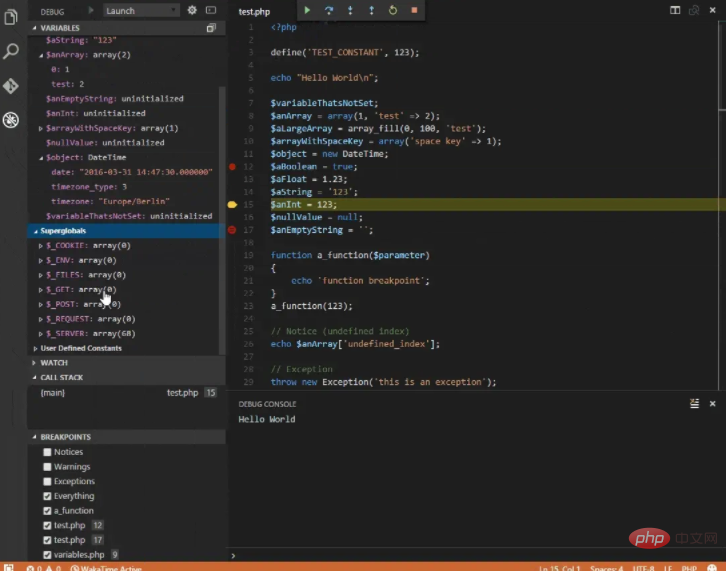

















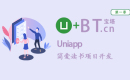

























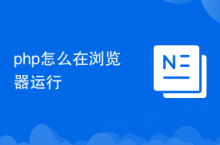







![ThinkPHP5实战之[教学管理系统]](https://img.php.cn/upload/course/000/000/068/6253d87459486427.png)











