本篇文章给大家带来了关于mysql视频教程">mysql的相关知识,其中主要整理了安装常见报错处理的相关问题,包括了无法启动处理,错误1053、winwods安装初始化报错、mysql8安装后无法登陆等等内容,下面一起来看一下,希望对大家有帮助。

推荐学习:mysql视频教程
Windows 无法启动Mysql服务 错误1053:服务没有及时响应启动或控制请求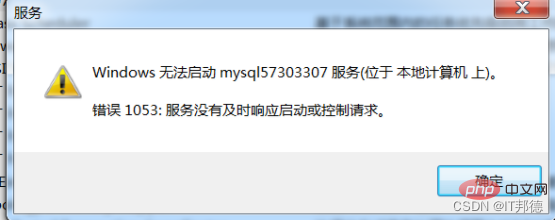
处理方法:
1、在命令行中敲入tasklist查看进程
2、根据进程名杀死进程
taskkill /f /t /im 进程名称
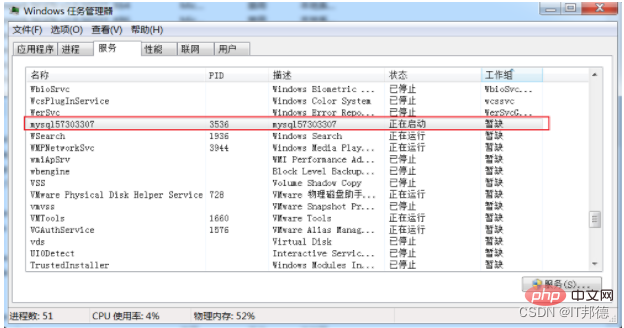
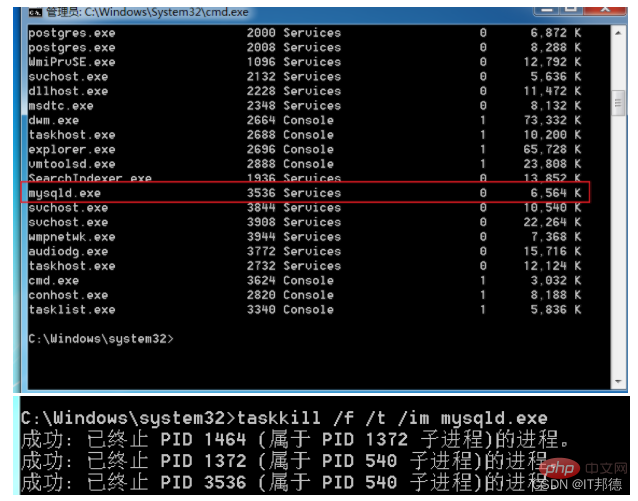
Server2012位置
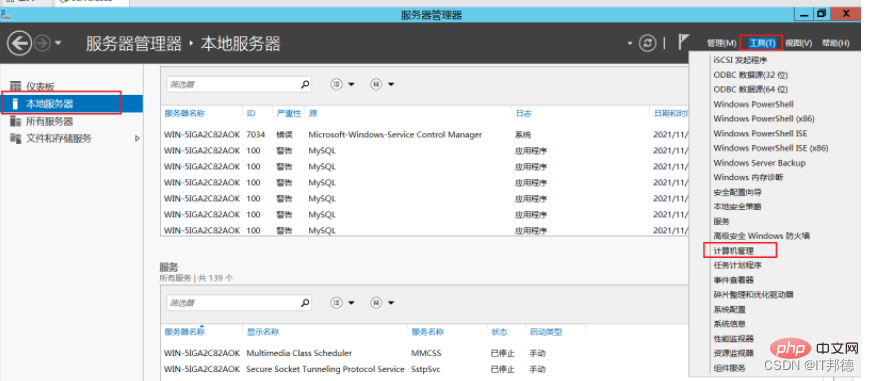
其他win7及win10操作系统
1)、计算机->管理->本地用户和组->组 双击,效果图如下:
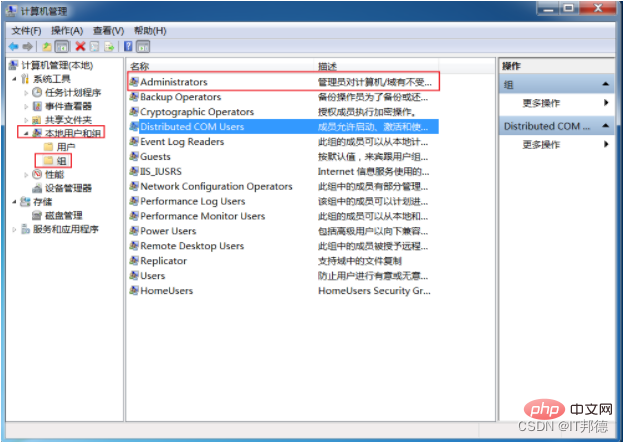
(2)、双击Administrators,并点击添加,再点击高级
(3)、把 NETWORK SERVICE添加到Administrators组
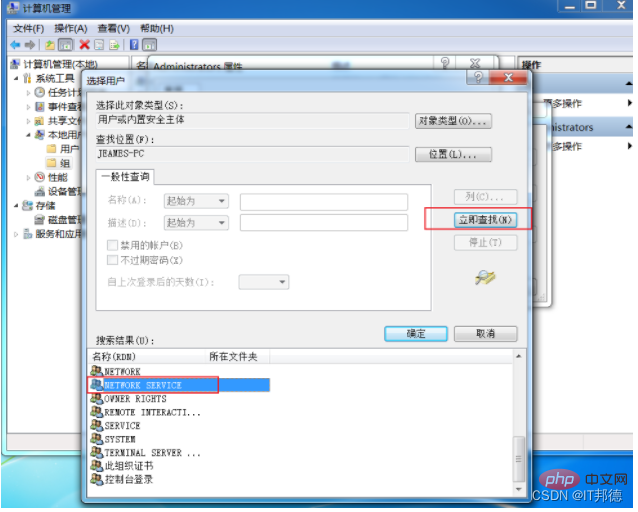
sc delete mysql57303307
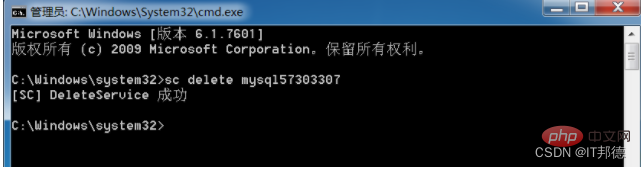
此处记住,重新安装Mysql就可以,2步操作重新执行(删除原有Mysql文件,全部重新安装即可)
还有个坑就是,如果还是启动不了, 记得要开启这个服务Windows Installer
Windows Installer是一种通用的软件发布方式,用于安装软件。
默认情况下,该服务是手动启动,需要进入服务管理中开启。
右击开始——运行——输入“services.msc”——Windows Installer——启动
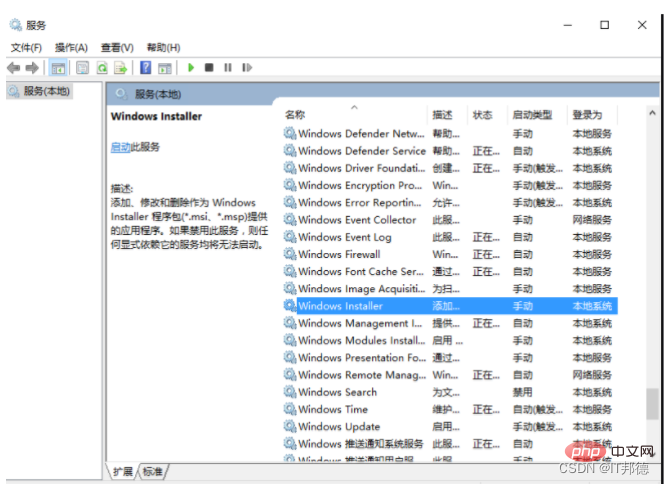
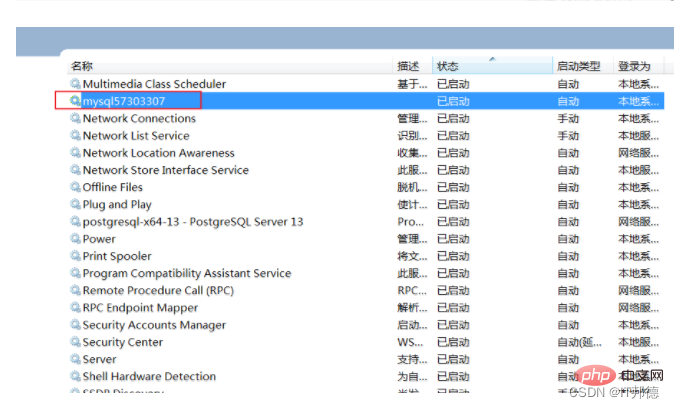
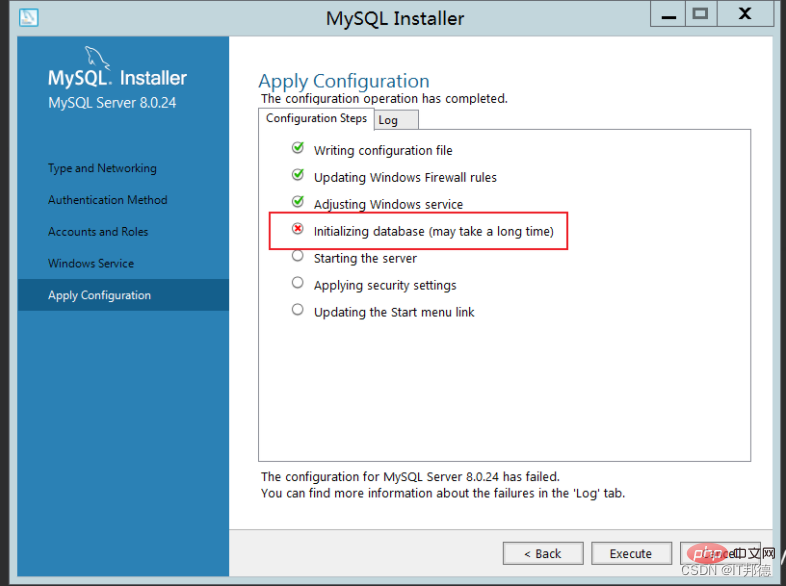
Beginning configuration step: Writing configuration fileSaving my.ini configuration file... Saved my.ini configuration file. Ended configuration step: Writing configuration fileBeginning configuration step: Updating Windows Firewall rules Adding a Windows Firewall rule for MySQL80 on port 3306. Attempting to add a Windows Firewall rule with command: netsh.exe advfirewall firewall add rule name="Port 3306" protocol=TCP localport=3306 dir=in action=allow 确定。 Successfully added the Windows Firewall rule. Adding a Windows Firewall rule for MySQL80 on port 33060. Attempting to add a Windows Firewall rule with command: netsh.exe advfirewall firewall add rule name="Port 33060" protocol=TCP localport=33060 dir=in action=allow 确定。 Successfully added the Windows Firewall rule. Ended configuration step: Updating Windows Firewall rules Beginning configuration step: Adjusting Windows serviceAttempting to grant Network Service require filesystem permissions. Granted permissions. Adding new serviceNew service added Ended configuration step: Adjusting Windows serviceBeginning configuration step: Initializing database (may take a long time)Attempting to run MySQL Server with --initialize-insecure option... Starting process for MySQL Server 8.0.24... Starting process with command: C:\Program Files\MySQL\MySQL Server 8.0\bin\mysqld.exe --defaults-file="C:\ProgramData\MySQL\MySQL Server 8.0\my.ini" --console --initialize-insecure=on --lower-case-table-names=1... Process for mysqld, with ID 2572, was run successfully and exited with code -1073741515. Failed to start process for MySQL Server 8.0.24. Database initialization failed. Ended configuration step: Initializing database (may take a long time)
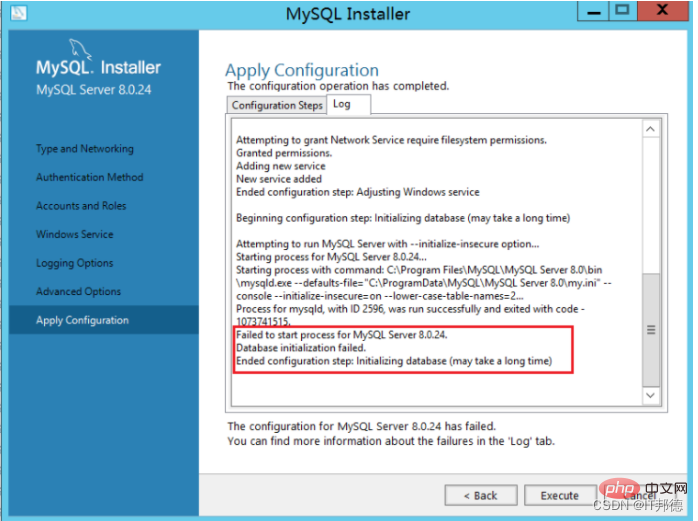
安装VC_redist.x86即可执行既OK
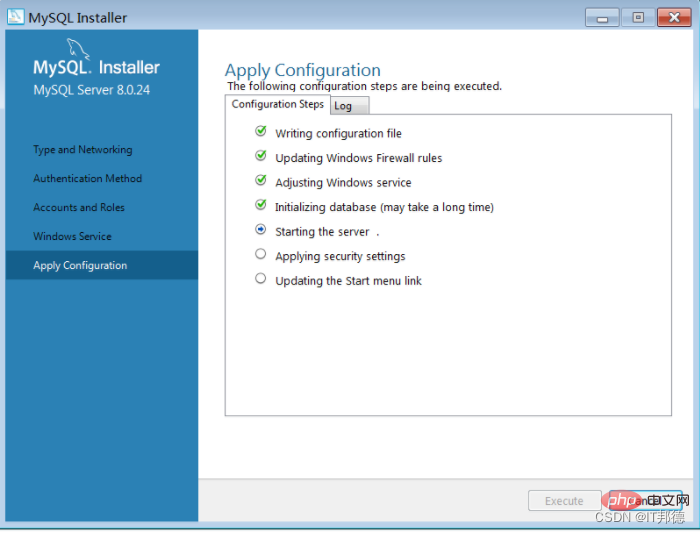
输入gpedit.msc,打开策略管理
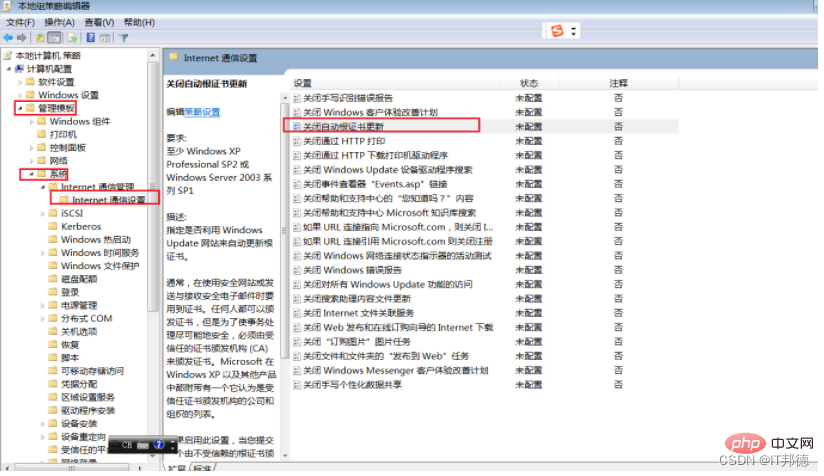
启用证书更新后正常
由于部分系统镜像构建较早,且不能进行系统更新,需要安装系统补丁包才能完成vc++安装
Centos7 默认提供的 openssl 版本是 1.0.2 的,某些 php 扩展或者其他软件依赖 1.1 以上版本,如果过低的话就会报错
libssl.so.1.1: cannot open shared object file: No such file or directory
也有执行 openssl version 时报错和上面一致,这是由于 openssl 库的位置不正确或未安装 1.1 以上版本的问题
想要升级 openssl 版本则需要手动进行编译,报错解决方式很简单,安装正确即可,
下面说一下我以 Centos7 为例,说一下具体的编译安装步骤
–openssl版本确认
[root@jeames ~]# openssl version
OpenSSL 1.0.1e-fips 11 Feb 2013
–编译 openssl
tar -xvf openssl-1.1.1g.tar.gz
cd openssl-1.1.1g
./config shared --openssldir=/usr/local/openssl --prefix=/usr/local/openssl
make && make install
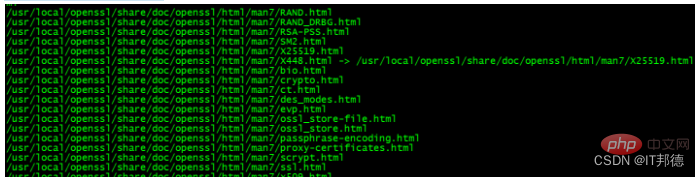
–配置
编译完成后,使用 openssl version,来查看一下当前 openssl 版本号时,
你会发现还是 1.0.2,所以这里需要做一些额外的配置工作。
[root@jeames openssl-1.1.1g]# more /etc/ld.so.conf
include ld.so.conf.d/*.conf
[root@jeames openssl-1.1.1g]# echo “/usr/local/lib64/” >> /etc/ld.so.conf
[root@jeames openssl-1.1.1g]# ldconfig
再次使用 openssl version 验证版本就可以了,
如果不行,可以尝试下面的方式,
依次执行(先备份老版本,再从新版本安装位置创建软连接)
mv /usr/bin/openssl /usr/bin/openssl.old
ln -s /usr/local/openssl/bin/openssl /usr/bin/openssl
ln -s /usr/local/openssl/include/openssl /usr/include/openssl
echo “/usr/local/openssl/lib” >> /etc/ld.so.conf
ldconfig -v
第一办法:
1.用命令编辑/etc/my.cnf配置文件,即:vim /etc/my.cnf 或者 vi /etc/my.cnf
2.在[mysqld]下添加skip-grant-tables,然后保存并退出
3.重启mysql服务:service mysqld restart
4.更改root用户名
重启以后,执行mysql命令进入mysql命令行
5.修改root用户密码,此处注意,有时候会报不允许修改,先flush privileges再执行即可
update mysql.user set authentication_string=password(‘root’) where user=‘root’; --5.7版本
flush privileges;
6.把/etc/my.cnf中的skip-grant-tables注释掉,然后重启mysql,即:service mysqld restart
好了,下面就可以用root新的密码登录了!
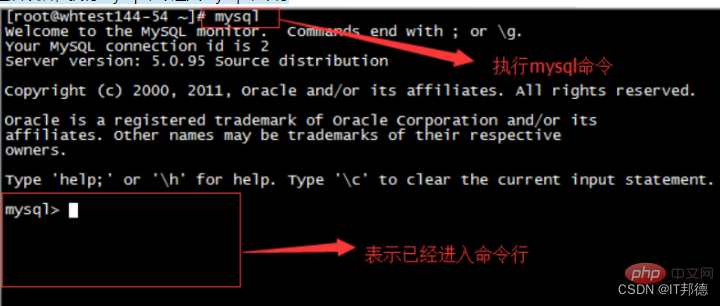
第二种办法:
在mysql8系统下,适用如下方法(全路径)
G:\mysql-8.0.23-winx64\bin\mysqld --datadir=G:\mysql-8.0.23-winx64\data80323308 --console --skip-grant-tables --shared-memory

然后再开一个窗口,执行下面命令
cd G:\mysql-8.0.23-winx64\bin
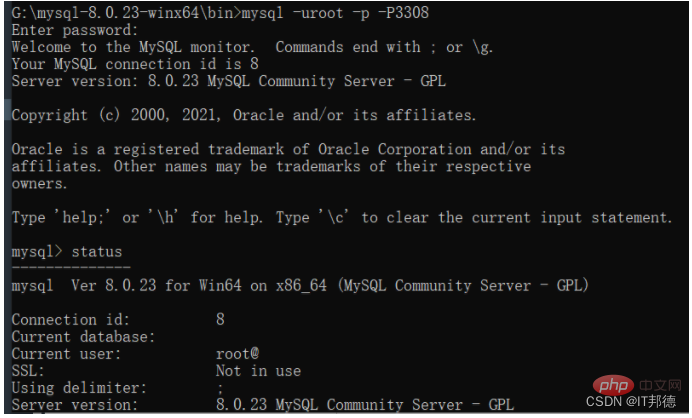
mysql> select user,host,authentication_string from mysql.user;
mysql> delete from mysql.user where user=‘root’ ;
mysql> flush privileges; --记得刷新哈,如果提示无法创建
mysql> create user root@‘%’ identified with mysql_native_password by ‘root’;
mysql> grant all on . to root@‘%’ with grant option;
mysql> flush privileges;
mysql> drop user ‘root’@‘localhost’;
mysql> flush privileges;
mysql> create user root@‘localhost’ identified with mysql_native_password by ‘root’;
mysql> grant all on . to root@‘localhost’ with grant option;
mysql> flush privileges;
推荐学习:mysql视频教程
以上就是MySQL安装常见报错处理(总结分享)的详细内容,更多请关注php中文网其它相关文章!





Copyright 2014-2024 https://www.php.cn/ All Rights Reserved | php.cn | 湘ICP备2023035733号