 tutorial komputer
tutorial komputer
 pengetahuan komputer
pengetahuan komputer
 Penyelesaian Top 5 untuk Ralat Kemas Kini Windows 0x800F0993 di PC
Penyelesaian Top 5 untuk Ralat Kemas Kini Windows 0x800F0993 di PC
Penyelesaian Top 5 untuk Ralat Kemas Kini Windows 0x800F0993 di PC

Since Windows Update provides critical security patches, fixes bugs and performance issues and more, it’s advisable to update your Windows 10/11 regularly. Some of you might receive error code 0x800f0993 while downloading and installing certain updates. What can you do to fix this Windows Update error? Refer to this guide from MiniTool to get more workarounds now!
Windows Update Error 0x800f0993
It’s essential to update your Windows on a regularly basis because the latest update contains new features, fixes vulnerabilities, and more. Some of you might receive error code 0x800f0993 while trying to download or install KB5046740 or other updates. This error code may arise for several reasons, often linked to:
- Corrupted system files.
- Relevant services don’t work properly.
- Internet connection issues.
- Corrupted Windows Update components.
Fix 1: Run Windows Update Troubleshooter
When you get the error code 0x800f0993 when downloading or installing Windows Update, Windows Update Troubleshooter can help to diagnose and solve most common issues for you. Follow these steps:
Step 1. Open Windows Settings and move to Update & Security.
Step 2. In the Troubleshoot section, tap on Additional troubleshooters.
Step 3. Locate Windows Update, hit it, and then hit Run the troubleshooter.

Fix 2: Restart Relevant Services
To update Windows 10/11 without error, make sure the update-relevant services are running properly. Sometimes, giving them a fresh restart might solve Windows Update error code 0x800f0993. Here’s how to do it:
Step 1. Press Win + R to open the Run box.
Step 2. Type services.msc and hit Enter to launch Services.
Step 3. In the service list, scroll down to find Windows Update, Background Intelligence Transfer Service, or Cryptographic and right-click on them one by one to select Properties.

Step 4. Set the Startup type to automatic and hit Start.
Step 5. Save the changes to see if Windows Update error 0x800f0993 is gone.
Fix 3: Reinstall the Problematic Update
Some users in Microsoft Answers Forum report that reinstalling the problematic update from scratch might work. Here, let me show you how to do it step by step:
Step 1. Right-click on Start menu and select Run.
Step 2. Input appwiz.cpl and hit Enter to launch Programs and Features.
Step 3. In the left pane, click on View installed updates.

Step 4. Right-click on the problematic update and select Uninstall.
Step 5. After the uninstallation is complete, go to Microsoft Update Catalog or Windows Update to download and install the update again.
Fix 4: Delete the SoftwareDistribution Folder
The SoftwareDistribution folder temporarily stores files needed to install new Windows update to keep your computer secure and with the latest features, fixes, and improvements. When you have trouble downloading, installing, or applying any updates, it’s a good option to empty all the content in this folder. Follow these steps:
Step 1. Go to Windows Settings > Update & Security > Recovery > Restart now under Advanced startup.
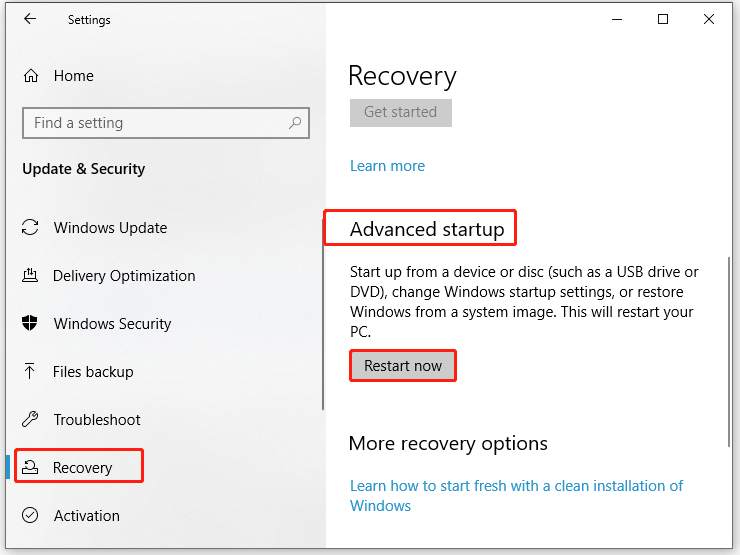
Step 2. Then, your computer boots into Windows Recovery Environment, navigate to Troubleshoot > Advanced options > Startup Settings > Restart.
Step 3. Next, press F4 after your computer restarts to enter Safe Mode.
Step 4. Open File Explorer > Local Disk C > Windows > SoftwareDistribution. Open this folder, right-click on all its content and select Delete.
Step 5. After deletion, exit Safe Mode and reboot your computer. Run the commands below in an elevated Command Prompt to restart the services related to Windows Update:
net start wuauserv
net start bits
Fix 5: Repair Corrupted System Files
The Windows Update process relies on some system files to function properly. Once these files are corrupted, Windows Update might fail with error code 0x800f0993. In this case, you can run SFC and DISM in order to detect any system file corruption and repair it. To do so:
Step 1. Type cmd in the search bar to locate Command Prompt and right-click on it to select Run as administrator.
Step 2. Type sfc /scannow and hit Enter.

Step 3. After the process is complete, copy and paste the following command and don’t forget to hit Enter.
DISM /Online /Cleanup-Image /RestoreHealth
Final Words
This guide highlights what Windows Update not installing error 0x800f0993 is and how to cope with it to update your system without errors. Hopefully, the 5 solutions mentioned above can help you out. Appreciate your time!
Atas ialah kandungan terperinci Penyelesaian Top 5 untuk Ralat Kemas Kini Windows 0x800F0993 di PC. Untuk maklumat lanjut, sila ikut artikel berkaitan lain di laman web China PHP!

Alat AI Hot

Undresser.AI Undress
Apl berkuasa AI untuk mencipta foto bogel yang realistik

AI Clothes Remover
Alat AI dalam talian untuk mengeluarkan pakaian daripada foto.

Undress AI Tool
Gambar buka pakaian secara percuma

Clothoff.io
Penyingkiran pakaian AI

Video Face Swap
Tukar muka dalam mana-mana video dengan mudah menggunakan alat tukar muka AI percuma kami!

Artikel Panas

Alat panas

Notepad++7.3.1
Editor kod yang mudah digunakan dan percuma

SublimeText3 versi Cina
Versi Cina, sangat mudah digunakan

Hantar Studio 13.0.1
Persekitaran pembangunan bersepadu PHP yang berkuasa

Dreamweaver CS6
Alat pembangunan web visual

SublimeText3 versi Mac
Perisian penyuntingan kod peringkat Tuhan (SublimeText3)

Topik panas
 Bagaimana untuk memperbaiki ralat awan wap? Cuba kaedah ini
Apr 04, 2025 am 01:51 AM
Bagaimana untuk memperbaiki ralat awan wap? Cuba kaedah ini
Apr 04, 2025 am 01:51 AM
Kesalahan awan stim boleh disebabkan oleh banyak sebab. Untuk bermain permainan dengan lancar, anda perlu mengambil beberapa langkah untuk mengeluarkan ralat ini sebelum anda melancarkan permainan. Perisian Php.CN memperkenalkan beberapa cara terbaik serta maklumat yang lebih berguna dalam siaran ini.
 Tetap - OneDrive Tidak memuat naik foto di PC
Apr 02, 2025 pm 04:04 PM
Tetap - OneDrive Tidak memuat naik foto di PC
Apr 02, 2025 pm 04:04 PM
OneDrive adalah perkhidmatan penyimpanan awan dalam talian dari Microsoft. Pada masa -masa, anda mungkin mendapati OneDrive gagal memuat naik foto ke awan. Jika anda berada di bot yang sama, teruskan membaca siaran ini dari perisian Php.cn untuk mendapatkan penyelesaian yang berkesan sekarang!
 Masalah Windows Metadata dan Internet: Bagaimana untuk memperbaikinya?
Apr 02, 2025 pm 03:57 PM
Masalah Windows Metadata dan Internet: Bagaimana untuk memperbaikinya?
Apr 02, 2025 pm 03:57 PM
Anda mungkin melihat "Sambungan ke Metadata Windows dan Perkhidmatan Internet (WMIS) tidak dapat ditubuhkan." Ralat pada Penonton Acara. Siaran ini dari Php.cn memperkenalkan cara menghapuskan masalah Windows Metadata dan Internet.
 Cara menyelesaikan masalah kemas kini KB5035942 - Sistem yang terhempas
Apr 02, 2025 pm 04:16 PM
Cara menyelesaikan masalah kemas kini KB5035942 - Sistem yang terhempas
Apr 02, 2025 pm 04:16 PM
Isu Kemas Kini KB5035942 - Sistem terhempas biasanya berlaku kepada pengguna. Orang yang ditimbulkan berharap dapat mencari jalan keluar dari jenis masalah, seperti sistem terhempas, pemasangan, atau masalah bunyi. Menyasarkan situasi ini, jawatan ini diterbitkan oleh Php.CN Wil
 Keluarkan PC App Store Malware - panduan penuh untuk anda!
Apr 04, 2025 am 01:41 AM
Keluarkan PC App Store Malware - panduan penuh untuk anda!
Apr 04, 2025 am 01:41 AM
Jika anda mempunyai program yang dipanggil PC App Store di komputer anda dan tidak sengaja memasangnya, maka PC anda mungkin dijangkiti dengan perisian hasad. Siaran ini dari php.cn memperkenalkan cara mengeluarkan malware kedai aplikasi PC.
 Betulkan: Brothers: A Tale of Two Sons REMAKE TIDAK melancarkan/memuatkan
Apr 02, 2025 am 02:40 AM
Betulkan: Brothers: A Tale of Two Sons REMAKE TIDAK melancarkan/memuatkan
Apr 02, 2025 am 02:40 AM
Adakah Brothers: A Tale of Two Sons REMAKE TIDAK dilancarkan? Menemui Saudara -saudara: Kisah Dua Anak Sons REMAKE Skrin Hitam? Di sini siaran ini di Php.cn menawarkan penyelesaian yang diuji untuk membantu anda dalam menangani masalah ini.
 Cara Menggunakan Alat Chris Titus untuk Membuat Win11/10 ISO Debloated
Apr 01, 2025 am 03:15 AM
Cara Menggunakan Alat Chris Titus untuk Membuat Win11/10 ISO Debloated
Apr 01, 2025 am 03:15 AM
Chris Titus Tech mempunyai alat yang dipanggil Utiliti Windows yang dapat membantu anda dengan mudah membuat Windows 11/10 ISO debloated untuk memasang sistem yang bersih. Php.cn menawarkan panduan penuh tentang cara melakukan perkara ini menggunakan alat Chris Titus.
 Pembaikan Upaya untuk Skrin Hitam Setelah Memasang Pemacu Grafik
Apr 15, 2025 am 12:11 AM
Pembaikan Upaya untuk Skrin Hitam Setelah Memasang Pemacu Grafik
Apr 15, 2025 am 12:11 AM
Pernahkah anda menemui skrin hitam selepas memasang pemacu grafik seperti pemandu NVIDIA di Windows 10/11? Sekarang dalam siaran ini dari Php.cn, anda boleh mencari beberapa penyelesaian yang patut dicuba untuk skrin Black Update NVIDIA.





