PC의 Windows 업데이트 오류 0x800F0993 용 상위 5 개 솔루션

Since Windows Update provides critical security patches, fixes bugs and performance issues and more, it’s advisable to update your Windows 10/11 regularly. Some of you might receive error code 0x800f0993 while downloading and installing certain updates. What can you do to fix this Windows Update error? Refer to this guide from MiniTool to get more workarounds now!
Windows Update Error 0x800f0993
It’s essential to update your Windows on a regularly basis because the latest update contains new features, fixes vulnerabilities, and more. Some of you might receive error code 0x800f0993 while trying to download or install KB5046740 or other updates. This error code may arise for several reasons, often linked to:
- Corrupted system files.
- Relevant services don’t work properly.
- Internet connection issues.
- Corrupted Windows Update components.
Fix 1: Run Windows Update Troubleshooter
When you get the error code 0x800f0993 when downloading or installing Windows Update, Windows Update Troubleshooter can help to diagnose and solve most common issues for you. Follow these steps:
Step 1. Open Windows Settings and move to Update & Security.
Step 2. In the Troubleshoot section, tap on Additional troubleshooters.
Step 3. Locate Windows Update, hit it, and then hit Run the troubleshooter.

Fix 2: Restart Relevant Services
To update Windows 10/11 without error, make sure the update-relevant services are running properly. Sometimes, giving them a fresh restart might solve Windows Update error code 0x800f0993. Here’s how to do it:
Step 1. Press Win + R to open the Run box.
Step 2. Type services.msc and hit Enter to launch Services.
Step 3. In the service list, scroll down to find Windows Update, Background Intelligence Transfer Service, or Cryptographic and right-click on them one by one to select Properties.

Step 4. Set the Startup type to automatic and hit Start.
Step 5. Save the changes to see if Windows Update error 0x800f0993 is gone.
Fix 3: Reinstall the Problematic Update
Some users in Microsoft Answers Forum report that reinstalling the problematic update from scratch might work. Here, let me show you how to do it step by step:
Step 1. Right-click on Start menu and select Run.
Step 2. Input appwiz.cpl and hit Enter to launch Programs and Features.
Step 3. In the left pane, click on View installed updates.

Step 4. Right-click on the problematic update and select Uninstall.
Step 5. After the uninstallation is complete, go to Microsoft Update Catalog or Windows Update to download and install the update again.
Fix 4: Delete the SoftwareDistribution Folder
The SoftwareDistribution folder temporarily stores files needed to install new Windows update to keep your computer secure and with the latest features, fixes, and improvements. When you have trouble downloading, installing, or applying any updates, it’s a good option to empty all the content in this folder. Follow these steps:
Step 1. Go to Windows Settings > Update & Security > Recovery > Restart now under Advanced startup.
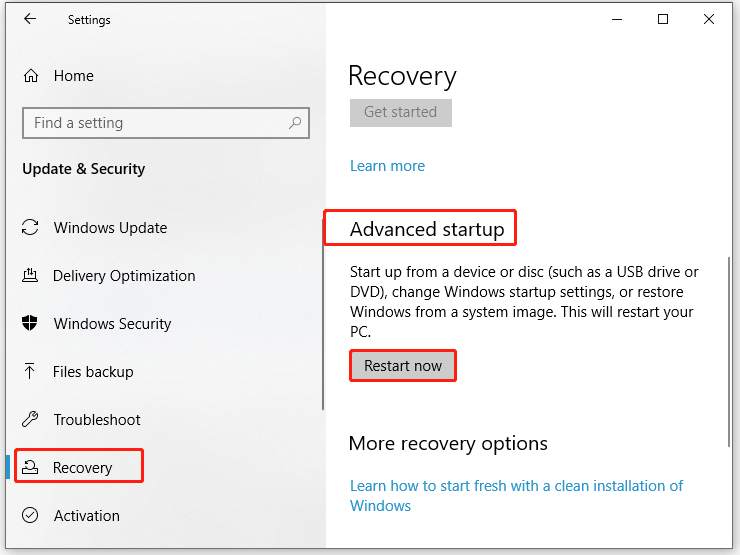
Step 2. Then, your computer boots into Windows Recovery Environment, navigate to Troubleshoot > Advanced options > Startup Settings > Restart.
Step 3. Next, press F4 after your computer restarts to enter Safe Mode.
Step 4. Open File Explorer > Local Disk C > Windows > SoftwareDistribution. Open this folder, right-click on all its content and select Delete.
Step 5. After deletion, exit Safe Mode and reboot your computer. Run the commands below in an elevated Command Prompt to restart the services related to Windows Update:
net start wuauserv
net start bits
Fix 5: Repair Corrupted System Files
The Windows Update process relies on some system files to function properly. Once these files are corrupted, Windows Update might fail with error code 0x800f0993. In this case, you can run SFC and DISM in order to detect any system file corruption and repair it. To do so:
Step 1. Type cmd in the search bar to locate Command Prompt and right-click on it to select Run as administrator.
Step 2. Type sfc /scannow and hit Enter.

Step 3. After the process is complete, copy and paste the following command and don’t forget to hit Enter.
DISM /Online /Cleanup-Image /RestoreHealth
Final Words
This guide highlights what Windows Update not installing error 0x800f0993 is and how to cope with it to update your system without errors. Hopefully, the 5 solutions mentioned above can help you out. Appreciate your time!
위 내용은 PC의 Windows 업데이트 오류 0x800F0993 용 상위 5 개 솔루션의 상세 내용입니다. 자세한 내용은 PHP 중국어 웹사이트의 기타 관련 기사를 참조하세요!

핫 AI 도구

Undresser.AI Undress
사실적인 누드 사진을 만들기 위한 AI 기반 앱

AI Clothes Remover
사진에서 옷을 제거하는 온라인 AI 도구입니다.

Undress AI Tool
무료로 이미지를 벗다

Clothoff.io
AI 옷 제거제

Video Face Swap
완전히 무료인 AI 얼굴 교환 도구를 사용하여 모든 비디오의 얼굴을 쉽게 바꾸세요!

인기 기사

뜨거운 도구

메모장++7.3.1
사용하기 쉬운 무료 코드 편집기

SublimeText3 중국어 버전
중국어 버전, 사용하기 매우 쉽습니다.

스튜디오 13.0.1 보내기
강력한 PHP 통합 개발 환경

드림위버 CS6
시각적 웹 개발 도구

SublimeText3 Mac 버전
신 수준의 코드 편집 소프트웨어(SublimeText3)

뜨거운 주제
 7814
7814
 15
15
 1646
1646
 14
14
 1402
1402
 52
52
 1300
1300
 25
25
 1237
1237
 29
29
 스팀 클라우드 오류를 수정하는 방법? 이 방법을 시도하십시오
Apr 04, 2025 am 01:51 AM
스팀 클라우드 오류를 수정하는 방법? 이 방법을 시도하십시오
Apr 04, 2025 am 01:51 AM
증기 구름 오류는 여러 가지 이유로 인해 발생할 수 있습니다. 게임을 원활하게 플레이하려면 게임을 시작하기 전에이 오류를 제거하기 위해 몇 가지 조치를 취해야합니다. Php.cn Software는이 게시물에서 가장 유용한 정보뿐만 아니라 몇 가지 최선의 방법을 소개합니다.
 KB5035942 업데이트 문제 - 충돌 시스템을 해결하는 방법
Apr 02, 2025 pm 04:16 PM
KB5035942 업데이트 문제 - 충돌 시스템을 해결하는 방법
Apr 02, 2025 pm 04:16 PM
KB5035942 업데이트 문제 - 충돌 시스템은 일반적으로 사용자에게 발생합니다. 가려진 사람들은 충돌 시스템, 설치 또는 건전한 문제와 같은 문제에서 벗어날 수있는 방법을 찾기를 희망합니다. 이러한 상황을 목표로,이 게시물은 Php.cn Wil이 게시했습니다
 Windows 메타 데이터 및 인터넷 서비스 문제 : 수정 방법은 무엇입니까?
Apr 02, 2025 pm 03:57 PM
Windows 메타 데이터 및 인터넷 서비스 문제 : 수정 방법은 무엇입니까?
Apr 02, 2025 pm 03:57 PM
"WMI (Windows Metadata and Internet Services)와의 연결을 설정할 수 없음"을 볼 수 있습니다. 이벤트 뷰어의 오류. Php.cn 의이 게시물은 Windows 메타 데이터 및 인터넷 서비스 문제를 제거하는 방법을 소개합니다.
 고정 - OneDrive는 PC에서 사진을 업로드하지 않습니다
Apr 02, 2025 pm 04:04 PM
고정 - OneDrive는 PC에서 사진을 업로드하지 않습니다
Apr 02, 2025 pm 04:04 PM
OneDrive는 Microsoft의 온라인 클라우드 스토리지 서비스입니다. 때때로, 당신은 OneDrive가 클라우드에 사진을 업로드하지 못하는 것을 발견 할 수 있습니다. 같은 보트에 있다면 Php.cn 소프트웨어 에서이 게시물을 계속 읽으려면 효과적인 솔루션을 얻으십시오!
 PC 앱 스토어 맬웨어를 제거하십시오 - 전체 가이드!
Apr 04, 2025 am 01:41 AM
PC 앱 스토어 맬웨어를 제거하십시오 - 전체 가이드!
Apr 04, 2025 am 01:41 AM
컴퓨터에 PC App Store라는 프로그램이 있고 의도적으로 설치되지 않은 경우 PC가 맬웨어에 감염 될 수 있습니다. Php.cn 의이 게시물은 PC 앱 스토어 맬웨어를 제거하는 방법을 소개합니다.
 수정 : 형제 : 두 아들의 이야기는 발사/로드되지 않음 리메이크
Apr 02, 2025 am 02:40 AM
수정 : 형제 : 두 아들의 이야기는 발사/로드되지 않음 리메이크
Apr 02, 2025 am 02:40 AM
형제 : 두 아들의 이야기가 시작되지 않습니까? 만남 형제 : 두 아들의 이야기가 검은 색 스크린을 리메이크합니까? 여기서 Php.cn 의이 게시물은이 문제를 해결하는 데 도움이되는 테스트 된 솔루션을 제공합니다.
 Chris Titus 도구를 사용하여 win11/10 ISO를 만드는 방법
Apr 01, 2025 am 03:15 AM
Chris Titus 도구를 사용하여 win11/10 ISO를 만드는 방법
Apr 01, 2025 am 03:15 AM
Chris Titus Tech에는 Windows Utility라는 도구가있어 깨끗한 시스템을 설치하기 위해 혼란스러운 Windows 11/10 ISO를 쉽게 만들 수 있습니다. Php.cn은 Chris Titus 도구를 사용 하여이 작업을 수행하는 방법에 대한 전체 안내서를 제공합니다.
 그래픽 드라이버를 설치 한 후 검은 색 화면에 대한 Trinkles 수정
Apr 15, 2025 am 12:11 AM
그래픽 드라이버를 설치 한 후 검은 색 화면에 대한 Trinkles 수정
Apr 15, 2025 am 12:11 AM
Windows 10/11에서 NVIDIA 드라이버와 같은 그래픽 드라이버를 설치 한 후 검은 색 화면을 만난 적이 있습니까? 이제 Php.cn 의이 게시물에서 NVIDIA 드라이버 업데이트 블랙 스크린에 대한 솔루션을 시도 할 가치가 있습니다.




