Streamlit 및 AWS Translator를 이용한 문서 번역 서비스
소개:
문서 번역 시스템인 DocuTranslator는 AWS에 구축되고 Streamlit 애플리케이션 프레임워크로 개발되었습니다. 이 애플리케이션을 사용하면 최종 사용자가 업로드하려는 기본 언어로 문서를 번역할 수 있습니다. 사용자가 원하는 대로 다국어 번역이 가능해 사용자가 편안하게 콘텐츠를 이해하는 데 큰 도움이 됩니다.
배경:
이 프로젝트의 목적은 사용자가 기대하는 만큼 간단한 번역 프로세스를 수행하기 위해 사용자 친화적이고 간단한 애플리케이션 인터페이스를 제공하는 것입니다. 이 시스템에서는 누구도 AWS Translate 서비스에 들어가서 문서를 번역할 필요가 없으며, 오히려 최종 사용자가 애플리케이션 엔드포인트에 직접 액세스하여 요구 사항을 충족할 수 있습니다.
개략적인 아키텍처 다이어그램:
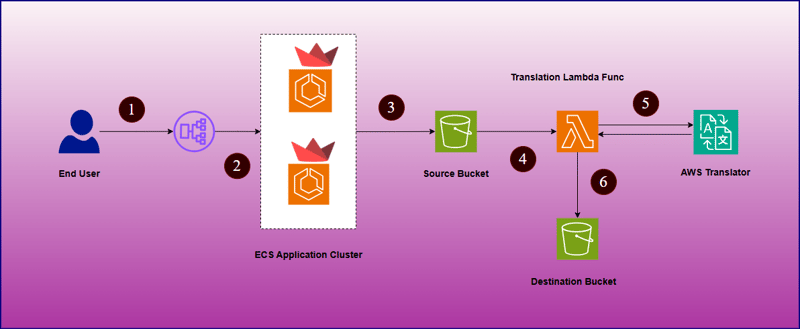
작동 방식:
- 최종 사용자는 애플리케이션 로드 밸런서를 통해 애플리케이션에 액세스할 수 있습니다.
- 애플리케이션 인터페이스가 열리면 사용자는 번역에 필요한 파일과 번역할 언어를 업로드합니다.
- 이러한 세부 정보를 제출하면 파일이 언급된 소스 S3 버킷에 업로드되어 AWS Translator 서비스에 연결하는 람다 함수를 트리거합니다.
- 번역된 문서가 준비되면 대상 S3 버킷에 업로드됩니다.
- 이후 최종 사용자는 Streamlit 애플리케이션 포털에서 번역된 문서를 다운로드할 수 있습니다.
기술 아키텍처:
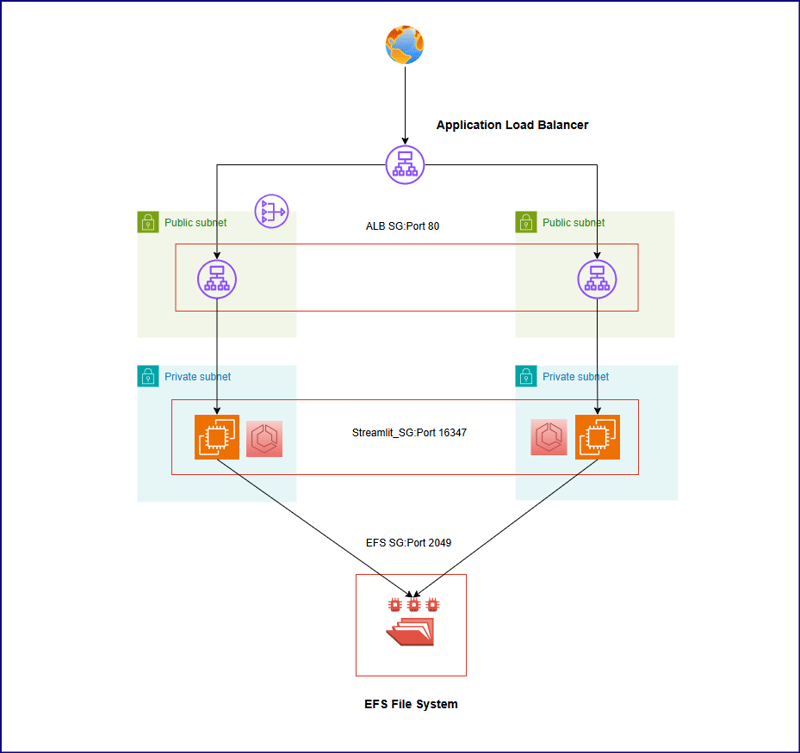
위의 아키텍처는 아래의 핵심 사항을 보여줍니다 -
- 애플리케이션 코드가 컨테이너화되어 ECR 저장소에 저장되었습니다.
- 위 설계에 따라 ECR 저장소에서 애플리케이션 이미지를 가져오는 두 가지 작업을 인스턴스화하는 ECS 클러스터가 설정되었습니다.
- 두 작업 모두 실행 유형으로 EC2 위에서 실행됩니다. 두 EC2 모두 us-east-1a 및 us-east-1b 가용성 영역의 프라이빗 서브넷에서 시작됩니다.
- 두 개의 기본 EC2 인스턴스 간에 애플리케이션 코드를 공유하기 위해 EFS 파일 시스템이 생성됩니다. 두 개의 가용성 영역(us-east-1a 및 us-east-1b)에 두 개의 마운트 지점이 생성됩니다.
- 프라이빗 서브넷 앞에 두 개의 퍼블릭 서브넷이 구성되어 있고 us-east-1a 가용 영역의 퍼블릭 서브넷에 NAT 게이트웨이가 설정되어 있습니다.
- 애플리케이션 로드 밸런서 보안 그룹(ALB SG)의 포트 80에서 두 개의 퍼블릭 서브넷에 걸쳐 트래픽을 분산하는 프라이빗 서브넷 앞에 애플리케이션 로드 밸런서를 구성했습니다.
- 두 개의 EC2 인스턴스는 애플리케이션 로드 밸런서의 16347 포트에서 트래픽을 허용하는 동일한 EC2 보안 그룹(Streamlit_SG)을 사용하는 두 개의 서로 다른 대상 그룹에 구성됩니다.
- EC2 인스턴스의 포트 16347과 ECS 컨테이너의 포트 8501 사이에 포트 매핑이 구성되어 있습니다. 트래픽이 EC2 보안 그룹의 포트 16347에 도달하면 ECS 컨테이너 수준에서 8501 포트로 리디렉션됩니다.
데이터는 어떻게 저장되나요?
여기에서는 EFS 공유 경로를 사용하여 두 개의 기본 EC2 인스턴스 간에 동일한 애플리케이션 파일을 공유했습니다. EC2 인스턴스 내부에 /streamlit_appfiles 마운트 지점을 생성하고 EFS 공유로 마운트했습니다. 이 접근 방식은 서로 다른 두 서버에서 동일한 콘텐츠를 공유하는 데 도움이 됩니다. 그 후, 우리의 의도는 /streamlit인 컨테이너 작업 디렉터리에 복제된 동일한 애플리케이션 콘텐츠를 생성하는 것입니다. 이를 위해 우리는 EC2 수준에서 애플리케이션 코드에 대한 모든 변경 사항이 컨테이너에도 복제되도록 바인드 마운트를 사용했습니다. 누군가 실수로 컨테이너 내부에서 코드를 변경하는 경우 EC2 호스트 수준으로 복제해서는 안 되므로 양방향 복제를 제한해야 합니다. 따라서 컨테이너 작업 디렉터리 내부는 읽기 전용 파일 시스템으로 생성되었습니다.
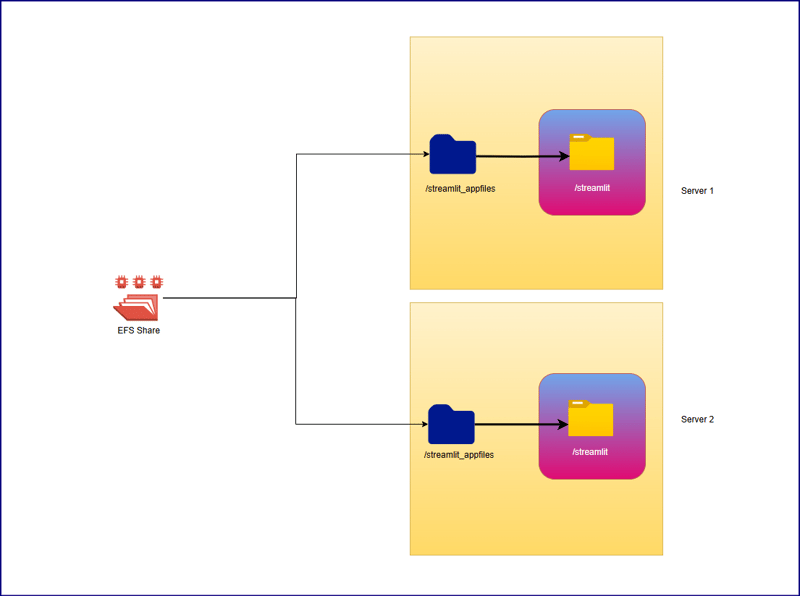
ECS 컨테이너 구성 및 볼륨:
기본 EC2 구성:
인스턴스 유형: t2.medium
네트워크 유형: 프라이빗 서브넷
컨테이너 구성:
이미지:
네트워크 모드: 기본값
호스트 포트: 16347
컨테이너 항구: 8501
작업 CPU: vCPU 2개(2048개 단위)
작업 메모리: 2.5GB(2560MiB)
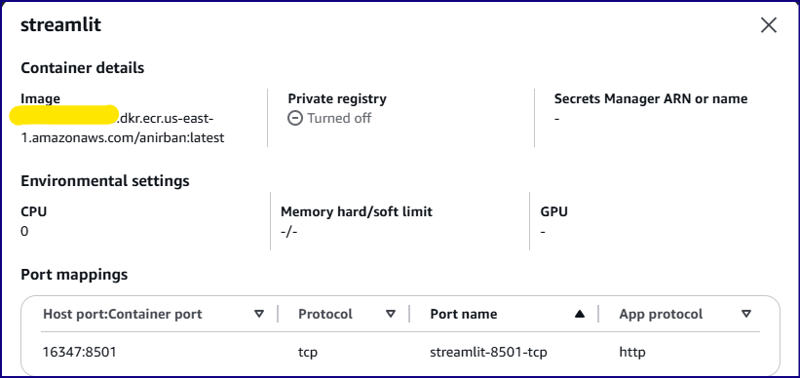
볼륨 구성:
볼륨 이름: streamlit-volume
소스 경로: /streamlit_appfiles
컨테이너 경로: /streamlit
읽기 전용 파일 시스템: 예
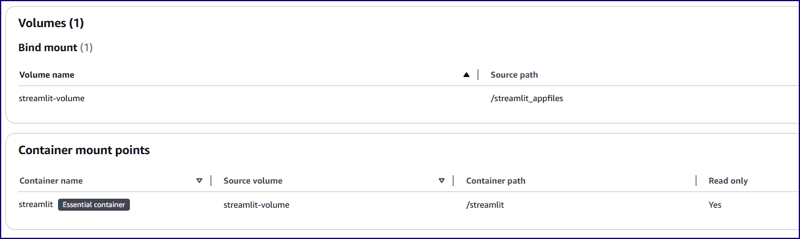
작업 정의 참조:
{
"taskDefinitionArn": "arn:aws:ecs:us-east-1:<account-id>:task-definition/Streamlit_TDF-1:5",
"containerDefinitions": [
{
"name": "streamlit",
"image": "<account-id>.dkr.ecr.us-east-1.amazonaws.com/anirban:latest",
"cpu": 0,
"portMappings": [
{
"name": "streamlit-8501-tcp",
"containerPort": 8501,
"hostPort": 16347,
"protocol": "tcp",
"appProtocol": "http"
}
],
"essential": true,
"environment": [],
"environmentFiles": [],
"mountPoints": [
{
"sourceVolume": "streamlit-volume",
"containerPath": "/streamlit",
"readOnly": true
}
],
"volumesFrom": [],
"ulimits": [],
"logConfiguration": {
"logDriver": "awslogs",
"options": {
"awslogs-group": "/ecs/Streamlit_TDF-1",
"mode": "non-blocking",
"awslogs-create-group": "true",
"max-buffer-size": "25m",
"awslogs-region": "us-east-1",
"awslogs-stream-prefix": "ecs"
},
"secretOptions": []
},
"systemControls": []
}
],
"family": "Streamlit_TDF-1",
"taskRoleArn": "arn:aws:iam::<account-id>:role/ecsTaskExecutionRole",
"executionRoleArn": "arn:aws:iam::<account-id>:role/ecsTaskExecutionRole",
"revision": 5,
"volumes": [
{
"name": "streamlit-volume",
"host": {
"sourcePath": "/streamlit_appfiles"
}
}
],
"status": "ACTIVE",
"requiresAttributes": [
{
"name": "com.amazonaws.ecs.capability.logging-driver.awslogs"
},
{
"name": "ecs.capability.execution-role-awslogs"
},
{
"name": "com.amazonaws.ecs.capability.ecr-auth"
},
{
"name": "com.amazonaws.ecs.capability.docker-remote-api.1.19"
},
{
"name": "com.amazonaws.ecs.capability.docker-remote-api.1.28"
},
{
"name": "com.amazonaws.ecs.capability.task-iam-role"
},
{
"name": "ecs.capability.execution-role-ecr-pull"
},
{
"name": "com.amazonaws.ecs.capability.docker-remote-api.1.18"
},
{
"name": "com.amazonaws.ecs.capability.docker-remote-api.1.29"
}
],
"placementConstraints": [],
"compatibilities": [
"EC2"
],
"requiresCompatibilities": [
"EC2"
],
"cpu": "2048",
"memory": "2560",
"runtimePlatform": {
"cpuArchitecture": "X86_64",
"operatingSystemFamily": "LINUX"
},
"registeredAt": "2024-11-09T05:59:47.534Z",
"registeredBy": "arn:aws:iam::<account-id>:root",
"tags": []
}
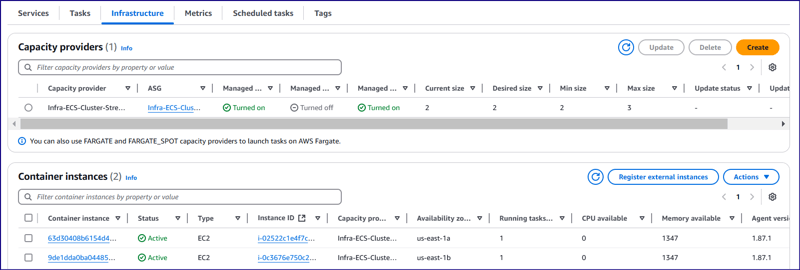
애플리케이션 코드 개발 및 Docker 이미지 생성:
app.py
import streamlit as st
import boto3
import os
import time
from pathlib import Path
s3 = boto3.client('s3', region_name='us-east-1')
tran = boto3.client('translate', region_name='us-east-1')
lam = boto3.client('lambda', region_name='us-east-1')
# Function to list S3 buckets
def listbuckets():
list_bucket = s3.list_buckets()
bucket_name = tuple([it["Name"] for it in list_bucket["Buckets"]])
return bucket_name
# Upload object to S3 bucket
def upload_to_s3bucket(file_path, selected_bucket, file_name):
s3.upload_file(file_path, selected_bucket, file_name)
def list_language():
response = tran.list_languages()
list_of_langs = [i["LanguageName"] for i in response["Languages"]]
return list_of_langs
def wait_for_s3obj(dest_selected_bucket, file_name):
while True:
try:
get_obj = s3.get_object(Bucket=dest_selected_bucket, Key=f'Translated-{file_name}.txt')
obj_exist = 'true' if get_obj['Body'] else 'false'
return obj_exist
except s3.exceptions.ClientError as e:
if e.response['Error']['Code'] == "404":
print(f"File '{file_name}' not found. Checking again in 3 seconds...")
time.sleep(3)
def download(dest_selected_bucket, file_name, file_path):
s3.download_file(dest_selected_bucket,f'Translated-{file_name}.txt', f'{file_path}/download/Translated-{file_name}.txt')
with open(f"{file_path}/download/Translated-{file_name}.txt", "r") as file:
st.download_button(
label="Download",
data=file,
file_name=f"{file_name}.txt"
)
def streamlit_application():
# Give a header
st.header("Document Translator", divider=True)
# Widgets to upload a file
uploaded_files = st.file_uploader("Choose a PDF file", accept_multiple_files=True, type="pdf")
# # upload a file
file_name = uploaded_files[0].name.replace(' ', '_') if uploaded_files else None
# Folder path
file_path = '/tmp'
# Select the bucket from drop down
selected_bucket = st.selectbox("Choose the S3 Bucket to upload file :", listbuckets())
dest_selected_bucket = st.selectbox("Choose the S3 Bucket to download file :", listbuckets())
selected_language = st.selectbox("Choose the Language :", list_language())
# Create a button
click = st.button("Upload", type="primary")
if click == True:
if file_name:
with open(f'{file_path}/{file_name}', mode='wb') as w:
w.write(uploaded_files[0].getvalue())
# Set the selected language to the environment variable of lambda function
lambda_env1 = lam.update_function_configuration(FunctionName='TriggerFunctionFromS3', Environment={'Variables': {'UserInputLanguage': selected_language, 'DestinationBucket': dest_selected_bucket, 'TranslatedFileName': file_name}})
# Upload the file to S3 bucket:
upload_to_s3bucket(f'{file_path}/{file_name}', selected_bucket, file_name)
if s3.get_object(Bucket=selected_bucket, Key=file_name):
st.success("File uploaded successfully", icon="✅")
output = wait_for_s3obj(dest_selected_bucket, file_name)
if output:
download(dest_selected_bucket, file_name, file_path)
else:
st.error("File upload failed", icon="?")
streamlit_application()
about.py
import streamlit as st
## Write the description of application
st.header("About")
about = '''
Welcome to the File Uploader Application!
This application is designed to make uploading PDF documents simple and efficient. With just a few clicks, users can upload their documents securely to an Amazon S3 bucket for storage. Here’s a quick overview
of what this app does:
**Key Features:**
- **Easy Upload:** Users can quickly upload PDF documents by selecting the file and clicking the 'Upload' button.
- **Seamless Integration with AWS S3:** Once the document is uploaded, it is stored securely in a designated S3 bucket, ensuring reliable and scalable cloud storage.
- **User-Friendly Interface:** Built using Streamlit, the interface is clean, intuitive, and accessible to all users, making the uploading process straightforward.
**How it Works:**
1. **Select a PDF Document:** Users can browse and select any PDF document from their local system.
2. **Upload the Document:** Clicking the ‘Upload’ button triggers the process of securely uploading the selected document to an AWS S3 bucket.
3. **Success Notification:** After a successful upload, users will receive a confirmation message that their document has been stored in the cloud.
This application offers a streamlined way to store documents on the cloud, reducing the hassle of manual file management. Whether you're an individual or a business, this tool helps you organize and store your
files with ease and security.
You can further customize this page by adding technical details, usage guidelines, or security measures as per your application's specifications.'''
st.markdown(about)
navigation.py
import streamlit as st
pg = st.navigation([
st.Page("app.py", title="DocuTranslator", icon="?"),
st.Page("about.py", title="About", icon="?")
], position="sidebar")
pg.run()
Docker 파일:
FROM python:3.9-slim WORKDIR /streamlit COPY requirements.txt /streamlit/requirements.txt RUN pip install --no-cache-dir -r requirements.txt RUN mkdir /tmp/download COPY . /streamlit EXPOSE 8501 CMD ["streamlit", "run", "navigation.py", "--server.port=8501", "--server.headless=true"]
Docker 파일은 위의 모든 애플리케이션 구성 파일을 패키징하여 이미지를 생성한 다음 ECR 저장소에 푸시합니다. Docker Hub를 사용하여 이미지를 저장할 수도 있습니다.
로드 밸런싱
아키텍처에서 애플리케이션 인스턴스는 프라이빗 서브넷에서 생성되고 로드 밸런서는 프라이빗 EC2 인스턴스로 들어오는 트래픽 부하를 줄이기 위해 생성되어야 합니다.
컨테이너를 호스팅하는 데 사용할 수 있는 기본 EC2 호스트가 두 개 있으므로 수신 트래픽을 분산하기 위해 두 개의 EC2 호스트에 로드 밸런싱이 구성됩니다. 두 개의 서로 다른 대상 그룹이 생성되어 각각 50% 가중치로 두 개의 EC2 인스턴스를 배치합니다.
로드 밸런서는 포트 80에서 들어오는 트래픽을 수락한 다음 포트 16347에서 백엔드 EC2 인스턴스로 전달하고 해당 트래픽도 해당 ECS 컨테이너로 전달됩니다.

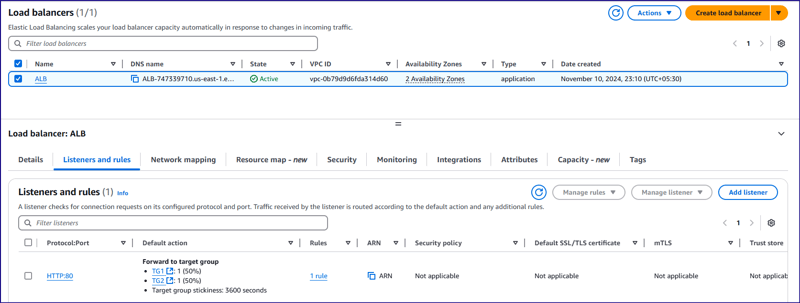
람다 기능:
소스 버킷을 입력으로 사용하여 PDF 파일을 다운로드하고 콘텐츠를 추출한 다음 현재 언어의 콘텐츠를 사용자가 제공한 대상 언어로 번역하고 대상 S3에 업로드할 텍스트 파일을 생성하도록 구성된 람다 기능이 있습니다. 버킷.
{
"taskDefinitionArn": "arn:aws:ecs:us-east-1:<account-id>:task-definition/Streamlit_TDF-1:5",
"containerDefinitions": [
{
"name": "streamlit",
"image": "<account-id>.dkr.ecr.us-east-1.amazonaws.com/anirban:latest",
"cpu": 0,
"portMappings": [
{
"name": "streamlit-8501-tcp",
"containerPort": 8501,
"hostPort": 16347,
"protocol": "tcp",
"appProtocol": "http"
}
],
"essential": true,
"environment": [],
"environmentFiles": [],
"mountPoints": [
{
"sourceVolume": "streamlit-volume",
"containerPath": "/streamlit",
"readOnly": true
}
],
"volumesFrom": [],
"ulimits": [],
"logConfiguration": {
"logDriver": "awslogs",
"options": {
"awslogs-group": "/ecs/Streamlit_TDF-1",
"mode": "non-blocking",
"awslogs-create-group": "true",
"max-buffer-size": "25m",
"awslogs-region": "us-east-1",
"awslogs-stream-prefix": "ecs"
},
"secretOptions": []
},
"systemControls": []
}
],
"family": "Streamlit_TDF-1",
"taskRoleArn": "arn:aws:iam::<account-id>:role/ecsTaskExecutionRole",
"executionRoleArn": "arn:aws:iam::<account-id>:role/ecsTaskExecutionRole",
"revision": 5,
"volumes": [
{
"name": "streamlit-volume",
"host": {
"sourcePath": "/streamlit_appfiles"
}
}
],
"status": "ACTIVE",
"requiresAttributes": [
{
"name": "com.amazonaws.ecs.capability.logging-driver.awslogs"
},
{
"name": "ecs.capability.execution-role-awslogs"
},
{
"name": "com.amazonaws.ecs.capability.ecr-auth"
},
{
"name": "com.amazonaws.ecs.capability.docker-remote-api.1.19"
},
{
"name": "com.amazonaws.ecs.capability.docker-remote-api.1.28"
},
{
"name": "com.amazonaws.ecs.capability.task-iam-role"
},
{
"name": "ecs.capability.execution-role-ecr-pull"
},
{
"name": "com.amazonaws.ecs.capability.docker-remote-api.1.18"
},
{
"name": "com.amazonaws.ecs.capability.docker-remote-api.1.29"
}
],
"placementConstraints": [],
"compatibilities": [
"EC2"
],
"requiresCompatibilities": [
"EC2"
],
"cpu": "2048",
"memory": "2560",
"runtimePlatform": {
"cpuArchitecture": "X86_64",
"operatingSystemFamily": "LINUX"
},
"registeredAt": "2024-11-09T05:59:47.534Z",
"registeredBy": "arn:aws:iam::<account-id>:root",
"tags": []
}
애플리케이션 테스트:
애플리케이션 로드 밸런서 URL "ALB-747339710.us-east-1.elb.amazonaws.com"을 열어 웹 애플리케이션을 엽니다. PDF 파일을 찾아보고 소스 "fileuploadbucket-hwirio984092jjs"와 대상 버킷 "translatedfileuploadbucket-kh939809kjkfjsekfl"을 그대로 유지합니다. 람다 코드에서는 대상을 하드 코딩했기 때문입니다. 버킷은 위에서 언급한 대로입니다. 문서를 번역할 언어를 선택하고 업로드를 클릭하세요. 클릭하면 애플리케이션 프로그램은 번역된 파일이 업로드되었는지 확인하기 위해 대상 S3 버킷을 폴링하기 시작합니다. 정확한 파일을 찾으면 대상 S3 버킷에서 파일을 다운로드할 수 있는 새로운 옵션 "다운로드"가 표시됩니다.
신청 링크: http://alb-747339710.us-east-1.elb.amazonaws.com/
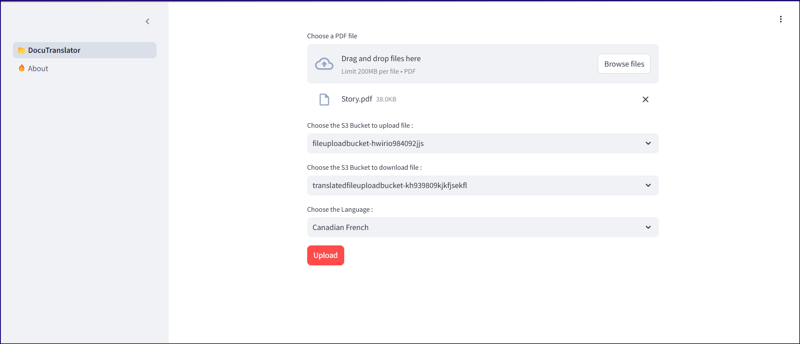
실제 내용:
import streamlit as st
import boto3
import os
import time
from pathlib import Path
s3 = boto3.client('s3', region_name='us-east-1')
tran = boto3.client('translate', region_name='us-east-1')
lam = boto3.client('lambda', region_name='us-east-1')
# Function to list S3 buckets
def listbuckets():
list_bucket = s3.list_buckets()
bucket_name = tuple([it["Name"] for it in list_bucket["Buckets"]])
return bucket_name
# Upload object to S3 bucket
def upload_to_s3bucket(file_path, selected_bucket, file_name):
s3.upload_file(file_path, selected_bucket, file_name)
def list_language():
response = tran.list_languages()
list_of_langs = [i["LanguageName"] for i in response["Languages"]]
return list_of_langs
def wait_for_s3obj(dest_selected_bucket, file_name):
while True:
try:
get_obj = s3.get_object(Bucket=dest_selected_bucket, Key=f'Translated-{file_name}.txt')
obj_exist = 'true' if get_obj['Body'] else 'false'
return obj_exist
except s3.exceptions.ClientError as e:
if e.response['Error']['Code'] == "404":
print(f"File '{file_name}' not found. Checking again in 3 seconds...")
time.sleep(3)
def download(dest_selected_bucket, file_name, file_path):
s3.download_file(dest_selected_bucket,f'Translated-{file_name}.txt', f'{file_path}/download/Translated-{file_name}.txt')
with open(f"{file_path}/download/Translated-{file_name}.txt", "r") as file:
st.download_button(
label="Download",
data=file,
file_name=f"{file_name}.txt"
)
def streamlit_application():
# Give a header
st.header("Document Translator", divider=True)
# Widgets to upload a file
uploaded_files = st.file_uploader("Choose a PDF file", accept_multiple_files=True, type="pdf")
# # upload a file
file_name = uploaded_files[0].name.replace(' ', '_') if uploaded_files else None
# Folder path
file_path = '/tmp'
# Select the bucket from drop down
selected_bucket = st.selectbox("Choose the S3 Bucket to upload file :", listbuckets())
dest_selected_bucket = st.selectbox("Choose the S3 Bucket to download file :", listbuckets())
selected_language = st.selectbox("Choose the Language :", list_language())
# Create a button
click = st.button("Upload", type="primary")
if click == True:
if file_name:
with open(f'{file_path}/{file_name}', mode='wb') as w:
w.write(uploaded_files[0].getvalue())
# Set the selected language to the environment variable of lambda function
lambda_env1 = lam.update_function_configuration(FunctionName='TriggerFunctionFromS3', Environment={'Variables': {'UserInputLanguage': selected_language, 'DestinationBucket': dest_selected_bucket, 'TranslatedFileName': file_name}})
# Upload the file to S3 bucket:
upload_to_s3bucket(f'{file_path}/{file_name}', selected_bucket, file_name)
if s3.get_object(Bucket=selected_bucket, Key=file_name):
st.success("File uploaded successfully", icon="✅")
output = wait_for_s3obj(dest_selected_bucket, file_name)
if output:
download(dest_selected_bucket, file_name, file_path)
else:
st.error("File upload failed", icon="?")
streamlit_application()
번역된 콘텐츠(캐나다 프랑스어)
import streamlit as st
## Write the description of application
st.header("About")
about = '''
Welcome to the File Uploader Application!
This application is designed to make uploading PDF documents simple and efficient. With just a few clicks, users can upload their documents securely to an Amazon S3 bucket for storage. Here’s a quick overview
of what this app does:
**Key Features:**
- **Easy Upload:** Users can quickly upload PDF documents by selecting the file and clicking the 'Upload' button.
- **Seamless Integration with AWS S3:** Once the document is uploaded, it is stored securely in a designated S3 bucket, ensuring reliable and scalable cloud storage.
- **User-Friendly Interface:** Built using Streamlit, the interface is clean, intuitive, and accessible to all users, making the uploading process straightforward.
**How it Works:**
1. **Select a PDF Document:** Users can browse and select any PDF document from their local system.
2. **Upload the Document:** Clicking the ‘Upload’ button triggers the process of securely uploading the selected document to an AWS S3 bucket.
3. **Success Notification:** After a successful upload, users will receive a confirmation message that their document has been stored in the cloud.
This application offers a streamlined way to store documents on the cloud, reducing the hassle of manual file management. Whether you're an individual or a business, this tool helps you organize and store your
files with ease and security.
You can further customize this page by adding technical details, usage guidelines, or security measures as per your application's specifications.'''
st.markdown(about)
결론:
이 기사에서는 최종 사용자가 일부 옵션을 클릭하여 필요한 정보를 선택하고 구성에 대해 생각할 필요 없이 몇 초 내에 원하는 출력을 얻어야 하는 경우 문서 번역 프로세스가 얼마나 쉬운지 보여주었습니다. 지금은 PDF 문서를 번역하는 단일 기능만 포함시켰지만 나중에는 몇 가지 흥미로운 기능과 함께 단일 애플리케이션에 다양한 기능을 포함할 수 있도록 이에 대해 더 자세히 연구할 것입니다.
위 내용은 Streamlit 및 AWS Translator를 이용한 문서 번역 서비스의 상세 내용입니다. 자세한 내용은 PHP 중국어 웹사이트의 기타 관련 기사를 참조하세요!

핫 AI 도구

Undresser.AI Undress
사실적인 누드 사진을 만들기 위한 AI 기반 앱

AI Clothes Remover
사진에서 옷을 제거하는 온라인 AI 도구입니다.

Undress AI Tool
무료로 이미지를 벗다

Clothoff.io
AI 옷 제거제

Video Face Swap
완전히 무료인 AI 얼굴 교환 도구를 사용하여 모든 비디오의 얼굴을 쉽게 바꾸세요!

인기 기사

뜨거운 도구

메모장++7.3.1
사용하기 쉬운 무료 코드 편집기

SublimeText3 중국어 버전
중국어 버전, 사용하기 매우 쉽습니다.

스튜디오 13.0.1 보내기
강력한 PHP 통합 개발 환경

드림위버 CS6
시각적 웹 개발 도구

SublimeText3 Mac 버전
신 수준의 코드 편집 소프트웨어(SublimeText3)
 Python vs. C : 학습 곡선 및 사용 편의성
Apr 19, 2025 am 12:20 AM
Python vs. C : 학습 곡선 및 사용 편의성
Apr 19, 2025 am 12:20 AM
Python은 배우고 사용하기 쉽고 C는 더 강력하지만 복잡합니다. 1. Python Syntax는 간결하며 초보자에게 적합합니다. 동적 타이핑 및 자동 메모리 관리를 사용하면 사용하기 쉽지만 런타임 오류가 발생할 수 있습니다. 2.C는 고성능 응용 프로그램에 적합한 저수준 제어 및 고급 기능을 제공하지만 학습 임계 값이 높고 수동 메모리 및 유형 안전 관리가 필요합니다.
 Python 학습 : 2 시간의 일일 연구가 충분합니까?
Apr 18, 2025 am 12:22 AM
Python 학습 : 2 시간의 일일 연구가 충분합니까?
Apr 18, 2025 am 12:22 AM
하루에 2 시간 동안 파이썬을 배우는 것으로 충분합니까? 목표와 학습 방법에 따라 다릅니다. 1) 명확한 학습 계획을 개발, 2) 적절한 학습 자원 및 방법을 선택하고 3) 실습 연습 및 검토 및 통합 연습 및 검토 및 통합,이 기간 동안 Python의 기본 지식과 고급 기능을 점차적으로 마스터 할 수 있습니다.
 Python vs. C : 성능과 효율성 탐색
Apr 18, 2025 am 12:20 AM
Python vs. C : 성능과 효율성 탐색
Apr 18, 2025 am 12:20 AM
Python은 개발 효율에서 C보다 낫지 만 C는 실행 성능이 높습니다. 1. Python의 간결한 구문 및 풍부한 라이브러리는 개발 효율성을 향상시킵니다. 2.C의 컴파일 유형 특성 및 하드웨어 제어는 실행 성능을 향상시킵니다. 선택할 때는 프로젝트 요구에 따라 개발 속도 및 실행 효율성을 평가해야합니다.
 Python vs. C : 주요 차이점 이해
Apr 21, 2025 am 12:18 AM
Python vs. C : 주요 차이점 이해
Apr 21, 2025 am 12:18 AM
Python과 C는 각각 고유 한 장점이 있으며 선택은 프로젝트 요구 사항을 기반으로해야합니다. 1) Python은 간결한 구문 및 동적 타이핑으로 인해 빠른 개발 및 데이터 처리에 적합합니다. 2) C는 정적 타이핑 및 수동 메모리 관리로 인해 고성능 및 시스템 프로그래밍에 적합합니다.
 Python Standard Library의 일부는 무엇입니까? 목록 또는 배열은 무엇입니까?
Apr 27, 2025 am 12:03 AM
Python Standard Library의 일부는 무엇입니까? 목록 또는 배열은 무엇입니까?
Apr 27, 2025 am 12:03 AM
Pythonlistsarepartoftsandardlardlibrary, whileraysarenot.listsarebuilt-in, 다재다능하고, 수집 할 수있는 반면, arraysarreprovidedByTearRaymoduledlesscommonlyusedDuetolimitedFunctionality.
 파이썬 : 자동화, 스크립팅 및 작업 관리
Apr 16, 2025 am 12:14 AM
파이썬 : 자동화, 스크립팅 및 작업 관리
Apr 16, 2025 am 12:14 AM
파이썬은 자동화, 스크립팅 및 작업 관리가 탁월합니다. 1) 자동화 : 파일 백업은 OS 및 Shutil과 같은 표준 라이브러리를 통해 실현됩니다. 2) 스크립트 쓰기 : PSUTIL 라이브러리를 사용하여 시스템 리소스를 모니터링합니다. 3) 작업 관리 : 일정 라이브러리를 사용하여 작업을 예약하십시오. Python의 사용 편의성과 풍부한 라이브러리 지원으로 인해 이러한 영역에서 선호하는 도구가됩니다.
 과학 컴퓨팅을위한 파이썬 : 상세한 모양
Apr 19, 2025 am 12:15 AM
과학 컴퓨팅을위한 파이썬 : 상세한 모양
Apr 19, 2025 am 12:15 AM
과학 컴퓨팅에서 Python의 응용 프로그램에는 데이터 분석, 머신 러닝, 수치 시뮬레이션 및 시각화가 포함됩니다. 1.numpy는 효율적인 다차원 배열 및 수학적 함수를 제공합니다. 2. Scipy는 Numpy 기능을 확장하고 최적화 및 선형 대수 도구를 제공합니다. 3. 팬더는 데이터 처리 및 분석에 사용됩니다. 4. matplotlib는 다양한 그래프와 시각적 결과를 생성하는 데 사용됩니다.
 웹 개발을위한 파이썬 : 주요 응용 프로그램
Apr 18, 2025 am 12:20 AM
웹 개발을위한 파이썬 : 주요 응용 프로그램
Apr 18, 2025 am 12:20 AM
웹 개발에서 Python의 주요 응용 프로그램에는 Django 및 Flask 프레임 워크 사용, API 개발, 데이터 분석 및 시각화, 머신 러닝 및 AI 및 성능 최적화가 포함됩니다. 1. Django 및 Flask 프레임 워크 : Django는 복잡한 응용 분야의 빠른 개발에 적합하며 플라스크는 소형 또는 고도로 맞춤형 프로젝트에 적합합니다. 2. API 개발 : Flask 또는 DjangorestFramework를 사용하여 RESTFULAPI를 구축하십시오. 3. 데이터 분석 및 시각화 : Python을 사용하여 데이터를 처리하고 웹 인터페이스를 통해 표시합니다. 4. 머신 러닝 및 AI : 파이썬은 지능형 웹 애플리케이션을 구축하는 데 사용됩니다. 5. 성능 최적화 : 비동기 프로그래밍, 캐싱 및 코드를 통해 최적화






