本篇文章主要介绍了react-native之art绘图方法详解,内容挺不错的,现在分享给大家,也给大家做个参考。
背景
在移动应用的开发过程中,绘制基本的二维图形或动画是必不可少的。然而,考虑到Android和iOS均有一套各自的API方案,因此采用一种更普遍接受的技术方案,更有利于代码的双平台兼容。
art是一个旨在多浏览器兼容的Node style CommonJS模块。在它的基础上,Facebook又开发了React-art ,封装art,使之可以被react.js所使用,即实现了前端的svg库。然而,考虑到react.js的JSX语法,已经支持将 等等svg标签直接插入到dom中(当然此时使用的就不是react-art库了)此外还有HTML canvas的存在,因此,在前端上,react-art并非不可替代。
然而,在移动端,考虑到跨平台的需求,加之web端的技术积累,react-art成为了现成的绘制图形的解决方案。react-native分别在0.10.0和0.18.0上添加了ios和android平台上对react-art的支持。
示例代码
React.js和React-Native的区别,只在于下文所述的ART获取上,然后该例子就可以同时应用在Web端和移动端上了。react-art自带的官方例子:Vector-Widget
Vector-Widget额外实现了旋转,以及鼠标点击事件的旋转加速响应。Web端可以看到点击加速,但是在移动端无效,原因是React Native并未对Group中onMouseDown和onMouseUp属性作处理。本文着重于静态svg的实现,暂时无视动画部分效果即可。
ART
在react native中ART是个非常重要的库,它让非常酷炫的绘图及动画变成了可能。需要注意的是,在React Native引入ART过程中,Android默认就包含ART库,IOS需要单独添加依赖库。
ios添加依赖库
1、使用xcode中打开React-native中的iOS项目,选中‘Libraries'目录 ——> 右键选择‘Add Files to 项目名称' ——> ‘node_modules/react-native/Libraries/ART/ART.xcodeproj' 添加;
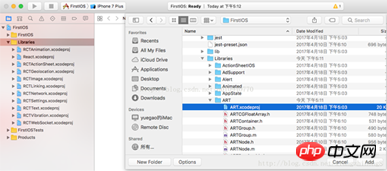
2、选中项目根目录 ——> 点击'Build Phases‘ ——> 点击‘Link Binary With Libraries' ——> 点击左下方‘+' ——> 选中‘libART.a'添加。
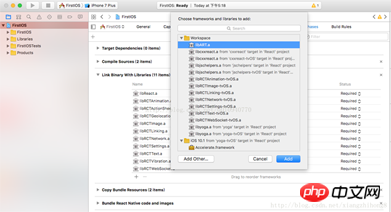
基础组件
ART暴露的组件共有7个,本文介绍常用的四个组件:Surface、Group、Shape、Text。
Surface - 一个矩形可渲染的区域,是其他元素的容器
Group - 可容纳多个形状、文本和其他的分组
Shape - 形状定义,可填充
Text - 文本形状定义
属性
Surface
width : 渲染区域的宽
height : 定义渲染区域的高
Shape
d : 定义绘制路径
stroke : 描边颜色
strokeWidth : 描边宽度
strokeDash : 定义虚线
fill : 填充颜色
Text
funt : 字体样式,定义字体、大小、是否加粗 如: bold 35px Heiti SC
Path
moveTo(x,y) : 移动到坐标(x,y)
lineTo(x,y) : 连线到(x,y)
arc() : 绘制弧线
close() : 封闭空间
代码示例
绘制直线
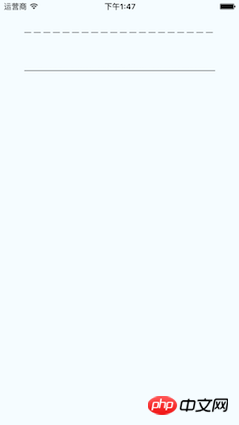
1 2 3 4 5 6 7 8 9 10 11 12 13 14 15 16 17 18 19 20 21 22 23 |
|
绘制虚线
了解strokeDash的参数,
[10,5] : 表示绘10像素实线在绘5像素空白,如此循环
[10,5,20,5] : 表示绘10像素实线在绘制5像素空白在绘20像素实线及5像素空白
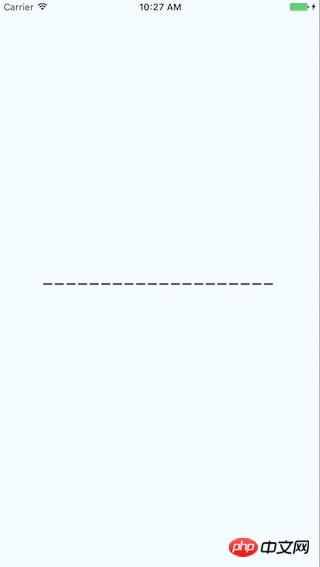
1 2 3 4 5 6 7 8 9 10 11 12 13 14 15 16 17 18 19 20 21 22 23 24 25 |
|
绘制矩形
首先通过lineTo绘制三条边,在使用close链接第四条边。fill做颜色填充.
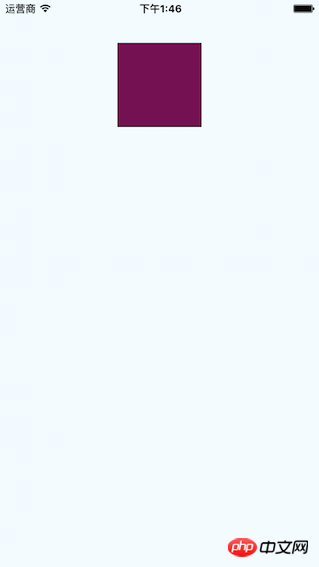
1 2 3 4 5 6 7 8 9 10 11 12 13 14 15 16 17 18 19 20 21 22 23 24 25 26 27 28 |
|
绘圆
了解arc(x,y,radius)的使用, 终点坐标距离起点坐标的相对距离。
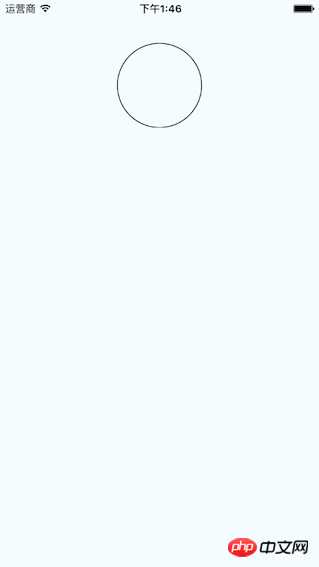
1 2 3 4 5 6 7 8 9 10 11 12 13 14 15 16 17 18 19 20 21 22 23 24 25 26 27 28 |
|
绘制文字
了解funt属性的使用,规则是“粗细 字号 字体”
注意: 字体应该是支持path属性的,应该是实现bug并没有不生效。 Android通过修改源码是可以解决的,IOS没看源码。
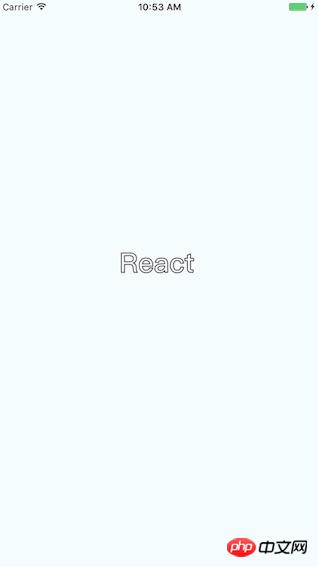
1 2 3 4 5 6 7 8 9 10 11 12 13 14 15 16 17 18 19 20 21 22 23 24 25 26 27 28 29 30 31 32 33 34 35 |
|
绘制扇形
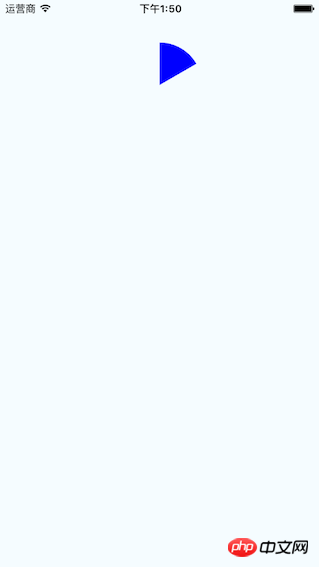
在这里需要使用arc做路径绘制。
Wedge.js
1 2 3 4 5 6 7 8 9 10 11 12 13 14 15 16 17 18 19 20 21 22 23 24 25 26 27 28 29 30 31 32 33 34 35 36 37 38 39 40 41 42 43 44 45 46 47 48 49 50 51 52 53 54 55 56 57 58 59 60 61 62 63 64 65 66 67 68 69 70 71 72 73 74 75 76 77 78 79 80 81 82 83 84 85 86 87 88 89 90 91 92 93 94 95 96 97 98 99 100 101 102 103 104 105 106 107 108 109 110 111 112 113 114 115 116 117 118 119 120 121 122 123 124 125 126 127 128 129 130 131 132 133 134 135 136 137 138 139 140 141 142 143 144 145 146 147 148 149 150 151 152 153 154 155 156 157 158 159 160 |
|
示例代码:
1 2 3 4 5 6 7 8 9 10 11 12 13 14 15 16 17 18 19 20 21 22 23 24 25 26 27 28 29 |
|
综合示例
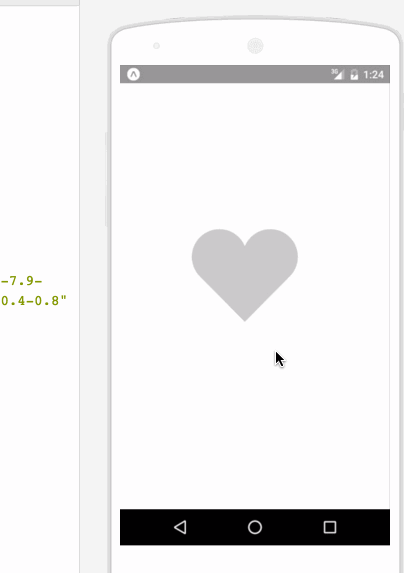
相关代码:
1 2 3 4 5 6 7 8 9 10 11 12 13 14 15 16 17 18 19 20 21 22 23 24 25 26 27 28 29 30 31 32 33 34 35 36 37 38 39 40 41 42 43 44 45 46 47 48 49 50 51 52 53 54 55 56 57 58 59 60 61 62 63 64 65 66 67 68 69 70 71 72 73 74 75 76 77 78 79 80 81 82 83 84 85 86 87 88 89 90 91 92 93 94 95 96 97 98 99 100 101 102 103 104 105 106 107 108 109 110 111 112 113 114 115 116 117 118 119 120 121 122 123 124 125 126 127 128 129 130 131 132 133 134 135 136 137 138 139 140 141 142 143 144 145 146 147 148 149 150 151 152 153 154 155 156 157 158 159 160 161 162 163 164 165 166 167 168 169 170 171 172 173 174 175 176 177 178 179 180 181 182 183 184 185 186 187 188 189 190 191 192 193 194 195 196 197 198 199 200 201 202 203 204 205 206 207 208 209 210 211 212 213 214 215 216 217 218 219 220 221 222 223 224 225 226 227 228 229 230 231 232 233 234 235 236 237 238 239 240 241 242 243 244 245 246 247 248 249 250 251 252 253 254 255 256 257 |
|
以上就是本文的全部内容,希望对大家的学习有所帮助,更多相关内容请关注PHP中文网!
相关推荐:
以上就是关于react-native之ART绘图的方法的详细内容,更多请关注php中文网其它相关文章!

每个人都需要一台速度更快、更稳定的 PC。随着时间的推移,垃圾文件、旧注册表数据和不必要的后台进程会占用资源并降低性能。幸运的是,许多工具可以让 Windows 保持平稳运行。

Copyright 2014-2025 https://www.php.cn/ All Rights Reserved | php.cn | 湘ICP备2023035733号