MicrosoftはMacでクラッシュし続けますか?このアプリが閉鎖を続けている場合は修正します
Microsoft Word is undoubtedly the world’s most well-known word processing app. It’s a popular tool for writers, students, teachers, and anyone who has to deal with text files on a regular basis. But like any other program, Word can occasionally freeze and stop working.
The introduction of auto-save means sudden crashes aren’t as devastating as they used to be, but they’re still an issue and can have an impact on your productivity. In this article, we tackle some of the most likely fixes when Microsoft Word keeps crashing on Mac—continue to learn our lifehacks.
Why does Microsoft Word keep crashing on Mac?
There are many things that can cause Word to crash. If Word keeps closing on your Mac, it could be caused by any one of these factors or even a combination of them. Here are some of the most common causes:
- Your hard drive has the wrong name.
- There’s an issue with your auto-recovery folder.
- Word needs to be updated.
- Your user account isn’t working.
- A third-party driver is malfunctioning.
- Your Microsoft Word app has become corrupted.
How to fix if Microsoft Word keeps crashing on Mac
If Word keeps quitting on your Mac, you risk losing any unsaved work, and it can cause files to become corrupted and unreadable. It’s important to solve this problem as soon as possible. Here are the most common fixes:
- Check the name of the hard drive
- Clear the auto-recovery folder
- Reset preferences and restart your Mac
- Save the Word document elsewhere
- Check Word updates
- Create a new account
- Enter safe mode on your Mac
- Start Disk Utility on your Mac
- Reinstall Microsoft Office for Mac
1. Check the name of the hard drive
Weirdly, the name of your Mac’s hard drive can cause issues with Microsoft Word, including random crashes. Here’s how to check your hard drive’s name:
- Open Disk Utility from Applications > Utilities.
- Select your system disk from the sidebar, and check its name starts with a letter, rather than a number. It also shouldn’t contain any special characters.


2. Clear the auto-recovery folder
There’s a folder on your Mac that contains all the automatically saved documents that can accumulate over time and cause Word to glitch. Clearing out that folder may solve the problem:
- Open Finder and select Go > Go to Folder in the top menu bar.
- Type or paste in ~/Library/Containers/com.microsoft.Word/Data/Library/Preferences/AutoRecovery and hit Return.
- Delete the contents of the AutoRecovery folder.



3. Reset Word preferences and restart Mac
Your Mac stores all kinds of settings for your apps, including Word. Resetting these preferences can help when Word keeps closing by itself. Here’s how:
- In Word, select Word > Preferences from the menu bar.
- Click File Locations.
- Select User Templates from the list, then click Reset. Restart your Mac.



4. Save the Word document elsewhere
Where you’ve saved your Word file could be the reason for crashing issues. Perhaps the folder you’ve stored the file in has the wrong permissions, or maybe you’ve saved your file to an external drive that’s failing. Save your document somewhere else like this:
- Open your Word document, and select File > Save As from your menu bar.
- Select a new location, and click Save.


5. Check Word updates
It’s common to experience issues with outdated software, but it’s especially critical with Office programs for macOS. Microsoft autoupdate on Mac should handle this, but follow these steps to make sure you’re using the latest version of Word available for your Mac:
- In Word, select Help > Check for updates in the menu bar.
- Click Check for updates.
- Click the arrow to see more details.



6. Create a new account
Specifically, you should try creating a new macOS user account. This is because settings, drivers, preferences, and other data may be corrupted or incorrectly set up in your current user account. Here’s what to do:
- Open System Preferences, and select Users & Groups. Click Add User.
- Enter your password and click Unlock.
- Enter the details for your new user, and click Create User. Log into this new account and try Word again.



7. Enter safe mode on your Mac
This is a classic way to troubleshoot problems with macOS. Safe mode boots up your Mac only with the software and drivers that come with the operating system. If Word stops crashing in safe mode, then the issue is likely caused by a third-party driver.
Boot an Apple Silicon Mac into safe mode like this:
- Shut down your Mac.
- Press and hold power until you see Loading startup options.
- Choose a volume.
- Press and hold the Shift key, then Continue in Safe Mode.
On an Intel Mac, get into a safe mode like this:
- Turn on or restart your Mac, and immediately press and hold Shift.
- When you see the login window, release Shift.
- Log into your Mac. Log in again, if you’re prompted to.
8. Start Disk Utility on your Mac
It’s possible more fundamental problems relating to your internal disk are why Word keeps quitting. Running the First Aid function in Disk Utility can help:
- Press Control+Space to open Spotlight and search for Disk Utility to open it. Choose your drive from the sidebar. Click First Aid.
- Click Run.
- Click Continue, and let the process run.



9. Reinstall Microsoft Office for Mac
This is the last resort that is likely to work if your previous installation of Word didn’t go the way it was supposed to. Go through these steps to reinstall Word on Mac:
- Quit all the Microsoft Office apps that you’re currently running.
- Open the Applications folder in Finder, and send every Microsoft Office app to the Trash.
- Go to the App Store and reinstall the suite.

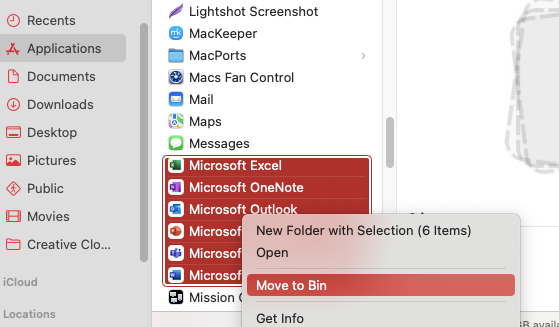

How to recover damaged and unsaved Word documents on Mac
Word’s auto-save function only kicks in when you’ve saved a file manually at least once. However, if your Word file was never saved or if it’s damaged, you might still be able to recover it, like this:
- Select the target location
- Search for lost files
- Recover Word files
1. Select the target location
Word has an AutoRecover function, which may help you get back unsaved data if the app crashes. Check in this AutoRecover folder on your Mac for recovered files like this:
- In Finder, select Go > Go to Folder in the menu bar. Type ~/Library/Containers/com.Microsoft/Data/Library/Preferences/AutoRecovery and press Return.
- Check the AutoRecovery folder for files and try to open them.

2. Search for lost files
Using Word’s search feature, you might be able to recover damaged or unsaved files. Here’s how:
- In Word, select File > Open Recent > More from the menu bar.
- Type the name of your file in the search bar in the top right. Double-click the file you want to open.


3. Recover Word files
You can also try recovering text from a damaged Word file by following these instructions:
- Open Word, and choose Word > Preferences from the menu bar. Click General.
- Tick Confirm file format conversion when opening. Close the preferences pane.
- Select File > Open from the menu bar. Select your file, choose Recover Text from the Open drop-down menu, then click Open.



How to prevent Word crashing on Mac
There are a few other things you might want to try if you find Microsoft Word keeps crashing unexpectedly on your Mac. Do these, and hopefully, you can prevent future Word issues:
- Keep everything up to date: Not just Word or even just Microsoft apps. Keep macOS and all your third-party apps up to date, because incompatibilities can cause crashes.
- Close unneeded apps: Running lots of apps at once can eat into your system’s RAM and tie up your processor, which may cause Word to close itself.
- Check your Microsoft licenses: Are you using an authentic copy of Word? If you’ve bought a fake license, it could cause issues with your software’s performance. You should also check your license if you get a warning saying your account doesn’t allow editing on a Mac.
Other fixes for common Word on Mac issues
Aside from Word quitting by itself, you might also experience other issues with Microsoft’s popular word processor. If so, check out this list:
- Word is frozen on Mac.
- How to force quit Word on Mac.
- Microsoft Word not responding or won’t open on Mac.
1. Word is frozen on Mac
When your Mac is processing a particularly difficult task or working on multiple things at once, you’ll see the rainbow spinning beach ball. This is usually nothing to be concerned about—it should go away fairly quickly. But sometimes it doesn’t, and Word gets frozen, in which case, follow these steps:
- Give it a minute. If you have an older iMac or MacBook, you might just need to wait a bit longer.
- If you’ve waited for a long time and nothing happens, force quit Word and try again.
Still having issues? Check out our guide on what to do when your Mac freezes.
2. How to Force Quit Word on Mac
If you can’t close a document when Word is frozen, you might need to force quit the app. This is fine as long as your auto-save has been enabled, otherwise, you’ll lose all your progress. Here’s how to force quit Word:
- Press Cmd+Opt+Escape to open Force Quit Applications. Select Microsoft Word, and click Force Quit.
- Click Force Quit.

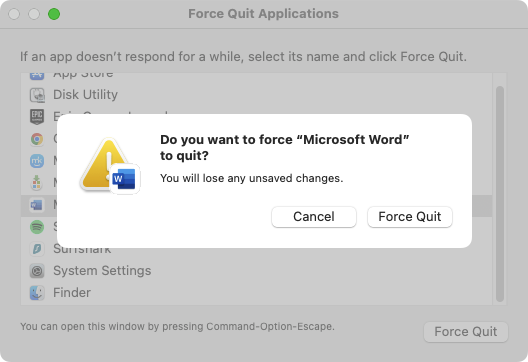
3. Microsoft Word not responding or won't open on Mac
You may come across an issue when Word stops responding whenever you try to launch it. If you have to use the Force Quit feature every time you attempt to start the program, Word’s preferences may have become corrupted. Fix them like in two steps:
- Rename your Word document
- Delete Word’s preferences files
Rename your Word document
You might have a problem opening a .word doc if its name contains special characters. Follow these simple steps to rename your file:
- Find the Word file you want to rename and right-click. Select Rename.
- Type in the new name. Make sure it’s just letters and/or numbers, then try launching the app again.


Delete Word’s preferences file
After you’ve deleted Word’s preferences file, it will reset the app’s setup, which can clear faulty settings that may be causing Word to freeze up or crash. Here’s how to delete Word’s preferences:
- In Finder, select Go > Go to Folder in the menu bar. Type ~/Library/Preferences, and press Return.
- Delete the com.microsoft.Word.plist and com.microsoft.office.plist files if you see them. Restart Word.


4. Microsoft Word slow on Mac
Various factors can cause Microsoft's performance to become laggy. This checklist of potential slowdown fixes may help:
- Turn off the spell checker
- Disable your firewall
- Close demanding background processes
Turn off the spell checker
When this is turned on, Word will constantly check your content for potential spelling and grammar errors. This may cause the software to lag, particularly with larger files. Luckily, you can turn it off:
- Open Word’s preferences from the menu bar, under Word > Preferences. Select Spelling & Grammar.
- Untick Check spelling as you type. Close the preferences pane.


Disable your firewall
When Office attempts to connect to the internet upon startup, firewalls can block this connection, causing the program to work slowly. Although this isn’t a good long-term solution, you can temporarily disable the macOS firewall:
- Open System Settings, and select Network from the sidebar menu. Click Firewall.
- Use the switch to toggle the firewall off.


Close demanding background processes
Your Mac may be running all kinds of apps and processes in the background. If any of these are taking a toll on your processor or RAM, then you might find they affect the performance of Microsoft Word. Check for these processes and close them:
- Press Cmd+Space to open Spotlight, then search for and open Activity Monitor.
- In the CPU section, click the % CPU column to sort it by CPU usage.
- To close a process, double-click it, then click the Quit button.



Alternatives to Microsoft Word for Mac
Although Word is popular, it’s not the only word processor around. There are many alternatives for Mac, and practically all of them are compatible with Microsoft Word files. Should you continue having issues with Word closing down unexpectedly, here are just a few alternatives you can try:
- Pages: Available on macOS and iOS, Pages is Apple’s free word processor. It has the company’s design ethos stamped all over it, with a simple, intuitive interface and more of a visual focus than Word.
- Apache OpenOffice: This free app is one of several office apps that branched off from the now discontinued OpenOffice.org. It’s completely free and open source.
- LibreOffice: Another open-source office suite based on OpenOffice.org. Try it out if you’re having issues with Microsoft Word.
- Google Docs: Google’s cloud-based word processor works inside your web browser. It’s nowhere near as feature-rich as Microsoft Word, but it has one big advantage—cloud storage and auto-saving by default. As soon as you start typing, Google Docs saves your file to your account, and you can access it from anywhere with an internet connection.
- Microsoft 365: Probably the best alternative to Microsoft Word is… Microsoft Word—specifically the cloud-based version. This gives you a lot of the Word features you’re used to, but with the added benefits of cloud computing. There are paid subscriptions, but you can also get free Microsoft Word for Mac.





Say goodbye to issues with Microsoft Word
If you’re like a lot of computer users, then you rely on Microsoft’s tools practically every day. When Word keeps closing by itself, it can quickly become frustrating and a huge waste of time. We’ve looked at multiple solutions to this issue here, and hopefully one of them works for you, so you don’t keep losing your work.
Whenever you’re troubleshooting such issues, though, we recommend giving MacKeeper a try. Its Safe Cleanup tool can clear your Mac of junk files and other unneeded data in a matter of moments. When you’re trying to solve a problem with Microsoft Word for Mac, it could be just what you need.
以上がMicrosoftはMacでクラッシュし続けますか?このアプリが閉鎖を続けている場合は修正しますの詳細内容です。詳細については、PHP 中国語 Web サイトの他の関連記事を参照してください。

ホットAIツール

Undresser.AI Undress
リアルなヌード写真を作成する AI 搭載アプリ

AI Clothes Remover
写真から衣服を削除するオンライン AI ツール。

Undress AI Tool
脱衣画像を無料で

Clothoff.io
AI衣類リムーバー

Video Face Swap
完全無料の AI 顔交換ツールを使用して、あらゆるビデオの顔を簡単に交換できます。

人気の記事

ホットツール

メモ帳++7.3.1
使いやすく無料のコードエディター

SublimeText3 中国語版
中国語版、とても使いやすい

ゼンドスタジオ 13.0.1
強力な PHP 統合開発環境

ドリームウィーバー CS6
ビジュアル Web 開発ツール

SublimeText3 Mac版
神レベルのコード編集ソフト(SublimeText3)

ホットトピック
 1670
1670
 14
14
 1428
1428
 52
52
 1329
1329
 25
25
 1276
1276
 29
29
 1256
1256
 24
24
 Sequoiaに更新した後、Macの実行を遅く修正します
Apr 14, 2025 am 09:30 AM
Sequoiaに更新した後、Macの実行を遅く修正します
Apr 14, 2025 am 09:30 AM
最新のMacOSにアップグレードした後、Macは遅くなりますか?心配しないでください、あなたは一人ではありません!この記事では、MacOS Sequoiaにアップグレードした後、遅いMacランニングの問題を解決した私の経験を共有します。アップグレード後、音声ノートの録音や転写やトレイルマップ計画機能の改善など、新しい機能を体験するのが待ちきれません。しかし、インストール後、私のMacはゆっくりと実行され始めました。 Macosの更新後に実行されるスローマックの原因とソリューション これが私の経験の私の要約です。MacOSSequoiaの更新後の遅いMacが実行されるという問題を解決するのに役立つことを願っています。 問題の原因 解決 パフォーマンスの問題 Novabeを使用します
 Windowserver Mac CPUの使用を減らす方法
Apr 16, 2025 pm 12:07 PM
Windowserver Mac CPUの使用を減らす方法
Apr 16, 2025 pm 12:07 PM
MacOS Windowserver:CPUの使用量とソリューションの高い理解 WindowserverがMacで重要なCPUリソースを消費していることに気づきましたか? このプロセスは、Macのグラフィカルインターフェイスにとって非常に重要であり、画面に表示されるすべてをレンダリングします。 高c
 MacからOneDriveを削除する方法は? Appleラップトップにアンインストールする方法は?
Apr 16, 2025 am 11:02 AM
MacからOneDriveを削除する方法は? Appleラップトップにアンインストールする方法は?
Apr 16, 2025 am 11:02 AM
OneDrive for Mac:包括的なアンインストールガイド MicrosoftのクラウドストレージサービスであるOneDriveは、Macを含むさまざまなプラットフォームでオンラインファイルストレージと同期を提供しています。 ただし、Storage Optimization、Incのために削除する必要があるかもしれません
 Mac上のファイルを削除する方法
Apr 15, 2025 am 10:22 AM
Mac上のファイルを削除する方法
Apr 15, 2025 am 10:22 AM
Macストレージの管理:ファイルを削除するための包括的なガイド 毎日のMacの使用には、アプリのインストール、ファイルの作成、データのダウンロードが含まれます。 ただし、ハイエンドMacでさえストレージが制限されています。 このガイドは、不必要を削除するためのさまざまな方法を提供します
 M1を使用してMacからiOSアプリを削除する方法
Apr 14, 2025 am 11:26 AM
M1を使用してMacからiOSアプリを削除する方法
Apr 14, 2025 am 11:26 AM
Appleの最初のiPadが2010年にリリースされて以来、デバイス用の独自のチップの設計を開始しました。チップの最新のイテレーションは、iPhone 13のApple A15バイオニックチップです。 ただし、Macの場合、最初のAppleの自己開発チップであるApple M1は、MacBook Air、Mac Mini、MacBook Proで2020年までリリースされていませんでした。 2021年、24インチのIMACが密接に続き、14インチおよび16インチのMacBook Pro(Apple M1 ProおよびAが改善しました。
 PhotoshopとPhotoshopの代替品の使用方法
Apr 15, 2025 am 11:39 AM
PhotoshopとPhotoshopの代替品の使用方法
Apr 15, 2025 am 11:39 AM
Adobe Photoshop:業界標準とその代替案 Adobe Photoshopは、30年以上にわたってプロの選択であるラスター画像編集のゴールドスタンダードです。 その影響は否定できず、ほぼすべての後続の画像エディターを形作ります
 MacOSのバージョンを再インストールする必要があります:それは何ですか、それを修正する方法は?
Apr 14, 2025 am 09:54 AM
MacOSのバージョンを再インストールする必要があります:それは何ですか、それを修正する方法は?
Apr 14, 2025 am 09:54 AM
「MacOSのバージョンを再インストールする必要がある」または「選択したディスク上のMACOSのバージョンを再インストールする必要がある」というメッセージを見たことがありますか?最近、新しいMacOSをインストールしたか、使用済みのMacまたはメッセージを購入しただけかもしれません。
 今日使用するのに最適な電子メールサービスは何ですか?
Apr 14, 2025 am 10:44 AM
今日使用するのに最適な電子メールサービスは何ですか?
Apr 14, 2025 am 10:44 AM
適切な電子メールプロバイダーの選択:包括的なガイド あなたの時代遅れのメールアドレスにうんざりしていませんか? このガイドは、最高の無料メールプロバイダーの中から新しいデジタルホームを選択し、トップサービスと付随するMacおよびiOSアプリをカバーするのに役立ちます。 Key Co




