SIPアプリで色を収集、整理、共有します。

Sip is a powerful, compact color sampler that lets you build palettes from the colors you encounter anywhere in your digital life — websites, presentations, your app’s interface, and much more. Whether you are working on a presentation and want it to match your brand color scheme or are designing a product or website yourself, a good color picking tool is an essential.
Sip’s pixel-precise color picker lets you hone in on exactly the shade you want, while its palette manager lets you make careful adjustments before assigning a color to your fill function. The app supports multiple palettes of complementing shades, letting you build a whole family of colors that work together.
Here’s how to put Sip to work.
Steal colors like an artist
Found a great color? Grab it with Sip! You can then integrate it into your custom palette in Adobe or whatever design software you use.
Easy color picking
Click the picker icon in the menu bar and move the cursor to any color on your screen.
Sip will automatically recognize hex codes and color names. Just by clicking on a specific color, you’ll save it to your color history. In the app menu, you can switch between different color formats to choose the ones that are best to share with developers.
Use Setapp for 7 days free
Access trusted apps, browse themed app collections, and more with one Setapp subscription to 240+ Mac and iOS apps.
Try freeCraft unique palettes
Move any colors from your color history into a palette.
You can name your palette and export it to your design software in a select format. Or, if you want to share it with a developer right away, you can export it as Xcode assets.
Favorite palettes
Make it easy to find the palettes you love by using Sip’s feature Favorite palettes. Simply click the heart outline next to your palette and it’ll be added to your list of favorites!
Click the heart outline at the bottom of Sip’s drop-down menu to view all your favorite palettes.
Contrast checker
Product designers should avoid low-contrast color combinations at all costs. Not only is it bad accessibility-wise, it may also ruin your product’s UI and affect users’ experience. Make use of Sip’s contrast checker, which lets you put together two colors and calculate the contrast ratio.

Color editing
Sometimes, colors found “in the wild” are close to what you need, but not perfect. To adjust the colors on your palette, open the app menu and click on the slider button next to the color’s name. This will open a color-editing screen. Click the slider button again to adjust RGB, HSB, or HSL, and fine-tune tone and shade.

When you’re satisfied with your changes, click the checkmark.
Color dock
Have your colors handy with the Color Dock in Sip. Drag and drop color dock to any side of your screen and access your palettes instantly.

To remove the color dock, simply drag it to the center of your screen.
Getting the right format
The most crucial part of color matching is getting them in the right format. Sip supports a host of formats that you can use to save and share your colors in. Use the app’s Smart Formats for the most precise results.
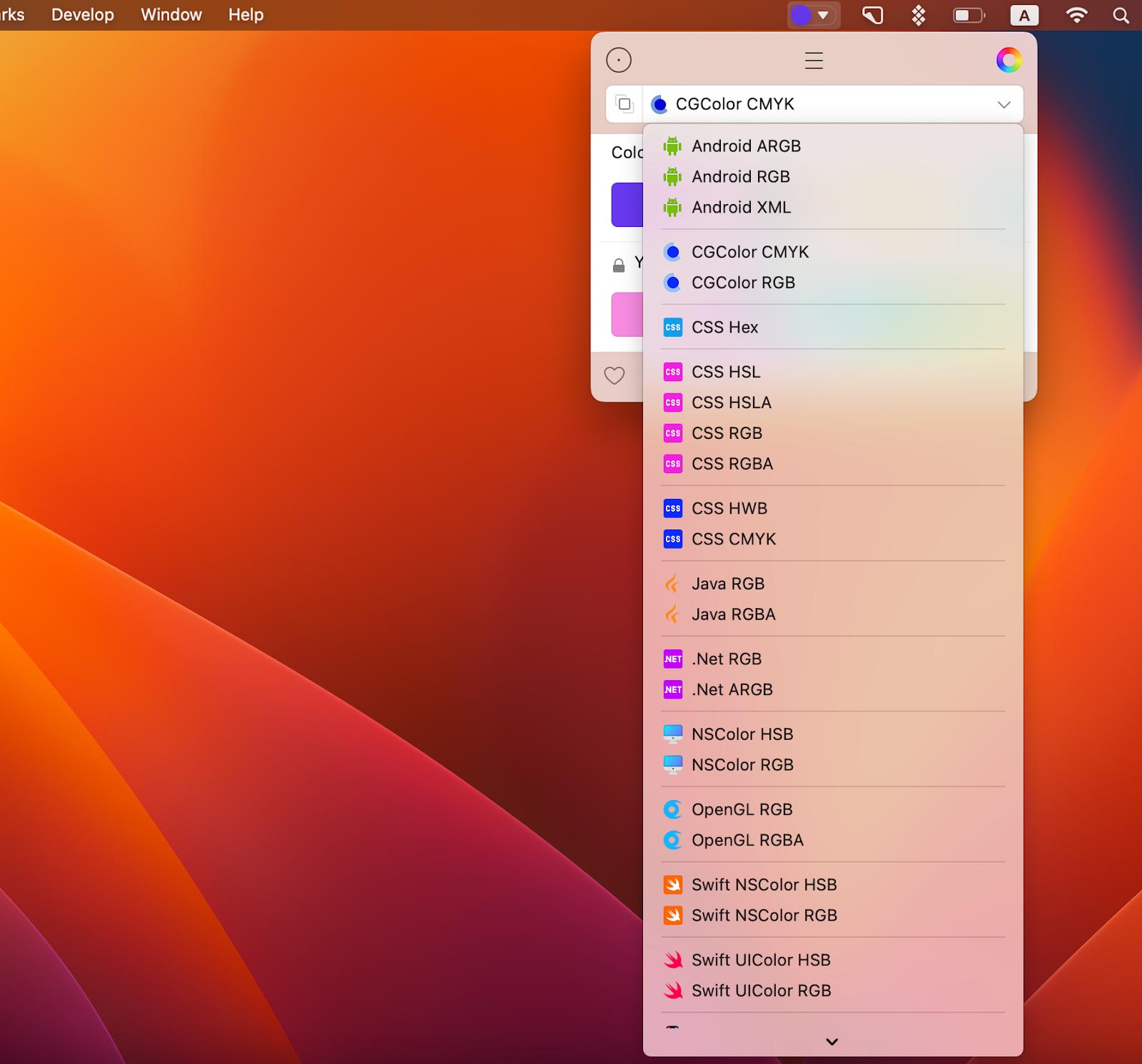
And before you say that’s a long list of formats and probably all the formats I’ll ever need, know that Sip also supports custom formats! That’s right, customize formats or add new ones, as needed (you’ll need to code them though).
Read also:
- How to Edit Fonts on Mac
- Graphic Design Software for Mac
- Best Font Manager for Mac
- Best Color Picker
Sharing palettes
To pass along your color swatches, open the palette menu as before. Click the slider bar icon next to your palette, pick your sharing format, and click the blue button to select how you want to share.

Use Sip to quickly get the right color for your designing projects, export and share colors and palettes for effective collabs, and save the colors that caught your eye for future reference.
Get Sip on Setapp along with dozens of apps for daily tasks on Mac and iOS. Try Setapp for free with a 7-day free trial and use tools to handle design tasks, scheduling, maintenance, project management, and more. Need a mockup? Get Mockuuups Studio on Setapp and get it done. Want to measure items on your screen down to a pixel? Setapp has an app for that! It’s PixelSnap. Want to design animation for your app or website? Try Flow.
Try these and many more on Setapp now.
以上がSIPアプリで色を収集、整理、共有します。の詳細内容です。詳細については、PHP 中国語 Web サイトの他の関連記事を参照してください。

ホットAIツール

Undresser.AI Undress
リアルなヌード写真を作成する AI 搭載アプリ

AI Clothes Remover
写真から衣服を削除するオンライン AI ツール。

Undress AI Tool
脱衣画像を無料で

Clothoff.io
AI衣類リムーバー

Video Face Swap
完全無料の AI 顔交換ツールを使用して、あらゆるビデオの顔を簡単に交換できます。

人気の記事

ホットツール

メモ帳++7.3.1
使いやすく無料のコードエディター

SublimeText3 中国語版
中国語版、とても使いやすい

ゼンドスタジオ 13.0.1
強力な PHP 統合開発環境

ドリームウィーバー CS6
ビジュアル Web 開発ツール

SublimeText3 Mac版
神レベルのコード編集ソフト(SublimeText3)

ホットトピック
 7814
7814
 15
15
 1646
1646
 14
14
 1402
1402
 52
52
 1300
1300
 25
25
 1237
1237
 29
29
 Apple WatchのSpotify:2025年にそれを使用する方法
Apr 04, 2025 am 09:55 AM
Apple WatchのSpotify:2025年にそれを使用する方法
Apr 04, 2025 am 09:55 AM
Appleデバイスの相互接続されたエコシステムのサポートにより、Appleデバイスの管理と同期は簡単になりました。 Apple WatchでMacのロックを解除しますか?単純! (このロック解除方法をまだ設定していない場合は、本当に試してみてください。非常に時間を節約します)。 iPhoneを使用せずにApple Watchで支払うことはできますか? Appleは簡単に処理できます!今日は、SpotifyプレイリストをApple Watchにダウンロードし、iPhoneなしでプレイする方法に焦点を当てます。ネタバレ:これは可能です。 Apple WatchでSpotifyの使用方法:簡単な概要 重要な問題とその解決策に直接飛び込みましょう。このフォームがあなたを助けるなら、それは素晴らしいでしょう!あなたが
 「画面が観察されている」エラーを取り除く方法
Apr 05, 2025 am 10:19 AM
「画面が観察されている」エラーを取り除く方法
Apr 05, 2025 am 10:19 AM
「画面が監視されている」というメッセージが表示されたとき、最初に考えるのは、誰かがコンピューターにハッキングすることです。しかし、それは常にそうではありません。心配する必要がある問題があるかどうかを調べてみましょう。 Macを保護します SetAppを使用すると、コンピューターを保護するツールを選択することを心配する必要はありません。 SetAppで独自のプライバシーとセキュリティソフトウェアのスイートをすばやく形成できます。 無料トライアルセキュリティテスト「あなたの画面は監視されている」とはどういう意味ですか? 「画面が監視されている」と表示されるMacロック画面メッセージがある理由はたくさんあります。 画面を他の人と共有しています 画面を録音しています あなたはエアプレイを使用しています 画面にアクセスしようとするアプリを使用しています あなたのコンピュータは悪に感染しています
 電子メールは同期していませんか? Macでメールアプリを更新する方法
Apr 04, 2025 am 09:45 AM
電子メールは同期していませんか? Macでメールアプリを更新する方法
Apr 04, 2025 am 09:45 AM
Mac Mailの同期は失敗しましたか?簡単な解決策! 多くのMacユーザーは、シンプルで便利なため、付属のメールアプリに依存しています。しかし、信頼できるソフトウェアでさえ問題を抱える可能性があります。最も一般的な問題の1つは、メールを同期できないため、最近のメールが表示されないことです。 この記事では、電子メールの同期の問題を案内し、そのような問題を防ぐためのいくつかの実用的なヒントを提供します。 Macでメールアプリを更新する方法 操作手順 エンベロープアイコンをクリックします メールアプリを開く> [表示]> [タブバーの表示]> [エンベロープアイコン]をクリックして更新します。 ショートカットキーまたはメニューオプションを使用します ShiftコマンドNを押すか、メールアプリを開きます
 Macのドックにアクティブなアプリのみを表示する方法
Apr 09, 2025 am 11:44 AM
Macのドックにアクティブなアプリのみを表示する方法
Apr 09, 2025 am 11:44 AM
Mac Dockbar Optimization Guide:実行中のアプリケーションのみを表示します MacのDock Barはシステムのコアであり、Finder、Trash、最近使用されたアプリ、アクティブなアプリ、ブックマークアプリを起動することができ、ドキュメントやダウンロードなどのフォルダーを追加できます。デフォルトでは、Mac Dock Barには、12を超えるAppleが所有するアプリケーションが表示されます。ほとんどのユーザーはさらにアプリケーションを追加しますが、アプリケーションを削除することはめったになく、ドックバーが乱雑で効果的に使用するのが難しくなります。 この記事では、ほんの数分でMac Dock Barを整理してクリーンアップするのに役立ついくつかの方法を紹介します。 方法1:ドックバーを手動で整理します 未使用のアプリケーションを手動で削除し、一般的に使用されるアプリケーションのみを保持できます。 アプリケーションを削除します: アプリケーションを右クリックします
 Macキーボードボリュームボタンが機能していない:これらのキーを修正する方法は次のとおりです
Apr 02, 2025 am 09:33 AM
Macキーボードボリュームボタンが機能していない:これらのキーを修正する方法は次のとおりです
Apr 02, 2025 am 09:33 AM
Macボリュームキーが失敗しますか?クイック修理ガイド! Macボリュームキーが正しく機能していませんか?音楽を楽しんだり、映画を見たり、重要なビデオ通話をしているかどうかにかかわらず、非常にイライラします。心配しないでください、この記事は、オーディオコントロールを迅速に回復するのに役立つ効果的なソリューションを提供します。 Macボリュームキーの失敗の理由: ボリュームキーの故障は通常、ハードウェアの失敗ではなく、ソフトウェアのセットアップまたは障害です。一般的な理由は次のとおりです。 オーディオドライバーの失敗 キーボード設定が変更されます 外部スピーカーコントロール その他のソフトウェア干渉 ほとんどの問題は簡単に解決できます。 Macキーボードのボリュームキーの故障を修正する方法: 次の方法は、ボリュームキーの問題を解決するのに役立ちます。 キーボードの設定を確認します。ボリュームキーの障害は、キーボード設定に関連している場合があります。 Appleメニューをクリックします







