HTMLリセットボタン
ブラウザでフォームに入力する際、ユーザーが Web フォーム上で複数の操作を実行できる柔軟性を提供することが重要です。リセットとして知られる特別なタイプのボタンの 1 つを使用すると、ユーザーが入力したフォームの値をリセットできます。このボタンにより、ユーザーはリセット操作を柔軟に実行できます。このボタンは基本的に、ユーザーが同じフォームに入力したデータをすべて消去します。リセット後、フォームにはデフォルト値が入力されます。この記事では、複数のシナリオでのリセット ボタンの使用法とその使用方法について説明します。
HTML リセット ボタンの構文
リセット操作は で定義できます。タグまたは <ボタン>タグ。これを定義するためにこれらのタグで type 属性が使用され、値「reset」が渡されます。
1.タグを入力
構文:
<input type = "reset">
ここで、Input は、Input 要素を定義するために使用されるタグであり、type は、input 要素のタイプを定義するために使用される属性です。値リセットは、この属性に渡すことができる値の 1 つです。
2.ボタンタグ
構文:
<button type = "reset">
リセットは、Button 要素の type 属性に渡すことができる値の 1 つです。前述したように、これによりフォームがリセットされます。このタグでサポートされている他の 2 つの値は、「button」と「submit」です。
HTML リセット ボタンの実装例
以下は HTML リセット ボタンの例です:
例 #1 – 入力タグを使用したリセット ボタン
コード:
<!DOCTYPE html>
<html>
<head>
<title>
Reset button in HTML
</title>
<style>
.form-data {
border : #81D4FA 2px solid;
background-color : #03a9f400;
text-align : left;
padding-left : 20px;
height : 450px;
width : 95%;
}
.form {
margin:5px auto;
max-width: 700px;
padding: 25px 15px 15px 25px;
}
.form li {
margin: 12px 0 0 0;
list-style: none;
}
.form label {
margin: 0 0 3px 0;
padding: 0px;
display: block;
font-weight: bold;
}
.form .field {
width: 80%;
height: 20px;
}
.form input[ type = submit], .form input[ type = reset] {
background: #2196F3;
padding: 10px 17px 10px 17px;
margin-right: 10px;
color: #fff;
border: none;
}
.form input[type = submit]:hover, .form input[ type = reset]:hover {
background: #2173f3;
}
.heading {
font-weight: bold;
border-bottom: 2px solid #ddd;
font-size: 15px;
width: 98%;
}
</style>
</head>
<body>
<div class = "form-data">
<div class = "heading">
<h2> HTML Reset Button </h2>
<p> Click on reset button to reset the form data. </p>
</div>
<div>
<form action = "#" >
<ul class = "form" >
<li>
<label> First Name <span class = "required"> * </span></label>
<input type = "text" name = "firstName" placeholder = " First name" class = "field"/>
</li>
<li>
<label> Last Name <span class = "required"> * </span></label>
<input type = "text" name = "lastName" placeholder = " Last name" class = "field" />
</li>
<li>
<label> Email <span class = "required" > * </span></label>
<input type="email" name="field3" class="field" />
</li>
<li>
<label> Message </label>
<textarea name = "message" id = "message" class = "field-message"></textarea>
</li>
<li>
<input type = "reset" value = "Reset">
<input type = "submit" value = "Submit" />
</li>
</ul>
</form>
</div>
</div>
<script type = "text/javascript">
</script>
</body>
</html>出力:

入力ボックスに入力してみると、リセット ボタンを更新せずに入力したデータが消去されます。リセットを行う場合、ページを更新する必要はないことに注意してください。データは、読み込まれた同じページ上で動的にクリアされます。
例 #2 – Button タグを使用したリセットボタン
コード:
<!DOCTYPE html>
<html>
<head>
<title>
Reset button in HTML
</title>
<style>
.form-data {
border : #81D4FA 2px solid;
background-color : #03a9f400;
text-align : left;
padding-left : 20px;
height : 450px;
width : 95%;
}
.form {
margin:5px auto;
max-width: 700px;
padding: 25px 15px 15px 25px;
}
.form li {
margin: 12px 0 0 0;
list-style: none;
}
.form label {
margin: 0 0 3px 0;
padding: 0px;
display: block;
font-weight: bold;
}
.form .field {
width: 80%;
height: 20px;
}
.form button[ type = submit], .form button[ type = reset] {
background: #2196F3;
padding: 10px 17px 10px 17px;
margin-right: 10px;
color: #fff;
border: none;
}
.form button[type = submit]:hover, .form button[ type = reset]:hover {
background: #2173f3;
}
.heading {
font-weight: bold;
border-bottom: 2px solid #ddd;
font-size: 15px;
width: 98%;
}
</style>
</head>
<body>
<div class = "form-data">
<div class = "heading">
<h2> HTML Reset Button </h2>
<p> Click on reset button to reset the form data. </p>
</div>
<div>
<form action = "#" >
<ul class = "form" >
<li>
<label> First Name <span class = "required"> * </span></label>
<input type = "text" name = "firstName" placeholder = " First name" class = "field"/>
</li>
<li>
<label> Last Name <span class = "required"> * </span></label>
<input type = "text" name = "lastName" placeholder = " Last name" class = "field" />
</li>
<li>
<label> Email <span class = "required" > * </span></label>
<input type="email" name="field3" class="field" />
</li>
<li>
<label> Message </label>
<textarea name = "message" id = "message" class = "field-message"></textarea>
</li>
<li>
<button type = "reset" value = "Reset"> Reset </button>
<button type = "submit" value = "Submit"> Submit </button>
</li>
</ul>
</form>
</div>
</div>
<script type = "text/javascript">
</script>
</body>
</html>出力:
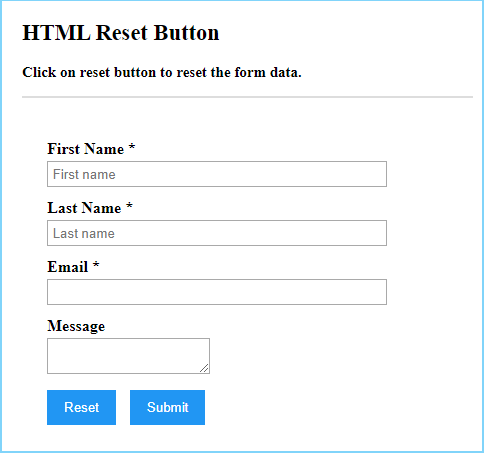
結論
HTML リセット ボタンは、Web ページを更新せずに、フォームに入力されたデータを自動的にリセットする強力な機能を提供します。リセット ボタンは通常、フォーム要素内で使用されます。
以上がHTMLリセットボタンの詳細内容です。詳細については、PHP 中国語 Web サイトの他の関連記事を参照してください。

ホットAIツール

Undresser.AI Undress
リアルなヌード写真を作成する AI 搭載アプリ

AI Clothes Remover
写真から衣服を削除するオンライン AI ツール。

Undress AI Tool
脱衣画像を無料で

Clothoff.io
AI衣類リムーバー

Video Face Swap
完全無料の AI 顔交換ツールを使用して、あらゆるビデオの顔を簡単に交換できます。

人気の記事

ホットツール

メモ帳++7.3.1
使いやすく無料のコードエディター

SublimeText3 中国語版
中国語版、とても使いやすい

ゼンドスタジオ 13.0.1
強力な PHP 統合開発環境

ドリームウィーバー CS6
ビジュアル Web 開発ツール

SublimeText3 Mac版
神レベルのコード編集ソフト(SublimeText3)

ホットトピック
 1664
1664
 14
14
 1422
1422
 52
52
 1317
1317
 25
25
 1268
1268
 29
29
 1242
1242
 24
24
 HTMLの表の境界線
Sep 04, 2024 pm 04:49 PM
HTMLの表の境界線
Sep 04, 2024 pm 04:49 PM
HTML の表の境界線に関するガイド。ここでは、HTML でのテーブルの境界線の例を示しながら、テーブル境界線を定義する複数の方法について説明します。
 HTML のネストされたテーブル
Sep 04, 2024 pm 04:49 PM
HTML のネストされたテーブル
Sep 04, 2024 pm 04:49 PM
これは、HTML でのネストされたテーブルのガイドです。ここでは、テーブル内にテーブルを作成する方法をそれぞれの例とともに説明します。
 HTML 左マージン
Sep 04, 2024 pm 04:48 PM
HTML 左マージン
Sep 04, 2024 pm 04:48 PM
HTML マージン左のガイド。ここでは、HTML margin-left の概要とその例、およびそのコード実装について説明します。
 HTML テーブルのレイアウト
Sep 04, 2024 pm 04:54 PM
HTML テーブルのレイアウト
Sep 04, 2024 pm 04:54 PM
HTML テーブル レイアウトのガイド。ここでは、HTML テーブル レイアウトの値と例および出力について詳しく説明します。
 HTML入力プレースホルダー
Sep 04, 2024 pm 04:54 PM
HTML入力プレースホルダー
Sep 04, 2024 pm 04:54 PM
HTML 入力プレースホルダーのガイド。ここでは、コードと出力とともに HTML 入力プレースホルダーの例について説明します。
 PHPでHTML/XMLを解析および処理するにはどうすればよいですか?
Feb 07, 2025 am 11:57 AM
PHPでHTML/XMLを解析および処理するにはどうすればよいですか?
Feb 07, 2025 am 11:57 AM
このチュートリアルでは、PHPを使用してXMLドキュメントを効率的に処理する方法を示しています。 XML(拡張可能なマークアップ言語)は、人間の読みやすさとマシン解析の両方に合わせて設計された多用途のテキストベースのマークアップ言語です。一般的にデータストレージに使用されます
 HTML の onclick ボタン
Sep 04, 2024 pm 04:49 PM
HTML の onclick ボタン
Sep 04, 2024 pm 04:49 PM
HTML オンクリック ボタンのガイド。ここでは、それらの紹介、動作、例、およびさまざまなイベントでの onclick イベントについてそれぞれ説明します。





