Introduction to DingTalk Online Classroom Operation Methods
Faced with confusion about DingTalk online classroom operations? PHP editor Strawberry is here to answer your question! This guide will introduce in detail how to log in, create a class, invite students, conduct class activities, etc., and guide you step by step to master the functions and usage of DingTalk Online Classroom.
DingTalk Online Classroom supports live broadcasts, video recordings and other link viewing courses and group live broadcasts, covering application scenarios such as online teaching, online submission of homework corrections, and online exams. At the same time, DingTalk’s group live broadcast function will also be open for free, allowing teachers and students to interact during the live broadcast.
Software downloads are divided into PC and mobile phones to download and install the [DingTalk] software. You can download the mobile version on this page. For the PC version, you can search the official website on your computer to download the PC version.
2. Build the organizational structure
1. The whole school uses DingTalk for live teaching, and the school administrator needs to create a school on the DingTalk platform.
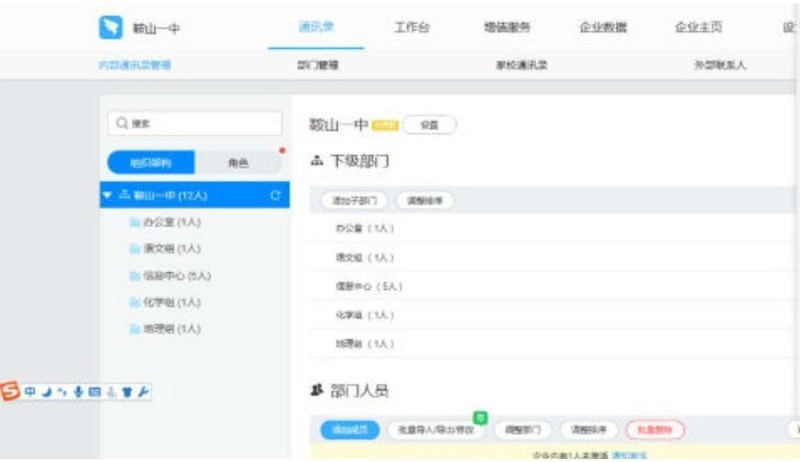
2. The head teacher, subject teachers, and all students install the DingTalk software and join the school.
3. The class teacher creates a class group, invites subjects and notifies students to join.
3. [DingTalk Online Classroom] Operation Guide In [Class Group], teachers can easily use [Group Live Broadcast] to implement online teaching. Students only need to operate one step to learn in class, and support real-time interactive. Step 1: Initiate a class live broadcast on the mobile phone: Enter the class group, click the " " sign on the lower right, select "Group Live Broadcast", fill in the live broadcast content according to the prompts, click and select "Start Live Broadcast", and the whole class live broadcast can be initiated. Or select [Online Class] below to initiate a live broadcast, or you can conduct a whole-class live broadcast.
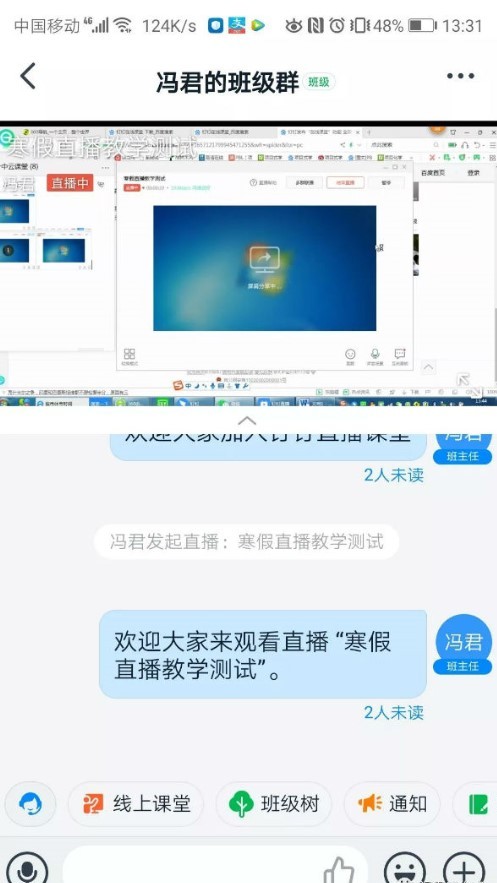
PC side: You can "Start Live Broadcast" through the same entrance. It supports three modes: [camera, screen split screen and professional equipment], and can also carry out multi-group broadcast.
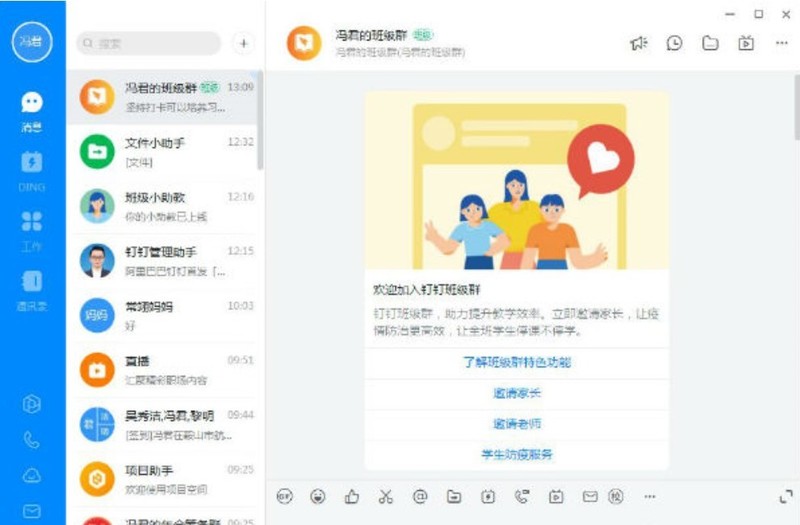
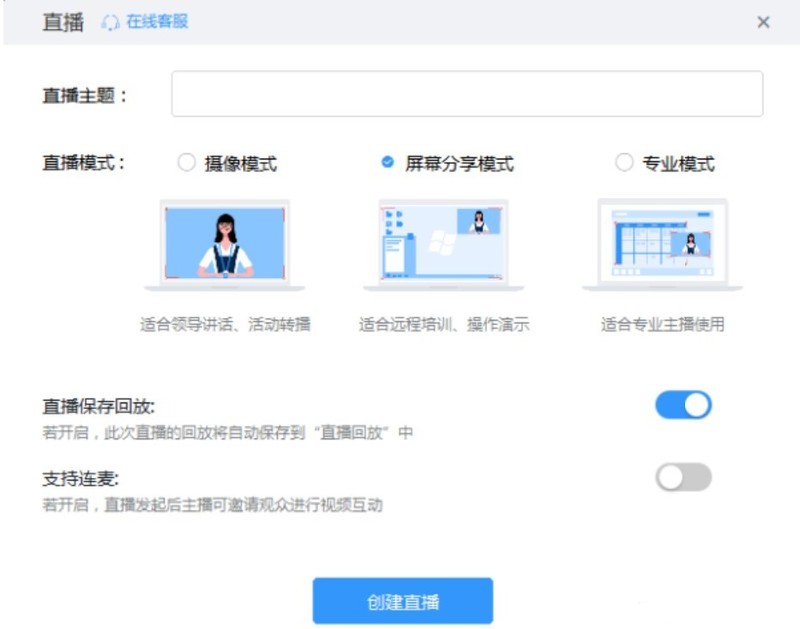
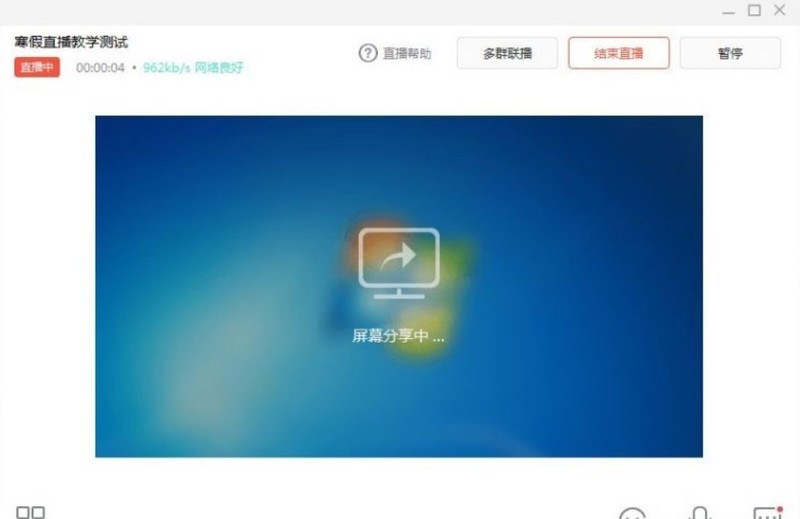
Step 2: Students watch the live broadcast. Students click on the top of the DingTalk message page or in the class group to view it directly. Students can choose to interact with the teacher through methods such as "leave a message and chat" or "raise their hand to connect with the microphone". The live broadcast can be watched on computers and mobile phones.
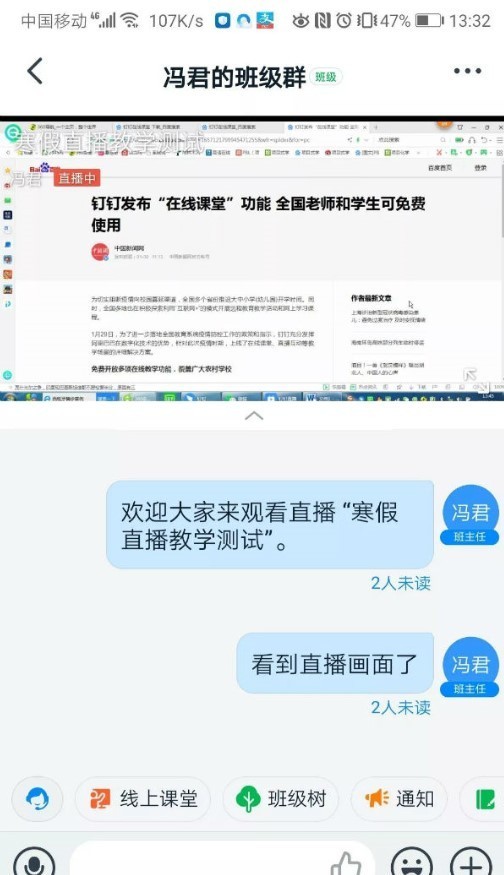
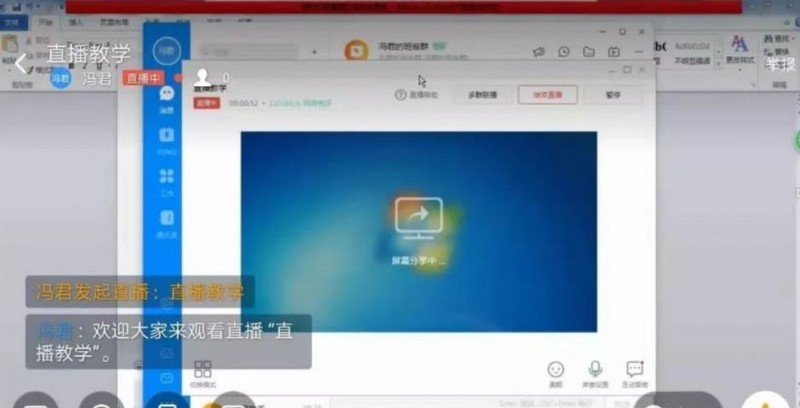
Step 3: Data statistics and review after the live broadcast 1. After the live broadcast ends, the system will automatically count the live broadcast duration and number of viewers, so that each class can be broadcast live The effects are measurable.
2. After the live broadcast, teachers and students can also view the live broadcast replay video on the mobile phone and PC in [Group Settings-Live Broadcast Replay] to facilitate checking and filling in vacancies based on personal listening results.
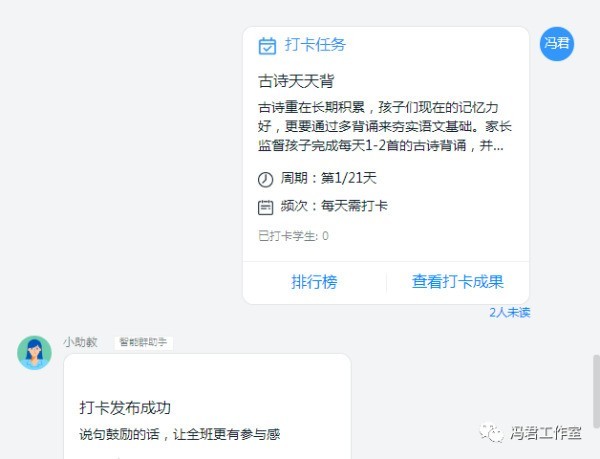
Step 4: After-school homework DingTalk can also assign [After-school homework] and [Check-in study] tasks to urge students to preview, review and consolidate.
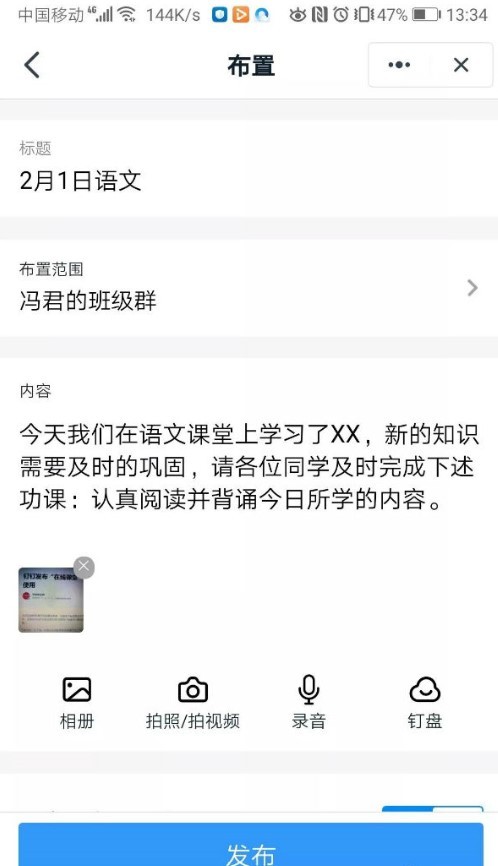
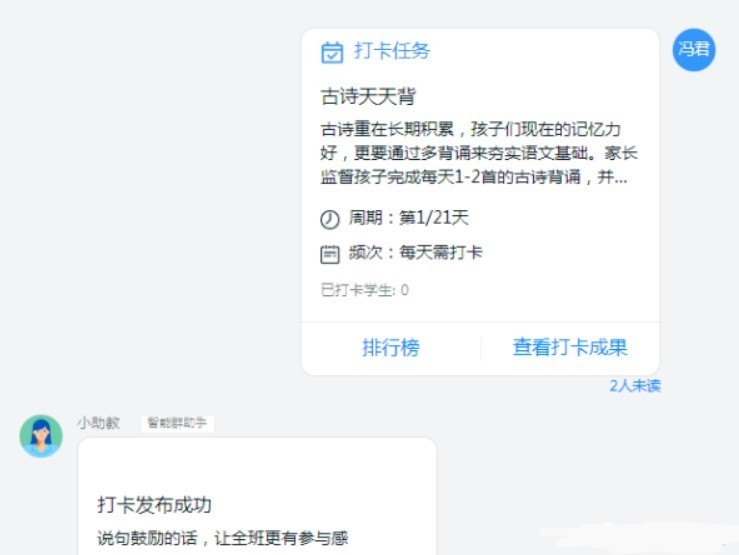
The above is the detailed content of Introduction to DingTalk Online Classroom Operation Methods. For more information, please follow other related articles on the PHP Chinese website!

Hot AI Tools

Undresser.AI Undress
AI-powered app for creating realistic nude photos

AI Clothes Remover
Online AI tool for removing clothes from photos.

Undress AI Tool
Undress images for free

Clothoff.io
AI clothes remover

Video Face Swap
Swap faces in any video effortlessly with our completely free AI face swap tool!

Hot Article

Hot Tools

Notepad++7.3.1
Easy-to-use and free code editor

SublimeText3 Chinese version
Chinese version, very easy to use

Zend Studio 13.0.1
Powerful PHP integrated development environment

Dreamweaver CS6
Visual web development tools

SublimeText3 Mac version
God-level code editing software (SublimeText3)

Hot Topics
 1670
1670
 14
14
 1428
1428
 52
52
 1329
1329
 25
25
 1274
1274
 29
29
 1256
1256
 24
24
 How to scan the QR code to join a group on DingTalk
May 01, 2024 am 03:18 AM
How to scan the QR code to join a group on DingTalk
May 01, 2024 am 03:18 AM
It only takes five steps to scan the QR code on DingTalk to join a group: open the DingTalk APP, enter the address book, click "Scan", scan the group QR code, and finally click "Join".
 How to join a group on DingTalk
May 01, 2024 am 03:09 AM
How to join a group on DingTalk
May 01, 2024 am 03:09 AM
There are many ways to join a DingTalk group: click on the link to join directly through the group link; join by scanning the QR code in the DingTalk App; enter the group number in the search box to join; agree to join through friend invitation; join the organization Automatically added after the architecture.
 What should I do if I have already registered DingTalk and forgot my password?
May 01, 2024 am 02:51 AM
What should I do if I have already registered DingTalk and forgot my password?
May 01, 2024 am 02:51 AM
If you forget your DingTalk password, you can retrieve it through the following methods: 1. Retrieve it through your mobile phone number; 2. Retrieve it through your email (requires binding); 3. Contact DingTalk customer service (relevant information is required to verify your identity).
 Where to set the attendance and clock-in range on DingTalk_Introduction to the method of changing the location and clock-in range on DingTalk
Apr 29, 2024 pm 12:52 PM
Where to set the attendance and clock-in range on DingTalk_Introduction to the method of changing the location and clock-in range on DingTalk
Apr 29, 2024 pm 12:52 PM
1. Open DingTalk, click Attendance and Clock on the workbench interface. 2. Click Settings in the lower right corner, select the attendance group, and click the clock-in method. 3. Turn on location check-in. After adding the location, set the allowed check-in range.
 How to share screen in DingTalk video conferencing on computer_Screen sharing tutorial in DingTalk video conferencing
Apr 29, 2024 pm 01:50 PM
How to share screen in DingTalk video conferencing on computer_Screen sharing tutorial in DingTalk video conferencing
Apr 29, 2024 pm 01:50 PM
1. Open DingTalk on the computer, go to the workbench, click on video conferencing to start a meeting, as shown in the figure below: 2. After entering the video conferencing meeting interface, click on the sharing window, as shown on the following figure: 3. After clicking on the sharing window, select Desktop, click Share, as shown in the figure below: 4. After clicking, you can see that the computer screen has been shared, as shown in the figure below: 5. Click to end sharing, and you can return to the video conference, as shown in the figure below:
 How to quit the original company on DingTalk
May 01, 2024 am 02:45 AM
How to quit the original company on DingTalk
May 01, 2024 am 02:45 AM
The steps to exit DingTalk's old company are as follows: Log in to DingTalk, click "Me" > "My Company/Organization" > Company Name > "Exit Company/Organization"; after confirming the exit, wait for the administrator's review; after the review is passed, the The company's DingTalk groups and files are no longer accessible.
 How to apply for reimbursement on 'DingTalk'_'DingTalk' reimbursement application process tutorial
Apr 29, 2024 pm 12:01 PM
How to apply for reimbursement on 'DingTalk'_'DingTalk' reimbursement application process tutorial
Apr 29, 2024 pm 12:01 PM
1. After opening DingTalk first, we click the following navigation button, click the one in the middle, then enter the work page, find the approval function and click it. 2. After entering the approval page, we can see many approval functions, such as travel reimbursement, daily reimbursement, item collection, etc. You can study it by yourself. The usage is not much, but the functions are different. 3. After entering the reimbursement page, I need to follow the prompts and fill in the expenses we need to reimburse step by step. After filling in the details, submit them to your leader for approval. Your direct leader and superior leader will usually be automatically brought out here. If the information is incorrect, you need to contact your personnel and logistics department to confirm that the leader has not selected the wrong person, and then you can submit it. 4. After the final submission, we can go to the approval page
 How to scan the code to join the group on DingTalk_How to scan the code to join the group on DingTalk
Apr 29, 2024 pm 12:07 PM
How to scan the code to join the group on DingTalk_How to scan the code to join the group on DingTalk
Apr 29, 2024 pm 12:07 PM
1. Click DingTalk on the desktop to enter DingTalk on mobile. 2. Click [+] on the message page and click Scan. 3. Scan the QR code of the group you want to add to join the group. 4. Please note: Only the mobile DingTalk has the function of scanning the group QR code to join the group. The computer version does not support this function.




