在 HTML 中,可以通过以下方式设置 span 元素的位置:设置绝对位置(position: absolute;)设置相对位置(position: relative;)使用浮动(float: left/right;)使用 flexbox(flex-direction, justify-content, align-items)
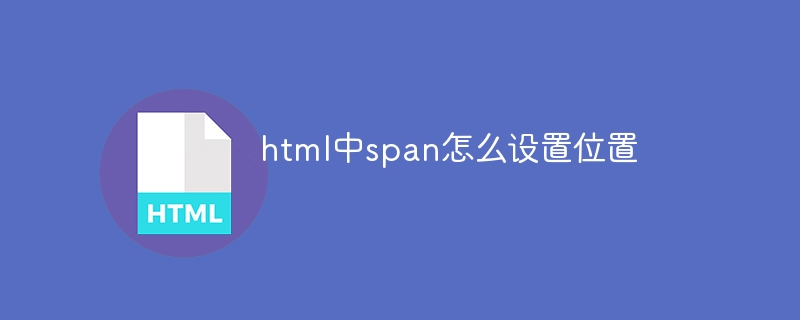
HTML 中使用 span 元素设置位置
span 元素是 HTML 中用于对文本进行样式设置的内联元素。虽然它本身没有固定的位置属性,但我们可以通过 CSS 样式来对其进行定位。
设置绝对位置
使用 position: absolute; 将 span 元素设置为绝对位置。这会将其从正常文档流中移除,并允许我们通过 top, right, bottom 和 left 属性来设置其确切位置。
立即学习“前端免费学习笔记(深入)”;
span {
position: absolute;
top: 10px;
right: 20px;
background-color: yellow;
padding: 5px;
}设置相对位置
position: relative; 将 span 元素设置为相对位置。它会相对于其正常文档流的位置进行偏移。我们可以使用 top, right, bottom 和 left 属性来偏移其位置。
span {
position: relative;
top: 20px;
left: 10px;
background-color: green;
padding: 5px;
}使用浮动
使用 float: left; 或 float: right; 可以让 span 元素浮动到页面的一侧。此方法不受容器大小的限制,因此 span 元素可以浮动超出其容器的边界。
span {
float: left;
background-color: blue;
padding: 5px;
}使用 flexbox
flexbox 是一组 CSS 属性,允许我们控制元素的布局和位置。我们可以使用 flex-direction, justify-content 和 align-items 属性来设置 span 元素的位置。
.container {
display: flex;
flex-direction: row;
justify-content: center;
align-items: center;
}
span {
background-color: orange;
padding: 5px;
margin: 0 5px;
}以上就是html中span怎么设置位置的详细内容,更多请关注php中文网其它相关文章!

HTML怎么学习?HTML怎么入门?HTML在哪学?HTML怎么学才快?不用担心,这里为大家提供了HTML速学教程(入门课程),有需要的小伙伴保存下载就能学习啦!




Copyright 2014-2025 https://www.php.cn/ All Rights Reserved | php.cn | 湘ICP备2023035733号