在日常的工作处理中,我们在word排版时常常需要使用横线进行分隔或强调文本。那么,如何利用word轻松绘制横线呢?php小编草莓将为您提供简单易懂的绘制横线操作方法,帮助您快速掌握这项实用技能。
第一种word中画横线:利用【U】加下划线方法:
单击word界面上的【U】,按键盘上的空格键需要多长就按多少个空格,长度自己掌握。

第二种word中画横线方法:利用绘图工具自制横线:
单击菜单栏的【视图】-->工具栏-->将【绘图】勾选上。
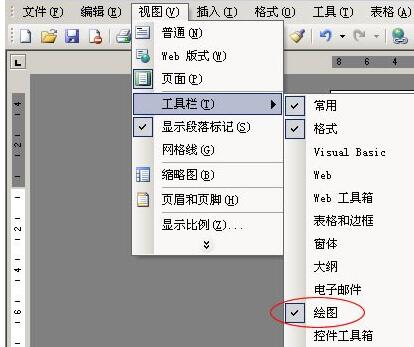
选择绘图工具栏上的【直线】,按住键盘上的【Shift】拖动鼠标可画出直线来。
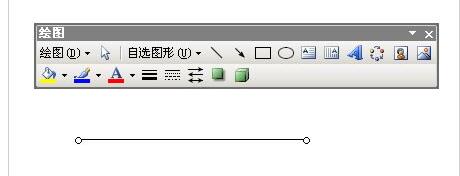
若对画出来的直线不满意,或觉得太短、太长等可以通过==>右键单击直线,选择【设置自选图形格式】,横线的粗细、长度、颜色、线形等,通通都可以在【设置自选图形格式】中设置。

第三种word中画横线方法:输入三个【-】、【=】然后回车:
也许此技巧很多人都不知道,在word中只要你连续输入三个【-】减号、【=】等于号、【*】星号、【~】波浪号、【#】井号,然后按下键盘上的回车键即可实现一整排横线。
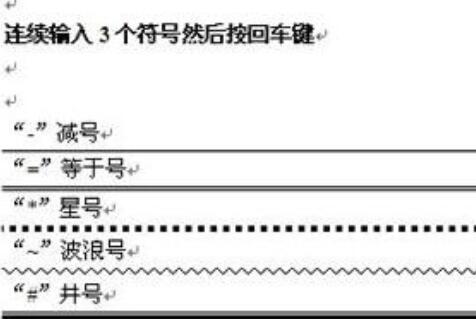
以上就是word中绘制横线的操作方法的详细内容,更多请关注php中文网其它相关文章!

全网最新最细最实用WPS零基础入门到精通全套教程!带你真正掌握WPS办公! 内含Excel基础操作、函数设计、数据透视表等

Copyright 2014-2025 https://www.php.cn/ All Rights Reserved | php.cn | 湘ICP备2023035733号