在 revit 中处理剖面框时,旋转和隐藏操作至关重要。php小编子墨将在本文中逐一介绍这两种操作的详细步骤。如果您需要对剖面框进行旋转,可能是因为它与模型的构件不对齐。同样地,有时您可能希望隐藏剖面框,以提高工作环境的可视性。通过仔细按照本文中的步骤操作,您将能够轻松掌握这些操作技巧,从而增强您的 revit 建模体验。
首先来看看模型,进入【三维视图】,勾选属性面板中的【范围:剖面框】,这时三维模型中就出现一个剖面框。

进入上立面视图,清楚的可以看到:剖面框和所要截取的模型范围不一致,怎么办呢?

单击剖面框,激活剖面框,此时剖面框除在激活状态下有6个方向的拖动柄外,在角点位置多一个旋转符号。(进入上立面视图是为方便控制旋转方向)这个旋转符号就是重点啦!!鼠标拖动旋转符号到合适的位置。这时剖面框就旋转了。
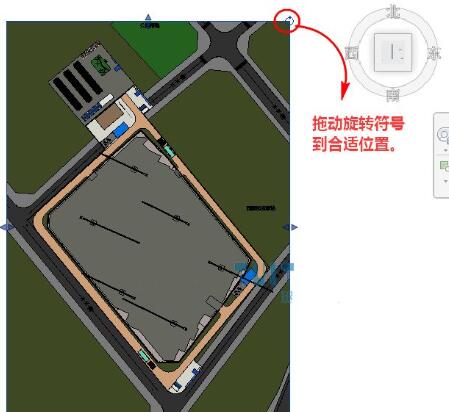
也可以在单击选中剖面框的状态下,利用修改面板的【旋转】命令也是OK的

最后就是拖动6个方向的拖柄,调整一下剖切的范围。最后要出图片时,再把剖面框隐藏(HH或者EH)就可以了。

以上就是Revit剖面框进行旋转和隐藏的操作方法的详细内容,更多请关注php中文网其它相关文章!

每个人都需要一台速度更快、更稳定的 PC。随着时间的推移,垃圾文件、旧注册表数据和不必要的后台进程会占用资源并降低性能。幸运的是,许多工具可以让 Windows 保持平稳运行。

Copyright 2014-2025 https://www.php.cn/ All Rights Reserved | php.cn | 湘ICP备2023035733号