How to use information tools in Geometric Sketchpad
Want to know how to use the information tool of Geometry Sketchpad? The operation method of using the information tool in the geometric sketchpad is very simple. Just click the "Information" icon on the toolbar, and then move the cursor to the geometric object for which you want to obtain information. In this article, PHP editor Xinyi will introduce you to the operating steps of the geometric sketchpad information tool in detail, helping you to easily obtain the information parameters of graphics and making your geometric drawing more accurate and efficient.
Take the inscribed triangle of a circle as an example:
Select the information tool and move the mouse to the object. At this time, the mouse will turn into a question mark state. Click the object at this time and a pop-up will appear. A text comment box containing information about the object.
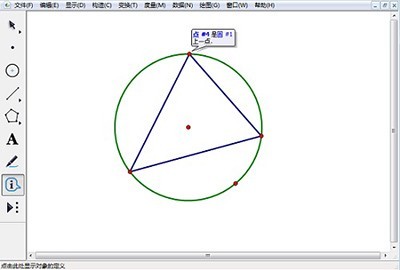
There will be other object tags related to the object in the text annotation box. Move the mouse to these tags and the corresponding objects will be highlighted. Click these hot text tags. Information about the corresponding object will be displayed. For example, after clicking the point object, the point information will indicate that it is a point on Circle #1. After clicking the hot text [Circle #1], the relevant information of Circle #1 will be displayed.
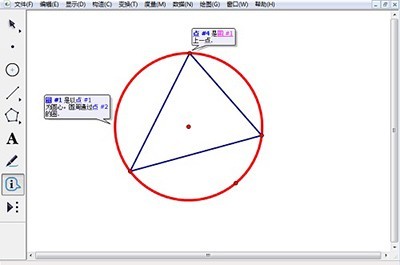
Click on the blank space of the drawing board, and the text annotation boxes of all objects will be hidden until the object is clicked again. Right-clicking the hot text in the text annotation box will pop up a dialog box, where you can select [Properties], [Describe Parent Object], [Describe Child Object] and [Font Size].
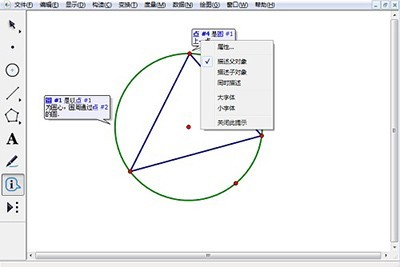
If the object is hidden, a hidden check box will appear next to the hot text in the text annotation box, which can be changed to the display state.
The above is the detailed content of How to use information tools in Geometric Sketchpad. For more information, please follow other related articles on the PHP Chinese website!

Hot AI Tools

Undresser.AI Undress
AI-powered app for creating realistic nude photos

AI Clothes Remover
Online AI tool for removing clothes from photos.

Undress AI Tool
Undress images for free

Clothoff.io
AI clothes remover

Video Face Swap
Swap faces in any video effortlessly with our completely free AI face swap tool!

Hot Article

Hot Tools

Notepad++7.3.1
Easy-to-use and free code editor

SublimeText3 Chinese version
Chinese version, very easy to use

Zend Studio 13.0.1
Powerful PHP integrated development environment

Dreamweaver CS6
Visual web development tools

SublimeText3 Mac version
God-level code editing software (SublimeText3)

Hot Topics
 1670
1670
 14
14
 1428
1428
 52
52
 1329
1329
 25
25
 1274
1274
 29
29
 1256
1256
 24
24


