php小编柚子为您介绍如何将图片转换成word文档的方法。在日常工作中,我们经常需要将图片插入到word文档中,但有时候需要将图片完全转换成word格式。本文将向您介绍两种简单实用的方法,让您轻松将图片转换成word,从而更好地编辑和处理您的文档。
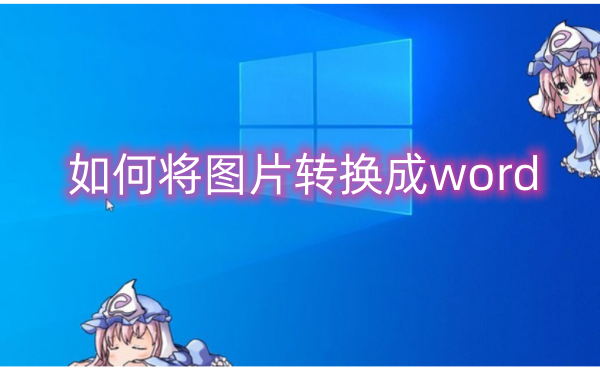
如何将图片转换成word?将图片转换成word的方法
第一种方法,使用Word软件自带的图片转换功能
Word软件自带了图片转换功能,可以将图片直接转换成Word文档。
操作如下:
在Word文档中选择插入选项卡,选择图片,然后选择“插入”,Word会自动将图片转换成Word文档。
第二种方法,使用PDF软件将图片转换成PDF文档,再将PDF文档转换成Word文档
操作如下:
如果图片较多或者复杂,使用Word软件自带的图片转换功能可能会有些麻烦。
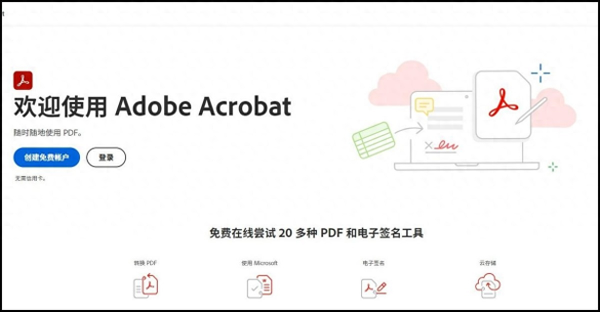
这时,我们可以使用PDF软件将图片转换成PDF文档,然后再将PDF文档转换成Word文档。常用的PDF软件有Adobe Acrobat、Foxit PhantomPDF等。
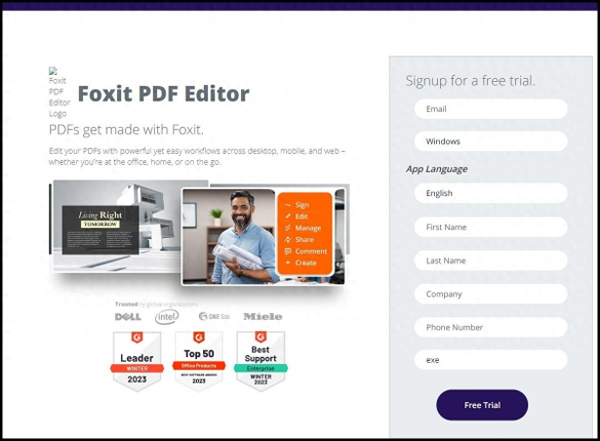
第三种方法,使用百度网盘APP
平常大家喜欢使用百度网盘存储文件,而且它传输和查阅资料都十分方便。当然除了存储文件,百度网盘还有许多隐藏的实用功能,其中就包括图片转word。
操作如下:
首先打开百度网盘APP,进入首页点击【我的工具】,然后下滑找到【图片工具】,选择【图片转word】,点击【添加图片】即可导入图片,系统会自动扫描图片,完成后点击【导出】即可,转换后的word文档可以继续保存在网盘中,也可以直接进行传输分享!
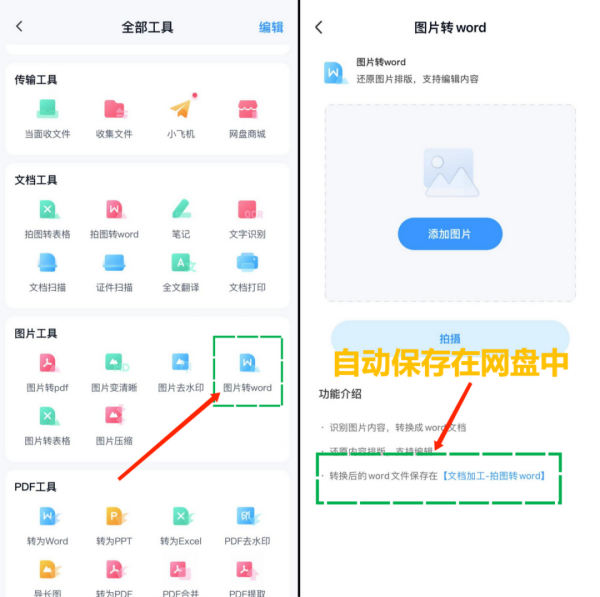
第四种方法,使用在线图片转word工具
这里需要使用到的工具为:https://pdftoword.55.la/img2word/
操作如下:
1、打开网址(https://pdftoword.55.la/img2word/)可以看到一个转换界面。
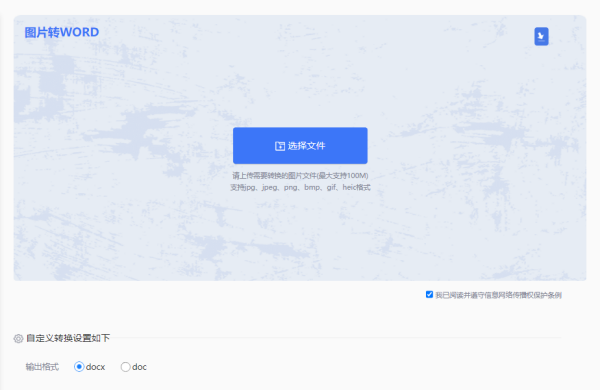
2、自定义输出格式设置

3、点击中间的“选择文件”上传要转换的图片。
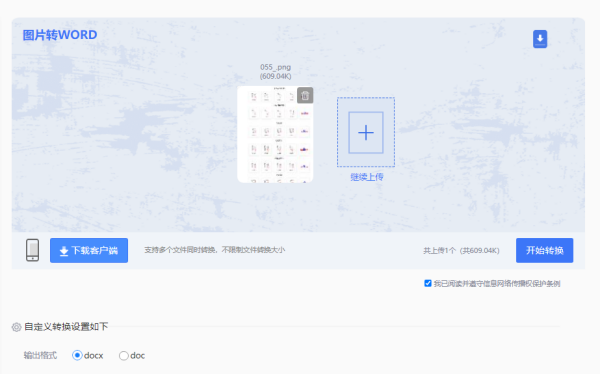
4、上传要转换的图片,需要设置自定义选项的可以设置一点,然后点击开始转换。
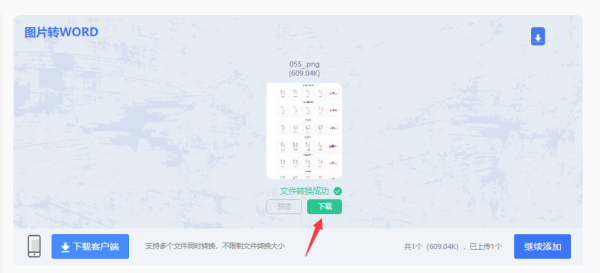
5、转换完成,点击立即下载就可以了。
以上就是如何将图片转换成word?将图片转换成word的方法的详细内容,更多请关注php中文网其它相关文章!

全网最新最细最实用WPS零基础入门到精通全套教程!带你真正掌握WPS办公! 内含Excel基础操作、函数设计、数据透视表等

Copyright 2014-2025 https://www.php.cn/ All Rights Reserved | php.cn | 湘ICP备2023035733号