将excel内准备的数据用plsql developer导入到oracle表分以下几个步骤:
在Excel中准备数据时,可以采用以下技巧:在Excel文档中,将第一列设置为空列,并按照要导入的数据表的字段和类型依次排列后续列(以方便导入)。
在PLSQL Developer中,登录后找到需要导入数据的数据库表。右键点击表名,选择“编辑数据”选项,进入编辑表数据对话框(类似望远镜图标)。
3.copy Excel表中的数据记录,将数据粘贴到第2步中PLSQL Developer显示的表列中。
4.点击PLSQL Developer中的对号按钮进行Post,再点击commit按钮进行提交。
1、打开要导入的文件,如图,要TXT,或是CSV格式,不是这俩就直接改后缀就行。
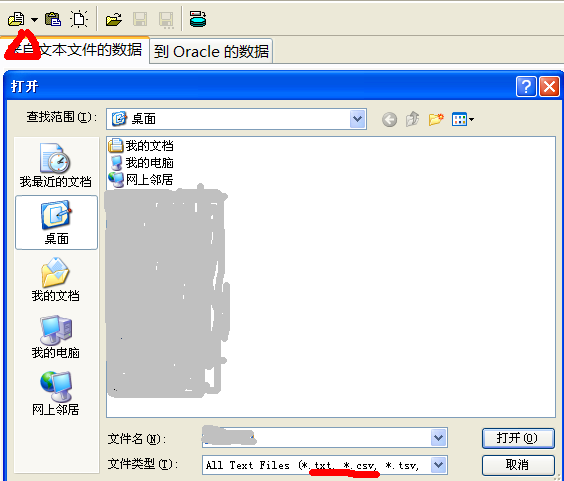
2、若出现图中本来要显示3列却未分列情况,则需要分几步进行,
step1:把字段计数改为3,;
step2:每选中一个field ,请将箭头指向的下来菜单中选中
总共需要改field1-3
效果图为:
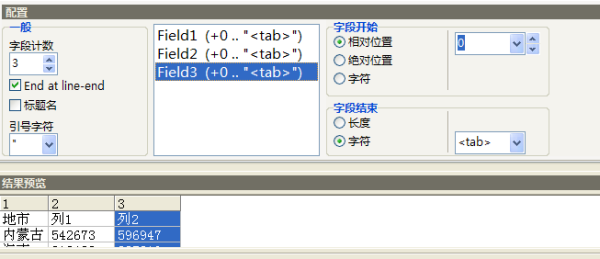
3、就是指定你要的导入的已经建好的表TABLE中
如图所示,
1》点击"到Orale的数据"
2》所有者:即你的数据库登录的用户名;
表:填写你建好的表名TABLE
3》把每个字段都指定好字段名和字段类型
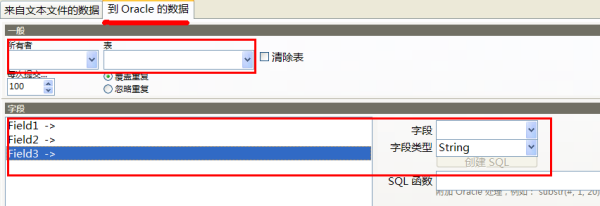
4、这些检查无误后点导入就好了~
不过文本导入器只限于少量数据导入 大了的很容易卡死,这就要用批处理的方法了~具体如果需要再联系吧~~
以上就是使用PLSQL将Excel中的数据导入的详细内容,更多请关注php中文网其它相关文章!

全网最新最细最实用WPS零基础入门到精通全套教程!带你真正掌握WPS办公! 内含Excel基础操作、函数设计、数据透视表等

Copyright 2014-2025 https://www.php.cn/ All Rights Reserved | php.cn | 湘ICP备2023035733号