第一种情况:也就是屏蔽dde的解决方案,这是大多数人都是这种情况。
解决办法:excel选项—高级—最下面的常规—去掉“忽略使用动态数据交换(DDE)的其他应用程序”前面的勾,就可以解决。
第二种情况:是因为安装了VS2008 2010后导致的,所以这种情况用屏蔽DDE的方案是解决不了的。
解决办法:excel选项—加载项—在最下面【管理】那里选择—COM加载项—点击转到—在弹出来的窗口中只需要选择两项:Chinese Translation Addin 和OfficeSpecial Symbol Input Add—in 选择确定就可以解决了。提示:如果出现“不能修改加载项”的提示,只需要关闭Excel,重新“以管理员身份运行”后即可修改。
原因:没有设置正确。
1、打开excel,点击最左上角的“文件”,再选择弹出的“选项”命令:
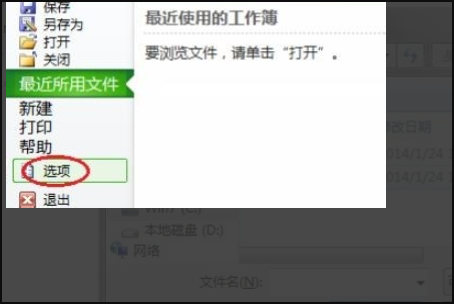
2、在“Excel”选项对话框左侧选择“加载项”,右侧的“管理”选择“COM加载项”,再单击“转到”按钮:
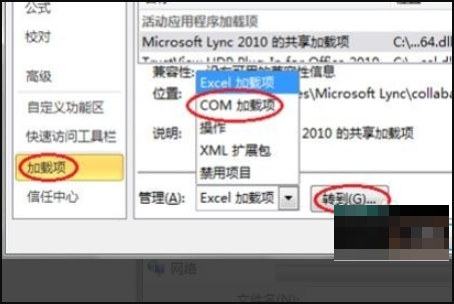
3、在打开的对话框中有“中文转换加载项”或“Microsoft Chinese Conversion Addin”这一项时,则先删除之,若没有则直接单击“添加”按钮:
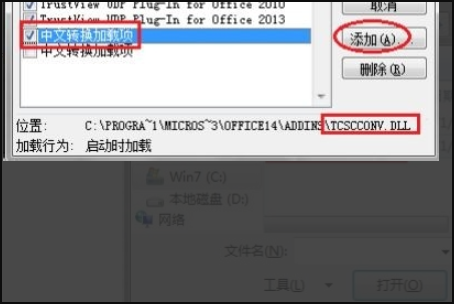
4、在弹出的对话框中打开路径“C:\Program Files\Microsoft Office\Office14\ADDINS”,选择“TCSCCONV.DLL”文件再单击“打开”按钮即可:

5、而有的时候这样操作也不能找回简繁转换功能,这时就需要将 “C:\Program Files\Microsoft Office\Office14\ADDINS”下的“TCSCCONV.DLL”文件复制到“C:\Users\USERNAME\AppData\Roaming\Microsoft\AddIns”目录下(其中USERNAME是你的帐号),并添加到“COM加载项”对话框中:

6、重新打开excel检查确认,就已经有了转换功能了:
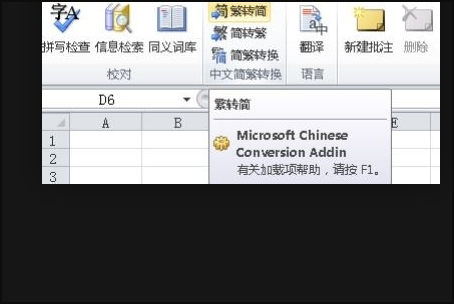
单击“Office 按钮” ,单击“Excel 选项”,然后单击“加载项”。
查看如下分类的加载项和应用程序扩展:
活动应用程序加载项 列出已在 Office 程序中注册并且当前正在运行的扩展。
非活动应用程序加载项 列出存在于计算机中但当前未加载的加载项。例如,智能标记或 XML 架构仅在引用它们的文档打开时才会激活。另一个示例是“COM 加载项”对话框中列出的 COM 加载项。如果选中某个 COM 加载项的复选框,就会激活该加载项。如果清除某个 COM 加载项的复选框,则该加载项处于非活动状态。要了解如何打开“COM 加载项”对话框,请参阅关闭或管理已安装的加载项一节。
文档相关加载项 列出由当前打开的文档引用的模板文件。
禁用的应用程序加载项 列出因导致 Office 程序崩溃而被自动禁用的加载项。
单击“Office 按钮” ,然后单击“Excel 选项”。
依次单击“信任中心”、“信任中心设置”和“加载项”。
单击所需的选项。默认情况下不选择这些设置,除非在组织中工作并且您的信息技术 (IT) 管理员使用管理员策略更改了这些默认设置。
要受信任的发布者签署应用程序加载项 如果希望信任中心检查包含加载项的动态链接库 文件上的数字签名,请选择该选项。如果发布者还不是信任的,Office 程序不会加载该加载项,并且会出现消息栏,显示一条说明加载项已被禁用的通知。
禁用未签署加载项通知(代码将保持禁用状态) 此复选框只有在选中“要受信任发行者签署应用程序扩展”复选框后才可用。在某些情况下,可能未对包含加载项的动态链接库 文件进行签名。在这种情况下,将启用由受信任的发布者签名的加载项,并自动禁用未签名的加载项。
禁用所有应用程序加载项(可能会影响功能) 如果不信任任何加载项,请选中此复选框。所有加载项将在不给出任何通知的情况下禁用,并且其他加载项复选框均不可用。
注意 仅当退出 Office 程序并重新启动该程序后,此设置才会生效。
以上就是出现win7系统打开excel文件时传输命令到应用程序时的错误提示的详细内容,更多请关注php中文网其它相关文章!

全网最新最细最实用WPS零基础入门到精通全套教程!带你真正掌握WPS办公! 内含Excel基础操作、函数设计、数据透视表等

Copyright 2014-2025 https://www.php.cn/ All Rights Reserved | php.cn | 湘ICP备2023035733号