 Mobile Tutorial
Mobile Tutorial
 iPhone
iPhone
 How to quickly solve the problem that iPhone cannot use standby mode after upgrading to iOS17
How to quickly solve the problem that iPhone cannot use standby mode after upgrading to iOS17
How to quickly solve the problem that iPhone cannot use standby mode after upgrading to iOS17
Apple’s iOS 17 version adds a useful feature, the iPhone’s standby mode. This function allows us to put the iPhone aside when we are not using it, and view the clock and App gadget information in landscape full-screen mode. In this way, we can easily obtain relevant information without opening the phone or unlocking the screen. The introduction of this feature is very beneficial for improving user experience and convenience.
However, some Apple fans find that their iPhone’s standby mode cannot be used or responds, and they cannot enter the iPhone’s standby screen even after following the steps. If you are the same, you can refer to the following methods to solve the problem!
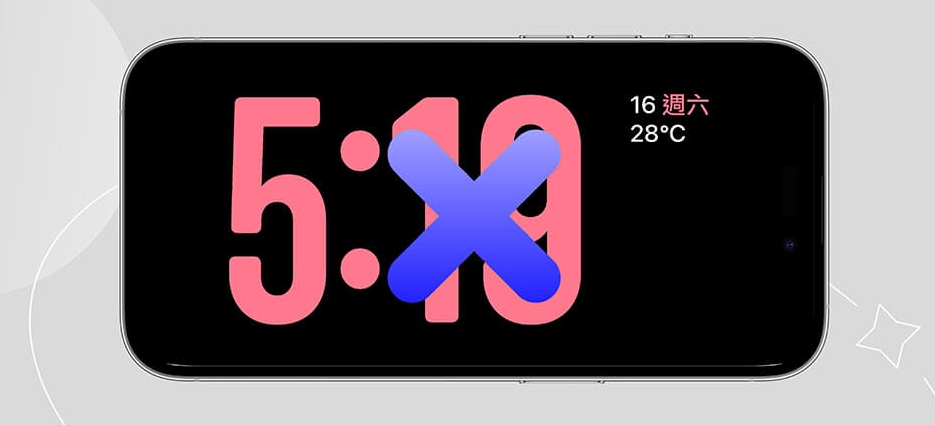
How to use iPhone standby mode
As long as we upgrade our iPhone to the latest iOS17 system, we can enjoy a very convenient function. Just lay your iPhone sideways and connect the charging cable or magnetically attach it to the wireless charging stand, and your iPhone will automatically enter iOS 17 standby mode. In this way, whether we are charging in bed or at the desk, we can easily enjoy the convenience brought by standby mode. Therefore, as long as we remember to charge and place it horizontally, we can enjoy the standby mode of iOS 17 anytime and anywhere.
After entering standby mode, you can slide left and right to select the screen you want to display. There are gadget pages, selected photos pages, and desktop clock pages. If you want to customize it, just long press the screen to edit it.
How to solve the problem of iPhone being unavailable and unresponsive in standby mode?
If you find that when you connect your iPhone to the charger and lay it sideways, but the expected standby mode screen still does not appear, you can refer to the following methods compiled by the editor to solve the problem of iPhone Standby mode does not work or does not respond!
Method 1: Make sure your iPhone has been updated to iOS 17
If you cannot use standby mode, the first thing to check is whether your iPhone has been updated to iOS 17. Standby mode is only available on iPhone models that support iOS 17. The following are several models that support iOS 17:
- iPhone 15 All Series
- iPhone 14 All Series
- iPhone 13 All Series
- iPhone 12 full range
- iPhone 11 full range
- iPhone XS, iPhone XS Max, iPhone XR
- iPhone SE (2nd generation or later)
You can go to the "Settings" menu of your iPhone, then click "General" and "Software Update" to check whether you have updated to the latest iOS 17 version. If there is no update yet, you can choose to click "Download and Install" to install this new version for your iPhone. This way, you can enjoy the new features and improvements brought by iOS 17.
Also note that if you want the iPhone's standby mode to keep the screen on without dimming, currently only the iPhone 15 Pro series and iPhone 14 Pro series support this feature. You need to turn on the "Always on display" option in "Settings" > "Standby Mode".
Method 2: Check whether "Standby Mode" is turned on
Although the standby mode of iOS 17 is turned on by default, it is recommended that you check whether it is turned on, because it may be accidentally turned on. off, which may cause the iPhone's standby mode to not work. At the same time, it is recommended to turn this option off once before turning it back on.
Please open the "Settings" of your iPhone, click "Standby Display", and confirm whether the "Standby Display" option is turned on. If not, please turn it on. If it is already turned on, you can turn it off and then turn it on again. once, and then try again to see if you can successfully use iPhone standby mode.
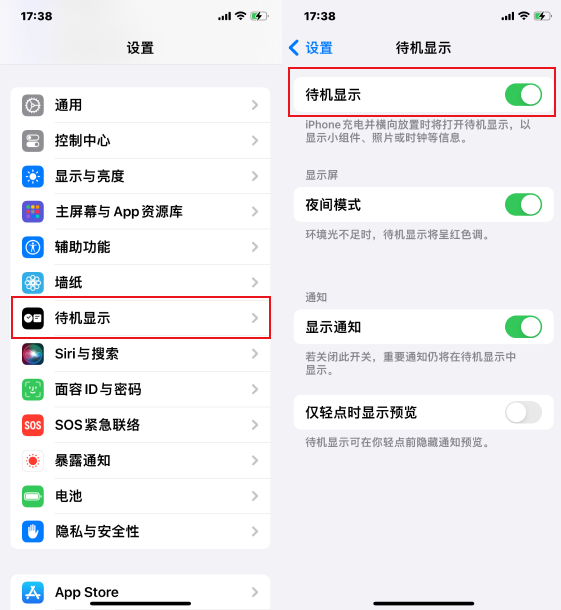
Method 3: Make sure you are using standby mode correctly
If your iPhone cannot enter standby mode, it is most likely because you are not using it correctly. Please make sure your iPhone is connected to the power source and charging, then place the phone in landscape orientation, wait for 1 to 2 seconds, and it will enter the standby interface. If you are charging via wire, please try changing the charging cable and try again.
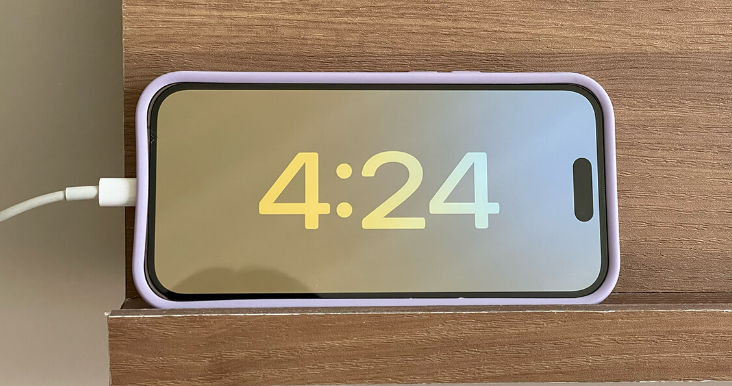
Method 4: Lock and then unlock iPhone
Sometimes, my iPhone has some problems, such as being unable to enter standby mode, even if the charging cable is connected and placed in landscape orientation , to no avail. However, I found a workaround. I press the side button to lock the iPhone, then press the side button again and it usually successfully enters standby mode.

Method 5: Make sure "Low Power Mode" is turned off
Although iPhone Low Power Mode can help us save power, it will also turn off some important functions, including disabling standby mode. , therefore, if you have turned on "Low Power Mode", even if you charge the iPhone and lay it horizontally, the iPhone's standby mode will still be unusable.
In the phone settings, we can find the "Battery" option, then find "Low Power Mode" and turn it off.
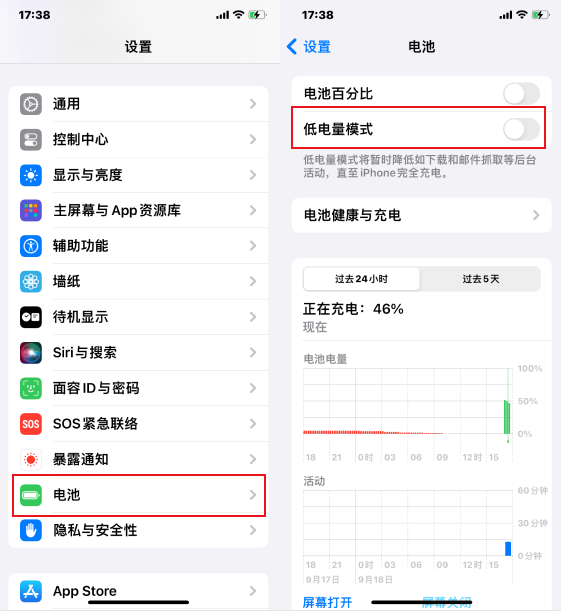
Method 6: Restart iPhone
If you have the problem that iOS 17 is in standby mode and cannot be used, I suggest you try to restart it. Usually, rebooting can resolve most errors. You just need to hold down the "Volume Up Key" and "Side Button" at the same time, and then slide to shut down. Turn it off and on again to restart your iPhone. This may solve the problem of unavailability in standby mode.
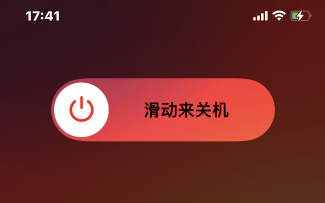
Method 7: Repair the iOS system
If none of the above methods are effective, it is probably because there is a problem with the iOS system. At this time, we can consider using third-party tools to repair the system, such as Apple mobile phone repair tools. This tool can fix 150 iOS device system issues without losing data while repairing the device in "Standard Repair" mode. Using this tool can help us solve various failures in the iOS system and restore the normal use of the device.
Repair Operations
The first step is to download and install the repair tool. Then, use the data cable to connect the device to the computer. Next, tap on the “iOS System Repair” option and select the “Standard Repair” mode.
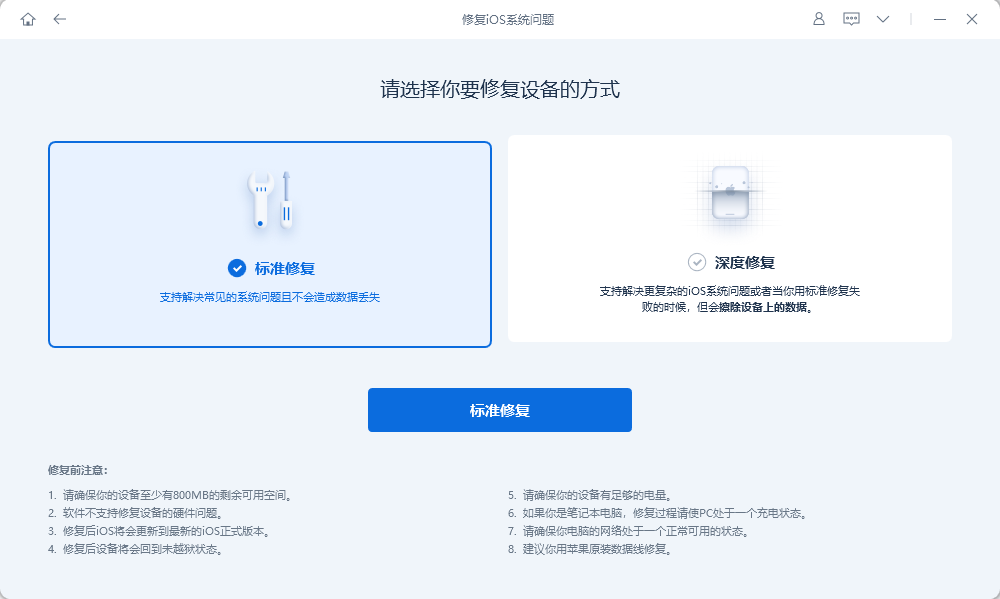
Step 2: After the software recognizes the device, click "Download Firmware" to start the download. Please make sure the download is successful before repairing. The entire update process is expected to take about 10 minutes. Please be careful not to disconnect the data cable and wait patiently until "Repair Completed" is displayed.
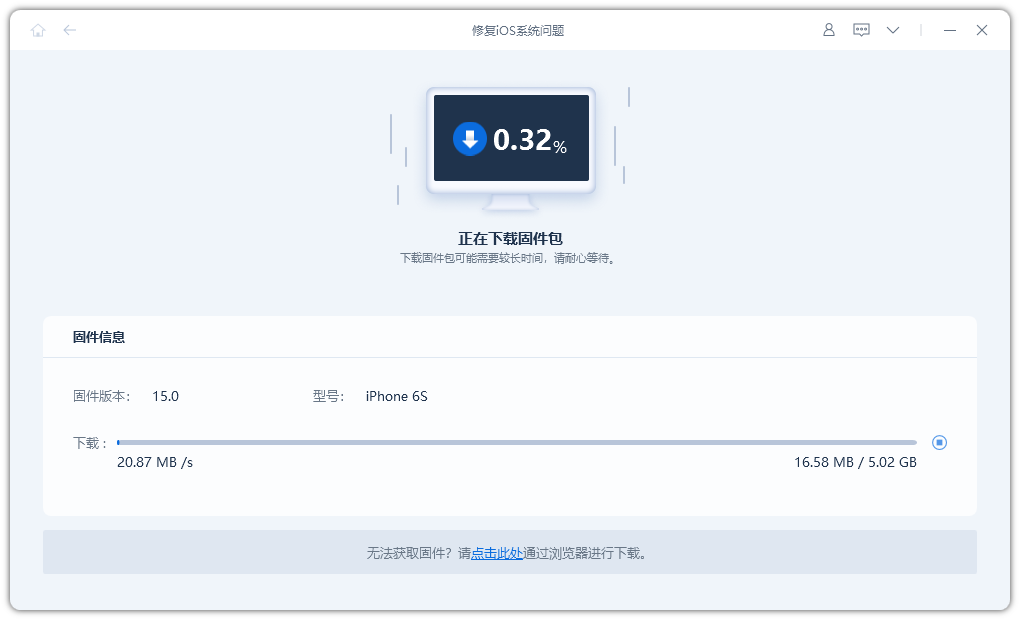
After completing the system repair, a successful repair interface will pop up according to the prompts.
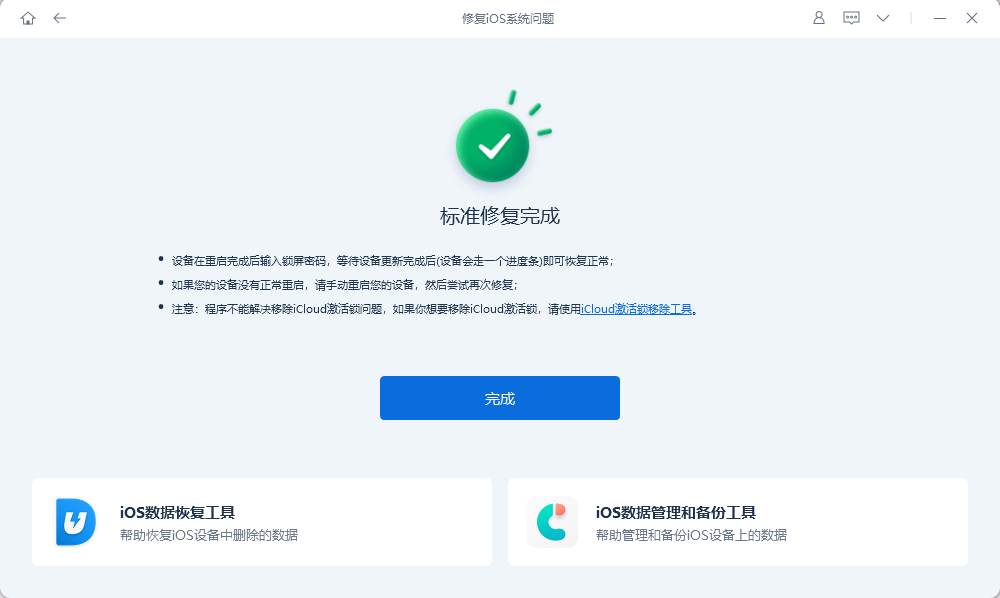
If you encounter the problem that the standby function does not work properly after updating to iOS 17, don’t worry. This article will provide you with some methods to solve the problem of iPhone standby mode not working or unresponsive. Usually, with these methods, you should be able to solve the problem.
The above is the detailed content of How to quickly solve the problem that iPhone cannot use standby mode after upgrading to iOS17. For more information, please follow other related articles on the PHP Chinese website!

Hot AI Tools

Undresser.AI Undress
AI-powered app for creating realistic nude photos

AI Clothes Remover
Online AI tool for removing clothes from photos.

Undress AI Tool
Undress images for free

Clothoff.io
AI clothes remover

Video Face Swap
Swap faces in any video effortlessly with our completely free AI face swap tool!

Hot Article

Hot Tools

Notepad++7.3.1
Easy-to-use and free code editor

SublimeText3 Chinese version
Chinese version, very easy to use

Zend Studio 13.0.1
Powerful PHP integrated development environment

Dreamweaver CS6
Visual web development tools

SublimeText3 Mac version
God-level code editing software (SublimeText3)

Hot Topics
 1670
1670
 14
14
 1428
1428
 52
52
 1329
1329
 25
25
 1274
1274
 29
29
 1256
1256
 24
24
 Don't Like the Latest Apple Mail Changes? Here's How to Get Rid of Them
Apr 14, 2025 am 12:54 AM
Don't Like the Latest Apple Mail Changes? Here's How to Get Rid of Them
Apr 14, 2025 am 12:54 AM
New features of Apple Mail app: Categories, Summary, and Contact Photos The Apple Mail app recently updated its iPhone, iPad and Mac versions, adding features like Gmail-like email classification, notifications and email summary, and contact photos in your inbox. But not everyone likes these new changes. Fortunately, you can disable these new features and restore to a simpler way to use them. Here's how to do it: Disable Apple Mail Classification The email classification feature is designed to sort your inboxes to make it easier to process incoming messages. This feature is suitable for any device running iOS or iPadOS 18.2 and Mac computers with macOS 15.4 installed. Categories include: Main: Mail thinks the most
 How to upgrade your M2 Mac mini without paying Apple's high prices
Apr 27, 2025 pm 05:31 PM
How to upgrade your M2 Mac mini without paying Apple's high prices
Apr 27, 2025 pm 05:31 PM
The Mac mini, despite its affordability and powerful processors rivaling Apple's pro machines, suffers from a significant limitation: its non-upgradable internal components. This guide provides solutions for enhancing your M2 and M2 Pro Mac mini (M4
 The Apple Watch Is 10 Years Old. Here's Why I Never Bought One
Apr 15, 2025 am 06:09 AM
The Apple Watch Is 10 Years Old. Here's Why I Never Bought One
Apr 15, 2025 am 06:09 AM
The Apple Watch: Still Not Convinced After a Decade Despite over 200 million units sold since 2015, the Apple Watch remains absent from my wrist. While its health and fitness features are impressive, they don't appeal to someone like me who doesn't
 Is iMessage not working? Here's how to fix it on your iPhone, iPad, and Mac
Apr 27, 2025 pm 06:00 PM
Is iMessage not working? Here's how to fix it on your iPhone, iPad, and Mac
Apr 27, 2025 pm 06:00 PM
Troubleshooting iMessage Issues on iPhone, iPad, and Mac Experiencing problems with iMessage? This guide offers solutions for common issues, helping you fix your messaging app on Apple devices. Whether messages aren't appearing, are out of order, o
 The Best iPads of 2025
Apr 18, 2025 am 01:01 AM
The Best iPads of 2025
Apr 18, 2025 am 01:01 AM
Choosing the Right iPad: A Comprehensive Guide Apple's iPad lineup offers a tablet for every need, but selecting the perfect one can be overwhelming. This guide simplifies the process, helping you choose the ideal iPad based on your specific requirem
 Word on iPhone Can Turn Your Voice Notes Into Documents
Apr 22, 2025 am 03:02 AM
Word on iPhone Can Turn Your Voice Notes Into Documents
Apr 22, 2025 am 03:02 AM
Microsoft Word for iOS now transforms your voice notes into fully formatted documents using Copilot AI. This latest enhancement simplifies document creation on mobile devices. To access this feature, tap the "New" button ( ), select "U
 Where did that app go? How to find a missing app on iPhone or iPad
Apr 27, 2025 pm 05:54 PM
Where did that app go? How to find a missing app on iPhone or iPad
Apr 27, 2025 pm 05:54 PM
Finding a Missing iOS or iPadOS App: A Step-by-Step Guide iOS and iPadOS allow app searching by name, but locating them becomes tricky with numerous folders and Home Screen pages. This guide offers two methods to recover missing apps and add them ba
 Smartphones Are Boring Now and It's Our Fault
Apr 23, 2025 am 03:06 AM
Smartphones Are Boring Now and It's Our Fault
Apr 23, 2025 am 03:06 AM
The golden age of smartphones has passed? Future Outlook Technology enthusiasts often complain that modern mobile phones are the same and lack of innovation. Although manufacturers are to blame, we also play an important role. Let us review the development history of smartphones and explore the causes of the current situation. The Golden Age of Smartphones In 1973, Motorola engineer Martin Cooper made historic calls with the DynaTAC 8000X on the streets of New York. This "brick" phone opened the era of wireless networks. Nearly 20 years later, IBM Simon was released, becoming the world's first smartphone, equipped with a resistive touch screen and simple applications. Today, although it is a hundred times more powerful, the core function of modern smartphones is still used as an application portal. Early innovation slows down



