 Software Tutorial
Software Tutorial
 Computer Software
Computer Software
 How to set bullet points in word documents and how to add them
How to set bullet points in word documents and how to add them
How to set bullet points in word documents and how to add them
For office workers, Word is a familiar document editing software, and more and more users are using it. However, it is inevitable that some users will encounter some unfamiliar aspects during use, such as Where to set word bullets and how to add word bullets, then let’s take a look at the specific setting method with the editor.

Tools/Materials
System version: windows10 system
Brand model: Lenovo Savior Y700
word project Where to set the symbol
1. Select the text
to enter the word interface, click the left button of the mouse to select the text you want to set the bullet symbol.
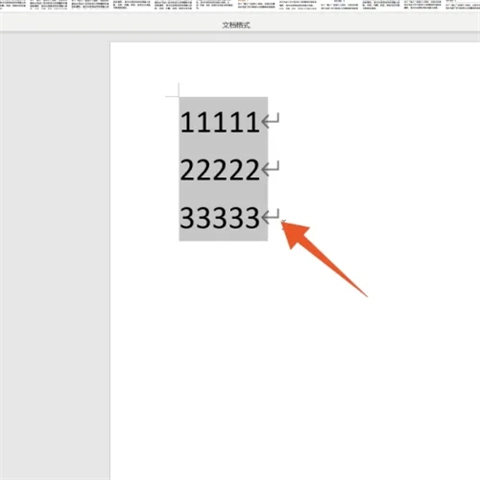
2. Click the Start tab
Click the Start tab in each function tab above.
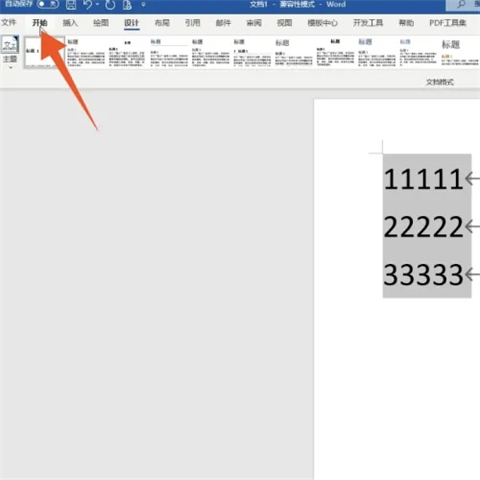
3. Click the bullet menu
to find the function group of the paragraph under the Home tab, and click the drop-down menu of the upper bullet.
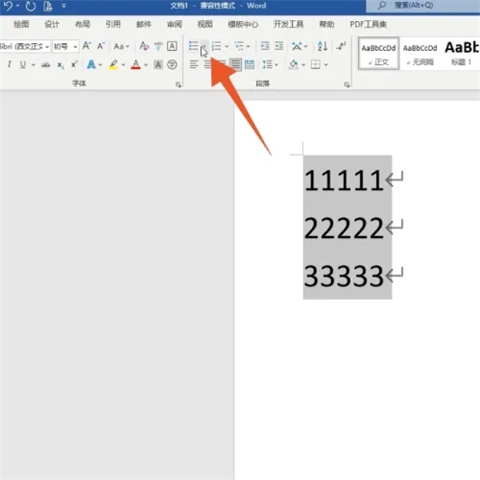
4. Click to define a new bullet
Click the option to define a new bullet in the pop-up menu.
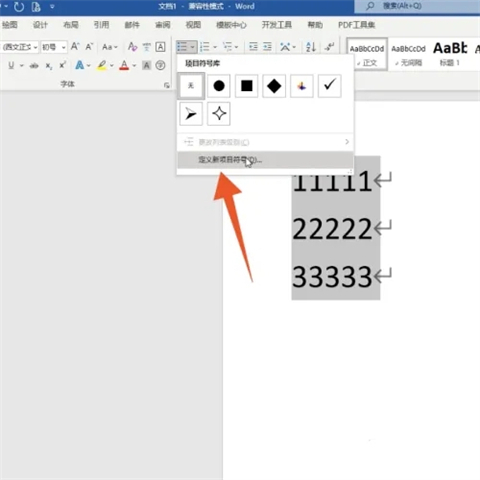
5. Click the symbol button
After entering the next interface, click the symbol button inside the bullet character.
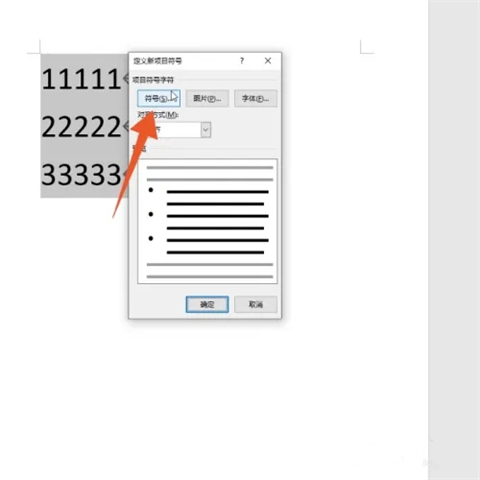
6. Click on the bullet style
Select and click the bullet style you want in the symbol selection box.
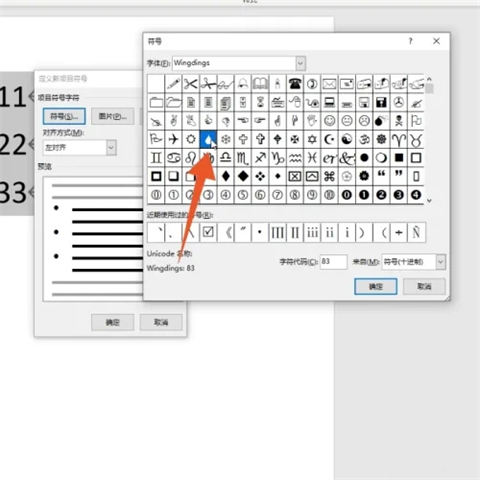
7. Click OK below
After selecting, click the OK button below directly to return to the previous interface.
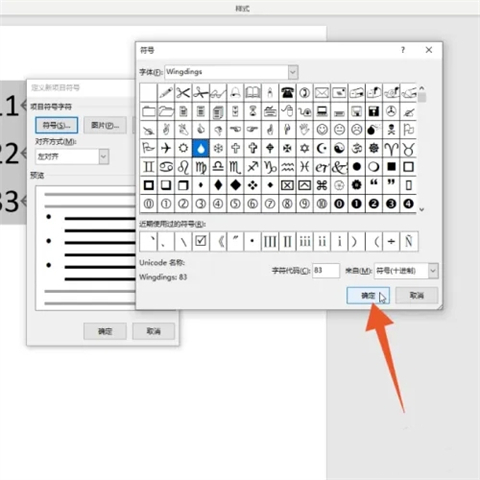
#8. Click the Alignment menu
and then directly click the Alignment drop-down menu inside.
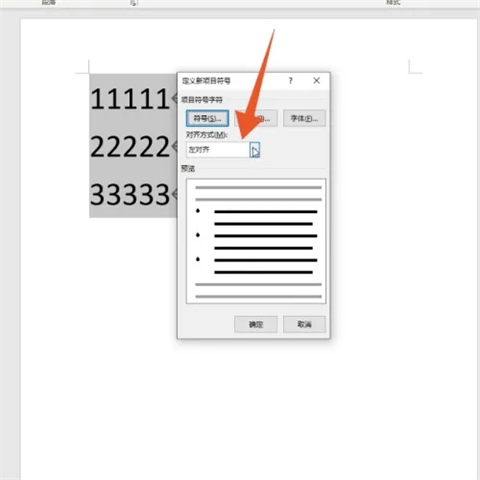
9. Click the desired alignment
Select and click the alignment you want in this selection menu.
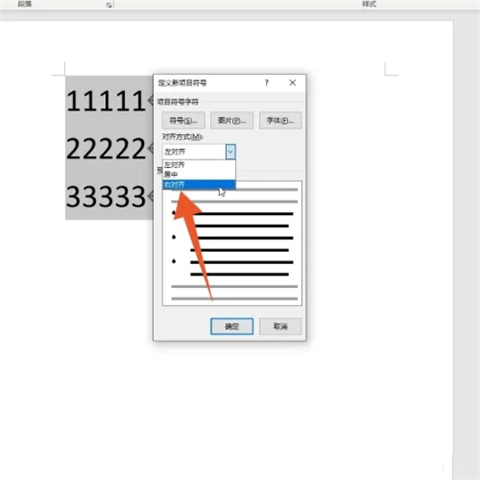
10. Click the OK button
After all settings are completed, click the OK button below, so that your bullet points are set.
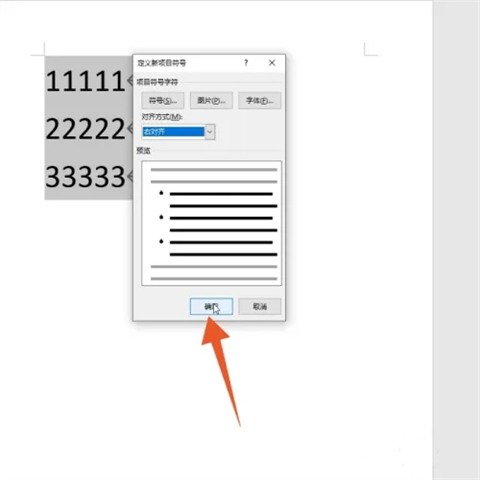
Summary:
1. Select the text
2. Click the Home tab
3. Click the bullet Menu
4. Click Define New Bullets
5. Click the Symbol button
6. Click Bullet Style
7. Click OK# below
##8. Click the alignment menu9. Click the desired alignment10. Click the OK buttonThe above is the detailed content of How to set bullet points in word documents and how to add them. For more information, please follow other related articles on the PHP Chinese website!

Hot AI Tools

Undresser.AI Undress
AI-powered app for creating realistic nude photos

AI Clothes Remover
Online AI tool for removing clothes from photos.

Undress AI Tool
Undress images for free

Clothoff.io
AI clothes remover

Video Face Swap
Swap faces in any video effortlessly with our completely free AI face swap tool!

Hot Article

Hot Tools

Notepad++7.3.1
Easy-to-use and free code editor

SublimeText3 Chinese version
Chinese version, very easy to use

Zend Studio 13.0.1
Powerful PHP integrated development environment

Dreamweaver CS6
Visual web development tools

SublimeText3 Mac version
God-level code editing software (SublimeText3)

Hot Topics
 1670
1670
 14
14
 1428
1428
 52
52
 1329
1329
 25
25
 1274
1274
 29
29
 1256
1256
 24
24

