How to batch cancel animation effects in PPT
When making PPT presentations, animation effects can add vividness and appeal to the content, but sometimes we may need to know how to cancel all ppt animations at once. If you are looking for where to remove all animation effects from ppt, then you have come to the right place and it can be done in just a few simple steps. This little tip shared below will help you quickly optimize your presentation to make it more professional and intuitive.

How to cancel all ppt animations at one time
Tools/Materials
System version: windows10 system
Brand model :Dell optiplex 7050
Method/Tutorial
1. Open the PPT and click the "Animation" option above.
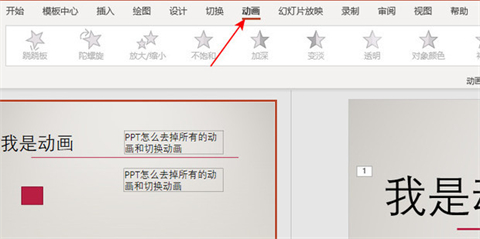
#2. Click the "Animation Pane" next to the effect bar.
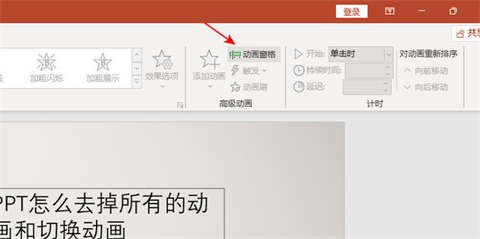
3. The existing animations and switching effects of this PPT will pop up on the right. Hold down "ctrl" to select the animation that needs to be deleted, and press the "DEL" key to delete it. .
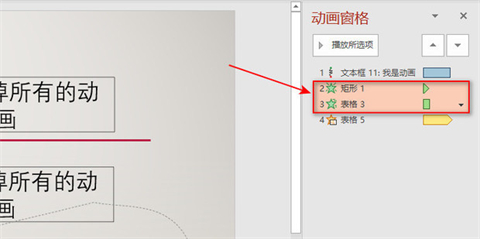
#4. Similarly, if you need to delete the switching effect, hold down "ctrl" to select the effect you want to delete, and press the "DEL" key to delete it.
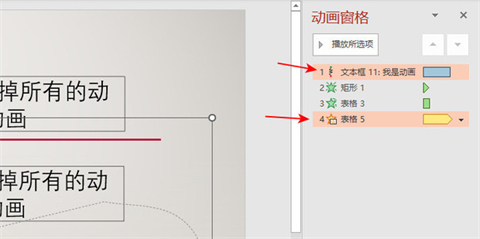
5. Press and hold "ctrl a" to select all animations and effects, and press the "DEL" key to delete them.
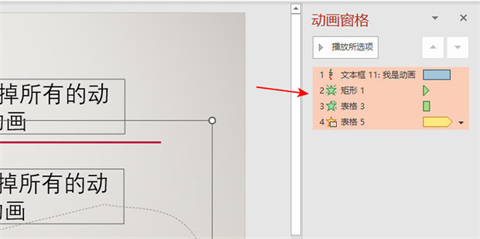
Summary:
1. Open the PPT and click the "Animation" option above.
2. Click "Animation Pane" next to the effect bar.
3. The existing animation and switching effects of this PPT will pop up on the right. Press and hold "ctrl" to select the animation that needs to be deleted, and press the "DEL" key to delete it.
4. In the same way, if you need to delete the switching effect, hold down "ctrl" to select the effect you want to delete, and press the "DEL" key to delete it.
5. Press and hold "ctrl a" to select all animations and effects, and press the "DEL" key to delete them.
The above is the detailed content of How to batch cancel animation effects in PPT. For more information, please follow other related articles on the PHP Chinese website!

Hot AI Tools

Undresser.AI Undress
AI-powered app for creating realistic nude photos

AI Clothes Remover
Online AI tool for removing clothes from photos.

Undress AI Tool
Undress images for free

Clothoff.io
AI clothes remover

Video Face Swap
Swap faces in any video effortlessly with our completely free AI face swap tool!

Hot Article

Hot Tools

Notepad++7.3.1
Easy-to-use and free code editor

SublimeText3 Chinese version
Chinese version, very easy to use

Zend Studio 13.0.1
Powerful PHP integrated development environment

Dreamweaver CS6
Visual web development tools

SublimeText3 Mac version
God-level code editing software (SublimeText3)

Hot Topics
 1670
1670
 14
14
 1428
1428
 52
52
 1329
1329
 25
25
 1274
1274
 29
29
 1256
1256
 24
24


