我们在使用windows10lot设备的时候,如果需要连接使用wifi direct的话,首先usb wifi适配器的硬件需要支持wifi direct,其次usb wifi适配器的相应驱动程序需要支持wifi direct。接下来就来看一下windows10设备如何使用wifi direct吧。
设置两个设备
1、运行 Windows 10 IoT Core 的 MinnowBoardMax (MBM),其中包含 CanaKit WiFi 转换器
2、将显示器、键盘和鼠标连接到 MBM
3、运行最新 Windows 10 周年更新的 Windows 10 电脑。 电脑(或便携式计算机)需要提供 WiFi 直接支持(如 Microsoft Surface)
4、在 Windows 10 电脑上安装Visual Studio 2017
5、克隆或下载 WiFi 直接 UWP示例。
6、在Visual C# Studio 2017中加载WIFI Direct UWP示例的版本
在两个设备上运行示例
- 编译该示例并在 MBM 上部署/运行它:
1、将"解决方案平台"组合框设置为"x86"
2、从"运行"下拉列表中选择"远程计算机"
3、在不进行调试的情况下启动 MBM 上的示例(通过按 Ctrl-F5 或从 "调试" 菜单中选择 "启动(不调试)")
4、应会在连接到 MBM 的监视器上看到运行的 WiFi 直接示例
- 编译该示例,并在 Windows 10 电脑上部署/运行它:
1、将"解决方案平台"组合框设置为"x86"
2、从"运行"下拉列表中选择"本地"
3、启动示例(按 F5 或 Ctrl-F5)
4、你应看到在 Windows 10 电脑上运行的 WiFi Direct 示例
一、须知
在 Windows 10 IoT Core 设备上,通过使用 WiFi 直接启用的 USB WiFi 适配器支持 WiFi 直接。 若要确保启用 WiFi Direct,需要满足以下两个事项
USB WiFi适配器的硬件需要支持WiFi Direct,
USB WiFi适配器的相应驱动程序需要支持WiFi Direct。
WiFi Direct为 WiFi设备到设备连接提供了一种解决方案,无需无线接入点(无线 AP)来设置连接。 查看WiFi Direct命名空间中提供的 UWP api,查看可以使用 WiFiDirect 执行的操作。
二、配对设备
1、在 Windows 10 电脑上的"发现的设备"列表中,选择 MBM(在我们的示例中为 "mbm01"),然后按"连接"按钮
2、在 Windows 10 电脑上,按"是"启动配对过程
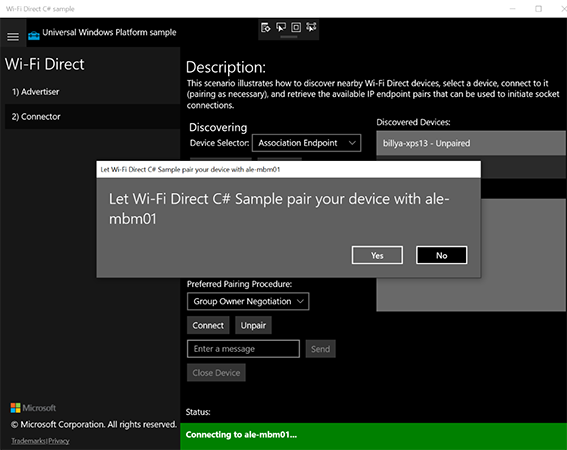
3、在 MBM 监视器上,应使用 PIN 的消息
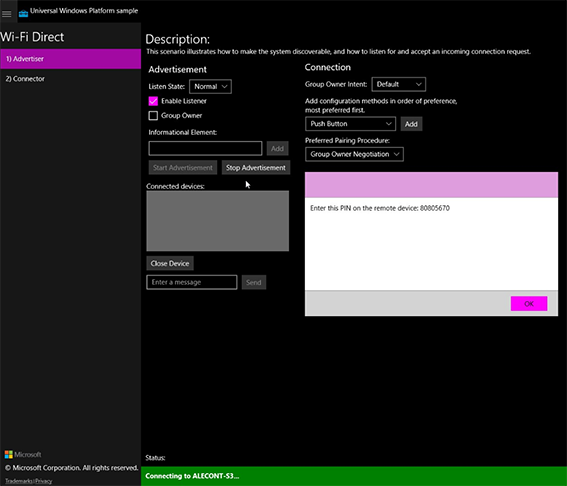
4、在 Windows 10 电脑上,你应该会看到一个对话框,需要在其中输入 PIN
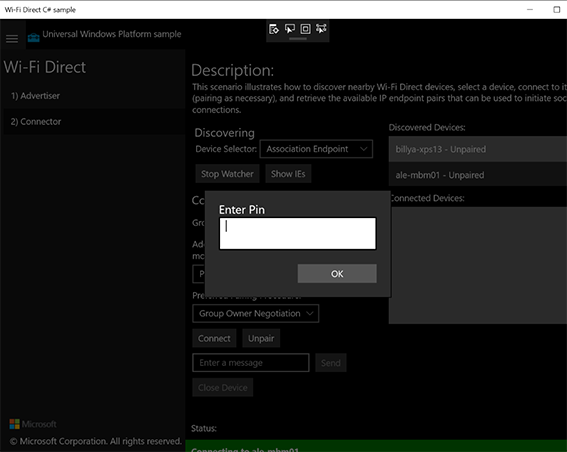
以上就是使用WiFi Direct连接Windows 10设备的方法的详细内容,更多请关注php中文网其它相关文章!

每个人都需要一台速度更快、更稳定的 PC。随着时间的推移,垃圾文件、旧注册表数据和不必要的后台进程会占用资源并降低性能。幸运的是,许多工具可以让 Windows 保持平稳运行。

Copyright 2014-2025 https://www.php.cn/ All Rights Reserved | php.cn | 湘ICP备2023035733号