How to create a heatmap using Highcharts
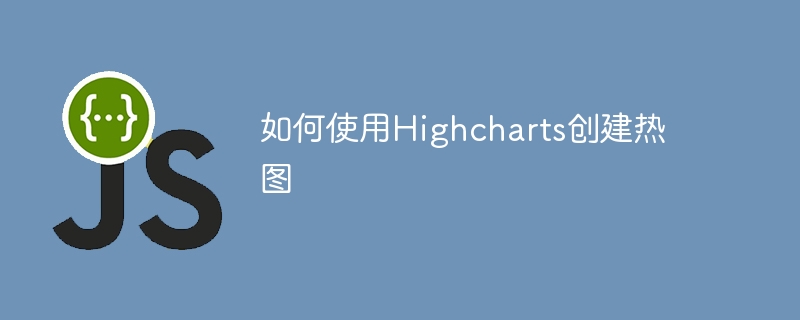
Highcharts is a very popular JavaScript charting library that can be used to create various types of charts, including heat maps. Heat maps are a type of chart that represents data density and are widely used in data visualization. This article will introduce how to use Highcharts to create heat maps and provide specific code examples.
- Prepare data
First, we need to prepare some data to create a heat map. Heatmaps are based on two-dimensional data, where each data point has an X and Y coordinate, and a value that represents the density of that point. The data is usually provided in JSON format, for example:
var data = [ [0, 0, 10], [0, 1, 19], [0, 2, 8], [0, 3, 24], [0, 4, 67], ... ];
where the first column represents the X-axis coordinate, the second column represents the Y-axis coordinate, and the third column represents the density value.
We also need to determine the labels for the X-axis and Y-axis, as well as the title of the heat map.
- Create Chart Container
Next, we need to create a container within the HTML document to place our heat map. This can be done using a div element:
<div id="container"></div>
- Introducing the Highcharts library
We need to introduce the Highcharts library into the HTML document, which can be achieved in the following ways:
<script src="https://code.highcharts.com/highcharts.js"></script>
If we want to use the Heatmap module to create heat maps, we also need to introduce the Heatmap module:
<script src="https://code.highcharts.com/modules/heatmap.js"></script>
- Configuring chart options
Next, we need to configure the Highcharts object options in to tell it how to render our heatmap. These options are defined as a JavaScript object called an "options object". The following is a basic options object:
var options = {
chart: {
type: 'heatmap',
marginTop: 40,
marginBottom: 80,
plotBorderWidth: 1
},
title: {
text: 'My Heatmap'
},
xAxis: {
categories: ['Category1', 'Category2', 'Category3', 'Category4', 'Category5'],
title: {
text: 'X Axis'
}
},
yAxis: {
categories: ['Category1', 'Category2', 'Category3', 'Category4', 'Category5'],
title: {
text: 'Y Axis'
}
},
colorAxis: {
min: 0,
max: 100,
minColor: '#FFFFFF',
maxColor: Highcharts.getOptions().colors[0]
},
series: [{
name: 'My Data',
borderWidth: 1,
data: data,
dataLabels: {
enabled: true,
color: '#000000'
}
}]
};Some key options in the above option object are explained as follows:
- chart: This option tells Highcharts that we want to create a heatmap and specify The heatmap's border width and margins.
- title: This option specifies the title of the heat map.
- xAxis and yAxis: These options define the labels for the X-axis and Y-axis.
- colorAxis: This option defines the range and color of the color axis.
- series: This option defines the data for the heat map.
- Create Chart
Now, we can use the chart() method in the Highcharts object to create a heat map. This method requires two parameters: the ID of the container and the options object. The following is a code example:
var chart = Highcharts.chart('container', options);- Drawing the heat map
Finally, we need to call the redraw() method of the chart object to draw the heat map, as shown below:
chart.redraw();
So far, we have completed the process of creating heat maps using Highcharts.
The complete sample code is as follows:
<div id="container"></div>
<script src="https://code.highcharts.com/highcharts.js"></script>
<script src="https://code.highcharts.com/modules/heatmap.js"></script>
<script>
var data = [
[0, 0, 10],
[0, 1, 19],
[0, 2, 8],
[0, 3, 24],
[0, 4, 67],
...
];
var options = {
chart: {
type: 'heatmap',
marginTop: 40,
marginBottom: 80,
plotBorderWidth: 1
},
title: {
text: 'My Heatmap'
},
xAxis: {
categories: ['Category1', 'Category2', 'Category3', 'Category4', 'Category5'],
title: {
text: 'X Axis'
}
},
yAxis: {
categories: ['Category1', 'Category2', 'Category3', 'Category4', 'Category5'],
title: {
text: 'Y Axis'
}
},
colorAxis: {
min: 0,
max: 100,
minColor: '#FFFFFF',
maxColor: Highcharts.getOptions().colors[0]
},
series: [{
name: 'My Data',
borderWidth: 1,
data: data,
dataLabels: {
enabled: true,
color: '#000000'
}
}]
};
var chart = Highcharts.chart('container', options);
chart.redraw();
</script>The above is the detailed content of How to create a heatmap using Highcharts. For more information, please follow other related articles on the PHP Chinese website!

Hot AI Tools

Undresser.AI Undress
AI-powered app for creating realistic nude photos

AI Clothes Remover
Online AI tool for removing clothes from photos.

Undress AI Tool
Undress images for free

Clothoff.io
AI clothes remover

Video Face Swap
Swap faces in any video effortlessly with our completely free AI face swap tool!

Hot Article

Hot Tools

Notepad++7.3.1
Easy-to-use and free code editor

SublimeText3 Chinese version
Chinese version, very easy to use

Zend Studio 13.0.1
Powerful PHP integrated development environment

Dreamweaver CS6
Visual web development tools

SublimeText3 Mac version
God-level code editing software (SublimeText3)

Hot Topics
 1670
1670
 14
14
 1428
1428
 52
52
 1329
1329
 25
25
 1274
1274
 29
29
 1256
1256
 24
24
 How to create a folder on Realme Phone?
Mar 23, 2024 pm 02:30 PM
How to create a folder on Realme Phone?
Mar 23, 2024 pm 02:30 PM
Title: Realme Phone Beginner’s Guide: How to Create Folders on Realme Phone? In today's society, mobile phones have become an indispensable tool in people's lives. As a popular smartphone brand, Realme Phone is loved by users for its simple and practical operating system. In the process of using Realme phones, many people may encounter situations where they need to organize files and applications on their phones, and creating folders is an effective way. This article will introduce how to create folders on Realme phones to help users better manage their phone content. No.
 How to create a family with Gree+
Mar 01, 2024 pm 12:40 PM
How to create a family with Gree+
Mar 01, 2024 pm 12:40 PM
Many friends expressed that they want to know how to create a family in Gree+ software. Here is the operation method for you. Friends who want to know more, come and take a look with me. First, open the Gree+ software on your mobile phone and log in. Then, in the options bar at the bottom of the page, click the "My" option on the far right to enter the personal account page. 2. After coming to my page, there is a "Create Family" option under "Family". After finding it, click on it to enter. 3. Next jump to the page to create a family, enter the family name to be set in the input box according to the prompts, and click the "Save" button in the upper right corner after entering it. 4. Finally, a "save successfully" prompt will pop up at the bottom of the page, indicating that the family has been successfully created.
 How to use Sankey chart to display data in Highcharts
Dec 17, 2023 pm 04:41 PM
How to use Sankey chart to display data in Highcharts
Dec 17, 2023 pm 04:41 PM
How to use Sankey diagram to display data in Highcharts Sankey diagram (SankeyDiagram) is a chart type used to visualize complex processes such as flow, energy, and funds. It can clearly display the relationship and flow between various nodes, and can help us better understand and analyze data. In this article, we will introduce how to use Highcharts to create and customize a Sankey chart, with specific code examples. First, we need to load the Highcharts library and Sank
 How to create pixel art in GIMP
Feb 19, 2024 pm 03:24 PM
How to create pixel art in GIMP
Feb 19, 2024 pm 03:24 PM
This article will interest you if you are interested in using GIMP for pixel art creation on Windows. GIMP is a well-known graphics editing software that is not only free and open source, but also helps users create beautiful images and designs easily. In addition to being suitable for beginners and professional designers alike, GIMP can also be used to create pixel art, a form of digital art that utilizes pixels as the only building blocks for drawing and creating. How to Create Pixel Art in GIMP Here are the main steps to create pixel pictures using GIMP on a Windows PC: Download and install GIMP, then launch the application. Create a new image. Resize width and height. Select the pencil tool. Set the brush type to pixels. set up
 How to use dynamic data in Highcharts to display real-time data
Dec 17, 2023 pm 06:57 PM
How to use dynamic data in Highcharts to display real-time data
Dec 17, 2023 pm 06:57 PM
How to use dynamic data in Highcharts to display real-time data. With the advent of the big data era, the display of real-time data has become more and more important. Highcharts, as a popular charting library, provides rich functions and customizability, allowing us to flexibly display real-time data. This article will introduce how to use dynamic data in Highcharts to display real-time data, and give specific code examples. First, we need to prepare a data source that can provide real-time data. In this article, I
 How to create a Gantt chart using Highcharts
Dec 17, 2023 pm 07:23 PM
How to create a Gantt chart using Highcharts
Dec 17, 2023 pm 07:23 PM
How to use Highcharts to create a Gantt chart requires specific code examples. Introduction: The Gantt chart is a chart form commonly used to display project progress and time management. It can visually display the start time, end time and progress of the task. Highcharts is a powerful JavaScript chart library that provides rich chart types and flexible configuration options. This article will introduce how to use Highcharts to create a Gantt chart and give specific code examples. 1. Highchart
 How to Create a Contact Poster for Your iPhone
Mar 02, 2024 am 11:30 AM
How to Create a Contact Poster for Your iPhone
Mar 02, 2024 am 11:30 AM
In iOS17, Apple has added a contact poster feature to its commonly used Phone and Contacts apps. This feature allows users to set personalized posters for each contact, making the address book more visual and personal. Contact posters can help users identify and locate specific contacts more quickly, improving user experience. Through this feature, users can add specific pictures or logos to each contact according to their preferences and needs, making the address book interface more vivid. Apple in iOS17 provides iPhone users with a novel way to express themselves, and added a personalizable contact poster. The Contact Poster feature allows you to display unique, personalized content when calling other iPhone users. you
 A first look at Django: Create your first Django project using the command line
Feb 19, 2024 am 09:56 AM
A first look at Django: Create your first Django project using the command line
Feb 19, 2024 am 09:56 AM
Start the journey of Django project: start from the command line and create your first Django project. Django is a powerful and flexible web application framework. It is based on Python and provides many tools and functions needed to develop web applications. This article will lead you to create your first Django project starting from the command line. Before starting, make sure you have Python and Django installed. Step 1: Create the project directory First, open the command line window and create a new directory




