 Web Front-end
Web Front-end
 CSS Tutorial
CSS Tutorial
 How to use the flex layout of CSS3 to achieve the adaptive effect of the web navigation bar?
How to use the flex layout of CSS3 to achieve the adaptive effect of the web navigation bar?
How to use the flex layout of CSS3 to achieve the adaptive effect of the web navigation bar?
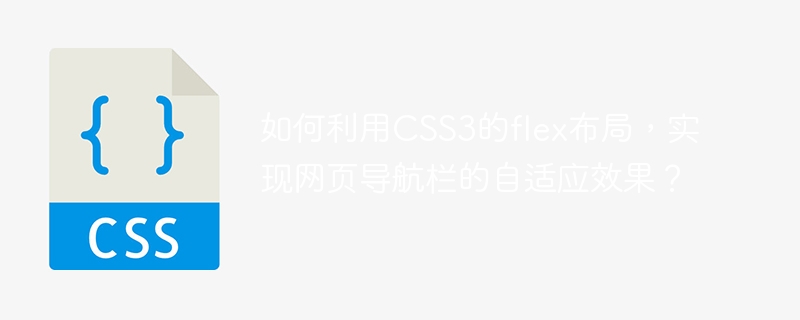
How to use the flex layout of CSS3 to achieve the adaptive effect of the web navigation bar?
In web design, the navigation bar is a very important component. It not only helps users quickly locate various pages of the website, but also improves user experience and page aesthetics. However, due to the existence of different screen sizes, the adaptability of the navigation bar becomes a design problem. Fortunately, CSS3's flex layout provides us with a simple and flexible solution.
First of all, in the HTML structure, we can use an unordered list <ul></ul> to create the navigation bar. Each navigation item can be wrapped using <li> elements. For example:
<nav>
<ul>
<li>首页</li>
<li>产品</li>
<li>服务</li>
<li>关于我们</li>
<li>联系我们</li>
</ul>
</nav> Next, we need to set the style for the navigation bar in CSS and use flex layout to achieve adaptive effects. First, we need to set the outer container <nav> of the navigation bar as follows:
nav {
display: flex; /* 声明为flex布局 */
justify-content: space-between; /* 导航项均匀分布在水平空间中 */
align-items: center; /* 导航项在垂直中心对齐 */
background-color: #f1f1f1; /* 设置背景色 */
padding: 16px; /* 设置内边距 */
}Next, we need to set the navigation item <li> Style:
li {
list-style-type: none; /* 去除默认的数字标记 */
margin: 0 8px; /* 设置导航项之间的空隙 */
}Now, we have completed the basic settings of the navigation bar. On small screen devices, all navigation items will be arranged vertically, while on large screen devices, the navigation items will be arranged horizontally. Next, we will use media queries (@media) to achieve the adaptive effect of the navigation bar:
@media screen and (max-width: 600px) {
nav {
flex-direction: column; /* 将导航项垂直排列 */
justify-content: flex-start; /* 导航项从顶部开始对齐 */
padding: 8px; /* 适当减少内边距 */
}
li {
margin: 8px 0; /* 设置导航项之间的垂直空隙 */
}
}Through the above code, when the screen width is less than or equal to 600px, the navigation items will be arranged vertically , and align from the top.
Using the flex layout of CSS3, we have realized the adaptive effect of the web navigation bar. Whether on a large or small screen device, the navigation bar adjusts to the screen size to provide a better user experience.
The above is the detailed content of How to use the flex layout of CSS3 to achieve the adaptive effect of the web navigation bar?. For more information, please follow other related articles on the PHP Chinese website!

Hot AI Tools

Undresser.AI Undress
AI-powered app for creating realistic nude photos

AI Clothes Remover
Online AI tool for removing clothes from photos.

Undress AI Tool
Undress images for free

Clothoff.io
AI clothes remover

Video Face Swap
Swap faces in any video effortlessly with our completely free AI face swap tool!

Hot Article

Hot Tools

Notepad++7.3.1
Easy-to-use and free code editor

SublimeText3 Chinese version
Chinese version, very easy to use

Zend Studio 13.0.1
Powerful PHP integrated development environment

Dreamweaver CS6
Visual web development tools

SublimeText3 Mac version
God-level code editing software (SublimeText3)

Hot Topics
 1670
1670
 14
14
 1428
1428
 52
52
 1329
1329
 25
25
 1274
1274
 29
29
 1256
1256
 24
24
 How to use bootstrap in vue
Apr 07, 2025 pm 11:33 PM
How to use bootstrap in vue
Apr 07, 2025 pm 11:33 PM
Using Bootstrap in Vue.js is divided into five steps: Install Bootstrap. Import Bootstrap in main.js. Use the Bootstrap component directly in the template. Optional: Custom style. Optional: Use plug-ins.
 Understanding HTML, CSS, and JavaScript: A Beginner's Guide
Apr 12, 2025 am 12:02 AM
Understanding HTML, CSS, and JavaScript: A Beginner's Guide
Apr 12, 2025 am 12:02 AM
WebdevelopmentreliesonHTML,CSS,andJavaScript:1)HTMLstructurescontent,2)CSSstylesit,and3)JavaScriptaddsinteractivity,formingthebasisofmodernwebexperiences.
 The Roles of HTML, CSS, and JavaScript: Core Responsibilities
Apr 08, 2025 pm 07:05 PM
The Roles of HTML, CSS, and JavaScript: Core Responsibilities
Apr 08, 2025 pm 07:05 PM
HTML defines the web structure, CSS is responsible for style and layout, and JavaScript gives dynamic interaction. The three perform their duties in web development and jointly build a colorful website.
 How to write split lines on bootstrap
Apr 07, 2025 pm 03:12 PM
How to write split lines on bootstrap
Apr 07, 2025 pm 03:12 PM
There are two ways to create a Bootstrap split line: using the tag, which creates a horizontal split line. Use the CSS border property to create custom style split lines.
 How to insert pictures on bootstrap
Apr 07, 2025 pm 03:30 PM
How to insert pictures on bootstrap
Apr 07, 2025 pm 03:30 PM
There are several ways to insert images in Bootstrap: insert images directly, using the HTML img tag. With the Bootstrap image component, you can provide responsive images and more styles. Set the image size, use the img-fluid class to make the image adaptable. Set the border, using the img-bordered class. Set the rounded corners and use the img-rounded class. Set the shadow, use the shadow class. Resize and position the image, using CSS style. Using the background image, use the background-image CSS property.
 How to set up the framework for bootstrap
Apr 07, 2025 pm 03:27 PM
How to set up the framework for bootstrap
Apr 07, 2025 pm 03:27 PM
To set up the Bootstrap framework, you need to follow these steps: 1. Reference the Bootstrap file via CDN; 2. Download and host the file on your own server; 3. Include the Bootstrap file in HTML; 4. Compile Sass/Less as needed; 5. Import a custom file (optional). Once setup is complete, you can use Bootstrap's grid systems, components, and styles to create responsive websites and applications.
 How to resize bootstrap
Apr 07, 2025 pm 03:18 PM
How to resize bootstrap
Apr 07, 2025 pm 03:18 PM
To adjust the size of elements in Bootstrap, you can use the dimension class, which includes: adjusting width: .col-, .w-, .mw-adjust height: .h-, .min-h-, .max-h-
 How to use bootstrap button
Apr 07, 2025 pm 03:09 PM
How to use bootstrap button
Apr 07, 2025 pm 03:09 PM
How to use the Bootstrap button? Introduce Bootstrap CSS to create button elements and add Bootstrap button class to add button text



