How to install php and configure mysql database server
Installing PHP
PHP (Hypertext Preprocessor) is a widely used scripting language mainly used for web development. The following describes the steps to install PHP on the Ubuntu operating system:
Step 1: Update the software source list
To ensure that the software required before installing PHP is the latest version, you can update the software source Lists serve this purpose. Enter the following command in the terminal window:
sudo apt-get update
Step 2: Install PHP and related dependencies
Enter the following command to install PHP and related dependencies:
sudo apt-get install php libapache2-mod-php php-mysql
Step 3: Verify PHP Whether the installation is successful
After completing the above installation, you can enter the following command in the terminal to check whether PHP is installed successfully:
php -v
If the PHP version information is displayed, it means that PHP is installed successfully.
Install MySQL database
MySQL is a popular open source relational database management system. The following describes the process of installing the MySQL database on the Ubuntu operating system:
Step 1: Update the software source list
Similar to installing PHP, you also need to update the software source list before installing MySQL. Enter the following command in the terminal window:
sudo apt-get update
Step 2: Install the MySQL database
Enter the following command in the terminal window to install MySQL:
sudo apt-get install mysql-server
You will be prompted to set up during the installation process The password of the root user, after the setting is completed, the installation of MySQL can be completed.
Step 3: Verify whether MySQL is installed successfully
After completing the installation of MySQL, you can enter the following command in the terminal to verify whether MySQL is installed successfully:
mysql --version
If the MySQL version is displayed information, it means that MySQL is installed successfully.
Configuring PHP and MySQL
After installing PHP and MySQL, some configuration work still needs to be done. Here are some steps on how to configure PHP and MySQL.
Step 1: Start Apache
Before using PHP and MySQL, you need to make sure that Apache has been started. Enter the following command in the terminal window to start Apache:
sudo service apache2 start
Step 2: Test whether PHP can run
In order to test whether PHP can run successfully, you need to create a PHP file and place it in In Apache's web root directory. Enter the following command in the terminal to create a PHP file:
sudo nano /var/www/html/info.php
Enter the following code in the open file:
<?php phpinfo(); ?>
Save and exit the file. Then enter the following URL in the browser to test whether the PHP file can run normally:
http://localhost/info.php
If the page displays the PHP version information, it means that PHP has run successfully.
Step 3: Configure MySQL
Before using MySQL, you need to complete the following configuration work:
Configure the root user of MySQL
In order to ensure the security of the server , you need to set a secure password to protect the root user in MySQL, because the root user is the user with the highest authority. Enter the following command in the terminal to enter MySQL:
sudo mysql -uroot -p
Enter the root user password to enter the MySQL command line. Enter the following command at the command line to set the root user password:
ALTER USER 'root'@'localhost' IDENTIFIED WITH mysql_native_password BY 'new_password';
where new_password is the new password you set.
Create a new user and authorize it
In order to facilitate the management of the database, you need to create a new user and authorize access rights. Enter the following command on the MySQL command line:
CREATE USER 'username'@'localhost' IDENTIFIED BY 'password'; GRANT ALL PRIVILEGES ON * . * TO 'username'@'localhost'; FLUSH PRIVILEGES;
where username and password are the username and password you set.
Step 4: Test MySQL to establish a connection
In order to test whether MySQL can successfully establish a connection, you can enter the following command in the terminal:
mysql -u username -p
Enter the user name and password, if it can If you log in successfully, it means that the MySQL connection is normal.
The above is the detailed content of How to install php and configure mysql database server. For more information, please follow other related articles on the PHP Chinese website!

Hot AI Tools

Undresser.AI Undress
AI-powered app for creating realistic nude photos

AI Clothes Remover
Online AI tool for removing clothes from photos.

Undress AI Tool
Undress images for free

Clothoff.io
AI clothes remover

Video Face Swap
Swap faces in any video effortlessly with our completely free AI face swap tool!

Hot Article

Hot Tools

Notepad++7.3.1
Easy-to-use and free code editor

SublimeText3 Chinese version
Chinese version, very easy to use

Zend Studio 13.0.1
Powerful PHP integrated development environment

Dreamweaver CS6
Visual web development tools

SublimeText3 Mac version
God-level code editing software (SublimeText3)

Hot Topics
 1670
1670
 14
14
 1428
1428
 52
52
 1329
1329
 25
25
 1274
1274
 29
29
 1256
1256
 24
24
 MySQL: The Database, phpMyAdmin: The Management Interface
Apr 29, 2025 am 12:44 AM
MySQL: The Database, phpMyAdmin: The Management Interface
Apr 29, 2025 am 12:44 AM
MySQL and phpMyAdmin can be effectively managed through the following steps: 1. Create and delete database: Just click in phpMyAdmin to complete. 2. Manage tables: You can create tables, modify structures, and add indexes. 3. Data operation: Supports inserting, updating, deleting data and executing SQL queries. 4. Import and export data: Supports SQL, CSV, XML and other formats. 5. Optimization and monitoring: Use the OPTIMIZETABLE command to optimize tables and use query analyzers and monitoring tools to solve performance problems.
 What is the significance of the session_start() function?
May 03, 2025 am 12:18 AM
What is the significance of the session_start() function?
May 03, 2025 am 12:18 AM
session_start()iscrucialinPHPformanagingusersessions.1)Itinitiatesanewsessionifnoneexists,2)resumesanexistingsession,and3)setsasessioncookieforcontinuityacrossrequests,enablingapplicationslikeuserauthenticationandpersonalizedcontent.
 Steps to add and delete fields to MySQL tables
Apr 29, 2025 pm 04:15 PM
Steps to add and delete fields to MySQL tables
Apr 29, 2025 pm 04:15 PM
In MySQL, add fields using ALTERTABLEtable_nameADDCOLUMNnew_columnVARCHAR(255)AFTERexisting_column, delete fields using ALTERTABLEtable_nameDROPCOLUMNcolumn_to_drop. When adding fields, you need to specify a location to optimize query performance and data structure; before deleting fields, you need to confirm that the operation is irreversible; modifying table structure using online DDL, backup data, test environment, and low-load time periods is performance optimization and best practice.
 How to uninstall MySQL and clean residual files
Apr 29, 2025 pm 04:03 PM
How to uninstall MySQL and clean residual files
Apr 29, 2025 pm 04:03 PM
To safely and thoroughly uninstall MySQL and clean all residual files, follow the following steps: 1. Stop MySQL service; 2. Uninstall MySQL packages; 3. Clean configuration files and data directories; 4. Verify that the uninstallation is thorough.
 How to use MySQL functions for data processing and calculation
Apr 29, 2025 pm 04:21 PM
How to use MySQL functions for data processing and calculation
Apr 29, 2025 pm 04:21 PM
MySQL functions can be used for data processing and calculation. 1. Basic usage includes string processing, date calculation and mathematical operations. 2. Advanced usage involves combining multiple functions to implement complex operations. 3. Performance optimization requires avoiding the use of functions in the WHERE clause and using GROUPBY and temporary tables.
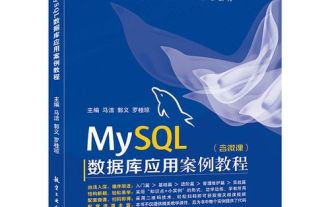 An efficient way to batch insert data in MySQL
Apr 29, 2025 pm 04:18 PM
An efficient way to batch insert data in MySQL
Apr 29, 2025 pm 04:18 PM
Efficient methods for batch inserting data in MySQL include: 1. Using INSERTINTO...VALUES syntax, 2. Using LOADDATAINFILE command, 3. Using transaction processing, 4. Adjust batch size, 5. Disable indexing, 6. Using INSERTIGNORE or INSERT...ONDUPLICATEKEYUPDATE, these methods can significantly improve database operation efficiency.
 Composer: The Package Manager for PHP Developers
May 02, 2025 am 12:23 AM
Composer: The Package Manager for PHP Developers
May 02, 2025 am 12:23 AM
Composer is a dependency management tool for PHP, and manages project dependencies through composer.json file. 1) parse composer.json to obtain dependency information; 2) parse dependencies to form a dependency tree; 3) download and install dependencies from Packagist to the vendor directory; 4) generate composer.lock file to lock the dependency version to ensure team consistency and project maintainability.
 Detailed explanation of the installation steps of MySQL on macOS system
Apr 29, 2025 pm 03:36 PM
Detailed explanation of the installation steps of MySQL on macOS system
Apr 29, 2025 pm 03:36 PM
Installing MySQL on macOS can be achieved through the following steps: 1. Install Homebrew, using the command /bin/bash-c"$(curl-fsSLhttps://raw.githubusercontent.com/Homebrew/install/HEAD/install.sh)". 2. Update Homebrew and use brewupdate. 3. Install MySQL and use brewinstallmysql. 4. Start MySQL service and use brewservicesstartmysql. After installation, you can use mysql-u




