How to view browsing history in private mode on iPhone?
How to Enable Private Browsing on iPhone
Starting a private browsing session on iOS 15 is easy. Open the Safari app on your iPhone and tap the Tab icon in the lower right corner.
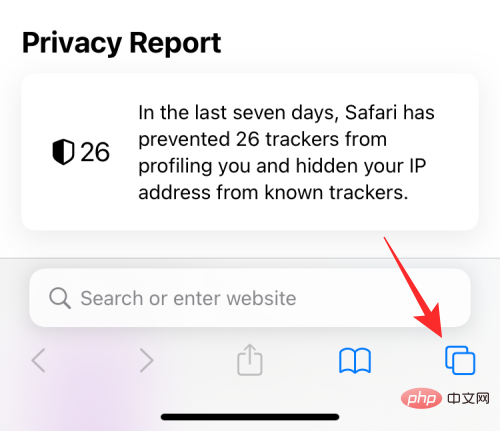
When the tab overview screen appears, click the "X" in the tab section or at the bottom Start Page.
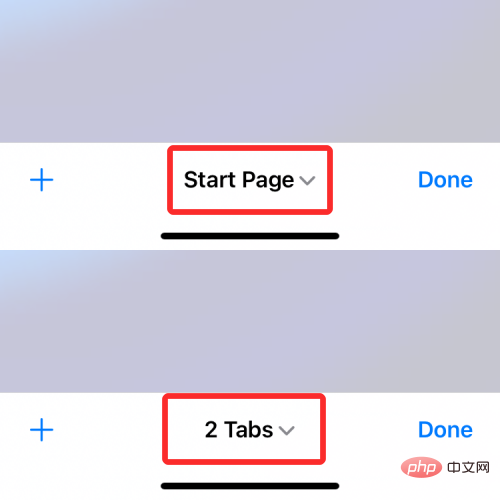
You will now see the tab group pop up from the bottom. Here, select Private.
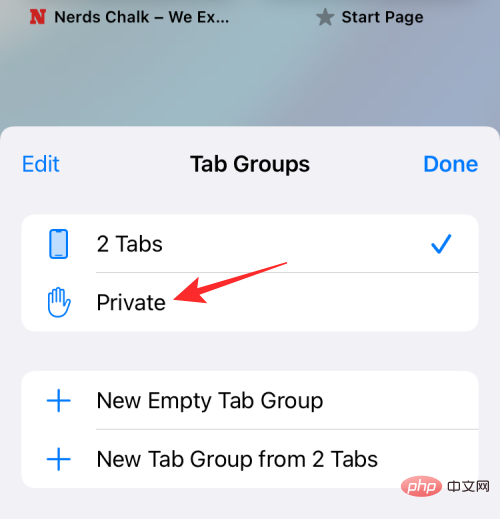
#You will now enter private browsing mode in Safari. You can start browsing privately by clicking the icon in the lower left corner, which will open a tab with a default start page.
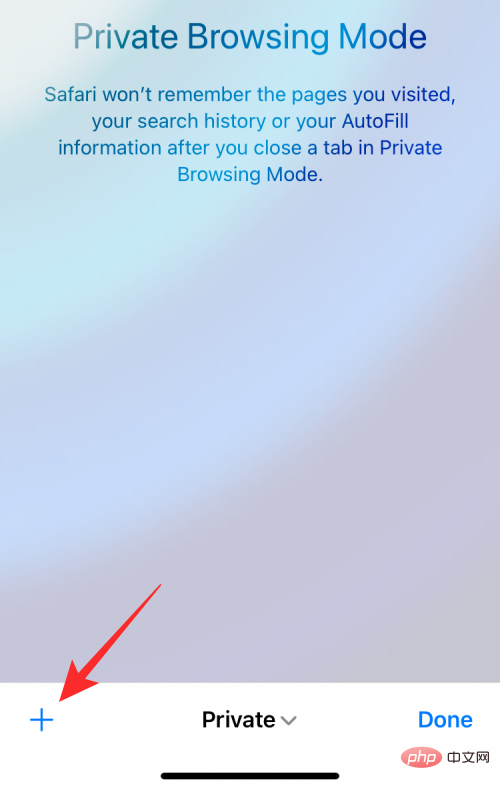
An easier way to enable private browsing is to long press the tab icon anywhere in Safari and select "" from the overflow menu Create a new privacy label" option.
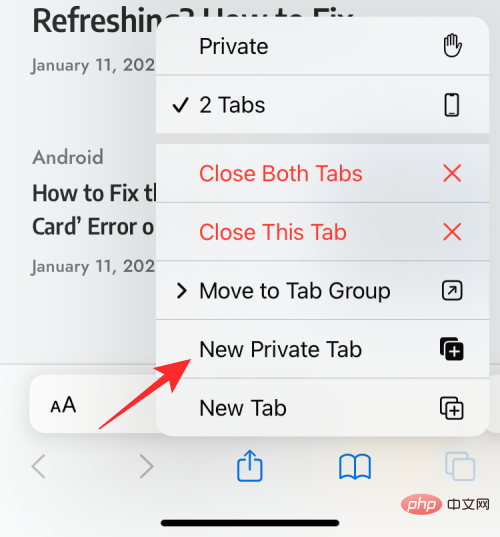
#Can I view my history while browsing privately on iOS?
Won't. As with any web browser, the purpose of private browsing is not only to protect your identity and activity from malicious websites, but also to hide your activity from being displayed after you complete a private session.
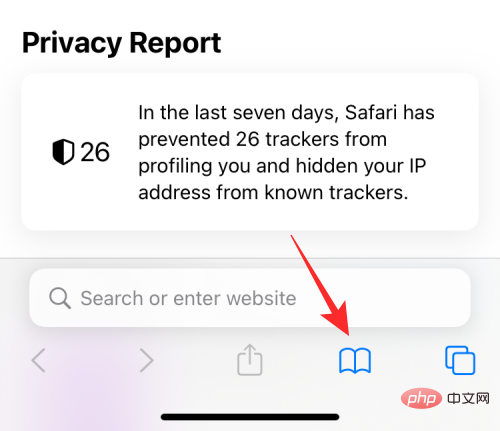
When you check your browsing history by clicking the bookmark icon at the bottom of the Safari screen, you will only see all the sites you visited while browsing normally. list (rather than when Private Browsing is active).
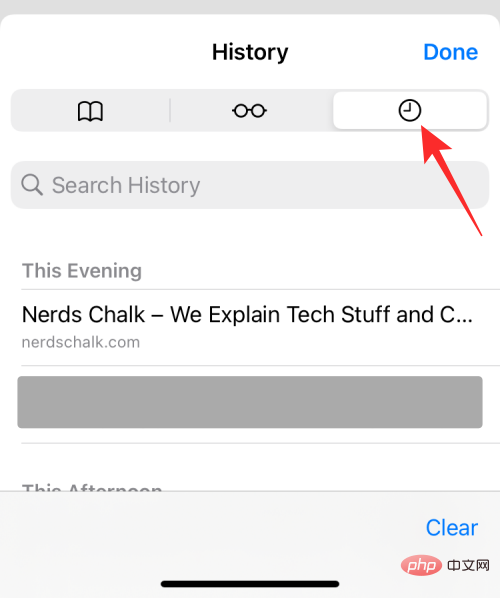
#This way, when you use Safari and activate private browsing mode, you will not be able to view your browsing history.
Will private tabs be deleted after Safari is closed?
Contrary to what you might expect, Safari doesn't completely close your Private tabs when you close the app like Google Chrome or Brave do. When you close the Safari app on iPhone by swiping up from the Recent Apps screen, all tabs open in Safari will remain in memory and reappear when you open Safari in the future.
This applies to normal and private browsing sessions on Safari. This way, when you switch to private from other tabs, all tabs that were previously open in the private tab group will reappear on your screen.
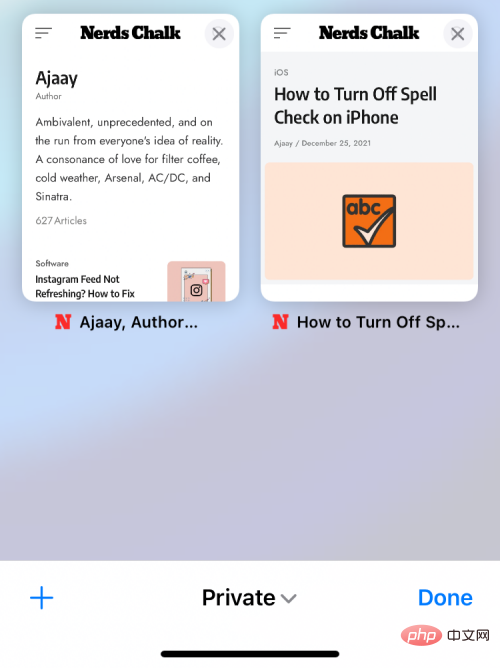
While this gets you back to what you were browsing in a normal (non-private) session, things may change when you switch to the Private tab group Very embarrassing. This can be worrying for those who tend to forget what they are browsing.
Another thing to note here is that unlike other browsers, closing the Safari app on iOS while private mode is active does not open the app's start page. Instead, Safari reloads any tabs that were previously open in the Private window. This can be annoying for those who forget to exit private mode regularly and simply close the Safari app. Therefore, when you are done browsing the web anonymously, it is important to close your private tabs and switch to non-private mode.
So, while you can't check your browsing history when using private browsing mode on Safari, you can still access all tabs open in the session, as long as it's not manually closed.
How to access your private tabs again after closing Safari
Since all the tabs open in the private tab group on Safari will not disappear when you close Safari, you only need to open it on your iPhone You can easily access them by opening the Safari app on . This will work if you force-close Safari directly from Private mode from the Recent Apps screen, as all previously open tabs will appear again in the same order.
If you switched from a private tab group when you closed Safari, you can access them again by following the same steps as when you enabled private browsing mode.
When you select Private in the tab group pop-up screen, you should be able to see all the tabs you had open in your last session. You can then tab on any tab you want to open.
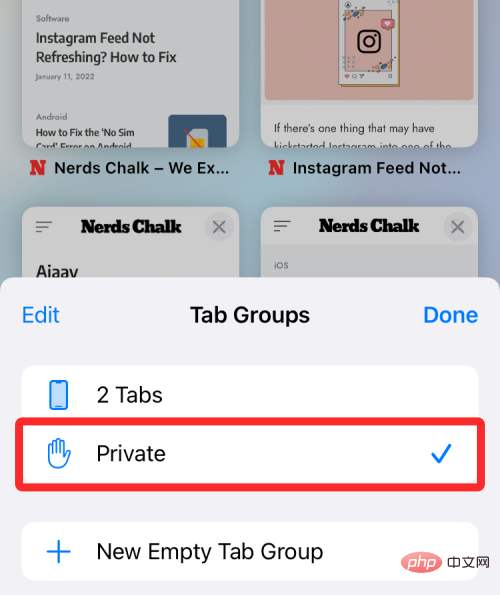
An easier way to access private tabs is to long press the tab icon within Safari and select Private from the overflow menu options.
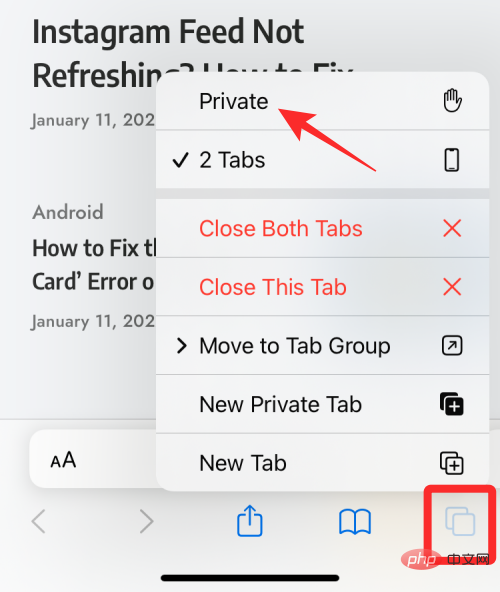
If you don’t want (others) to see which tabs are open in Safari’s private mode, you can check out the post below to do that in Safari on iPhone Disable it.
The above is the detailed content of How to view browsing history in private mode on iPhone?. For more information, please follow other related articles on the PHP Chinese website!

Hot AI Tools

Undresser.AI Undress
AI-powered app for creating realistic nude photos

AI Clothes Remover
Online AI tool for removing clothes from photos.

Undress AI Tool
Undress images for free

Clothoff.io
AI clothes remover

Video Face Swap
Swap faces in any video effortlessly with our completely free AI face swap tool!

Hot Article

Hot Tools

Notepad++7.3.1
Easy-to-use and free code editor

SublimeText3 Chinese version
Chinese version, very easy to use

Zend Studio 13.0.1
Powerful PHP integrated development environment

Dreamweaver CS6
Visual web development tools

SublimeText3 Mac version
God-level code editing software (SublimeText3)

Hot Topics
 1670
1670
 14
14
 1428
1428
 52
52
 1329
1329
 25
25
 1274
1274
 29
29
 1256
1256
 24
24
 iPhone parts Activation Lock spotted in iOS 18 RC — may be Apple\'s latest blow to right to repair sold under the guise of user protection
Sep 14, 2024 am 06:29 AM
iPhone parts Activation Lock spotted in iOS 18 RC — may be Apple\'s latest blow to right to repair sold under the guise of user protection
Sep 14, 2024 am 06:29 AM
Earlier this year, Apple announced that it would be expanding its Activation Lock feature to iPhone components. This effectively links individual iPhone components, like the battery, display, FaceID assembly, and camera hardware to an iCloud account,
 iPhone parts Activation Lock may be Apple\'s latest blow to right to repair sold under the guise of user protection
Sep 13, 2024 pm 06:17 PM
iPhone parts Activation Lock may be Apple\'s latest blow to right to repair sold under the guise of user protection
Sep 13, 2024 pm 06:17 PM
Earlier this year, Apple announced that it would be expanding its Activation Lock feature to iPhone components. This effectively links individual iPhone components, like the battery, display, FaceID assembly, and camera hardware to an iCloud account,
 Multiple iPhone 16 Pro users report touchscreen freezing issues, possibly linked to palm rejection sensitivity
Sep 23, 2024 pm 06:18 PM
Multiple iPhone 16 Pro users report touchscreen freezing issues, possibly linked to palm rejection sensitivity
Sep 23, 2024 pm 06:18 PM
If you've already gotten your hands on a device from the Apple's iPhone 16 lineup — more specifically, the 16 Pro/Pro Max — chances are you've recently faced some kind of issue with the touchscreen. The silver lining is that you're not alone—reports
 Gate.io trading platform official app download and installation address
Feb 13, 2025 pm 07:33 PM
Gate.io trading platform official app download and installation address
Feb 13, 2025 pm 07:33 PM
This article details the steps to register and download the latest app on the official website of Gate.io. First, the registration process is introduced, including filling in the registration information, verifying the email/mobile phone number, and completing the registration. Secondly, it explains how to download the Gate.io App on iOS devices and Android devices. Finally, security tips are emphasized, such as verifying the authenticity of the official website, enabling two-step verification, and being alert to phishing risks to ensure the safety of user accounts and assets.
 How to solve the problem of 'Undefined array key 'sign'' error when calling Alipay EasySDK using PHP?
Mar 31, 2025 pm 11:51 PM
How to solve the problem of 'Undefined array key 'sign'' error when calling Alipay EasySDK using PHP?
Mar 31, 2025 pm 11:51 PM
Problem Description When calling Alipay EasySDK using PHP, after filling in the parameters according to the official code, an error message was reported during operation: "Undefined...
 Multi-party certification: iPhone 17 standard version will support high refresh rate! For the first time in history!
Apr 13, 2025 pm 11:15 PM
Multi-party certification: iPhone 17 standard version will support high refresh rate! For the first time in history!
Apr 13, 2025 pm 11:15 PM
Apple's iPhone 17 may usher in a major upgrade to cope with the impact of strong competitors such as Huawei and Xiaomi in China. According to the digital blogger @Digital Chat Station, the standard version of iPhone 17 is expected to be equipped with a high refresh rate screen for the first time, significantly improving the user experience. This move marks the fact that Apple has finally delegated high refresh rate technology to the standard version after five years. At present, the iPhone 16 is the only flagship phone with a 60Hz screen in the 6,000 yuan price range, and it seems a bit behind. Although the standard version of the iPhone 17 will have a high refresh rate screen, there are still differences compared to the Pro version, such as the bezel design still does not achieve the ultra-narrow bezel effect of the Pro version. What is more worth noting is that the iPhone 17 Pro series will adopt a brand new and more
 Anbi app official download v2.96.2 latest version installation Anbi official Android version
Mar 04, 2025 pm 01:06 PM
Anbi app official download v2.96.2 latest version installation Anbi official Android version
Mar 04, 2025 pm 01:06 PM
Binance App official installation steps: Android needs to visit the official website to find the download link, choose the Android version to download and install; iOS search for "Binance" on the App Store. All should pay attention to the agreement through official channels.
 How to view XML on your phone without a network
Apr 02, 2025 pm 10:30 PM
How to view XML on your phone without a network
Apr 02, 2025 pm 10:30 PM
There are two ways to view XML files: Android phones: use file manager or third-party applications (XML Viewer, DroidEdit). iPhone: Transfer files via iCloud Drive and use the Files app or third-party app (XML Buddha, Textastic).



