取消 apple watch 与 iphone 配对的最简单方法是通过手机上的 watch 应用程序。
要断开 Apple Watch 与 iPhone 的连接:
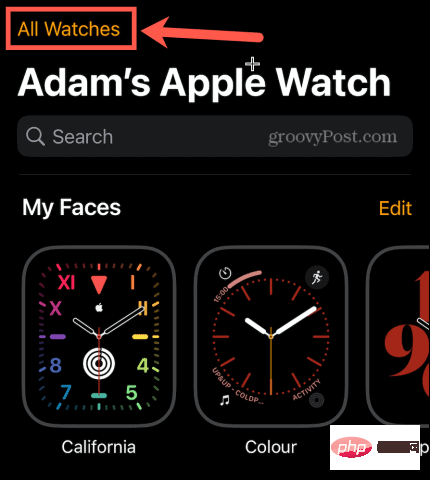
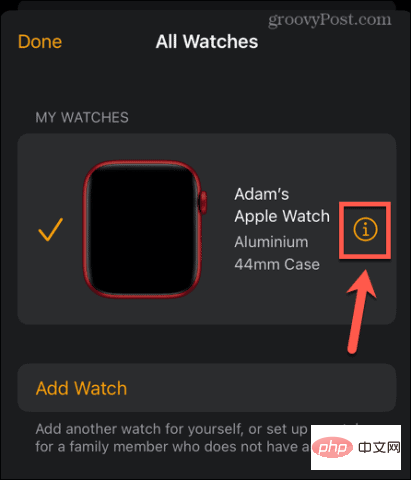
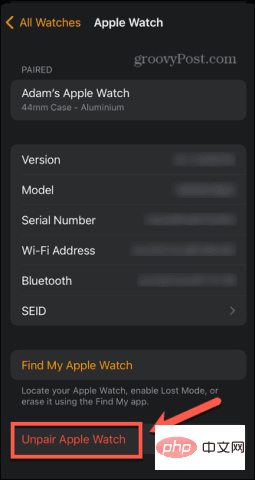
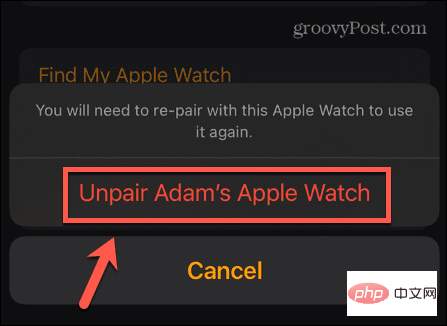
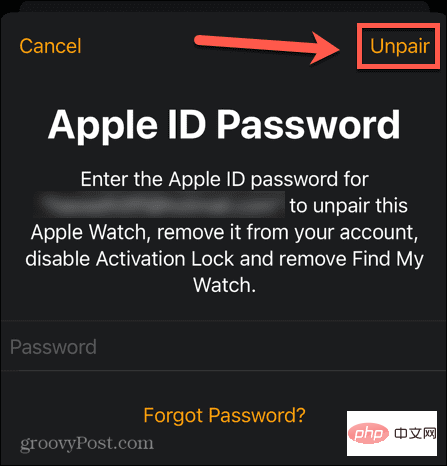
如果您的 iPhone 不在身边,您可以直接从手表上将 Apple Watch 重置为出厂设置。这将删除您的内容和设置,并取消 Apple Watch 与 iPhone 的配对,但不会禁用激活锁。如果您打算出售手表或将其赠予他人,则需要按照以下步骤手动执行此操作。在禁用激活锁之前,他们将无法使用它。
要在没有 iPhone 的情况下抹掉 Apple Watch 并取消配对:
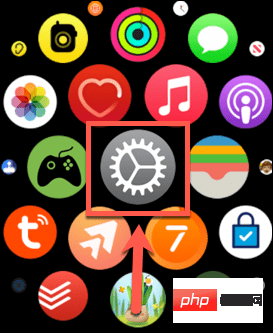
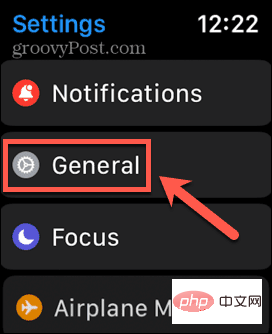
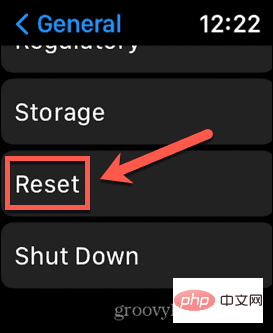
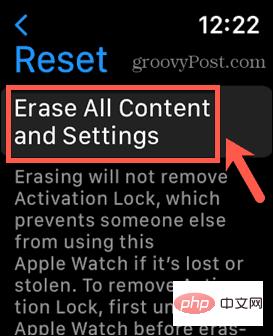
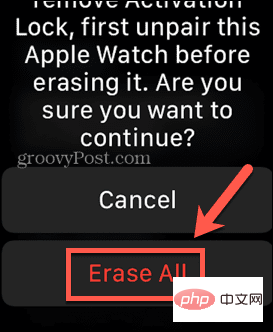
激活锁是 Apple Watch 的一项功能,可以防止它在丢失或被盗时被其他人使用。当激活锁处于活动状态时,没有人可以在不输入您的 Apple ID 和密码的情况下与您的 Apple Watch 配对或取消配对,或关闭“查找我的 Apple Watch”。如果您想出售 Apple Watch 或将其赠予他人,则需要停用激活锁。
如果您取消 Apple Watch 与 iPhone 的配对,激活锁将自动停用。但是,如果您只是将 Apple Watch 恢复为出厂设置,则激活锁将保持启用状态。您可以通过 iCloud.com 网站将其关闭。
要通过 iCloud.com 网站禁用激活锁:
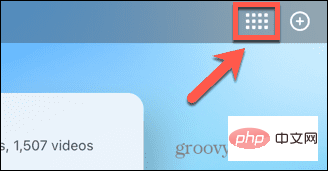
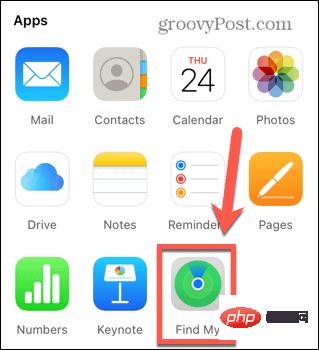
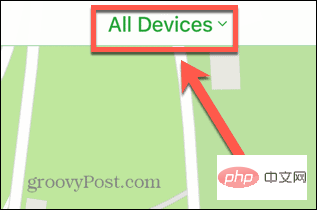
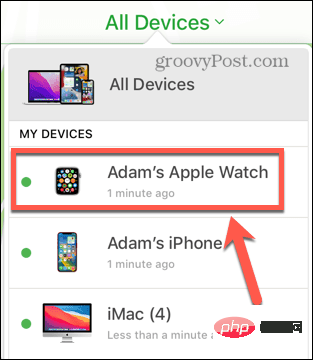
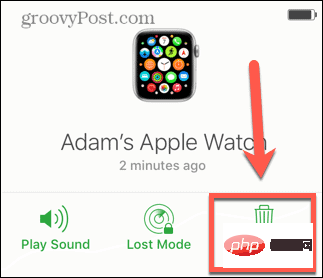
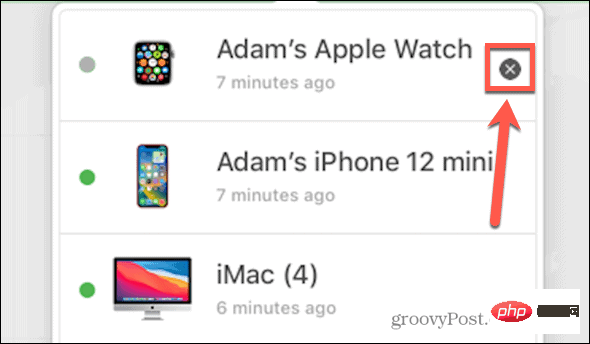
以上就是如何断开 Apple Watch 的连接的详细内容,更多请关注php中文网其它相关文章!

每个人都需要一台速度更快、更稳定的 PC。随着时间的推移,垃圾文件、旧注册表数据和不必要的后台进程会占用资源并降低性能。幸运的是,许多工具可以让 Windows 保持平稳运行。

Copyright 2014-2025 https://www.php.cn/ All Rights Reserved | php.cn | 湘ICP备2023035733号