在 excel 文件中的表格中移动一行对您来说可能是一件容易的事。但是 microsoft word 呢?假设您在 microsoft word 文档的表格中有一行或一组行。您想向上或向下移动整行。最简单的方法是使用键盘上的一些键。是的,你没听错。您只需借助键盘上的一些键即可完成此任务。
继续阅读,了解如何在 Microsoft Word 表格中轻松上下移动行。
第 1 步:在下面屏幕截图所示的表格中,我为从 1 到 8 的每个数字设置了一行。但是,2 所在的行位置错误,需要向上移动。为此,首先,选择 2 的整行或单击2 行的任意位置。在下面的示例中,我选择了整行,但我也可以简单地单击行上的任意位置。
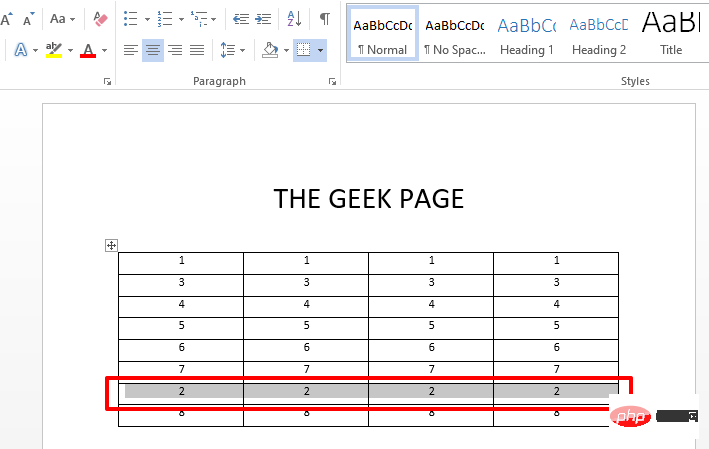
第 2 步:选择行后,只需同时按住SHIFT + ALT键。现在,如果您希望将行向上移动,请按键盘上的向上箭头。如果要向下移动行,请按键盘上的向下箭头。这将向上或向下移动整行。
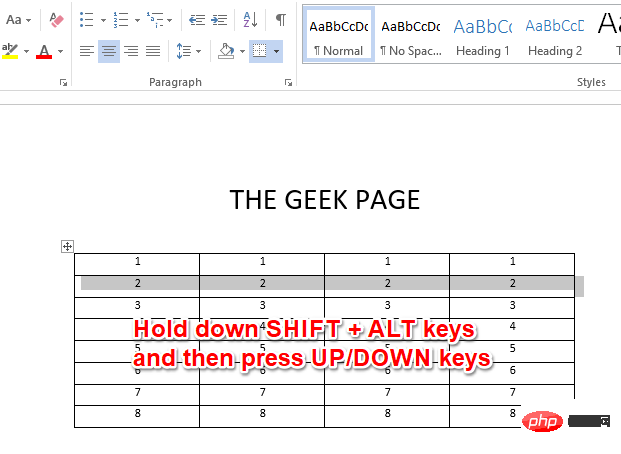
第 3 步:您还可以使用相同的技巧移动整个行块。在这种情况下,您只需要选择整个行块。选择行块后,只需按住SHIFT + ALT键,然后按向上或向下箭头,就像在上面的步骤中所做的那样向上或向下移动整个块。就是这样。
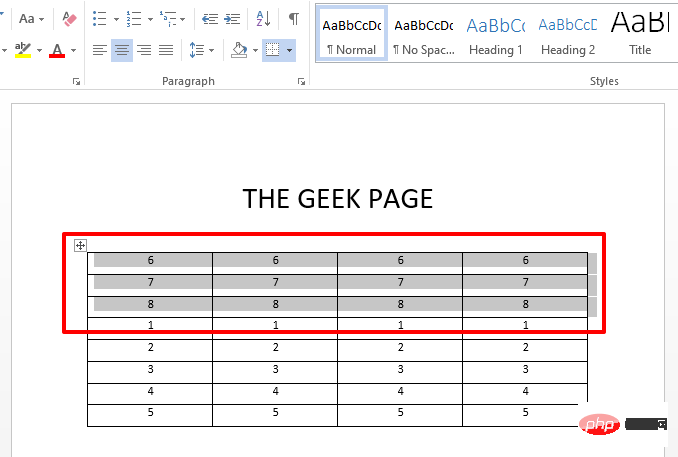
以上就是如何在 Microsoft Word 表格中向上或向下移动行的详细内容,更多请关注php中文网其它相关文章!

全网最新最细最实用WPS零基础入门到精通全套教程!带你真正掌握WPS办公! 内含Excel基础操作、函数设计、数据透视表等

Copyright 2014-2025 https://www.php.cn/ All Rights Reserved | php.cn | 湘ICP备2023035733号