How to add users in linux
How to add users in Linux: 1. Use the adduser method to create a user, with syntax such as "sudo adduser alvin"; 2. Use useradd method to create a user, with syntax such as "sudo useradd alvin -m -d /home/alvin" ...".
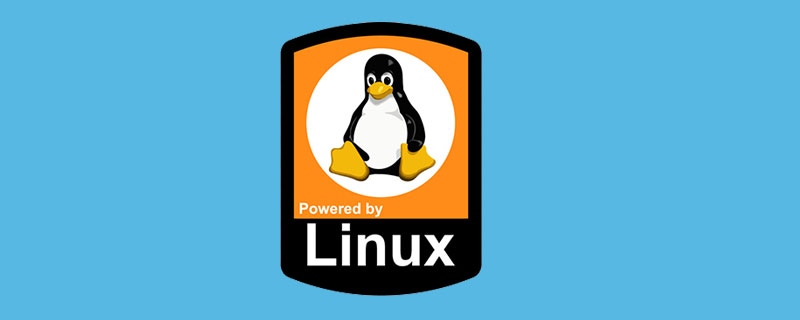
The operating environment of this article: linux5.9.8 system, Dell G3 computer.
linux How to add users?
Creation and deletion of users under Linux:
We mainly create users under Linux There are two ways: adduser and useradd. Their differences and main usage are as follows:
adduser
The usage of adduser is very simple, just adduser username is enough, as follows:
sudo adduser alvin
This command is actually a perl script, and its bottom layer still calls the useradd command. Many tutorials on the Internet say that it can perform human-computer interaction, but now some distributions (such as centOS) have actually improved it. No cumbersome interaction is required, and users can be created with just the above command.
The adduser command will automatically create the user's home directory and specify the shell version . However, some distributions will ask you to set a user password when creating a user, while others will not and require you to set the password manually.
The method to create a password for a user is as follows:
sudo passwd alvin
useradd
useradd is a relatively complex command, and it has a higher degree of freedom. If you just run useradd username, it will create a three-no user, namely: no user home directory, no specified shell version, and no password .
In order to successfully create a user, we also need to complete its parameters through some options. Commonly used options for the useradd command are as follows:
-c
-d
-D: Change the default value;
-e
-f
-g
-G
-m: Automatically create the user's login directory;
-M: Do not automatically create the user's login directory;
-n: Cancel the creation of the user's login directory Group;
-r: Create a system account;
-s: Specify the shell used by the user after logging in;
-u: Specify user id.
For us ordinary users, the more commonly used options are the three marked in red above. For managers, all of the above options need to be mastered. We are currently focusing on the three options highlighted in red above. The
-d option is used to specify the user's home directory, which is the directory the user enters when logging in. For example: -d /home/alvin means that the specified user's home directory is /home/alvin. Usually the -d option is used together with the -m option. The -m option is used to automatically create the specified directory if it does not exist.
The -s option specifies the user's default shell version. If not set, its default version is /bin/sh. Therefore, the classic usage when we use useradd to create a new user is as follows:
sudo useradd alvin -m -d /home/alvin -s /bin/bash
In this way, the user can be successfully created, but there is still no password. The way to create a password is still to use the passwd command, which will not be described again here.
userdel
To delete a user, just "userdel username". It is best to delete the files it leaves on the system as well, which can be done using "userdel -r username".
sudo userdel -r alvin
Recommended study: "linux video tutorial"
The above is the detailed content of How to add users in linux. For more information, please follow other related articles on the PHP Chinese website!

Hot AI Tools

Undresser.AI Undress
AI-powered app for creating realistic nude photos

AI Clothes Remover
Online AI tool for removing clothes from photos.

Undress AI Tool
Undress images for free

Clothoff.io
AI clothes remover

Video Face Swap
Swap faces in any video effortlessly with our completely free AI face swap tool!

Hot Article

Hot Tools

Notepad++7.3.1
Easy-to-use and free code editor

SublimeText3 Chinese version
Chinese version, very easy to use

Zend Studio 13.0.1
Powerful PHP integrated development environment

Dreamweaver CS6
Visual web development tools

SublimeText3 Mac version
God-level code editing software (SublimeText3)

Hot Topics
 1670
1670
 14
14
 1428
1428
 52
52
 1329
1329
 25
25
 1274
1274
 29
29
 1256
1256
 24
24
 Linux Architecture: Unveiling the 5 Basic Components
Apr 20, 2025 am 12:04 AM
Linux Architecture: Unveiling the 5 Basic Components
Apr 20, 2025 am 12:04 AM
The five basic components of the Linux system are: 1. Kernel, 2. System library, 3. System utilities, 4. Graphical user interface, 5. Applications. The kernel manages hardware resources, the system library provides precompiled functions, system utilities are used for system management, the GUI provides visual interaction, and applications use these components to implement functions.
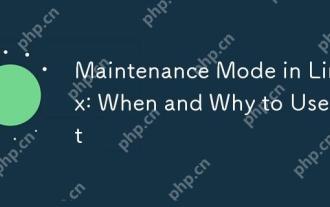 Maintenance Mode in Linux: When and Why to Use It
Apr 25, 2025 am 12:15 AM
Maintenance Mode in Linux: When and Why to Use It
Apr 25, 2025 am 12:15 AM
The timing and reasons for using Linux maintenance mode: 1) When the system starts up, 2) When performing major system updates or upgrades, 3) When performing file system maintenance. Maintenance mode provides a safe and controlled environment, ensuring operational safety and efficiency, reducing impact on users, and enhancing system security.
 Linux Operations: System Administration and Maintenance
Apr 15, 2025 am 12:10 AM
Linux Operations: System Administration and Maintenance
Apr 15, 2025 am 12:10 AM
The key steps in Linux system management and maintenance include: 1) Master the basic knowledge, such as file system structure and user management; 2) Carry out system monitoring and resource management, use top, htop and other tools; 3) Use system logs to troubleshoot, use journalctl and other tools; 4) Write automated scripts and task scheduling, use cron tools; 5) implement security management and protection, configure firewalls through iptables; 6) Carry out performance optimization and best practices, adjust kernel parameters and develop good habits.
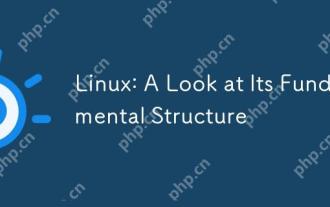 Linux: A Look at Its Fundamental Structure
Apr 16, 2025 am 12:01 AM
Linux: A Look at Its Fundamental Structure
Apr 16, 2025 am 12:01 AM
The basic structure of Linux includes the kernel, file system, and shell. 1) Kernel management hardware resources and use uname-r to view the version. 2) The EXT4 file system supports large files and logs and is created using mkfs.ext4. 3) Shell provides command line interaction such as Bash, and lists files using ls-l.
 Linux: How to Enter Recovery Mode (and Maintenance)
Apr 18, 2025 am 12:05 AM
Linux: How to Enter Recovery Mode (and Maintenance)
Apr 18, 2025 am 12:05 AM
The steps to enter Linux recovery mode are: 1. Restart the system and press the specific key to enter the GRUB menu; 2. Select the option with (recoverymode); 3. Select the operation in the recovery mode menu, such as fsck or root. Recovery mode allows you to start the system in single-user mode, perform file system checks and repairs, edit configuration files, and other operations to help solve system problems.
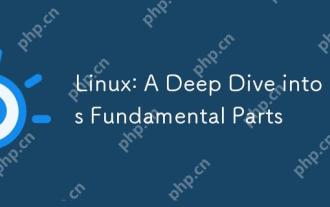 Linux: A Deep Dive into Its Fundamental Parts
Apr 21, 2025 am 12:03 AM
Linux: A Deep Dive into Its Fundamental Parts
Apr 21, 2025 am 12:03 AM
The core components of Linux include kernel, file system, shell, user and kernel space, device drivers, and performance optimization and best practices. 1) The kernel is the core of the system, managing hardware, memory and processes. 2) The file system organizes data and supports multiple types such as ext4, Btrfs and XFS. 3) Shell is the command center for users to interact with the system and supports scripting. 4) Separate user space from kernel space to ensure system stability. 5) The device driver connects the hardware to the operating system. 6) Performance optimization includes tuning system configuration and following best practices.
 Linux's Essential Components: Explained for Beginners
Apr 17, 2025 am 12:08 AM
Linux's Essential Components: Explained for Beginners
Apr 17, 2025 am 12:08 AM
The core components of Linux include the kernel, file system, shell and common tools. 1. The kernel manages hardware resources and provides basic services. 2. The file system organizes and stores data. 3. Shell is the interface for users to interact with the system. 4. Common tools help complete daily tasks.
 Linux Operations: Utilizing the Maintenance Mode
Apr 19, 2025 am 12:08 AM
Linux Operations: Utilizing the Maintenance Mode
Apr 19, 2025 am 12:08 AM
Linux maintenance mode can be entered through the GRUB menu. The specific steps are: 1) Select the kernel in the GRUB menu and press 'e' to edit, 2) Add 'single' or '1' at the end of the 'linux' line, 3) Press Ctrl X to start. Maintenance mode provides a secure environment for tasks such as system repair, password reset and system upgrade.




