What are the position attributes?
The position attributes are: 1. relative, which is used to generate relatively positioned elements and position them relative to their normal position. 2. Absolute, used to generate absolutely positioned elements, positioned relative to the first parent element other than static positioning. 3. Fixed, used to generate fixedly positioned elements, positioned relative to the browser window. 4. static, the default value, no positioning is performed, and the element appears in the normal flow. 5. sticky, used for sticky positioning, which is based on the position of the user's scroll.

The operating environment of this tutorial: windows10 system, css3 version, DELL G3 computer. This method is suitable for all brands of computers.
The position attributes are:
1. position: relative; relative positioning
Generates relatively positioned elements, relative to its normal position. Therefore, "left:20" adds 20 pixels to the element's LEFT position.
1> Does not affect the characteristics of the element itself (whether block elements or inline elements will retain their original characteristics)
2> Will not cause the element to break out of the document flow (the original position of the element will be retained , even if the position is changed, the new position will not be occupied)
3> If there is no positioning offset, it will have no effect on the element (offset relative to its original position)
4> Upgrade the level ( The value of the z-index style can be used to change the hierarchical relationship of a positioned element, thereby changing the covering relationship of the element. The larger the value, the higher it is. Z-index can only be effective on elements whose position attribute value is relative, absolute, or fixed.) (Both are positioning elements, and the latter one will overwrite the previous positioning)
<html>
<head>
<style type="text/css">
h2.pos_left
{
position:relative;
left:-20px
}
h2.pos_right
{
position:relative;
left:20px
}
</style>
</head>
<body>
<h2 id="这是位于正常位置的标题">这是位于正常位置的标题</h2>
<h2 id="这个标题相对于其正常位置向左移动">这个标题相对于其正常位置向左移动</h2>
<h2 id="这个标题相对于其正常位置向右移动">这个标题相对于其正常位置向右移动</h2>
<p>相对定位会按照元素的原始位置对该元素进行移动。</p>
<p>样式 "left:-20px" 从元素的原始左侧位置减去 20 像素。</p>
<p>样式 "left:20px" 向元素的原始左侧位置增加 20 像素。</p>
</body>
</html>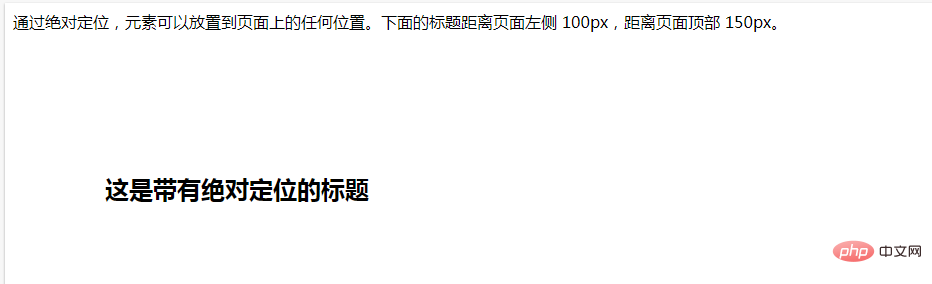
2. position: absolute; absolute positioning
Generate an absolutely positioned element, positioned relative to the first parent element other than static positioning. The position of the element is specified through the "left", "top", "right" and "bottom" attributes.
1> Make the element completely out of the document flow (no longer occupy space in the document flow)
2> Make the inline element support width and height when setting the width and height (change the inline element properties)
3> Make the block element expand its width by the content when the width is not set (change the properties of the block element)
4> Relative to the nearest positioned parent element Offset (if its parent element is not positioned, search it layer by layer until document - page document object)
5> Relative positioning is generally used in conjunction with absolute positioning (set the relative positioning of the parent element so that it is relative to Parent element offset)
6> Promote level (same as relative positioning)
<html>
<head>
<style type="text/css">
h2.pos_abs
{
position:absolute;
left:100px;
top:150px
}
</style>
</head>
<body>
<h2 id="这是带有绝对定位的标题">这是带有绝对定位的标题</h2>
<p>通过绝对定位,元素可以放置到页面上的任何位置。下面的标题距离页面左侧 100px,距离页面顶部 150px。</p>
</body>
</html>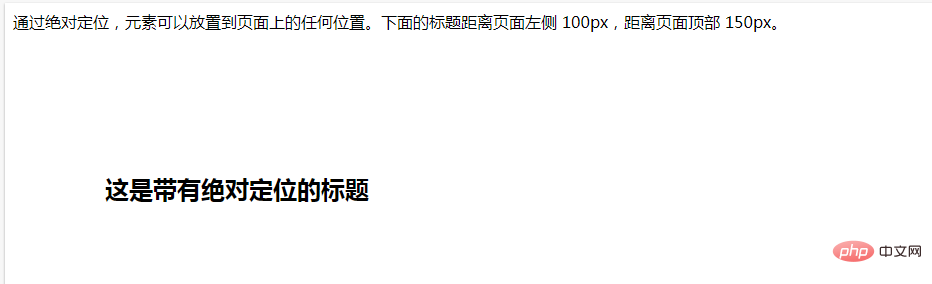
3. position: fixed; fixed positioning
fixed generates fixed-positioned elements, positioned relative to the browser window. The position of the element is specified through the "left", "top", "right" and "bottom" attributes.
<html>
<head>
<style type="text/css">
p.one
{
position:fixed;
left:5px;
top:5px;
}
p.two
{
position:fixed;
top:30px;
right:5px;
}
</style>
</head>
<body>
<p class="one">一些文本。</p>
<p class="two">更多的文本。</p>
</body>
</html>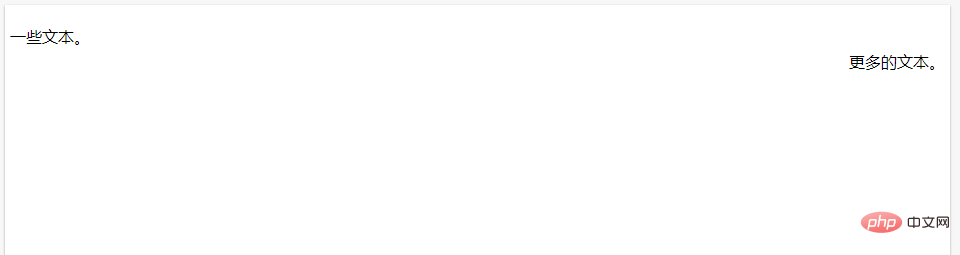
4. position: static: default value
Default layout. The element appears in normal flow (ignoring top, bottom, left, right or z-index declarations).
5. Position: sticky Sticky positioning
Sticky positioning, this positioning is based on the position of the user's scroll.
It behaves like position:relative; and when the page scrolls beyond the target area, it behaves like position:fixed; and it will be fixed at the target position.
Note: Internet Explorer, Edge 15 and earlier IE versions do not support sticky positioning. Safari requires -webkit- prefix.
Related tutorial recommendations: CSS video tutorial
The above is the detailed content of What are the position attributes?. For more information, please follow other related articles on the PHP Chinese website!

Hot AI Tools

Undresser.AI Undress
AI-powered app for creating realistic nude photos

AI Clothes Remover
Online AI tool for removing clothes from photos.

Undress AI Tool
Undress images for free

Clothoff.io
AI clothes remover

Video Face Swap
Swap faces in any video effortlessly with our completely free AI face swap tool!

Hot Article

Hot Tools

Notepad++7.3.1
Easy-to-use and free code editor

SublimeText3 Chinese version
Chinese version, very easy to use

Zend Studio 13.0.1
Powerful PHP integrated development environment

Dreamweaver CS6
Visual web development tools

SublimeText3 Mac version
God-level code editing software (SublimeText3)

Hot Topics
 1670
1670
 14
14
 1428
1428
 52
52
 1329
1329
 25
25
 1274
1274
 29
29
 1256
1256
 24
24
 How to use bootstrap in vue
Apr 07, 2025 pm 11:33 PM
How to use bootstrap in vue
Apr 07, 2025 pm 11:33 PM
Using Bootstrap in Vue.js is divided into five steps: Install Bootstrap. Import Bootstrap in main.js. Use the Bootstrap component directly in the template. Optional: Custom style. Optional: Use plug-ins.
 Understanding HTML, CSS, and JavaScript: A Beginner's Guide
Apr 12, 2025 am 12:02 AM
Understanding HTML, CSS, and JavaScript: A Beginner's Guide
Apr 12, 2025 am 12:02 AM
WebdevelopmentreliesonHTML,CSS,andJavaScript:1)HTMLstructurescontent,2)CSSstylesit,and3)JavaScriptaddsinteractivity,formingthebasisofmodernwebexperiences.
 The Roles of HTML, CSS, and JavaScript: Core Responsibilities
Apr 08, 2025 pm 07:05 PM
The Roles of HTML, CSS, and JavaScript: Core Responsibilities
Apr 08, 2025 pm 07:05 PM
HTML defines the web structure, CSS is responsible for style and layout, and JavaScript gives dynamic interaction. The three perform their duties in web development and jointly build a colorful website.
 How to write split lines on bootstrap
Apr 07, 2025 pm 03:12 PM
How to write split lines on bootstrap
Apr 07, 2025 pm 03:12 PM
There are two ways to create a Bootstrap split line: using the tag, which creates a horizontal split line. Use the CSS border property to create custom style split lines.
 How to insert pictures on bootstrap
Apr 07, 2025 pm 03:30 PM
How to insert pictures on bootstrap
Apr 07, 2025 pm 03:30 PM
There are several ways to insert images in Bootstrap: insert images directly, using the HTML img tag. With the Bootstrap image component, you can provide responsive images and more styles. Set the image size, use the img-fluid class to make the image adaptable. Set the border, using the img-bordered class. Set the rounded corners and use the img-rounded class. Set the shadow, use the shadow class. Resize and position the image, using CSS style. Using the background image, use the background-image CSS property.
 How to set up the framework for bootstrap
Apr 07, 2025 pm 03:27 PM
How to set up the framework for bootstrap
Apr 07, 2025 pm 03:27 PM
To set up the Bootstrap framework, you need to follow these steps: 1. Reference the Bootstrap file via CDN; 2. Download and host the file on your own server; 3. Include the Bootstrap file in HTML; 4. Compile Sass/Less as needed; 5. Import a custom file (optional). Once setup is complete, you can use Bootstrap's grid systems, components, and styles to create responsive websites and applications.
 How to resize bootstrap
Apr 07, 2025 pm 03:18 PM
How to resize bootstrap
Apr 07, 2025 pm 03:18 PM
To adjust the size of elements in Bootstrap, you can use the dimension class, which includes: adjusting width: .col-, .w-, .mw-adjust height: .h-, .min-h-, .max-h-
 How to use bootstrap button
Apr 07, 2025 pm 03:09 PM
How to use bootstrap button
Apr 07, 2025 pm 03:09 PM
How to use the Bootstrap button? Introduce Bootstrap CSS to create button elements and add Bootstrap button class to add button text




