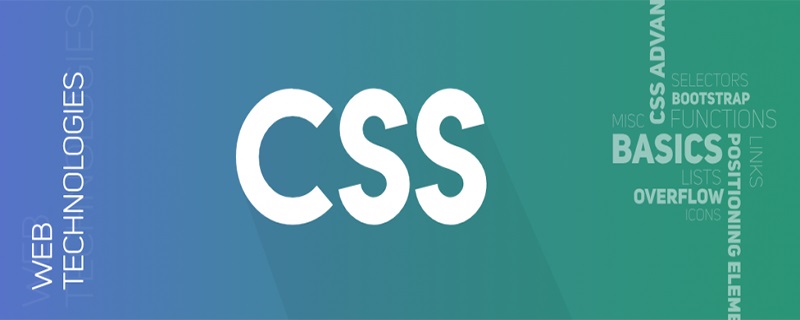
目标:
实现一个宽度自适应,高度为宽度一半的容器。
一、思考如何实现
这个问题类似于:我们在移动端页面,上面有一张宽度 100% 的图片,如果我们没设置高度,则图片会根据原有尺寸,等比缩放。
我们可以借助这个想法,根据元素高度,来为元素设置一个相应比例的高度即可。
立即学习“前端免费学习笔记(深入)”;
(推荐教程:CSS入门教程)
二、实现方法1 - 通过 vw 视口单位实现
所谓 视口单位 (viewport units)是相对于视口(viewport)的尺寸而言, 100vw 等于视口宽度的 100% ,即 1vw 等于视口宽度的1%。
我们就可以利用这个特性,实现移动端的宽高等比自适应容器。
HTML代码:
<div class="box">
@@##@@
</div>css代码:
*{
margin:0;
padding:0
}
.box{
width:100%;
height:51.5vw
}
.box img{
width:100%;
}为什么 .box 高度为 51.5vw 呢?
原因是图片原来的尺寸是 884 * 455 的宽高比例,即 455 / 884 = 51.5% 。
这个方法相比原来图片的等比缩放,有个优点:无论图片是否加载成功,容器高度始终是计算完成,不会造成页面抖动,也不会造成页面重绘,从而提升性能。
下面看看这种情况下,图片加载成功和失败的对比:
三、实现方法2 - 通过子元素 padding 实现
通过设置子元素的 padding 属性来实现,是比较常用,也是效果比较好的一种,这里需要理解的是: 子元素的 padding 属性百分比的值是先对父容器的宽度而言 。
这里看下面代码和效果图理解下:
HTML代码:
<div class="box">
<div class="text">我是王平安,pingan8787</div>
</div>css代码:
.box{
width: 200px;
}
.text{
padding: 10%;
}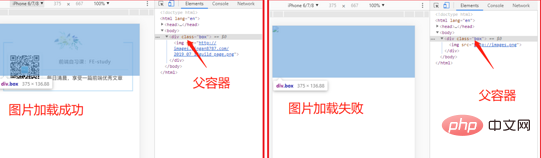
分析:
这里我们将父容器 .box 宽度设置为 200px ,子元素 .text 的 padding:10% ,因此 .box 的 padding 计算结果为 20px ;
接下来结合主题,我们利用这个原理,来实现等比例的问题:
HTML代码:
<div class="box">
<div class="text">
@@##@@
</div>
</div>css代码:
.box{
width: 100%;
}
.text{
overflow: hidden;
height: 0;
padding-bottom: 51.5%;
}
.box .text img{
width: 100%;
}这里 .text 的 padding-bottom: 51.5%; 也是按照第一个方法,用图片原始尺寸的宽高比计算出来的,需要注意,这里将 .text 设置 height: 0; 会出现高度比实际高的问题,因此为了避免这个情况,就需要设置 height: 0; 。
相关视频教程推荐:css视频教程
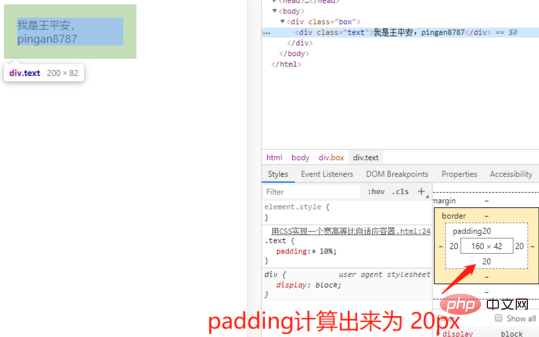
以上就是css如何实现一个自适应容器的详细内容,更多请关注php中文网其它相关文章!

每个人都需要一台速度更快、更稳定的 PC。随着时间的推移,垃圾文件、旧注册表数据和不必要的后台进程会占用资源并降低性能。幸运的是,许多工具可以让 Windows 保持平稳运行。

Copyright 2014-2025 https://www.php.cn/ All Rights Reserved | php.cn | 湘ICP备2023035733号