notepad++近来作者不维护了,导致问题很多,现在的毛病是经常启动不了,问题很可能是插件引起的,把e:\program files (x86)\notepad++\plugins文件夹改名重新试试。我就碰到了这个问题,发现是插件引起的。
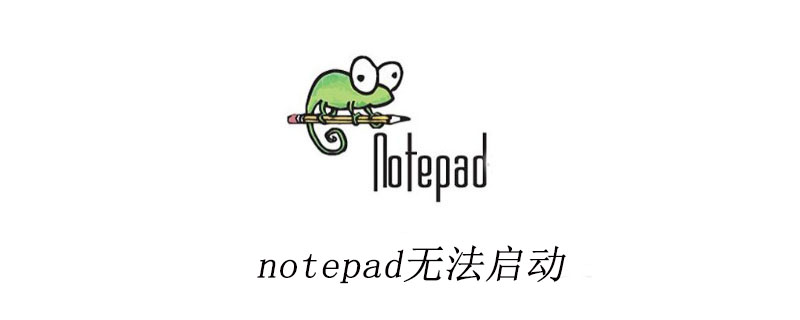
今天在看见Notepad++更新了,就下载最新版本的安装,安装一切都很顺利,把常用的插件也都安装好了。但是当安装好插件再次打开软件的时候发现出问题了。(推荐学习:notepad使用)
居然出现错误信息,x86 64位系统不兼容,使其无法启动
我当时就郁闷了,自己慢慢琢磨吧,把之前安装的插件都删除掉好了。我想找出来到底是哪个插件有问题,发现原来是Explorer.dll与最新版程序本身安装的拼写检查DSpellCheck.dll插件有冲突,删除任何一个就没有问题了。
真是郁闷的事情,我发现的是这两个,插件如果还有其他朋友安装了其他的插件出现这样的问题,看看是不是删除DSpellCheck.dll这个插件也没有问题。
以上就是notepad无法启动的详细内容,更多请关注php中文网其它相关文章!

Notepad++是一款专为程序员设计的高效文本编辑器,是编程工作中不可或缺的工具。Notepad++支持多达27种编程语言,包括但不限于C、C++、Java、C#、XML、HTML、PHP和JavaScript等,有需要的小伙伴快来保存下载体验吧!

Copyright 2014-2025 https://www.php.cn/ All Rights Reserved | php.cn | 湘ICP备2023035733号