.class文件是.java文件编译后生成的字节码文件,我们使用一般的文本编辑工具打开的话,里面的内容是乱码。

首先我们尝试使用文本编辑工具打开该.class文件,选择notepad++ 。在notepad++中打开的.class文件完全是乱码。(推荐学习:notepad使用)
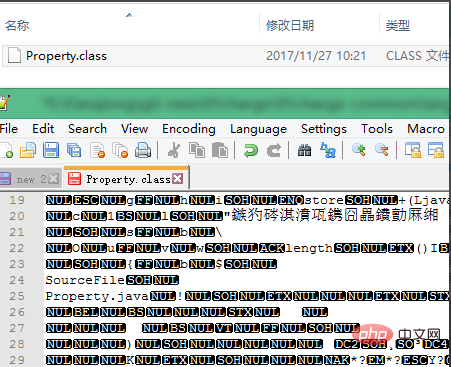
需要使用一款非常好用的java反编译工具Java Decompiler,这个工具不仅能反编译.class文件,将.class文件转换为可读的.java文件,而且还可以对整个jar包进行反编译。
该工具不仅有自己的图形化界面工具JD-GUI,而且还有eclipse和IntelliJ IDEA的插件,可以将Java Decompiler集成到这些开发工具上。
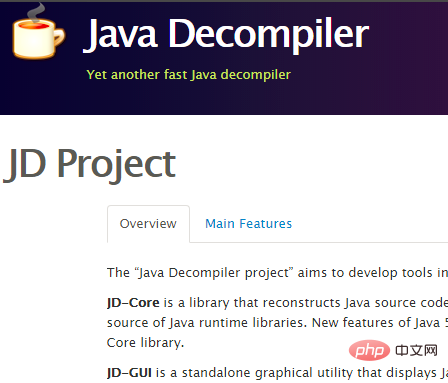
我们在打开后的页面选择File,然后导入需要打开的文件,打开后的文件如下图所示,文件的格式和普通的java文件差不多,此时打开的.class文件没有任何乱码并且可读性很高,我们还可以将该文件保存为.java的格式,这样就实现了反编译。
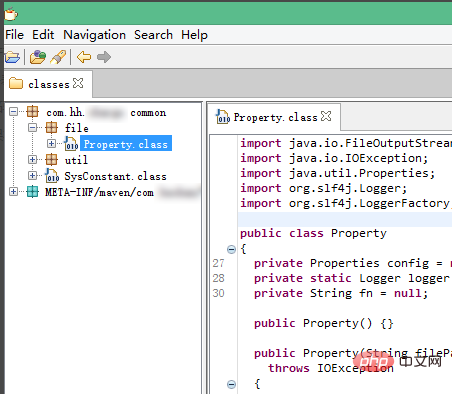
以上就是notepad打开class文件乱码的详细内容,更多请关注php中文网其它相关文章!

Notepad++是一款专为程序员设计的高效文本编辑器,是编程工作中不可或缺的工具。Notepad++支持多达27种编程语言,包括但不限于C、C++、Java、C#、XML、HTML、PHP和JavaScript等,有需要的小伙伴快来保存下载体验吧!




Copyright 2014-2025 https://www.php.cn/ All Rights Reserved | php.cn | 湘ICP备2023035733号