本文在介绍ecs 如何利用快照创建磁盘实现无损扩容数据盘的基础上,重点探讨了其具体步骤,本文内容紧凑,希望大家可以有所收获。
ECS 利用快照创建磁盘实现无损扩容数据盘
在扩容数据盘时,若遇到磁盘原因导致无法无损的扩容时,可以临时购买一块独立云磁盘来存放数据,然后将数据盘彻底格式化来解决,以下是操作步骤:
1. 首先基于当前数据盘创建一个快照,备份数据,同时可以利用这个快照直接创建独立云磁盘节约数据来回拷贝的时间
2. 打开独立云磁盘的购买页面(https://ecs-buy.aliyun.com/#/clouddisk),选择和ECS相同可用区的地域,购买一个独立云磁盘,购买时直接选择用快照创建磁盘,使用第一步中的快照。
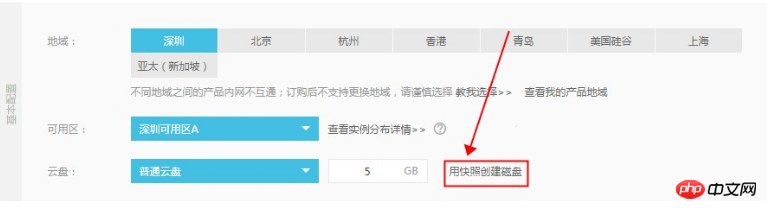
3. 打开ECS控制台磁盘页面,找到刚才购买的独立云磁盘,在更多选项中将独立云磁盘挂载到ECS上。
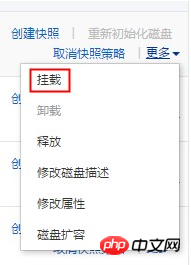
4. 登录到服务器上,使用 mount 命令将这块独立云磁盘挂载到系统中,查看一下其中的文件是否和数据盘中的一致。
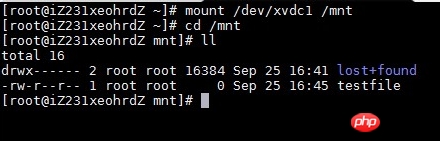
5. 确定独立云磁盘中的数据无误后,先使用 fdisk 删除原有的分区表,然后再使用 fdisk、mkfs.ext3 等重新对数据盘执行分区、格式化操作,使数据盘的可用空间变为扩容之后的大小。
6. 之后通过cp -R命令将独立云磁盘中的数据全部拷回数据盘,可以加上--preserve=all参数,复制时保留文件的属性。
7. 在ECS中umount独立云磁盘。

8、 在ECS的磁盘控制台中卸载这块独立云磁盘,卸载后再选择释放(先卸载,然后再释放),操作完成。
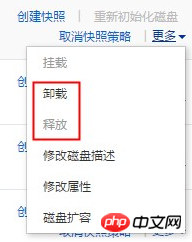
以上就是ECS 如何利用快照创建磁盘实现无损扩容数据盘的详细内容,更多请关注php中文网其它相关文章!

每个人都需要一台速度更快、更稳定的 PC。随着时间的推移,垃圾文件、旧注册表数据和不必要的后台进程会占用资源并降低性能。幸运的是,许多工具可以让 Windows 保持平稳运行。

Copyright 2014-2025 https://www.php.cn/ All Rights Reserved | php.cn | 湘ICP备2023035733号