最新有一个winform项目使用的是devexpress的控件,所以最近都在摸索使用这套控件,实在是佩服整套控件的强大,同时代码写起来也简洁。客户有一个需求,希望报表结果能在外接的大屏幕上定时滚动。这个报表我们使用的控件就是gridcontrol,查询结果一屏不能显示完全,增加一个定时器,指定时间让gridview自动滚动显示下一屏的信息。
但是看到同事实现的代码时,却觉得有点不舒服。他大概的代码如下:
/// <summary>/// 当前的行索引/// </summary>private int currentRowHandle = 0;
/// <summary>
/// 总共含有的行
/// </summary>
private int totalRowCount = 0;
/// <summary>/// 定时器定时事件/// </summary>private void timerScroll_Tick(object sender, EventArgs e)
{ if (currentRowHandle == totalRowCount)
currentRowHandle = 0; else {
currentRowHandle += 40; if (currentRowHandle > totalRowCount)
currentRowHandle = totalRowCount;
}
gridView1.FocusedRowHandle = currentRowHandle;
}为了实现GridView自动滚动的功能,代码引入了2个字段,而且将每次滚动的行数写死成40,当窗体和控件的大小进行缩放的时候,有可能一个屏幕无法显示40行数据,就有可能有些数据永远也显示不了。
通过查阅DevExpress的手册,发现GridView已经有提供方法可以直接使用来达到滚动翻页的效果,而且代码一如既往的简洁,无需引入任何字段。改进的代码如下:
/// <summary>/// 定时器定时事件/// </summary>/// /// private void timerScroll_Tick(object sender, EventArgs e)
{ if (gridView1.IsLastRow)
{
gridView1.MoveFirst();
} else {
gridView1.MoveNextPage();
}
}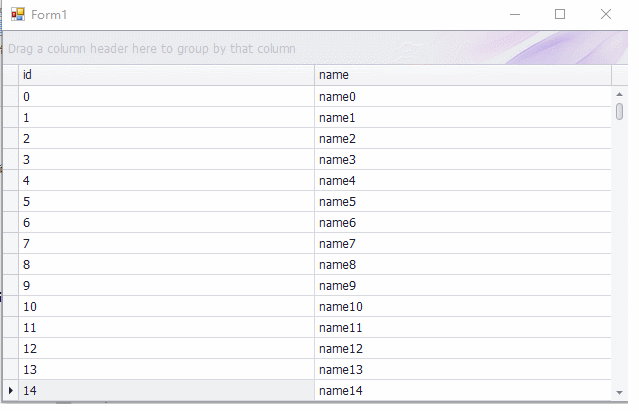
以上就是实现GridView自动滚动的功能的详细内容,更多请关注php中文网其它相关文章!

每个人都需要一台速度更快、更稳定的 PC。随着时间的推移,垃圾文件、旧注册表数据和不必要的后台进程会占用资源并降低性能。幸运的是,许多工具可以让 Windows 保持平稳运行。

Copyright 2014-2025 https://www.php.cn/ All Rights Reserved | php.cn | 湘ICP备2023035733号